Best Way to Convert FAT 32 to NTFS without Losing Data in Windows 7/10/11
Introduction of FAT 32 and NTFS
FAT 32 and NTFS are two kinds of file system. FAT 32 is widely used in different kinds of equipments, like hard disk, DVD player, game console and so on. At the same time, it supports the operating system of Windows XP, Linux, Mac, Android, and Windows Phone. However, there are several disadvantages of this type of file system. For example, 4GB is its maximum single file size and the limitation of partition capacity is 2TB.
NTFS has no limiting size of single files and it owns the top capacity of 256TB for partition size. Meanwhile, adding code or pressure for files is available. It is also highly recommended by Microsoft and Windows 7 and later OS are come with this file system. But still, it has few shortcomings. Many facilities, like the type of PS3 and Xbox game machine, do not support NTFS. What's more, it cannot be identified in the system of Android, Windows ME, etc.
If you want to save a movie with 10GB in your FAT 32 file system-based hard drive, what would you do? Would you want to separately keep it? No, it is too trouble. In this case, you may feel NTFS is a good assistant due to its features and advantages. Thus, converting FAT32 to NTFS is necessary.
Convert FAT32 to NTFS using CMD
Step 1: Go Star > All Programs > Accessories > Command Prompt.
Step 2: In the command prompt window, type: convert drive_letter: /fs:ntfs. For instance, if you want to convert E drive from FAT32 to NTFS, type: convert E: /fs:ntfs and press Enter.
Step 3: Follow to prompt to enter current volume label for your drive E. Press Enter and the E drive will be formatted and changed to NTFS.
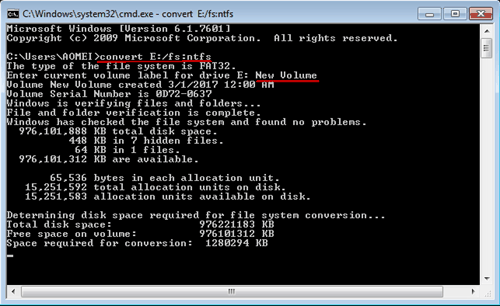
This method only has few procedures and is easy for proficient. However, all data on the partition will be formatted. You can backup partition beforehand and do the converting yet it is too much time-consuming. Besides, this command prompt is not suitable for every user, especially for computer novice.
Therefore, you need to find a tool to convert FAT32 to NTFS without losing data. Qiling Disk Master Professional allows you to change file system between FAT32 and NTFS without formatting in Windows XP, Vista, 7, 8, 10, 11.
How to convert FAT32 to NTFS and keep data?
Step 1: Download this Qiling NTFS to FAT32 Convertor, install and run it. Click “Convert” in the top toolbar, and choose “Convert to NTFS/FAT32”.
Step 2: Select the partition you want to convert from the list and click “Next”. It will start to convert immediately. Go back to Disk Management and check the file system.
Having done all of the procedures above, the conversion is OK. You needn't to reboot the computer. How convenient it is! Above methods can be used to convert FAT32 to NTFS on USB drive or external hard drive as long as they can be recognized by Windows.
In fact, Qiling Disk Master is also a great Gptgen alternative that you can used to convert disk between MBR and GPT. Now, download it to experience all of its features!
Related Articles
- What is NTBackup and How to Use It in Windows 10/8/7?
NTBackup is a built-in tool in early Windows OS and has been replaced since Vista. But you can still use it in Windows 10 if you have BKF files to restore. - How to Transfer Data from One Hard Drive to Another | Best Way
How to transfer data from one hard drive to another in Windows 10, 8, 7? The best hard drive cloning software could help you move files between two hard drives without losing data. - How to Fix VSS Writer Waiting for Completion in Windows Server
If you encounter error “VSS waiting for completion” in Windows Server 2008/2012/2016, you can refer to this article and find solutions here. - How to Create Scheduled Backups to Shared Network with Wbadmin?
With the increasing number of data on your PC or server, data safety becomes very critical. It is time to use Wbadmin to create scheduled backups to a network share or pick powerful backup software to do so.