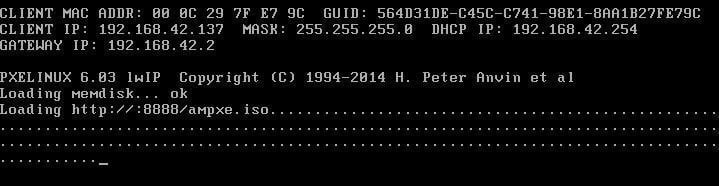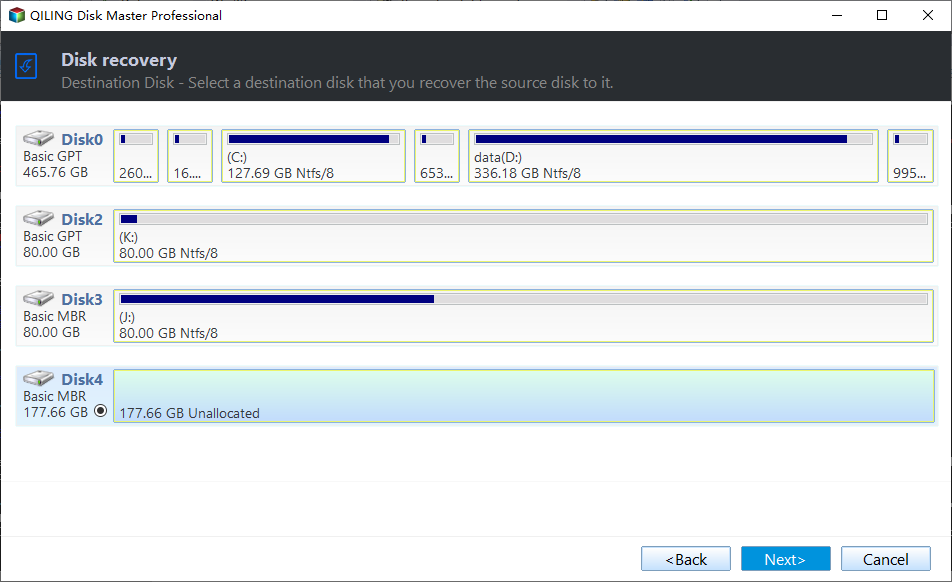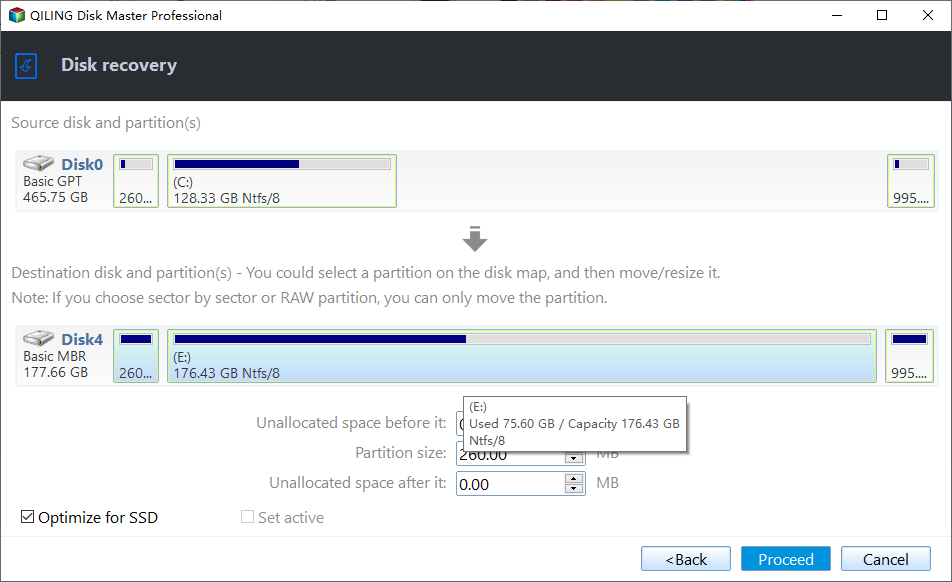Transfer Windows 7/8/10/11 OS from One Computer to Another
Why you transfer OS from one computer to another?
As time goes by, your computer becomes slower and slower so that you can’t wait to change to a new computer. However, you would not willing to abandon the old system that you were used to, and maybe you want to keep the old system and applications. Thus, transferring operating system from the old computer to a new one is the best way to keep the old data. Besides, there are many other reasons why you want to move OS from one computer to another, for example, saving time for installing system and applications for a new PC.
The problems in transferring OS to new computer
When you try to migrate the OS from one computer to another, you will find that simply copying your operating system from one hard drive to another doesn’t work, because the computer cannot boot. Trying to install the hard drive with the existing OS into another computer may cause many problems as well. The biggest problem is that it has a big security threat that the system may crash accidentally.
How to transfer operating system from one computer to another smoothly
Transferring OS from one PC to another while ensuring that the other PC can boot successfully can't be achieved by a simple copy. Here we highly recommend you to use Qiling Disk Master Professional, an amazing software that has a great utility called "Universal Restore", which can help you do this job easily and safely.
Preparations before OS migration
★ Download and install Qiling Disk Master.
★ An external hard drive (not necessary). You can use it to store the system backup image. If you do not have one, you can use a network share or network attached storage (NAS).
★ Create a system backup image on the old computer. Remember where you store the system image, an external hard drive or a network location. Here we choose a NAS, so remember the network path of it.
★ Create a bootable media to boot the target computer. Or you can use Qiling PXE Boot Tool to start up the computer within LAN through network.
Steps to transfer Windows OS to new computer
Follow the steps below to move Windows 10 to a new computer. Qiling Disk Master also supports other Windows OSes including Windows 7/8/11, etc.
Step 1. Use the bootable media or the Qiling PXE Boot Tool to start up the new computer.
Step 2. Click Backup and recovery tab, and click Browse for recovery to find the system backup image you created before.
Step 3. Click Add Network Location and type details for NAS, such as path, username, password. Then click OK to move on.
Step 4. Here, select the image on the network path and click OK to exit this window.
Step 5. Select Restore this system backup and click Next.
Step 65. Then, select the restore destination and click Next.
Note: If the selected location contains any data, Qiling Disk Master will remind you to make a backup first, because the destination partition will be overwritten during the restoration process.
Step 7. At the Operation Summary page, tick the box in front of Universal Restore to avoid boot issues after migrating OS to different hardware. If there is no problem, click Proceed to execute.
Note: If you are transferring OS to an SSD, you may also check SSD Alignment to improve the read/write speed of SSD.
Wait till the progress reaches 100%, and click Finish to exit. Then, you can boot the target computer normally with the same operating system as the original computer.
If you want to protect unlimited computers within your company, you can pick Qiling Disk Master Technician. With the inbuilt Qiling Image Deploy tool, you are also allowed to deploy/restore system image file on server-side computer to multiple client-side computers over network.
Related Articles
- 2 Ways: Clone Old Computer to New PC (Bootable)
- Transfer OS from Laptop to Desktop without Reinstalling | 2 Methods
- Easily Transfer OS to Another or New Hard Drive in Windows 10/8/7
- Incremental Backup External Hard Drive in Windows 7/8/10
You will learn how to perform automatic incremental backup of an external hard drive with best free incremental backup software - Qiling Disk Master.