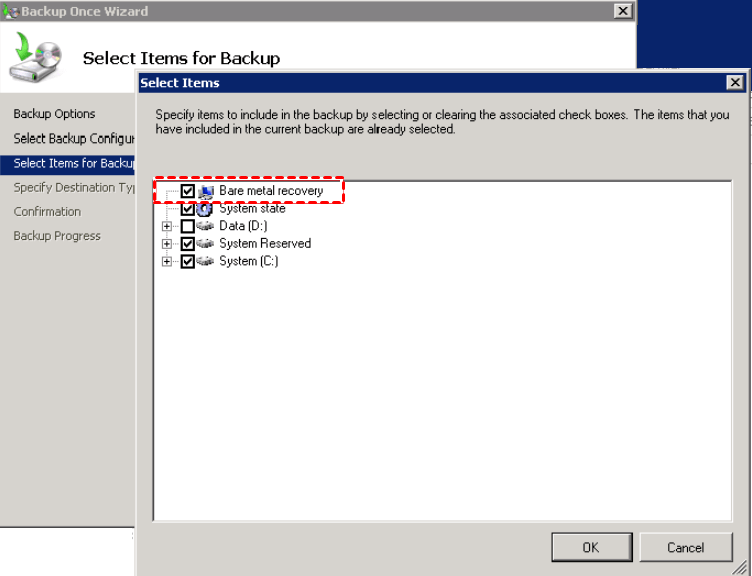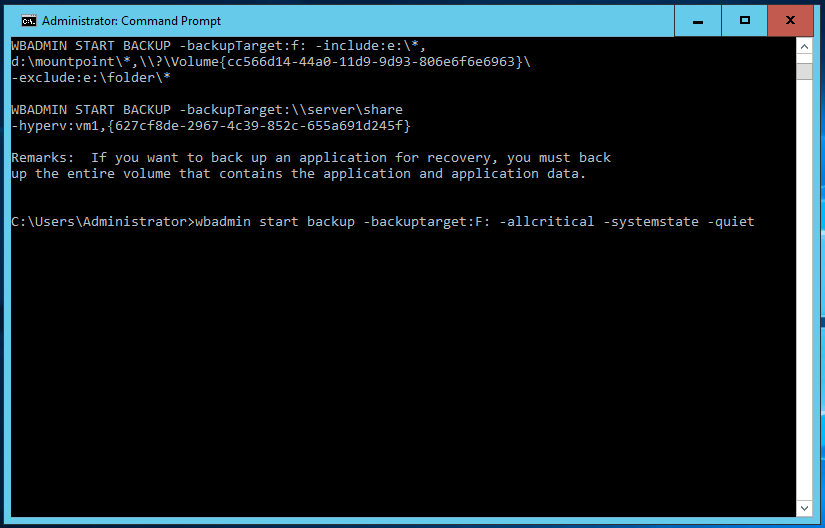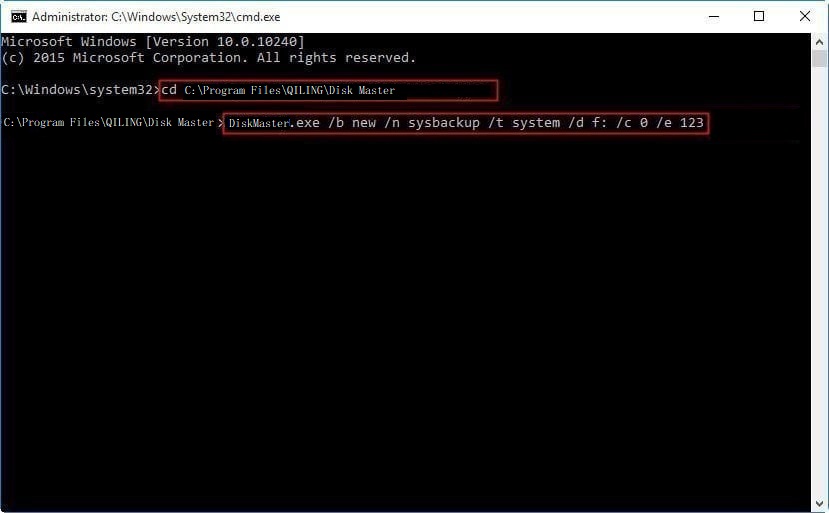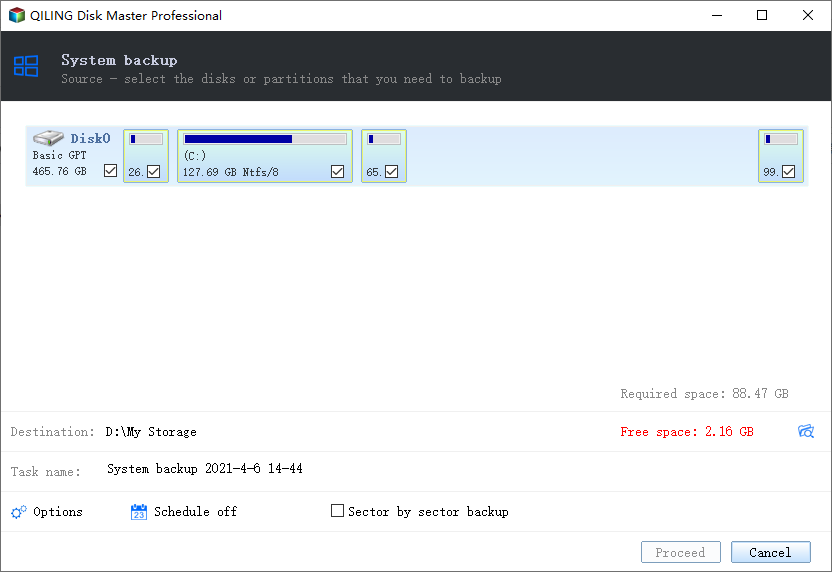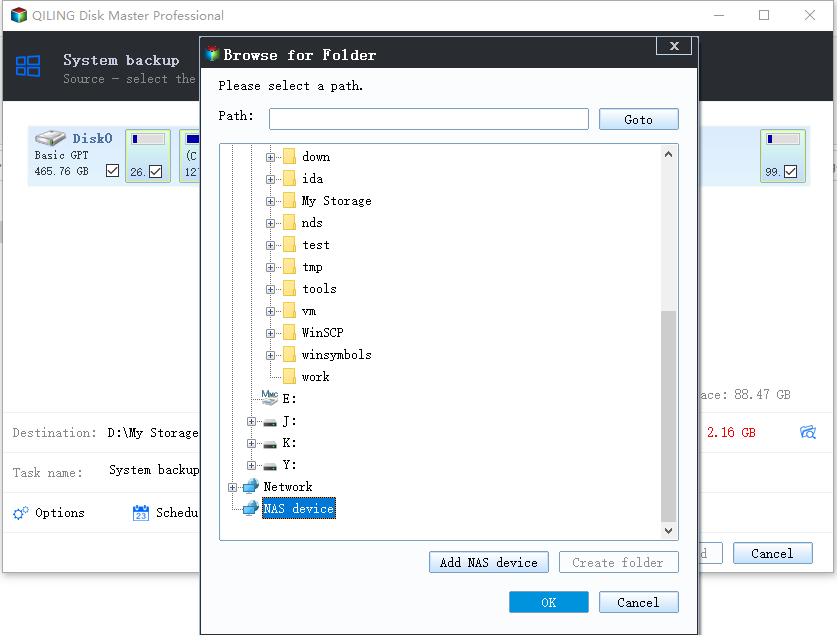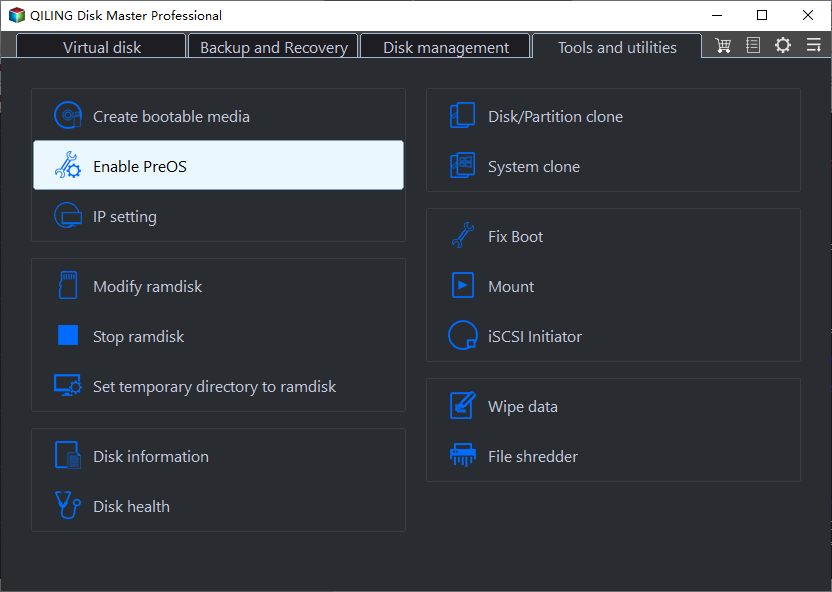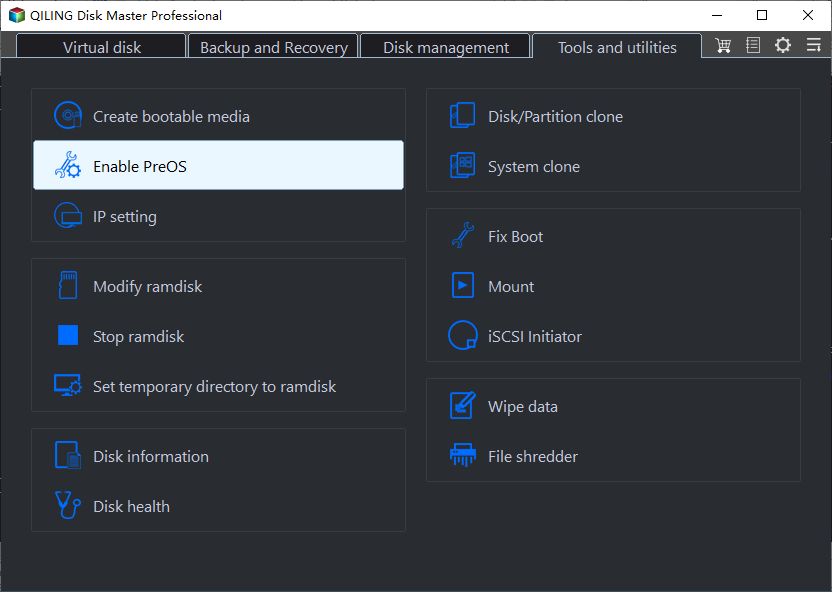How to Create Bare Metal Backup with Wbadmin(3 Ways included)
Quick Navigation:
- What is a bare metal backup?
- Wbadmin -allcritical vs bare metal backup
- Method 1: Create bare metal backup with Wbadmin command line
- Method 2: Wbadmin Proceed bare metal with DiskMasterUI.exe
- Method 3: Use GUI-based backup software to create bare metal backup -Easier
- Wrapping things up
What is a bare metal backup?
Bare metal backup refers to a backup including system state, and all the partitions containing system state (as known as critical volumes). Having experience with Windows Server Backup, you could know that bare metal recovery, system state and all critical partitions will be checked. But if the bare metal recovery is not ticked, you should tick it. Because it can help you restore your server to previous date.
Wbadmin -allcritical vs bare metal backup
As you know, except for Wbadmin command line, Windows Server still has a GUI-based backup software that can help you create bare metal backup. But they seems to be slightly different and many users have this doubt, just like the following case.
“I did a backup with wbadmin Proceed -allcritical -backuptarget:E: -vssfull at first, then I did a backup with Windows Server Backup and tick bare metal backup. Both backup folders contain the same number of files and the files are the same size. However, when I check the completed backup from Windows Server Backup, the first backup only have two items while the second backup contain 3 items. Is there any difference between them?”
To be honest, there is no difference between wbadmin -allcritical and bare metal backup in Windows Server Backup. Because the -allcritical command line will backup all critical backup together, including system state backup, system volume, system related partitions.
Method 1: Create bare metal backup with Wbadmin command line
Things you need to know before creating bare metal backup with Wbadmin:
- Wbadmin take “block” level backups of system with volume shadow copy service. And the backup will be saved to virtual hard disks.
- Windows7/2008 R2 and earlier version create VHD backup files while the later create VHDX backup files. VHDX format improve the ability to easily shrink the disk.
- Wbadmin can create full, incremental and differential backup. But if you back up to network share, it will only create full backup. Because the VSS is unavailable.
- You can only start a full system recovery in the Windows Recovery Environment. If you want to restore a full system, you need to create a recovery disk for server 2003/2008/2012/2016/2019 and its R2 version in advance.
- Wbadmin only restore from archives made with the same version of wbadmin. That’s to say, your installation media and backup must be created on the same computer. You cannot use a Server 2008 installation disk to restore Server 2012 backup.
- The restore process is very unstable and even slight changes to your configuration will create errors. The most common one is disk space. It must be the same or larger size than the original disk.
Well then, let's get started to perform wbadmin Proceed bare metal. You can type cmd and select Run as administrator to open an elevated Command Prompt, then run command line from there. The full syntax and screenshot are below. Please note that the Windows Wbadmin utility only works with the partitions formatted with NTFS.
The full syntax for bare metal backup Windows 11/10/8/7:
wbadmin Proceed -allcritical -backupTarget:E: -quiet
The full syntax for bare metal backup Windows Server:
wbadmin Proceed -allcritical -systemstate -backuptarget:E: -quiet -vssfull
Notes:
① The wbadmin backup bare metal will contain system state backup by default, so there is no need to type -systemstate.
② Adding -quiet switch can avoid prompt and Proceed in the background.
③ Adding -vssfull switch or not doesn’t make any difference unless your Server has a third-party backup agent, such as, Exchange.
So, the final syntax for server is: wbadmin Proceed -allcritical -backuptarget:E: or wbadmin Proceed -allcritical -backuptarget:E: -quiet. You can directly type them without using all the parameters in the full syntax.
How to perform bare metal recovery
To perform wbadmin Proceed bare metal recovery, you can use wbadmin start sysrecovery and wbadmin start recovery command line. But the first command line only supports in recovery environment. In this case, an installation disc or a recovery drive is needed. So, I recommend you using the second method, just type the following commands and hit Enter.
wbadmin get versions -backuptarget:E: (E: is the drive that contain backup)
wbadmin get items -versions:09/11/2019-03:48 -backuptarget:E:
wbadmin start recovery -version:09/11/2019-03:48 -itemtype:App -items:Registry -recoverytarget:F:\(F: is the path to save your backup)
Method 2: Wbadmin Proceed bare metal with DiskMasterUI.exe
Wbadmin utility isn’t developed to be an enterprise-level backup solution, so many uses may need a more professional backup tool. If you dig deep, you can find out that Qiling Disk Master Professional will do a quite great job regarding backup and recovery. To create bare metal backup from command line using Qiling Disk Master:
Step 1. Download and install Qiling Disk Master Professional. Then, open an elevated command prompt, and run as administrator.
Step 2. Input the path of the installation directory of Qiling Disk Master and press Enter. The path should be like, “cd C:\Program Files (x86)\Qiling Disk Master”.
Step 3. Input a backup command of Qiling Disk Master and press Enter. For example, to create a system backup on “E:\system backup” and name it as “System Backup”, you can run the command: DiskMasterUI.exe /b new /t system /d “e: \system backup” /n “System Backup”.
For more details, you can go to command line with Qiling Disk Master. You can backup system, disk, partition, files and restore them, or directly clone.
Method 3: Use GUI-based backup software to create bare metal backup
For most users, either Wbadmin bare metal backup command line or DiskMasterUI.exe is more difficult, so here is a simple method for you. You will use the graphic users interface of Qiling Disk Master Professional to create bare metal backup easily and quickly. Also, you can use it to backup disk/partition/files per you need.
In addition, it still has many useful backup options, which can make the backup process more efficient, such as, daily/weekly/monthly schedule backup, full/differential/incremental backup, event triggers, USB plug in, compress, encryption, etc. Meanwhile, you can create bootable media or use Qiling PXE boot tool to restore computer when it's not bootable. It also helps when you want to restore computer with dissimilar hardware.
Now, see below and learn the detailed steps to create a system image backup for your Server.
Step 1. Launch Qiling Disk Master Professional, then click Backup and System Backup subsequently.
Step 2. The system and boot related partition(s) are selected by default, so you just need to specify backup path for your system. You can backup to network drive, external hard drive, flash drive, NAS, cloud drive, etc.
Step 3(optional). Click "Options", "Schedule", or "Scheme" to customize backup settings, and then click Proceed to move on.
Notes:
Options: You can comment on this backup task for clearly distinguish, encrypte backup image, compress image with normal or high compression level etc.
Schedule: You can continously protect system and data on it by daily/weekly/monthly backup and full/incremental/differential backup. Also, you can backup at a specific event or device with "Event triggers" or "USB plug in".
Schedme: You can delete old image regularly and manage the backups in a professional way, so your disk will always have insufficient space to store the latest backup.
If your Windows computer won't boot, you need to boot your computer with the bootable disk you created earlier. If you don't have a bootable USB/CD/DVD etc, you can create a recovery environment on your computer in advance. It will help you to boot your computer successfully and enter the software interface.
♬ Easier way to create bare metal backups for protection:
Besides Qiling Disk Master, you still can use one key recovery software Qiling Disk Master to backup system and it's easier. It not only backup system, but also create a bootable media to boot your computer. It comes along with a boot menu and you can use specific key to quickly access it for recovery, which is very useful when your computer is not working.
Wrapping things up
Whether Wbadmin bare metal backup or DiskMasterUI.exe, it's difficult for many users to learn. Thus, you could consider using the professional backup software with graphic user interface - Qiling Disk Master Professional.
Thanks to its clear interface and user-friendly design, all the users can understand and use it easily and quickly. Also, it still provides uers many useful feature, such as, daily backup, weekly backup, incremental backup, event triggers, create bootable media, etc.
If you want to protect your computer and data on it, this software is a great choice. Also, it still provides server backup software to meet different users' needs, it's Qiling Disk Master Server. This software is compatible with all server system, from 2003 to 2019 including the R2 version.
Related Articles
- Use Wbadmin to Do Bare Metal Recovery to Dissimilar Hardware
- Windows Server Backup Bare Metal Recovery to Different Hardware
- Create Windows 10 Bare Metal Backup for Bare Metal Recovery
- Quick Fix to Windows is Loading Files Loop
Suffered from Windows loading files loop? You can refer to this article and find practical ways to solve this issue quickly.