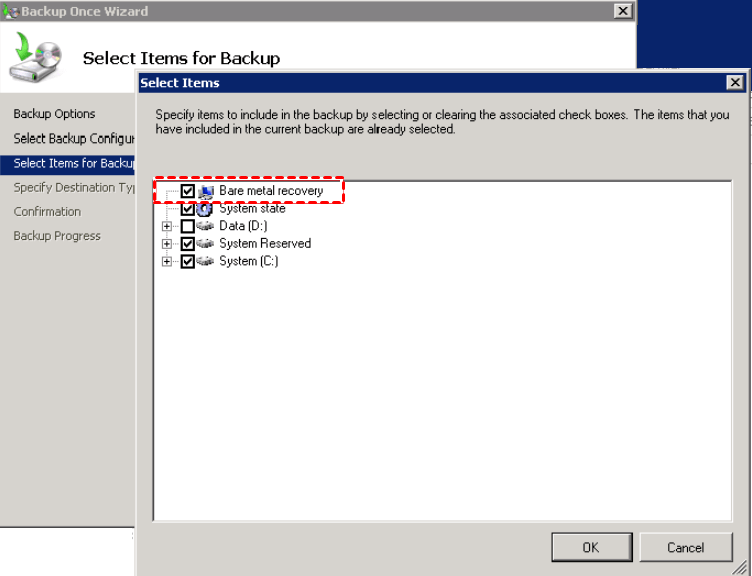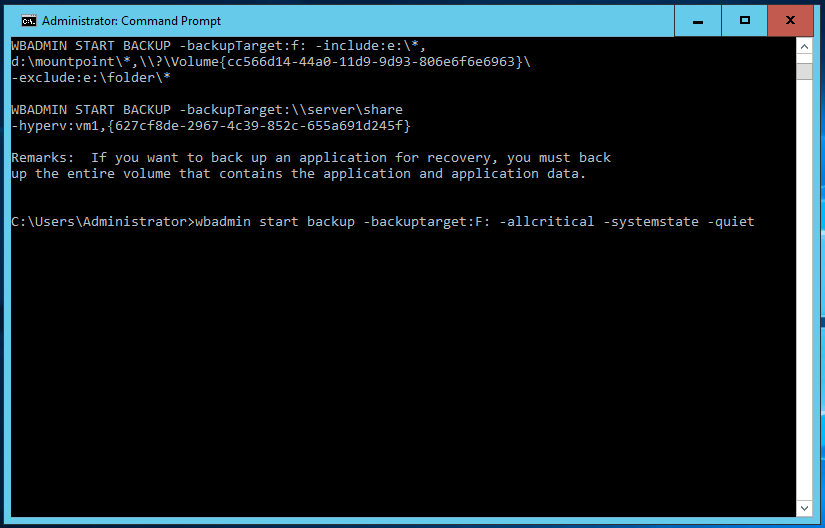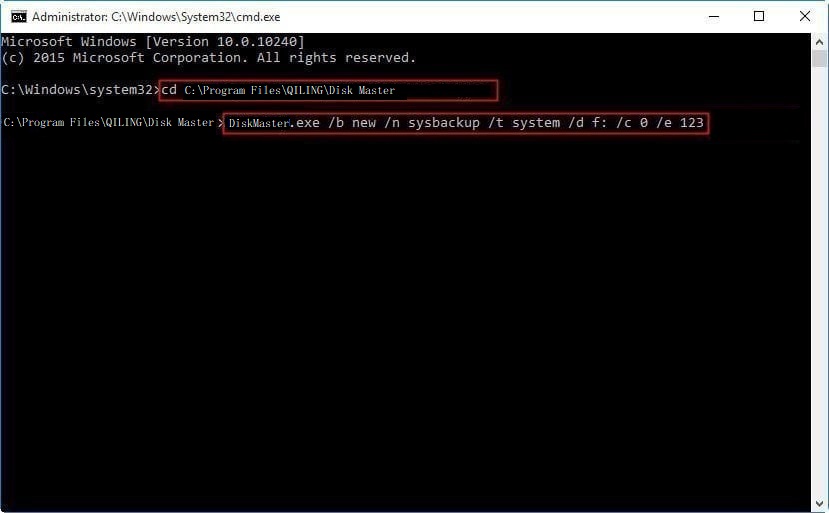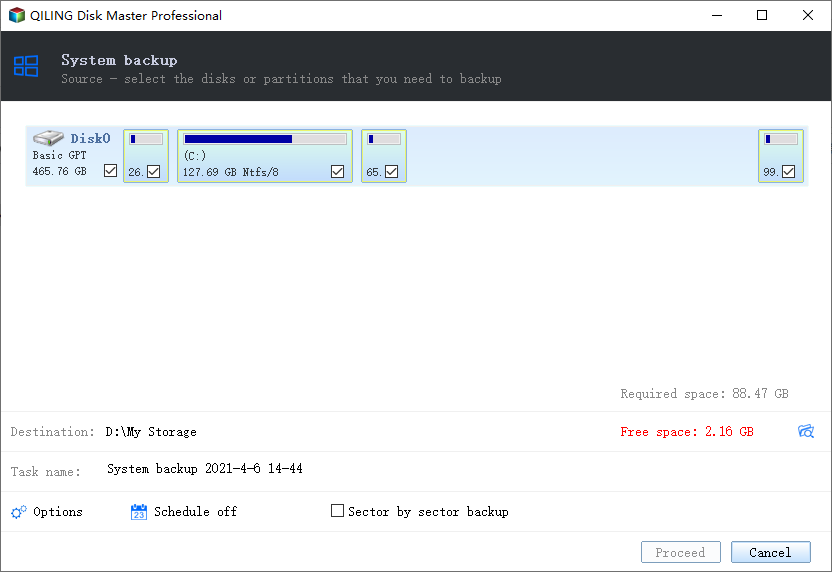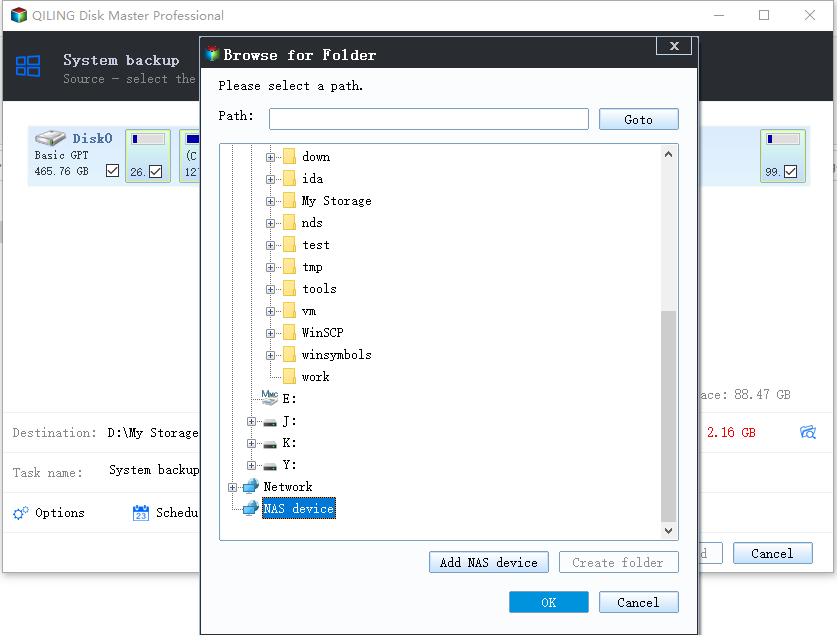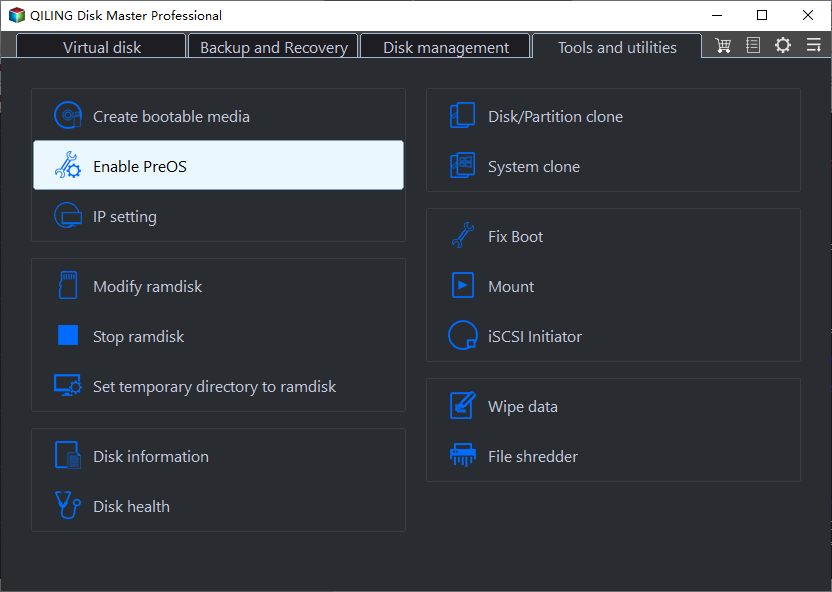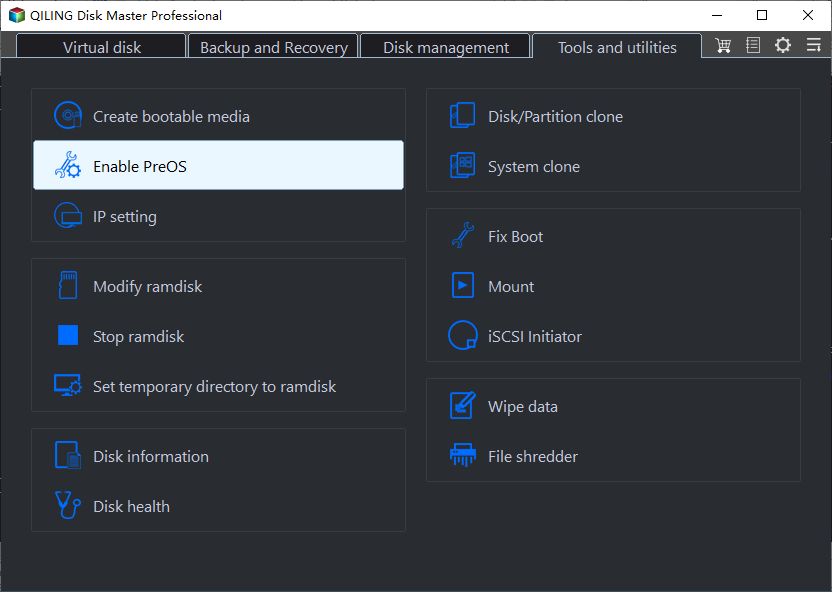How to Create Bare Metal Backup with Wbadmin(3 Ways included)
Quick Navigation:
- What is a bare metal backup?
- Wbadmin -allcritical vs bare metal backup
- Method 1: Create bare metal backup with Wbadmin command line
- Method 2: Wbadmin Proceed bare metal with DiskMasterUI.exe
- Method 3: Use GUI-based backup software to create bare metal backup -Easier
- Wrapping things up
What is a bare metal backup?
Bare metal backup refers to a comprehensive backup that includes the system state and all partitions containing critical system data. If you're familiar with Windows Server Backup, you know that bare metal recovery, system state, and all critical partitions are checked during the recovery process. However, if the bare metal recovery option is not selected, it's essential to enable it. This is because it allows you to restore your server to a previous date, ensuring a complete and reliable recovery.
Wbadmin -allcritical vs bare metal backup
While the Wbadmin command line tool provides a convenient way to create bare metal backups, many users are unsure about the differences between this method and the GUI-based backup software available in Windows Server. This confusion is not surprising, given the varying options and settings available in each approach.
I initially performed a backup using the Wbadmin command line tool with the options -allcritical -backuptarget:E: -vssfull. Subsequently, I created a backup using the Windows Server Backup utility, selecting the option for bare metal backup. The resulting backup folders from both methods contain the same number of files and the files themselves are identical in size. However, upon examining the completed backup from the Windows Server Backup, I noticed that the first backup contains only two items, whereas the second backup contains three items. Could there be a difference between these two backups?
To be honest, there is no difference between the wbadmin -allcritical option and the bare metal backup option in Windows Server Backup. This is because the -allcritical command line option will backup all critical components together, including the system state backup, system volume, and system-related partitions.
Method 1: Create bare metal backup with Wbadmin command line
Things to Consider Before Creating a Bare Metal Backup with Wbadmin:
- Wbadmin takes block-level backups of the system using the Volume Shadow Copy Service (VSS). The backups are stored as virtual hard disks (VHDs).
- Windows 7/2008 R2 and earlier versions create VHD backup files, whereas later versions create VHDX backup files. The VHDX format offers improved capabilities for easily shrinking disk images, providing greater flexibility and management options.
- Wbadmin can create full, incremental, and differential backups. However, when backing up to a network share, it will only create full backups, as the Volume Shadow Copy Service (VSS) is unavailable in this scenario.
- You can only initiate a full system recovery within the Windows Recovery Environment. To restore a full system, you must create a recovery disk in advance for your specific Windows Server version (2003, 2008, 2012, 2016, or 2019, including R2 versions).
- The Wbadmin tool can only restore backups created with the same version of Wbadmin. This means that the installation media and backup must be created on the same computer. For example, you cannot use a Server 2008 installation disk to restore a Server 2012 backup.
- The restore process using Wbadmin can be quite unstable, and even minor changes to your system configuration can result in errors. One of the most common issues is disk space, which must be identical in size or larger than the original disk in order to complete the restore successfully.
Let's begin the process of performing a bare-metal restore using Wbadmin. To do this, you can open an elevated Command Prompt by typing "cmd" and selecting "Run as administrator." From there, you can run the command line and proceed with the restore process.
The full syntax for bare metal backup Windows 11/10/8/7:
wbadmin Proceed -allcritical -backupTarget:E: -quiet
The full syntax for bare metal backup Windows Server:
wbadmin Proceed -allcritical -systemstate -backuptarget:E: -quiet -vssfull
Notes:
① The wbadmin backup bare metal will include a system state backup by default, so you do not need to specify the -systemstate option.
② Adding the -quiet switch can suppress prompts and run the backup in the background.
③ Adding the -vssfull switch has no impact unless you're backing up a server with a third-party agent, such as Exchange.
So, the final syntax for server is: wbadmin Proceed -allcritical -backuptarget:E: or wbadmin Proceed -allcritical -backuptarget:E: -quiet. You can directly type them without using all the parameters in the full syntax.
How to perform bare metal recovery
To perform a bare metal recovery using wbadmin Proceed, you can use the command line options:
wbadmin get versions -backuptarget:E: (E: is the drive that contain backup)
wbadmin get items -versions:09/11/2019-03:48 -backuptarget:E:
wbadmin start recovery -version:09/11/2019-03:48 -itemtype:App -items:Registry -recoverytarget:F:\(F: is the path to save your backup)
Method 2: Wbadmin Proceed bare metal with DiskMasterUI.exe
While the wbadmin utility is not designed to be an enterprise-level backup solution, many users may still require a more professional backup tool. Fortunately, there are alternatives available, such as Qiling Disk Master Professional. This tool is capable of performing backup and recovery tasks with great effectiveness.
Step 1. Download and install Qiling Disk Master Professional. Then, open an elevated command prompt, and run as administrator.
Step 2. Input the path of the installation directory of Qiling Disk Master and press Enter. The path should be like, "cd C:\Program Files (x86)\Qiling Disk Master".
Step 3. Input a backup command of Qiling Disk Master and press Enter. For example, to create a system backup on "E:\system backup" and name it as "System Backup", you can run the command: DiskMasterUI.exe /b new /t system /d "e: \system backup" /n "System Backup".
For more details, you can go to command line with Qiling Disk Master. You can backup system, disk, partition, files and restore them, or directly clone.
Method 3: Use GUI-based backup software to create bare metal backup
For most users, the command line options for bare metal backup (Wbadmin) and DiskMasterUI.exe can be overwhelming. However, with Qiling Disk Master Professional, you can easily and quickly create a bare metal backup using the graphical user interface (GUI). This intuitive interface allows you to:
In addition, it still has many useful backup options, which can make the backup process more efficient, such as, daily/weekly/monthly schedule backup, full/differential/incremental backup, event triggers, �SB plug in, compress, encryption, etc. Meanwhile, you can create bootable media or use Qiling PXE boot tool to �estore computer when it's not bootable. It also helps when you want to restore computer with dissimilar hardware.USB plug in, compress, encryption, etc. Meanwhile, you can create bootable media or use Qiling PXE boot tool to �estore computer when it's not bootable. It also helps when you want to restore computer with dissimilar hardware.restore computer when it's not bootable. It also helps when you want to restore computer with dissimilar hardware.
Now, see below and learn the detailed steps to create a system image backup for your Server.
Step 1. Launch Qiling Disk Master Professional, then click Backup and System Backup subsequently.
Step 2. The system and boot related partition(s) are selected by default, so you just need to specify backup path for your system. You can backup to network drive, external hard drive, flash drive, NAS, cloud drive, etc.
Step 3(optional). Click "Options", "Schedule", or "Scheme" to customize backup settings, and then click Proceed to move on.
Notes:
Options: You can comment on this backup task for clearly distinguish, encrypte backup image, compress image with normal or high compression level etc.
Schedule: You can continously protect system and data on it by daily/weekly/monthly backup and full/incremental/differential backup. Also, you can backup at a specific event or device with "Event triggers" or "USB plug in".
Schedme: You can �elete old image regularly and manage the backups in a professional way, so your disk will always have insufficient space to store the latest backup.delete old image regularly and manage the backups in a professional way, so your disk will always have insufficient space to store the latest backup.
If your Windows computer won't boot, you need to boot your computer with the bootable disk you created earlier. If you don't have a bootable USB/CD/DVD etc, you can create a recovery environment on your computer in advance. It will help you to boot your computer successfully and enter the software interface.
♬ Easier way to create bare metal backups for protection:
If you're looking for a reliable way to backup your system and create a bootable media, you may want to consider using a one-key recovery software like Qiling Disk Master. This software offers a convenient and efficient solution for backing up your system and creating a bootable media to boot your computer.
Wrapping things up
If you're looking for a user-friendly way to backup your system and create a bootable media, you may want to consider using a professional backup software like Qiling Disk Master Professional. This software offers a graphic user interface that makes it easy to backup your system and create a bootable media, making it a great option for anyone who wants a simple and efficient solution.
Qiling Disk Master Professional is a user-friendly backup software that makes it easy for anyone to understand and use, even for those who are not tech-savvy. Its clear interface and intuitive design allow users to quickly and easily navigate the software and perform a variety of backup tasks.
Qiling Disk Master Server is a reliable and efficient server backup software that provides a comprehensive solution for protecting server data. With its ability to support various server systems, including Windows Server 2003, 2008, 2012, 2016, and 2019, including the R2 version, this software is a great choice for businesses and organizations that rely on server-based systems.
Related Articles
- Use Wbadmin to Do Bare Metal Recovery to Dissimilar Hardware
- Windows Server Backup Bare Metal Recovery to Different Hardware
- Create Windows 10 Bare Metal Backup for Bare Metal Recovery
- Quick Fix to Windows is Loading Files Loop
Suffered from Windows loading files loop? You can refer to this article and find practical ways to solve this issue quickly.