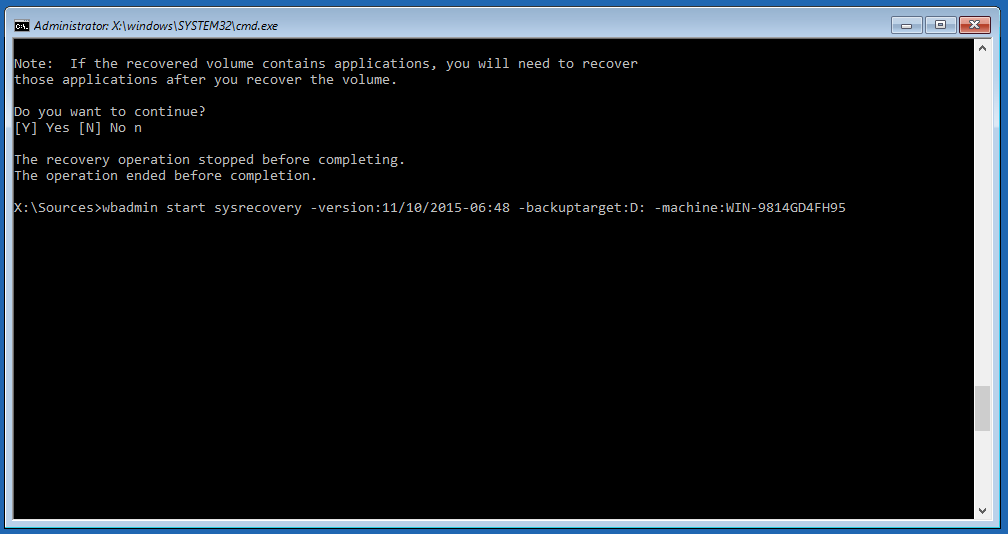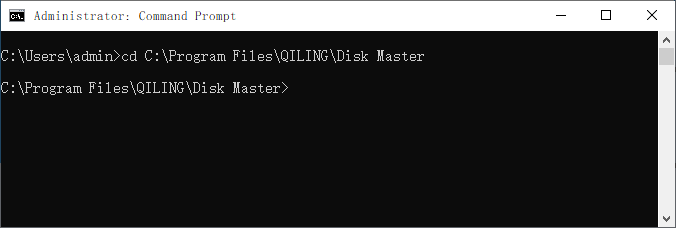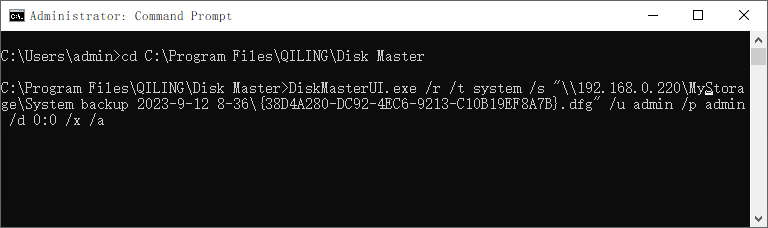Use Wbadmin to Do Bare Metal Recovery to Dissimilar Hardware
When do you need a bare metal recovery
If you have created a WBadmin bare metal backup, then Windows allows you to perform a Bare Metal Recovery (BMR) to a machine that the original backup was taken from or another machine that has different hardware compared with the original one. You can accomplish this via Windows backup and restore tool or Wbadmin utility. Under the circumstances when your PC or Server becomes malfunctioned or even unbootable, and when you want to transfer your full system to another machine, you can run a bare metal recovery to dissimilar hardware or identical hardware.
How to perform bare metal recovery with Wbadmin
To perform bare metal recovery, you need to open a CMD command prompt in Windows Recovery Environment (WinRE). If you cannot boot into WinRE, you can use a Windows installation disc or recovery drive used for disaster recovery. To open a command prompt from Windows installation disc, go Next > Repair > Troubleshooting > Command Prompt. Then run the following command to start the restoring process:
Wbadmin start sysrecovery –version:[backup version identifier] –backuptarget:[backup location] -machine:[name of the computer to be restored]
If you don’t know what the version identifier is, you can run “wbadmin get versions” to get version identifier. Under WinRE, the drive letter might change even when you try to restore to the original machine, so the program may fail to find the backup when use drive letter to specify the backup location. It is recommended to use volume GUID-based path when specifying backup target. You can run “mountvol” to show volume GUID path.
Example:
If you do not want to be prompted to enter “Y” to confirm the bare metal restore, you can add “-quiet” switch.
Although a BMR can be restored to dissimilar hardware, Unified Extensible Firmware Interface (UEFI) and BIOS must not be mixed. You must make sure that both source machine and destination machine have the same boot mode either UEFI or BIOS. By default, recent machines are using UEFI mode while old machines BIOS. If you want to transfer an old system (BIOS based) to an updated UEFI-based machine, you need to convert the disk of the new machine from GPT to MBR disk and switch UEFI mode to Legacy mode.
A more flexible way to run dissimilar hardware restore
Qiling Disk Master, as Windows backup and restore software for Windows 10/8/7/Vista/XP and Windows Server 2003/2008/2012, can restore system backup from GPT disk (UEFI based) to MBR disk (BIOS based) and vice versa from either command line or graphic users interface (GUI). It supports restore under native Windows environment or Windows PE environment, so you don’t need to boot into WinRE or something when your machine boots properly.
To restore system to dissimilar hardware with Qiling Disk Master:
1. Make sure you have created a system backup or disk backup that is accessible to the machine to be recovered, and a bootable rescue media.
2. Boot the machine that you want to restore from the bootable media, and it will bring the interface of Qiling Disk Master. Then open an elevated command prompt (Windows Shell Command) under Tools tab.
3. Type in the following command: cd [installation path of Qiling Disk Master] and press Enter. For example: cd C:\Program Files\Qiling Disk Master. Note that the drive letters might change under Windows PE environment.
4. Run the following command to Proceed: DiskMasterUI.exe /r /t [backup type] /s "[backup location path]" /u "[user name]" /p "[password]" /d [destination location] /x /a
If the backup was saved in network share, you may need to enter user name and password. “/x” switch specifies universal restore to recover to dissimilar hardware, and “/a“is for partition alignment to optimize for SSD.
Examples
To restore the system backup saved in NAS to partition 0 on disk 0 using Universal Restore and Partition Alignment:
To restore the disk backup saved in D:\disk backup to disk 2 using Universal Restore:
Besides bare metal recovery to dissimilar hardware, Qiling Disk Master has many other useful functions, such as, system clone, PXE boot tool, merge image, file sync, incremental/differential backup and many more.
Related Articles
- How to Create Bare Metal Backup with Wbadmin(3 Ways included)?
- Windows Server Backup Bare Metal Recovery to Different Hardware
- Wbadmin in Windows Server 2016 User Manual to Backup and Restore
- Windows Server 2012 Backup and Restore with Wbadmin