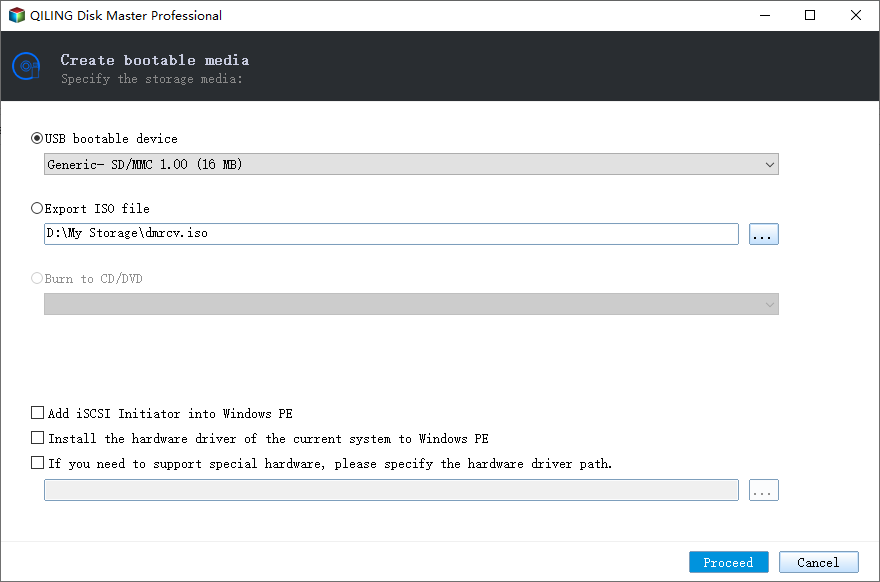Great Windows 7 ISO to USB Bootable Software Free Download
Why want Windows 7 bootable USB?
Despite the release of Windows 11, Windows 7 still maintains a market presence, with its own updates, such as the upcoming 22H2 update.
With the removal of the Windows to Go feature in Windows 11, this capability is now limited to older Windows systems. This feature, which enables a portable and efficient work experience, offers several benefits, including improved productivity and time-saving. However, it also comes with some limitations, such as being unavailable in Windows 7 and non-enterprise editions of Windows 8 and 10.
The Windows To Go Creator tool is only available in Windows 8 and Windows 10 Enterprise editions, which means it's not possible to create a portable Windows 7 or Windows 11 USB drive. While some third-party software can help fill this gap, such as running Windows 10 from a USB drive in Windows 10 Professional edition, replicating this functionality in Windows 7 is much more challenging.
While Windows has moved on to Windows 10, many users still rely on Windows 7 for various reasons. Some may have upgraded to Windows 10 but later decided to downgrade back to Windows 7, while others may want to create a portable version of Windows 7 to run on a USB drive. Creating a Windows 7 To Go USB drive can be a cost-effective solution, as it allows users to save money on purchasing a certified USB stick. Additionally, users can utilize the Diskpart command to create a bootable USB, but this method is not equivalent to the Windows To Go feature, which provides a more seamless and integrated experience.
Having a portable USB drive with your operating system, important data, and project files can be a game-changer. It's a great way to ensure that your work is always accessible, even in the event of a system crash or hardware failure.
Windows 7 ISO to USB bootable software free download
Despite the challenges, it's possible to find reliable and free software that enables us to run Windows 7 or Windows 11 from a USB drive, keeping it conveniently at our side. One such tool is Qiling Disk Master Standard, a user-friendly Windows 7/8/8.1/10/11 To Go Creator. With a Windows 7 installation disc, CD, or ISO file, creating a Windows 7 bootable USB drive is a straightforward process. Additionally, Qiling Disk Master Standard can also create bootable USB drives for Windows 8, 10, and 11, without requiring an Enterprise edition.
While it's possible to create a Windows To Go environment on a standard USB drive, there are certain requirements that need to be met. Additionally, some preparation is necessary to complete the process.
▶ A USB drive with a minimum capacity of 13GB is required to create a Windows To Go environment. It's worth noting that a larger USB drive will generally provide better performance. While USB 2.0 drives are supported, USB 3.0 drives are recommended for optimal speed.
▶ To create a Windows To Go environment, you will need a valid installation source for Windows 7, which can be in the form of an installation disc (CD), an ESD (Electronic Software Download) file, or a Windows 7 ISO file. If you do not have a physical installation disc, you can download the ISO file directly from Microsoft's official website.
Tips: If you have a Windows 7 ISO or ESD file, ensure that you extract it to a suitable location using a utility like WinRAR or WinZIP, or mount it as a virtual drive using a third-party ISO mounting or burning software, such as DAEMON Tools Lite. To proceed, you can download the Windows 7 ISO to USB flash tool for free and give it a try.
How to create bootable Windows 7 USB?
1. Insert the USB drive into a USB port on your Windows 7 PC. Launch Qiling Disk Master and you'll be presented with the main interface. Typically, disk 2 or partition F will be the removable device.
2. In the top toolbar, click on "Tools" and select "Windows To Go Creator" from the dropdown menu.
3. Click the folder icon to select the ISO, ESD, or installation file.
4. Select a prepared USB drive and click "Proceed" to initiate the creation process.
The process of creating a Windows 7 ISO to a USB bootable drive is now complete. Creating a Windows 7 USB drive is a relatively straightforward process, especially with the right assistance. If you're looking to create a Windows 11 USB, this tool is also a great choice. Additionally, Qiling Disk Master is a versatile tool that can also be used as a �ootable USB format tool. Once you're done with the USB drive or want to upgrade to a better one, you can easily clone the bootable USB drive to another and format the original one.bootable USB format tool. Once you're done with the USB drive or want to upgrade to a better one, you can easily clone the bootable USB drive to another and format the original one.
Related Articles
- Windows 11 Requirements Check Tool - Know Windows 11 Compatibility
How to use Windows 11 requirements check tool to check whether your computer supports running Windows 11? If not, what can you do to get Windows 11? - Windows Media Creation Tool: How to Install Windows 11 [Stepwise]
How to install Windows 11 with Windows Media Creation Tool? You can refer to this post to get a step-by-step tutorial. - [2 Ways]How to Burn ISO File to USB on Windows 11, 10, 8, 7
Here, you can learn how to burn ISO file to USB flash drive to make a bootable USB in Windows 11/10/8/7 step by step. - Two Ways to Make SanDisk USB Flash Drive Bootable
Learn how to make your SanDisk USB flash drive like Extreme and Cruzer bootable step by step in Windows 7/10/8.1/8 using bootable USB maker software and DiskPart.