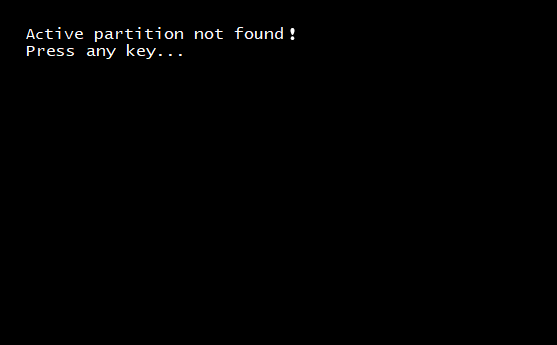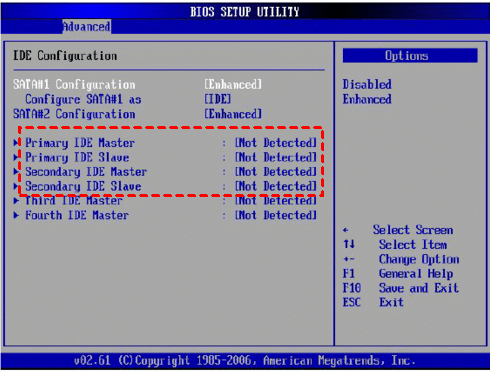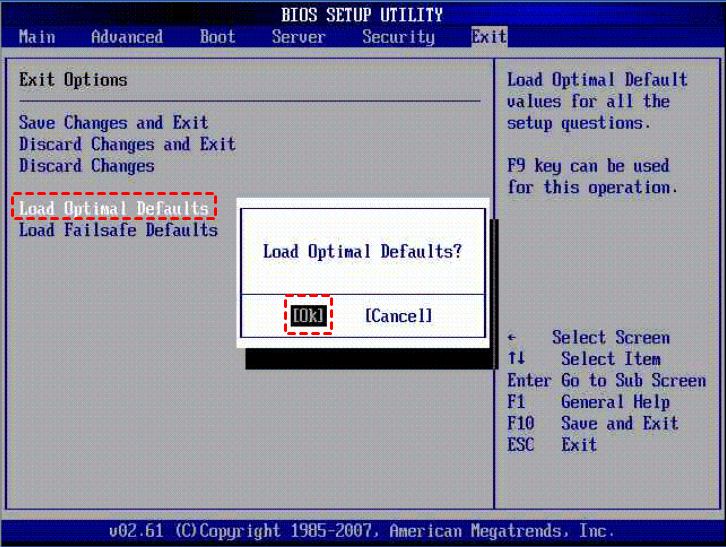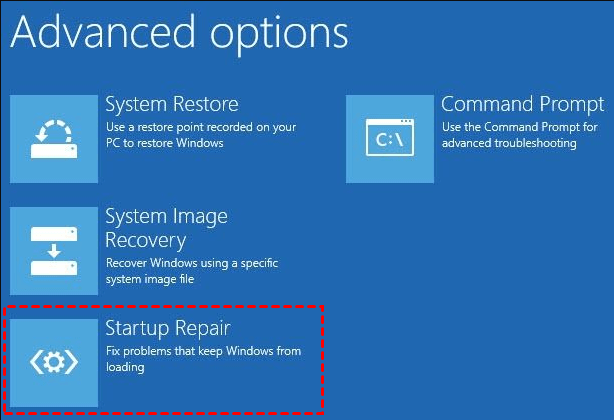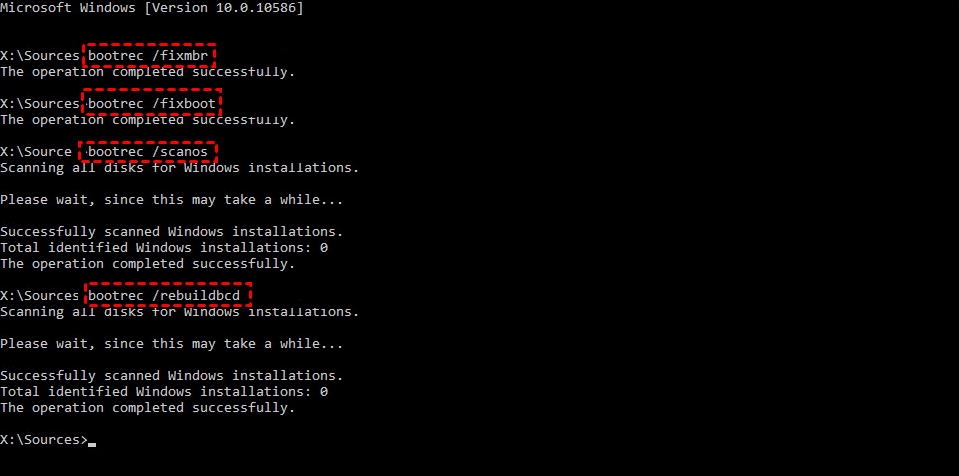5 Solutions to Active Partition Not Found in Windows 10
- The issue: active partition not found
- How to fix no active partition found in Windows 10 efficiently
- Solution 1: Check if the Windows installation hard drive is detected by BIOS
- Solution 2: Set BIOS to default settings
- Solution 3: Repair system files via Startup Repair
- Solution 4: Repair MBR via CMD
- Solution 5: Set the system partition active
- Further reading: backup Windows in case that errors occur
- To sum up
The issue: active partition not found
An active partition is a partition on a hard drive which is set as the bootable partition and contains the operating system. Only one partition on each hard drive can be set as an active partition or bootable partition. If there is a problem with the active partition, your computer won't boot successfully. Active partition not found is a common issue reported by a lot of users. Here is a real case:
"I keep getting 'Active partition not found' error on my HP laptop. It says press any key and then shows the message again. What do I do to fix it??"
Following are possible causes for the error of "Active partition not found! Press any key…":
- Windows installation hard drive is not detected by BIOS.
- BIOS settings are set improperly.
- System files are damaged or lost.
- The Master Boot Record (MBR) disc has been damaged.
- Windows boot files in system partition are no longer active…
Then, how to fix the boot partition not found error efficiently?
How to fix no active partition found in Windows 10 efficiently
According to the causes, there are five effective solutions to the issue of Windows 10 active partition not found:
👉 Solution 1: Check if the Windows installation hard drive is detected by BIOS
👉 Solution 2: Set BIOS to default settings
👉 Solution 3: Repair system files via Startup Repair
👉 Solution 4: Repair MBR via CMD
👉 Solution 5: Set the system partition active
To protect your PC from various system errors, it is recommended to backup Windows in advance.
Solution 1: Check if the Windows installation hard drive is detected by BIOS
1. Restart the computer and continuously press a specific key to get into BIOS. The key to open BIOS can be listed on the first screen that appears, before the Windows logo shows up. It is likely to be Esc, Del, F2, F8, F10 or F12.
2. Find Primary IDE Master, Primary IDE Slave, Secondary IDE Master, and Secondary IDE Slave, which can be listed under the Advanced tab. Then, check if they are detected or not.
3. If they are shown as None/Not Detected, it means that the BIOS doesn't detect the hard drive. You can select None/Not Detected to Auto and restart your computer to see if the error is fixed. If the system disk information is displayed after IDE Master/Slave, it means that the BIOS can detect the hard drive and you can try other solutions below.
Solution 2: Set BIOS to default settings
1. Restart your PC and enter BIOS as you do in Solution 1.
2. You might see a line at the bottom that says Setup Defaults — F9 on many PCs. Press this key and confirm with OK or Yes to restore the default BIOS settings.
✎ Tips: On some machines, you may find the "default settings" option under the Security, Initialize, or Reset tab. Look for an option like Restore Factory Defaults or Reset All Settings.
3. Press F10 to Save and Exit. Restart your PC to see if the active partition not found error is fixed.
Solution 3: Repair system files via Startup Repair
1. Insert Windows 10 installation media and boot your computer from it.
2. Choose the correct time and keyboard type and click Next.
3. In the next screen, choose Repair your computer.
4. Go to Troubleshoot > Advanced options > Startup Repair. Wait for the repair process to complete.
Solution 4: Repair MBR via CMD
MBR is a critical disc structure that contains the Partition Table and besides a tiny bit of executable code for a smooth OS boot. Some boot difficulties, such as "Active partition not found, press any key...", can be caused by a corrupted MBR. Therefore, repairing a corrupted MBR might be a viable option.
1. Insert Windows 10 installation media and boot from it.
2. Navigate to Repair your computer > Troubleshoot > Advanced options > Command Prompt.
3. Run the commands listed below, pressing Enter after each one.
- bootrec.exe /fixmbr
- bootrec.exe /fixboot
- bootrec.exe /scanos
- bootrec.exe /rebuildbcd
Solution 5: Set the system partition active
1. Open Command Prompt as mentioned in Solution 4.
2. In Command Prompt, type following commands and press Enter after each:
- diskpart
- list disk
- select disk 0 (replace 0 with your computer's primary disk)
- list partition
- select partition 1 (replace 1 with the system partition's number on your computer)
- active
- exit
3. Restart your computer to see if the problem is solved.
If all the solutions fail, you can try system restore Windows 10 from boot if you have created restore points before.
Further reading: backup Windows in case that errors occur
Apart from the active partition not found error, you may encounter other unexpected errors. System restore can be the last resort to fix your issues, so it's necessary to backup Windows regularly. The best free backup software, Qiling Disk Master Standard, offers you all-around backup solutions:
▶ Backup all kinds of data
You are allowed to backup your operating system, internal or external hard drives, and a particular partition on a hard disk. You are also allowed to backup documents, pictures, and videos via the File Backup feature.
▶ Keep backup versions up-to-date
As the data on your computer changes every day, you can set your backup tasks to run automatically with the Schedule feature.
▶ Increase backup speed
You are able to do incremental and differential backups to backup changed data only, thus improving the backup efficiency and saving storage space.
All Windows PC operating systems including Windows 11/10/8.1/8/7/Vista/XP are supported. Just download this freeware to have a try.
Use two functions in Qiling Disk Master to protect your computer from now on:
1. Create bootable media to boot your computer in case of boot failure.
✍Tip: You can also create a recovery environment with Qiling Disk Master Professional. With the Recovery Environment tool, you can easily perform system backup restore or other backups restore operations when the system crashes.
2. Perform system backup when the computer is in good condition.
To sum up
You can resort to the five solutions offered in this article to fix the issue of active partition not found in Windows 10. To get prepared for potential errors, you'd better backup Windows with Qiling Disk Master regularly. You can also use Qiling Disk Master as free PC clone software to upgrade hard drive on your computer. Try it now to discover more!
Related Articles
- Cloned SSD Won't Boot in Windows 10/8/7 - How to Solve?
Read this article to learn how to fix cloned SSD won't boot on Windows 11/10/8/7. If you don't want to get trapped, try an alternative in Windows to clone HDD to SSD without booting problem. - How to Make Dell/HP/Lenovo Recovery Partition Bootable?
You may want to make the HP/Dell/Lenovo recovery partition bootable in different situations. Here you'll learn how to do it and you can create a recovery boot drive for Windows 10/7 in another way. - How to Reinstall Windows 10 without CD?
How to reinstall Windows 10 without CD? You can refer this article and learn to reinstall Windows 10 from USB, reinstall Windows 10 without CD or USB and using Reset this PC option. - How to Do with "SMART Status Bad, Backup and Replace" | Guide
When failed to boot computer with Pri Master Hard Disk SMART Status BAD error, you should backup important data to another location before the hard drive fails completely.