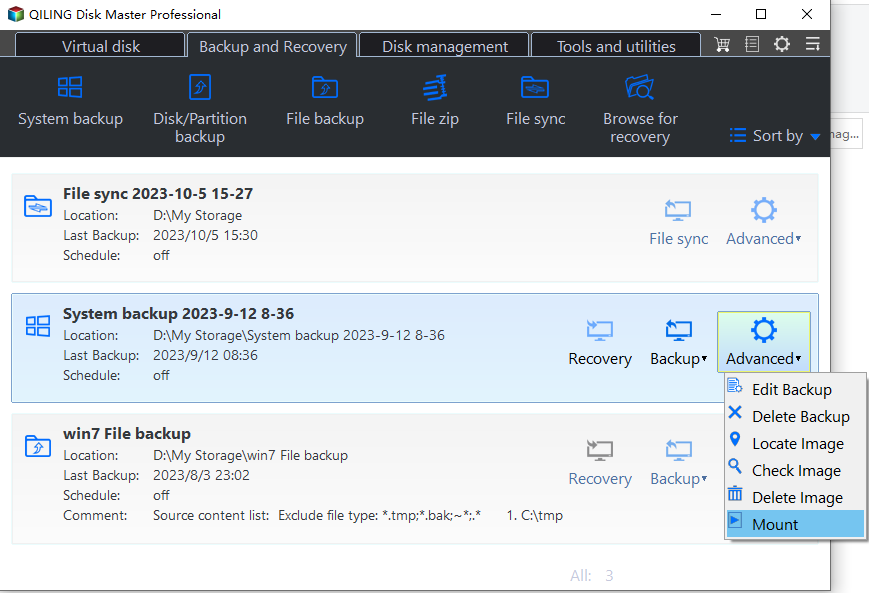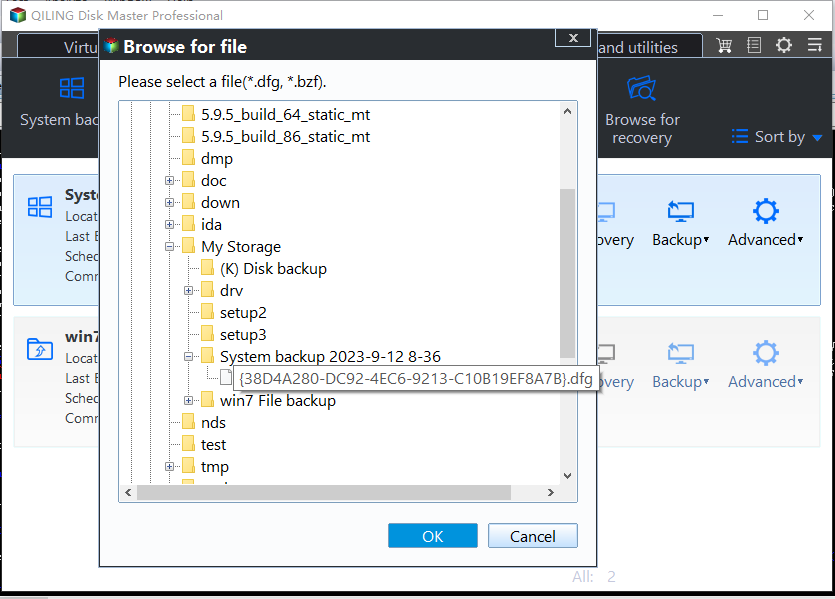Best Way to Backup Computer Before Clean Install Windows 10
- About Clean Install
- Why not use the built-in backup software File History?
- Qiling Disk Master – the best Windows backup software
- What to backup before reinstalling Windows 10?
- Backup Computer before Clean Install Windows 10 with Qiling Disk Master
- Restore selective files or the entire system image on Windows 10
- Wrapping things up
About Clean Install
What is the clean install? Clean Install is a process to remove the current operating system with a new Operating System installation. After Clean Install, the hard disk only contains the new version of the Windows Operating System.
In some conditions, you may want to upgrade your Windows 7 to the latest Windows 10, and you can easily perform a standard "Upgrade and Install" to do this upgrade. However, the Operating System may not be possible to upgrade because of the essential files missing sometimes.
What could you do? At this moment, Windows 10 clean install could be the best option to make the problem on your previous OS disappeared. However, there is another problem, all the data on the system hard disk will be wiped out.
To ensure data security, you need to create a backup for your computer or clone only OS partition so that you can restore your computer to an earlier date and protect your computer from disaster.
Why not use the built-in backup software File History?
As we all known, Windows 10 has its built-in backup program - File History, first introduced in Windows 8, which is designed to create automatic, local backups of user data. However, it only backup files in the Desktop, Contacts, Favorites and Libraries folder and you are not allowed to backup the entire system. Thus, File History cannot do what you want.
Sometimes, you will receive error message like "You File History drive is disconnected" or "File History doesn't recognize this drive" before you start to backup. Moreover, it cannot restore individual file from the image file and clone data.
Thus, if you want to backup other files, like music files, program files, work files or the entire system, you can consider File History alternative like Qiling Disk Master.
Qiling Disk Master – the best Windows backup software
Compared with other backup and restore software, Qiling Disk Master is the best image tool in Window 10/8/7 which is more flexible to use and highly recommended by users because of its intuitive interface.
On the one hand, Qiling Disk Master provides many functions to backup files on the hard disk, like system backup, partition backup, disk backup, and disk clone, system restore and more. On the other hand, it offers you multiple backup settings, such as, backup option, backup schedule, scheme. These settings are very useful in a certain case.
What to backup before reinstalling Windows 10?
Now, you may know that you need a copy of backup. Then, here comes a question: what to backup before reinstalling Windows? Regarding this question, I will make the following suggestions and this is just for reference.
1. Make a backup copy for your personal data, like files, folders, pictures, videos, user name and password for all sites and programs, etc. These data will go forever when your system crashes. And computer manufacturer and Microsoft cannot provide you any data. You need to protect it by yourself.
2. Create a copy of programs along with settings, including serial numbers or license codes. If you don't backup the previous installed programs, you need to reinstall them in the new operating system and customize it. It's time-consuming and boring.
3. Make a copy of the system. System image is very useful, especially when you can't get used to the newly installed operating system. It can help you to restore your computer to an earlier date.
Backup Computer before Clean Install Windows 10 with Qiling Disk Master
As mentioned above, your computer may be previous version and you fail to upgrade to the latest version, then you turn to clean install. Also, your computer may run into issues, such as, virus attack, system files missing, user profiles corrupted, etc. If you cannot fix the issue, you need to reinstall your computer from scratch.
Before that, you should backup PC before Windows 10 clean install at first whether the original computer is Windows 7, Windows 8, Windows 8.1, or Windows 10/11. Only in this way, your personal files and programs are kept intact.
Below is taking advantage of Qiling Disk Master to image data with Disk Backup feature. Please download Qiling Disk Master and have it a try.
Step 1. On the main window, select Backup -> Disk Backup.
Step 2. Click +Disks button to select the hard disk you want to backup. You can select one or more disks.
Step 3. Select a destination to save the image file. You can also choose external hard disk, NAS device, network share, USB flash drive as destination.
Step 4. Press Proceed to image hard disk.
After these operations, you can perform Windows 10 clean install without losing data. When the clean install process complete, you can restore selective file from image if needed. Additionally, if you are used to Windows 10, you could restore the entire disk to a previous date.
Restore selective files or the entire system image on Windows 10
To restore selective files, you need to use Explore Image in Qiling Disk Master.
Step 1. Download Qiling Disk Master on the new operating system and connect the image created by Qiling Disk Master.
Step 2. Create a virtual partition on the computer. You can go to Tools > Explore Image, select a backup image and backup point, then set a drive letter for your image files, click Next to start the pending process.
Step 3. Copy and paste your files to your computer. You can navigate to your computer and the partition with a specific drive letter, copy the files and folders you need and paste it to your computer.
Step 4. Detach the virtual partition from computer. You can click Tools -> Explore Image, then tick the virtual partition and click Detach button.
To restore the entire system image on Windows, you need to take advantage of Restore feature in Qiling Disk Master.
Step 1. This step is the same as Step 1 of selective file restore.
Step 2. Click Restore -> Select Image File to select the backup image. Click Yes at warning message if prompted.
Step 3. Select a backup point and click Next.
Step 4. Select Restore this entire disk to save your image files. Click Yes if you are prompted that the destination disk will be deleted.
Step 5. Click Proceed.
Wrapping things up
To keep your files and programs intact, the best way is to backup computer before clean install Windows 10. The backup image gives you a chance to save your files and programs as well as restore the operating system to a previous one if needed.
For Windows 10 backup and restore software, you can use Qiling Disk Master. It's free and easy to use. More so, it's suitable for all kinds of users, such as, beginner, IT technician, server user. For beginner, I recommend you Qiling Disk Master Standard and Qiling Disk Master Professional. For IT technician, you choice is Qiling Disk Master Tech or Tech Plus. For server users, you can consider Qiling Disk Master Server.
Related Articles
- How to Backup Programs before Reinstalling Windows 10/8/7
This article will introduce you how to backup programs before reinstalling Windows 10/8/7 with best free backup software - Qiling Disk Master. - How to Backup Windows 10 for Fresh Install
Do you need to fresh install Windows 10 but do not want to lose all data? This article will show you how to backup Windows 10 for fresh install step by step. - How to Backup Files before Reformatting in Windows 7/8/10
An important means of data protection is to back up files before formatting or other major operations. This post will show you 2 effective ways to do it in Windows 7/8/10/11, either by built-in tool or a free file backup software. - How to Reinstall Windows 10 without Losing Data (3 Ways)
Sometimes, you may need to reinstall Windows 10/11 to solve system issues. This guide will show you how to reinstall Windows 10/11 without losing data step by step.