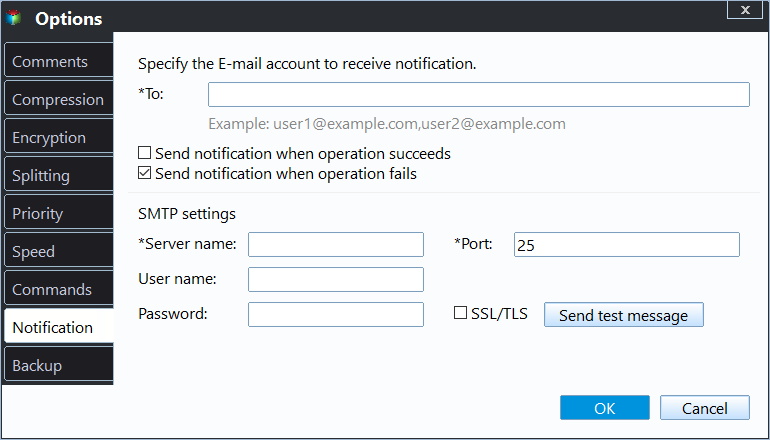How to Backup Files to External Hard Drive in Windows 10
Why backup files to external hard drive in Windows 10?
Windows 10 is one of the most popular operating systems and it's used worldwide, so many users want to backup files to external hard drive in Windows 10.
The most important reason is to protect data from loss. On the one hand, you can make an exact copy of your files and then restore them if it's damaged or deleted by mistake. On the other hand, backing up files to external hard drive avoids computer failure due to system crash, ard drive breaking, etc
Besides, external hard drive is very convenient and portable for users to take them everywhere. Thus, users can use their files at any time as long as they connect the backup drive to a computer.
Common ways to backup files to an external hard drive
No matter when we talk about file backup, many users may think about built-in tools first. Indeed, Microsoft provides users with 2 free backup software to backup files, such as, Backup and Restore (Windows 7), File History. But there are some differences in this software, you can check them in the following:
| Backup and restore (Windows 7) | File History | |
| Backup items | user files as well as system and data partition. | users files |
| Backup destination | internal or external drive, network or NAS | internal or external drive, network or NAS |
| Schedule backup | daily, weekly, monthly backup | backup from 10 minutes to daily, hourly by default |
| Backup method | incremental backup | incremental backup |
Both of them seem to be a good idea to backup files to an external hard drive in Windows 10. But it only backup files in the "User" folder, if you want to backup other files, please add them to it.
And you may run into all kinds of problems while using them, such as, file history drive disconnected, Windows 10 backup cannot Folder, file history doesn’t recognize this drive, system backup failed, cannot restore system image to smaller drive, etc.
Besides, Backup and Restore (Windows 7) is not updated and maintained in Windows 10. And File History will also be deprecated in Windows 11 and its Folder option is missing. Thus, it's not suggested to use them. If you don't care them this, refer to backup files to external hard drive.
Then, how to backup files to external hard drive in Windows 10 if the built-in tools are not advisable. You can choose to use a reliable third-party backup software to backup files, Qiling Disk Master Standard, for example.
Best free backup software to backup files - Qiling Disk Master Standard
Qiling Disk Master Standard is a good backup software with rich features, so you can easily backup files to external hard drive in a few simple steps. Also, you can backup files to internal drive, cloud drive, network drive or NAS, etc. And either way, you can enjoy the following advantages:
- Backup files in Windows 10 automatically: This software supports daily, weekly, monthly schedule backup, so you can backup files automatically without worring about data loss due to unexpected disaster or forgetting to backup files.
- Backup only changed files: By default, this software use block-level incremental backup, which backup only changed block in files every time. This saves you much backup time and disk space.
- Other useful features: If you are worried that your computer may fail, you can choose to create a boootable USB or CD/DVD in advance.
And all the operations are based on an intuitive interface, so most users can understand and use it easily. Please download this software and install it on your computer.
(PS: This software applies to Windows 11/10/8/7/XP/Vista. For server users, try Qiling Disk Master Server.)
How to backup files to external hard drive in Windows 10 easily
Here you will use Qiling Disk Master Standard to backup files to external hard drive in Windows 10. Please connect external hard drive to your computer and be sure it's recognized.
Step 1. Open Qiling Disk Master Standard on your Windows 10 computer. Then, click Backup->File Backup.
Step 2. Here you are in the File Backup page. Click Files or Folders to select the files you want to backup.
Note: You can also backup files with certain file extension automatically by enabling filter settings in the professional version.
Step 3. Then, select the external hard drive you plugged in before as the destination space to store the files on.
Before clicking Proceed, here you need to know about the three options:
- Options: With which, you can add comment for your backup, enable Windows 10 backup notification, choose a compression for your backup, even splitting a large file into multiple smaller files while backing up.
- Schedule Backup: If you want to backup files to external hard drive automatically, you can click this option and set up an auto file backup for daily, weekly, monthly. Besides, you can use Event trigger and USB plug in feature if you upgrade to professional version.
- Backup Scheme: By default, this software will backup files with Incremental Backup if you set a scheduled task. Also, you can use safer backup method - differential backup. For differences between them, see Incremental or Differential Backup. Bsides, you can delete old backup image automatically to free up space for new backups as long as you enable automatic backup cleanup feature.
Step 4. After all settings are configured well, click Proceed to launch the whole progress. When the task finished, click Finish to exit.
With the help of Qiling Disk Master, backing up files to external hard drive in Windows 10 can be much easier. And then, you can restore files to get your data back quickly when you want. Besides, you can use it to backup disk in Windows 10, backup computer to external hard drive, etc.
Summary
You can easily backup files to external hard drive in Windows 10 with the help of free backup software - Qiling Disk Master Standard. And it also applies to other systems, including Windows 7/8/11, etc. In all the systems, you can make it automatically and backup only changed files.
In its advanced edition, you can enjoy more powerful features, such as, Differential Backup, Automatic Backup Cleanup, Event trigger, USB plug in, etc. Believe me, it's one of the best backup software to help you protect data! Download it and have a try!
Related Articles
- Guide | Automatic Backup Windows 10 to External Hard Drive
This article explains how to auto backup your computer to external hard drive in Windows 10. The importance of backup needs no elaboration, and an automatic schedule can certainly save you a lot of trouble. - Best Way to Backup Windows Program Files to External Hard Drive
Is it necessary to backup Windows Program Files, and how to do it in Windows 11, 10, 8, 7? Keep reading to learn 2 free methods - Automatically Backup Files to External Drive | 4 Free Ways
Learn more about Backup and Restore, File History, Qiling Disk Master and pick one among them to automatically backup files to external hard drive. - Best Free Way to Backup WD My Cloud to Amazon Drive
You need to create multiple backups, not only backup WD My Cloud to Amazon Drive, but also to other clouds like OneDrive, Google Drive, Dropbox etc, so your data is always safe even if the Amazon Drive is deprecated.