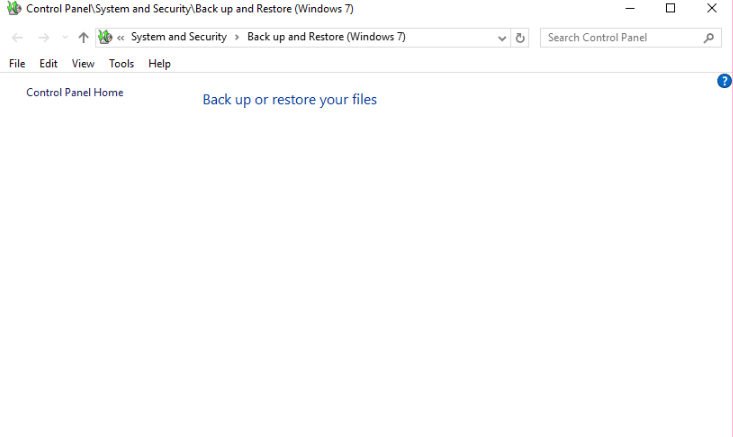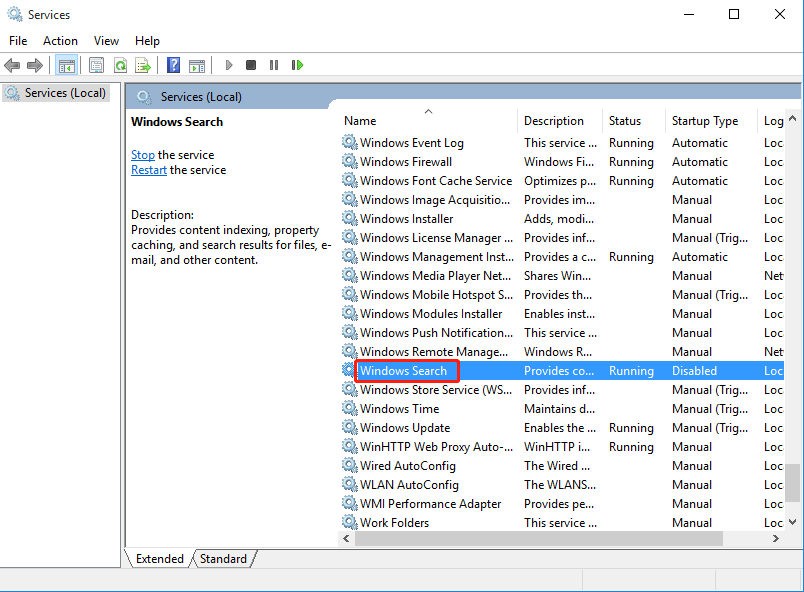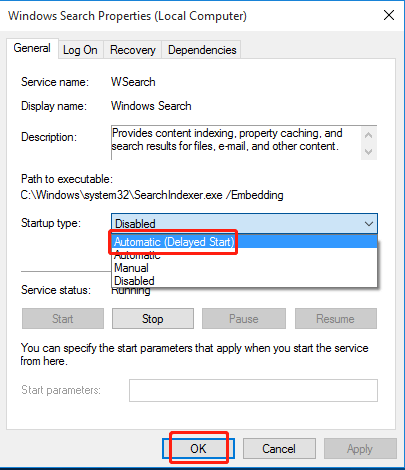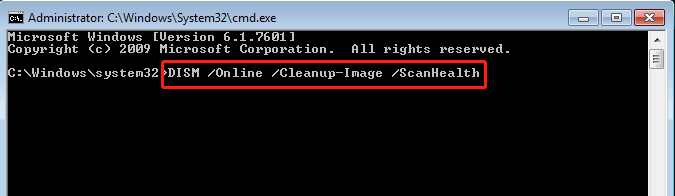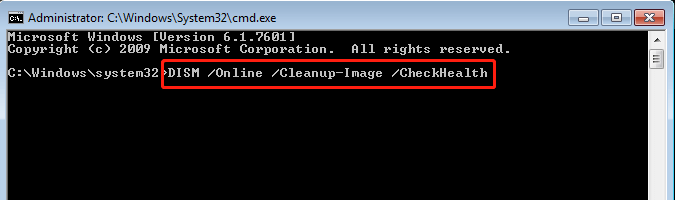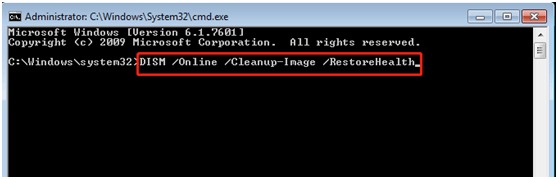Backup is Disabled in Windows 10? Solved!
Backup is disabled in Windows 10
Performing regular backups is definitely an excellent way to avoid data loss caused by hardware failure, human error, and natural disaster, etc. To do so, Microsoft created two different backup programs for Windows users: Backup and Restore (Windows 7) and File History.
Although these two built-in tools provide users with basic backup solutions, sometimes they may go wrong unexpectedly. Many people complain that Windows backup is disabled after Windows updates. Whether you're trying to access Windows Backup or File History, they both give you a blank box with no option.
Since you want to backup your data as soon as possible, you might be very anxious when you encounter such a situation. But don't worry! The following content will show you the causes and solutions for this problem.
How to fix that Windows 10 backup is disabled?
The two possible reasons for Windows 10 backup disabled, as well as the measures will be discussed below.
Fix 1. Turn on Windows Search
If you are a File History user, first make sure you have already turned on Windows Search. If not, all the necessary options under the File History section may disappear. To turn on Windows Search, you can follow these steps.
Step 1. Delete the existing File History folder on your device.
Tips: The folder is users/username/AppData/Local/Microsoft/Windows/FileHistory. If you want to keep this folder, you can backup files to external hard drive.
Step 2. Type Services in the search bar (in the lower left corner of your computer). Then click it to open this desktop app.
Step 3. Scroll down to Windows Search.
Step 4. Double click it and set Startup type to Automatic (Delayed Start). Then click OK.
After you have completed these steps, return to File History to see if it works. If you still can't get your data be backed up, try the next way.
Fix 2. Run DISM to repair corrupted system files
Watch out if there are corruptions occur in your system files, when you find that backup is disabled in Windows 10. Windows users are given DISM (Deployment Image Servicing and Management) to check and fix system files. Specific steps are as follows:
Step 1. Type cmd in the search box. Right click Command Prompt to choose Run as administrator. Enter the administrator username and password if prompted.
Step 2. Type the following command to check if there are any corrupted system files and then press Enter:
DISM /Online /Cleanup-Image /ScanHealth
Step 3. Type the following command to see if any corruption has been detected and then press Enter:
DISM /Online /Cleanup-Image /CheckHealth
*After running these commands, you will be told if the system files are healthy, repairable or irreparable.
Step 4. If the system files are repairable, you can run the command below and then press Enter to fix them.
DISM /Online /Cleanup-Image /RestoreHealth
*It may take about twenty minutes to complete the repair. Do not make any changes during the repair process.
Tips:
- This quick guide can also be used to fix Windows 7 backup is disabled.
- If you want to explore other commands to repair system files, sfc /scannow command is helpful.
Although these two means are effective, they are both time-consuming and complex. Care must be taken when running DISM, as data loss might occur if you make a mistake in the process. The frustrating thing is that users find Windows 10 backup not working after this problem is solved; for instance, File History can't detect your drive.
If you don't want to spend a lot of time fixing different problems, or you need a more reliable backup solution, then read on.
A reliable way to keep data safe
Qiling Disk Master Standard is a free backup utility similar to Backup and Restore (Windows 7) and File History, but with more advanced options. It offers you multiple flexible backup solutions: system/disk/partition/file backup and file sync. Almost all types of data can be backed up to an internal/external hard drive, cloud drive, NAS device and network in a few simple steps.
By using it, you can schedule your backup tasks to run automatically. To save disk space, you can enable incremental copy or differential copy to backup changes only. Optional compression and splitting settings support further reducing disk storage space required.
This freeware has an intuitive interface, which makes it very easy to use. Download it now to enjoy its practical features. Windows 10/8.1/8/7/Vista/XP are supported.
Verdict
Backup is disabled in Windows 10 – how to resolve? Efficient solutions are here! Please choose a method that suits you well. If you are not satisfied with backup tools built into Windows, then try this freeware – Qiling Disk Master Standard. Easy operations and powerful functions give you a different experience.
After upgrading to its advanced version, you can enjoy more useful features, such as encrypting image files, deleting old image backups automatically and so on. But if you are a Windows Server user, please turn to Qiling Disk Master Server.
Related Articles
- Top 3 Ways to Fix Windows Backup Keeps Failing
You can learn the reasons for Windows backup keeps failing and 3 methods to fix this problem as well as the best alternative to make system image backup easy. Please read on. - Solved: Windows Backup Failed to Read from the Shadow Copy
Learn how to fix the error: Windows backup failed while trying to read from the Shadow Copy on one of the volumes being backed up when you backup using Windows tool. - How to Sync OneDrive to Computer in Windows 10/8/7 Flexibly?
To sync OneDrive files to computer in Windows 10/8/7, the desktop app of OneDrive may be the most direct way, but it has some limitations in functionality and application range, so you can also try a more flexible solution. - How to Easily Perform Continuous File Sync on Windows
This article tells you how to perform continuous file sync on your PC, including 2 possible ways. Choose the one that suits you best.