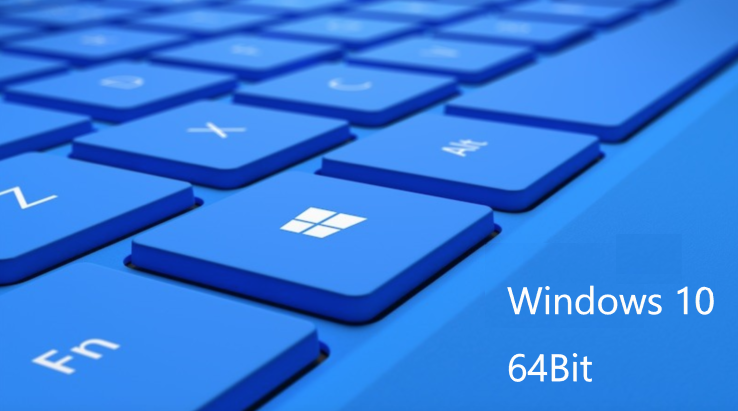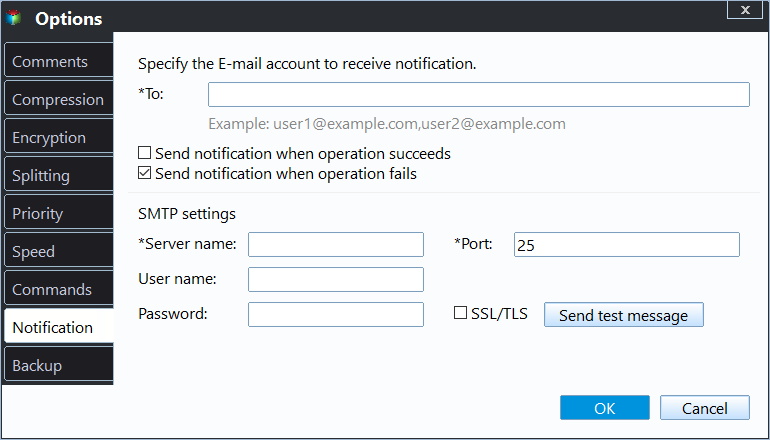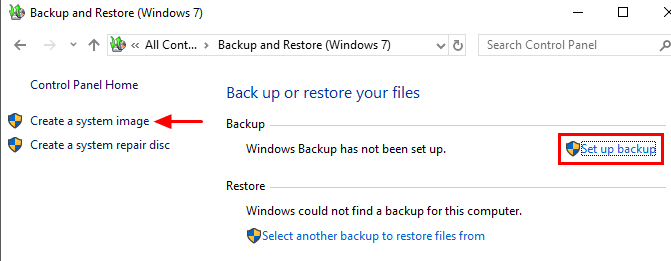Backup Windows 10 64 Bit OS or Files Easily (2 Ways)
Quick Navigation:
- Overview of Windows 10 64 bit System
- Should I do file backup or system backup in Windows 10 64 bit?
- Does Windows 10 have a built in backup program?
- How to backup Windows 10 64 bit effortlessly
- Drop it in the box
Overview of Windows 10 64 bit System
Windows 10 64-bit systems are equipped with 64-bit processors that can handle more computational values, including memory addresses, and are capable of using 18-Quintillion GB of RAM. This allows them to run multiple tasks or applications smoothly at once, making them ideal for demanding users.
64-bit systems are commonly used in fields requiring high performance, such as mechanical design, animation, video editing, science, and computing, among others, and can be used based on individual needs.
Should I do file backup or system backup in Windows 10 64 bit?
A system image backup includes all files on the current disk, but you can't restore individual files from a system backup. This can be confusing for users who don't know whether to do a system image backup or a file backup. To decide, consider whether you need to restore a specific file or the entire system. If you need to restore the entire system, a system image backup is the way to go.
System backup: This software can copy everything on the system drive, including the operating system, system reserved partition, and other boot files, installed programs, saved files and folders, allowing for easy restoration of a crashed system or disk without �einstalling Windows 10 64-bit.reinstalling Windows 10 64-bit.
File backup: Backing up your files and folders is crucial, especially personal ones. If you accidentally delete them, your data will be lost forever without a backup. It's essential to select the files and folders you want to backup, rather than relying on a general backup, to ensure your important data is safe.
If you have to choose a backup type, file backup is a better option. If not, you can back up files daily and the system monthly or longer.
Does Windows 10 have a built in backup program?
Windows 10 offers two backup utilities: Backup and Restore (Windows 7) and File History. The latter allows users to backup specific folders, but its capabilities are limited to files until added, and system backups can only be used on the same computer.
To backup your system or files more flexibly, it's recommended to try the best backup software for Windows 10. This software should meet certain conditions, serving as a useful reference.
- Support all backup and restore solutions on 32-bit and 64-bit system. With an all-in-one backup and restore software, you can easily backup and restore your entire system, including disks, partitions, and files, providing a convenient and comprehensive solution for data protection and recovery.
- Backup system or files continuously: It can back up Windows 10 on a daily, weekly, and monthly schedule.
- Backup only changed files: It can create an incremental backup, saving time and disk space by only backing up changes.
- Other useful features: The system supports creating bootable USB or CD/DVDs, allowing for a computer to be booted even when it fails, which increases the risk of a crash-resistant system.
I strongly recommend a worry-free backup software Qiling Disk Master Standard, which offers an intuitive interface, making it easy for users to understand and operate.
How to backup Windows 10 64 bit effortlessly
Here are two ways to backup Windows 10 64-bit: you can use Qiling Disk Master Standard, a worry-free backup software, or create a system image backup using a built-in tool, which is a more straightforward option.
Method 1: Backup Windows 10 64 bit system with Qiling Disk Master
Qiling Disk Master allows you to backup to any location, including internal hard drives, external hard drives, cloud drives, NAS, etc. However, for added security, it's recommended to backup to an external hard drive or other storage device separate from the computer, in case of hard drive failure.
To take a system backup, download and install this software on your computer. For server users, try Qiling Disk Master Server. I'll provide the detailed steps, but first, please get the software installed.
1. Before creating a backup, prepare an external hard drive and connect it to your computer. Then, in the main page, click "System Backup" under the Backup tab to create a system backup, or click "File Backup" to backup specific files.
This software automatically selects the system required files to backup, eliminating the need for manual selection.
2. Connect the external hard drive to your computer, then click on the "Backup" button, and select the external hard drive as the destination path. This will allow you to choose which files to backup and where they will be stored.
4. Click "Proceed" to backup Windows 10 64 bit system.
On Windows 10 64-bit, the backup item only captures the current state at the time of backup, excluding any subsequent changes. To preserve all changes made later, you can set up a scheduled backup, which can be done daily, weekly, monthly, or triggered by specific events or USB plug-ins, with the latter two options being premium features available on the professional version.
This software creates a full backup and 6 incremental backups by default, which may lead to a backup disk full issue over time. To avoid this, it's recommended to enable the Backup Scheme and set up automatic deletion of backup files. You can choose from three options: by quantity, by time, or by daily/weekly/monthly frequency. To use this feature, you'll need to upgrade the software (with a 5% discount for one computer).
The main difference between incremental and differential backups is the ease of recovery. Incremental backups require a high level of recovery, whereas differential backups are much easier. For a detailed comparison, refer to my previous article on Incremental or Differential Backup.
In addition to the above features, you can also enable email notifications to confirm the completion of your backup task, and further customize your backup process by splitting, compressing the backup image, or selecting a specific backup mode, among other options.
Method 2: Backup Windows 10 64 bit system with built-in tool
You can use the old backup software, Backup and Restore (Windows 7), in Windows 10 to create a backup of your 64-bit OS.
1. To access the Control Panel, type "control panel" in the search box, hit "OK" to run it, and it will open.
2. Select "Backup and Restore (Windows 7)".
3. Click "Create a system image".
4. To save the backup, select a location, such as a hard disk, one or more DVDs, or a network location, and click Next.
5. Confirm your backup settings and click "Proceed" to complete the last step. The backup process may take anywhere from 10 minutes to several hours, depending on the system's data volume and disk speeds.
After the backup process is complete, you will be asked to create a system repair disc, which can help you boot your computer when it refuses to boot. This requires one or more CD/DVD discs, or you can use a �indows 10 recovery drive to create a recovery disk with a USB drive.Windows 10 recovery drive to create a recovery disk with a USB drive.
Drop it in the box
To backup Windows 10 64-bit, you can use either the Qiling Disk Master software or the built-in Backup and Restore (Windows 7) feature, depending on your preference. However, be aware that the latter may not function properly and may display error messages such as "system image backup failed" or "the system writer is not found in the backup".
Qiling Disk Master Standard is a stable software with rich backup features, making it a wise choice for users. While the standard version offers a solid backup solution, upgrading to the advanced version, such as Qiling Disk Master Professional, unlocks additional features, including system, disk, partition, and file backup capabilities, as well as advanced settings like event-trigger backup, compression, encryption, backup scheme, and the ability to create bootable media.
Related Articles
- How to Clone Hard Drive in Windows 10 64/32 Bit
You may want to clone Windows 10 64 bit hard drive for data protection or hard drive upgrade. No matter which is your case, Qiling Disk Master enables you to clone hard drive easily while ensuring secure boot. - How to Upgrade Windows 10 32 Bit to 64 Bit without Losing Data
Be sure your computer meets the upgrade requirements and you have a copy of your important data. Then you can upgrade Windows 10 from 32 bit to 64 bit without losing data. - Top 2 Ways to Create Windows 10 Recovery Disk or USB Drive
How to create Windows 10/11 recovery disk or USB to reset computer or reinstall your Windows 10/11? Try the top 3 ways to create Windows 10/11 recovery media in simple steps. - Create Windows 10 Backup to USB Flash Drive Easily
This article tells you how to create a Windows system image on a USB flash drive easily in Windows 10 and other systems.