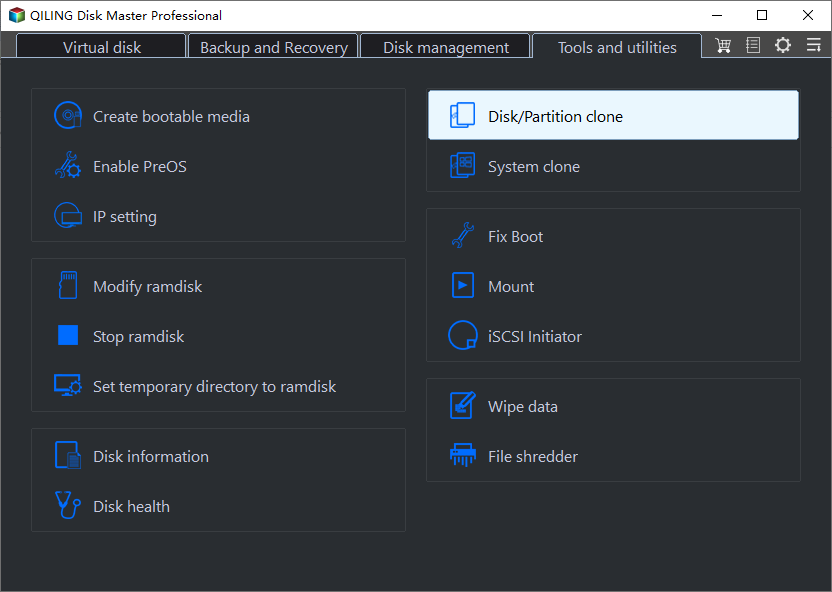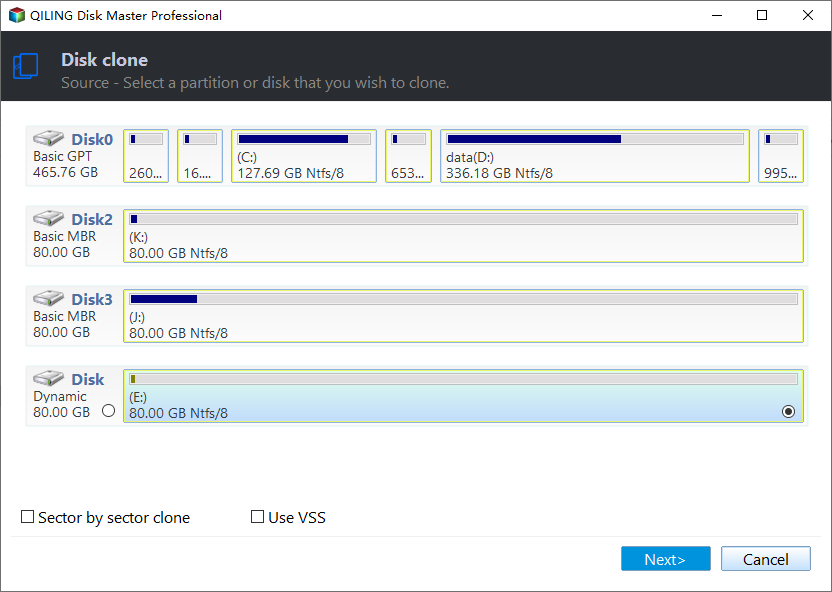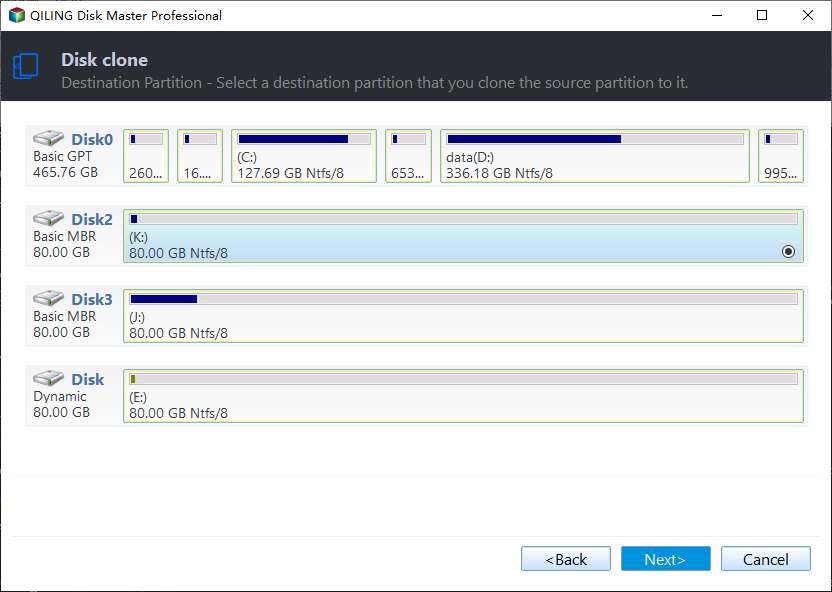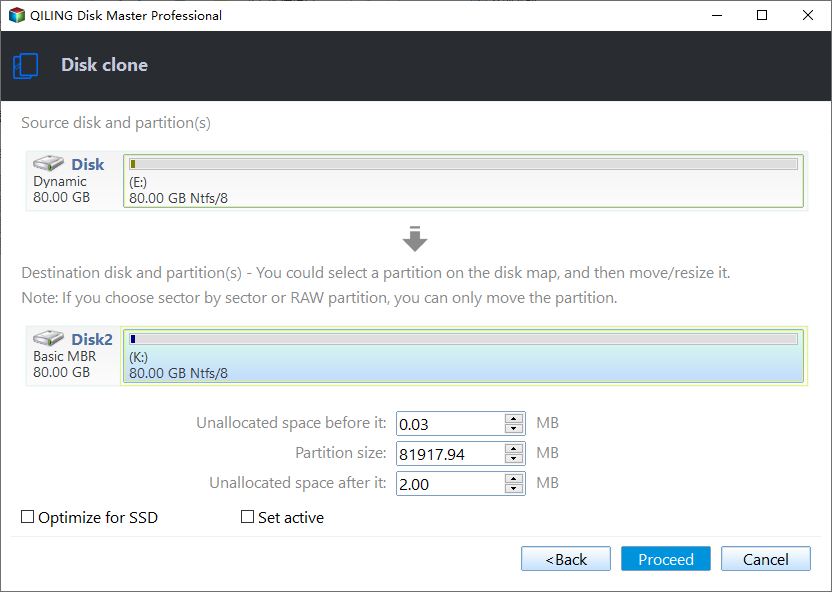Clone Windows 10 Partition to SSD in Two Ways
Before cloning a partition on Windows 10, you may want to know what a partition on a hard drive is. A partition is a logical division on a hard disk drive (HDD) that enables a PC to have different drives. A partition divides the hard drive into several logical storage units on one drive but functions as multiple drives. More user-friendly explanation is you can regard a hard disk as a bookshelf. A partition is a wooden clapboard of the shelf. The difference is a partition could be adjusted to desire size through a software program like the Disk Management in Windows or third-party partition tool Qiling Disk Master. Learn more steps of partitioning in partition hard disk on Gateway laptop.
Why clone partition on Windows 10?
Clone a partition including clone Windows 10 OS and data drive. If we say clone Windows 10 partition we basically mean clone the operating system of Windows 10. This is quite useful in PC hard drive upgrading. However, there are still large parts of Windows 10 users want to clone data partition only out of different reasons.
As covered before, hard drive is divided into multiple partitions. OS is mostly installed separately with personal files. Some users may place all important data on the same partition D:, E:,or F:, which is typically the case. As time goes by, PC is likely damaged by virus, hacker attack or inappropriate operations. Once this drive gets corrupted, everything is gone forever. But if you keep regular backups of these files or clone this vital partition to another disk, you won’t go crazy then.
Windows 10 clone partition with professional software
That’s too bad you cannot clone any partition with Windows 10 Disk Management since it misses this function. Good news is there are many powerful cloning software programs on the market to assist you complete this task, and Qiling Disk Master Professional is one of them. This Windows 10 clone software provides three types of cloning to meet your different clone requirements, Disk Clone, System Clone and Partition Clone. In addition, you can clone only used part to target drive if it is smaller than the source. Operating windows are user-friendly as well. Download its free trial or purchase it to have a try.
Step1. Install and launch Qiling Disk Master. Go Clone > Partition Clone. Then it is a source-partition-select window and a destination partition-select window in turn. Be careful in selecting destination partition because it will be over written.
Step2. At the operation summary interface, you can configure customized settings in the red frame box based on your needs. Click Proceed to execute the operation.
Tips:
*It is advised to tick Align partition to optimize for SSD if you want to clone Windows 10 partition to SSD.
*The Sector by sector clone box is unchecked since the destination drive is smaller than the source.
*Qiling Disk Master Professional also supports Windows 8, 8.1, 7, XP, and Vista, so you can use it to clone Windows 7 partition, too.
*It is not suggested to clone Windows 10 system partition to USB drive. If you really need to do this, please refer to install Windows 10 on external hard drive.
Windows 10 clone partition via command line
Above method is suitable for users who often use graphical interface. For advanced users, command line operations are more convenient. Qiling Disk Master Professional also allows you to clone Windows partition to another drive in Command Prompt.
First, you need to open Command Prompt as administrator. Press Windows key and R key at the same time to open Run box. Then type cmd and press Enter. To start DiskMasterUI.exe, you need to type the installation path of it and press Enter, for example, cd C:\Program File (x86)\Qiling Disk Master. Then input DiskMasterUI /c/t part/s D/d E/a/f fill/o yes and press Enter. This will clone D drive to E drive.
Interpretation:
[/c]: clone.
[/t]: clone type. [/t part]: clone partition or volume. If clone system, input [/t system]. If clone disk 0, input [/t disk 0].
[/s D]: clone D partition. D is the source partition. If clone system, skip this parameter.
[/d E]: clone to E partition. E is the destination partition.
[/a]: specify to use partition alignment to optimize for SSD.
[/f fill]: adjust the size of the destination partition. "fill" means to fill the entire destination partition after cloning. The other option is [/f original] which means keep the same size after cloning.
[/o yes]: switch of the interactive prompt. You can replace “yes” with “no”.
Tips: There are many other parameters that allow you to configure more, for instance, specify a drive letter if you clone partition to an unallocated space. Click command line clone to learn more.
Summary
Many methods can achieve a same goal, and you can find the most suitable way for yourself. Either for starters or experts, Qiling Disk Master Professional is not a bad choice. For Windows Server users, it also provides Qiling Disk Master Server edition. Apart from clone partition in Windows 10, this software is a great Backup & Restore solution as well. Therefore, you can deploy Windows 10 via WinPE USB disc to multiple computers if necessary.
Related Articles
- How-To | Copy Partition to Another Drive on Windows 10, 11
- Clone Windows 10 Partition to SSD in Two Ways
- Best Way to Clone Only OS Partition to SSD in Windows 11, 10
- How to Extend System Partition for Windows 10/8/7 and Windows Server?
How to extend system boot partition on basic disks via a partition manager for Windows 10/8/7 and Windows Server? Here shows an easy way to resize partition.