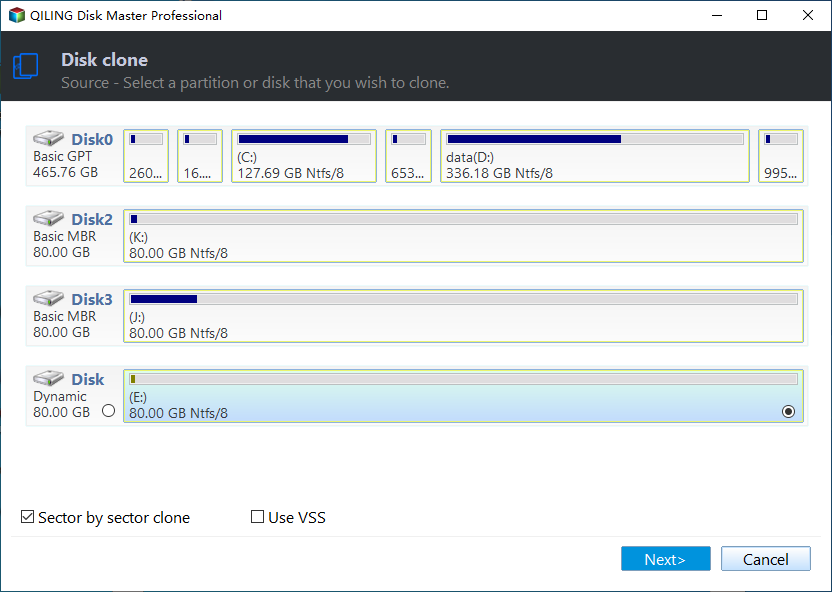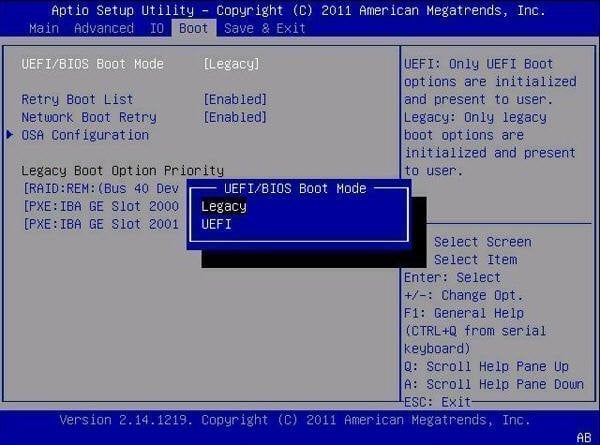How to Clone SSD to HDD in Windows 10, 11 (Secure Boot)
Why clone SSD to HDD in Windows 10/11?
Cloning an SSD to a hard drive is not a common practice, as most users aim to upgrade their storage capacity by cloning their hard drive to an SSD. However, there are scenarios where cloning an SSD to a hard drive might be necessary or beneficial. In this response, we will explore the reasons behind cloning an SSD to a hard drive and provide a step-by-step guide on how to do it.
Cloning an SSD to a hard drive is not a common practice, but it can be useful in certain situations. Here are some scenarios where cloning an SSD to a hard drive might be necessary or beneficial:
- Get larger disk capacity. Cloning an SSD to a hard drive can be a helpful solution in certain situations. Here are some scenarios where cloning an SSD to a hard drive might be necessary or beneficial:
- Prolong disk's lifespan. Traditional Hard Disk Drives (HDDs) have been a staple in the computing world for decades. While they may not offer the same level of performance as Solid-State Drives (SSDs), they have their own set of advantages that make them a reliable option for storing data.
- Easier to recover lost data. Due to the fact they have different hard disk structures, it is far easier to recover data from an HDD than from an SSD. If you are not familiar with Windows 10/11 and are afraid that you might lose crucial files by mistake, cloning your SSD to an HDD could be a wise choice as it's easier to recover data.
- Clone for data backup. Backing up your Windows 10/11 system to an external hard drive can provide an extra layer of protection against data loss. Here are some reasons why backing up your Windows 10/11 system to an external hard drive can be a good idea:
What Windows 10/11 cloning software should you use?
Cloning a Solid-State Drive (SSD) to a Hard Disk Drive (HDD) can be a complex process, especially when using built-in utilities. Microsoft doesn't provide a disk cloning software, making it necessary to rely on third-party cloning software to migrate an SSD to an HDD.
Qiling Disk Master Professional is a reliable and secure disk cloning software that allows you to clone an SSD to a hard drive in Windows 10/11. This software is designed to make the cloning process easy and straightforward, without the need to reinstall the operating system.
- Multiple cloning options. Qiling Disk Master is a powerful and versatile disk cloning software that offers three primary cloning options to cater to various needs: System Clone, Disk Clone, and Partition Clone. This software is designed to provide a reliable and efficient way to clone disks, partitions, and even entire systems, making it an ideal solution for users who need to upgrade their storage or recover data.
- Intelligent clone. Qiling Disk Master is a powerful and versatile disk cloning software that offers three primary cloning options to cater to various needs: System Clone, Disk Clone, and Partition Clone. This software is designed to provide a reliable and efficient way to clone disks, partitions, and even entire systems, making it an ideal solution for users who need to upgrade their storage or recover data.
- Sector by sector clone. This will clone all of the sectors on the source disk, whether they are used or not. This is a good way to recover data from sectors that have not been overwritten yet, but this method requires the destination disk to be equal to or larger than the source disk.
- Hot clone. Qiling Disk Master offers a seamless disk cloning experience, allowing you to clone disks while working on other tasks. This feature is particularly useful for users who need to upgrade their storage or recover data without disrupting their workflow.
- Bootable rescue media. Qiling Disk Master offers a seamless disk cloning experience, allowing you to clone disks while working on other tasks. This feature is particularly useful for users who need to upgrade their storage or recover data without disrupting their workflow.
In addition, bad sectors will not prevent the SSD from being cloned as Qiling Disk Master supports cloning a hard drive with bad sectors. If you prefer not to clone the entire drive, you can clone only system drive and boot related drives to hard disk drive with System Clone feature. Why don’t you download it and have a try?
How to clone SSD to HDD securely in Windows 10/11
Notes:
- Qiling Disk Master is a powerful disk cloning software that allows you to clone your entire hard drive or specific partitions to another drive. This feature is particularly useful for users who need to upgrade their storage or recover data without disrupting their workflow.
- When cloning Windows 10/11 to a new hard drive, it's essential to consider the target disk's capacity to hold all the data from the source disk. This is particularly crucial when cloning to a smaller hard drive.
Step 1. Connect the HDD to your PC. Install and launch Qiling Disk Master Professional Edition. Click on Clone and then click Disk Clone.
Step 2. To clone Windows 10/11 to a new hard drive, you need to select the correct source disk. Here's how to do it:
Step 3. Select the new HDD as destination hard drive.
Step 4. The default setting will only clone the used part of the SSD. If you prefer to clone both used and unused part, you should select Sector by Sector Clone. When you are happy with the selections, hit Proceed to clone SSD to HDD in Windows 10/11.
* It is possible to edit the partitions on the HDD by clicking Edit Partitions. It will be unavailable if you check the Sector by sector clone box.
When cloning a hard drive to an SSD or cloning an SSD to a larger SSD in Windows 10/11, it's essential to consider the SSD alignment feature. This feature can significantly improve the read and write speeds of the destination SSD.
Step 5. Shut down your computer after cloning SSD to HDD. You can now change the boot priority in the BIOS so that you can boot Windows 10/11 from the cloned HDD. We suggest you remove the source disk when performing the boot test.
Helpful Tips:
- You might find unallocated space on your hard drive after cloning SSD to HDD in Windows 10/11. Don't worry, you can fully make use of the unallocated space by referring to the unallocated space after cloning guide.
- When it comes to cloning Windows 10/11, choosing the right storage device can significantly impact system performance. One of the best options is to clone Windows 10/11 to an NVMe SSD. NVMe SSDs offer the fastest transfer speeds on the market, making them ideal for demanding applications and tasks.
- The process of cloning an SSD to an HDD is not exclusive to Windows 10/11. The same steps can be applied to legacy Windows versions, including Windows 7, Windows 8, and Windows XP.
Troubleshooting: Cloned hard drive won't boot in Windows 10/11
Some users have complained that the newly cloned hard drive won't boot after the cloning process has finished.
The first thing you should check is the boot order.
If the boot order is correct then it is likely to be a boot mode issue (UEFI/BIOS). If you have cloned GPT to MBR disk, you will have to change from UEFI to Legacy (or vice versa) in the startup menu.
If you're still unable to boot Windows 10/11 from the cloned drive, there are additional troubleshooting steps you can take. Read the guide on cloned Windows 10/11 won't boot for more solutions.
FAQs about copying SSD to HDD
1. Does Windows 10 have cloning software?
No, Windows 10 doesn't have cloning software. If you wish to clone an SSD or HDD, you must use professional cloning software, like Qiling Disk Master, to help you.
2. How long does it take to clone SSD to HDD?
It depends on how much data you need to move, how quickly the cloning program runs, the read and write speeds, the computer system, and the hard disk, etc. To clone 500GB data, the average time it takes is one and a half hours.
Verdict
Qiling Disk Master Professional Edition is a fantastic tool when you want to clone SSD to HDD in Windows 10/11. It has an entire range of useful features and functions and can also help you clone an HDD to an SSD (even when the SSD is a smaller drive). It also applies to clone all kinds of HDDs and SSDs, such as clone Windows 10 to M.2 SSD, clone HDD to Samsung SSD in Windows 10, replace laptop HDD with SSD, clone SSD to larger SSD, clone hard drive to WD SSD, etc.
Qiling Disk Master Professional Edition is a comprehensive disk cloning software that includes a range of powerful backup features. These features enable users to perform incremental or differential backups in Windows 10/11, ensuring that their data is safe and easily recoverable in case of any issues.
Related Articles
- How to Migrate Windows 10/11 to SSD without Reinstalling
- How to Clone C Drive to SSD in Windows 10
- Clone Windows 10 Partition to SSD in Two Ways
- Backup Cleanup in Qiling Backup
In this article, we will introduce a very import feature Backup Cleanup in Qiling Backup. Backup Clean helps you automatically clear history backup versions based on rule to save storage space.