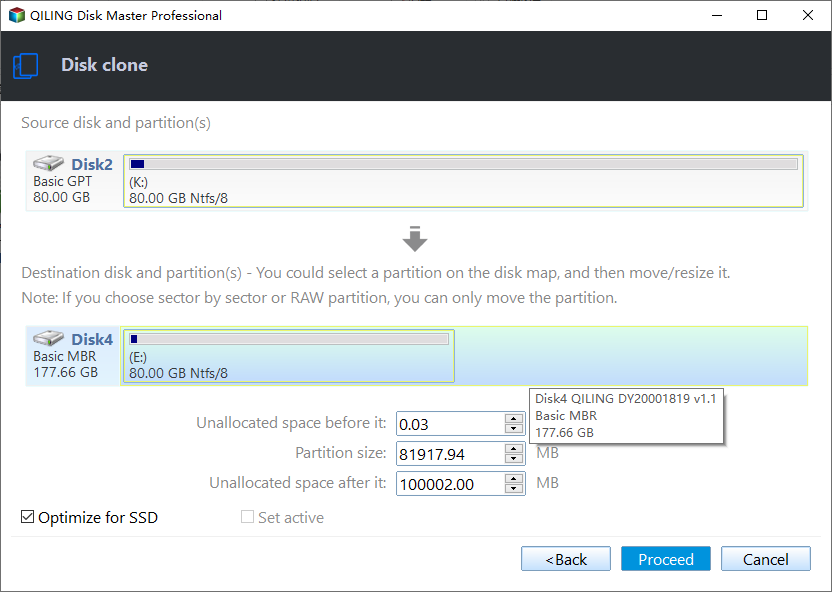How to Clone Hard Drive in Windows 10 64/32 Bit (Easy & Safe)
About Windows 10 64 bit
Before cloning Windows 10 64 bit hard drive to another place, let’s get the review of Windows 10 64 bit first.
Microsoft released the operating system Windows 10 in July 2015, which is more powerful than the previous versions. Since Windows 10 has been released, Windows 7, Windows 8 and Windows 8.1 can upgrade to Windows 10 for free no matter 32 bit or 64 bit system, which depends on the processor of your computer hardware.
As the number of the bits, the more bits means that the system can point to a large number of locations in physical memory, and the more bits means that the data can be processed in larger chunks, which means more precisely.
Besides, the data on computer may increase day by day and the Windows 32 bit system is limited to 4 GB of RAM while the Windows 64 bit supports more than 4 GB. That’s why more and more people want to upgrade to Windows 10 64 bit.
Why you want to clone Windows 10 64 bit hard drive?
In order to ensure data safety on the hard drive, it is necessary to backup or clone hard drive no matter Windows 10 32 bit or 64 bit. There are so many situations that may cause data loss, such as virus attack, system crash, hard drive damage, etc.
Compared to backing up hard drive, cloning Windows 10 64 bit hard drive offers a faster way of disaster recovery, because you just swap the broken hard drive for the cloned one. No restoration process is needed.
Besides, if you want to migrate Windows 10 to new hard drive, cloning hard drive would help a lot as you do not need to reinstall operating system.
How to clone Windows 10 (32/64 bit) hard drive to SSD/HDD
To clone hard drive in Windows PC, here we highly recommend Qiling Disk Master Professional, which is a great cloning software that you can use to clone hard drive in Windows 10, both 32 bit and 64 bit.
Qiling Disk Master is acclaimed by users for the following features:
◑ It supports all the Windows PC OS including Windows Vista/XP/7/8/8.1/10/11, both 32 bit and 64 bit.
◑ You can use it to do things far beyond cloning hard drive, such as backup system, create bootable media, etc.
◑ It is easy to use thanks to its intuitive interface. Everyone, even a computer newbie, can finish cloning hard drive to SSD/HDD without effort.
Here are the specific steps to clone hard drive for Windows 10 64 bit with Qiling Disk Master.
Before you do:
1. Free download Qiling Disk Master to your Windows 10 64 bit computer and install it on the PC.
2. Prepare a storage drive which is big enough to store the data on your Windows 10 64 bit hard drive. You may choose an HDD for large capacity or an SSD for excellent performance.
After preparing, you can follow the simple steps to clone Windows 10 64 bit hard drive to another storage device.
Step 1. Launch this cloning software, and then you will see the main interface of this software. Click Clone and select Disk Clone.
Step 2. Select the disk you want to clone, and it will be green after you click it. Then click Next to move on.
Step 3. Select the destination disk on which you want to store the cloned data and click Next.
Step 4. After selecting the destination disk, you will move on to the Operation Summary window. Here you can confirm the source disk and the destination disk. If there is no problem, you can click Proceed to execute the operation.
Notes:
- You can click “Edit Partitions” to edit partitions on the destination disk based on your need.
- The “Sector by sector clone” option means that every byte on the source disk would be cloned whether it is used or not. It will take a lot of time and space.
- If you are cloning hard drive to SSD, we highly recommend you check the box “SSD Alignment”, because it will optimize your SSD performance.
Step 5. When the process reaches 100%, click Finish to exit.
Thus, you have already finished the task of cloning Windows 10 64 bit hard drive. The best cloning software Qiling Disk Master only needs a few clicks to clone a hard drive. Actually, all the operations are very simple and safe. Qiling Disk Master also allows you to clone SSD to HDD in Windows 10 with secure boot. What’s more, if you are a Windows Server user, you can use Qiling Disk Master Server to protect your data safety.
Related Articles
- The Best Free Windows 10 Clone Software - Qiling Disk Master
- How to Use Clonezilla in Windows 7 for System Cloning?
- The Best Free HDD Cloning software for Windows 10
- Clone Hard Drive in Windows Server 2016 without Reinstalling Windows
Want to clone HDD with Windows Server 2016 to SSD? Learn the simplest way to clone hard drive in Windows Server 2016 without reinstalling operating system or installed programs.