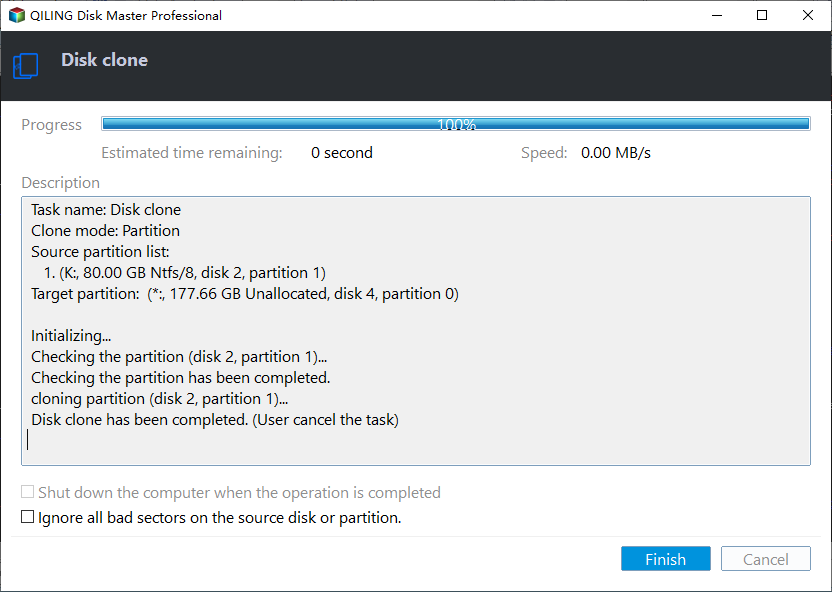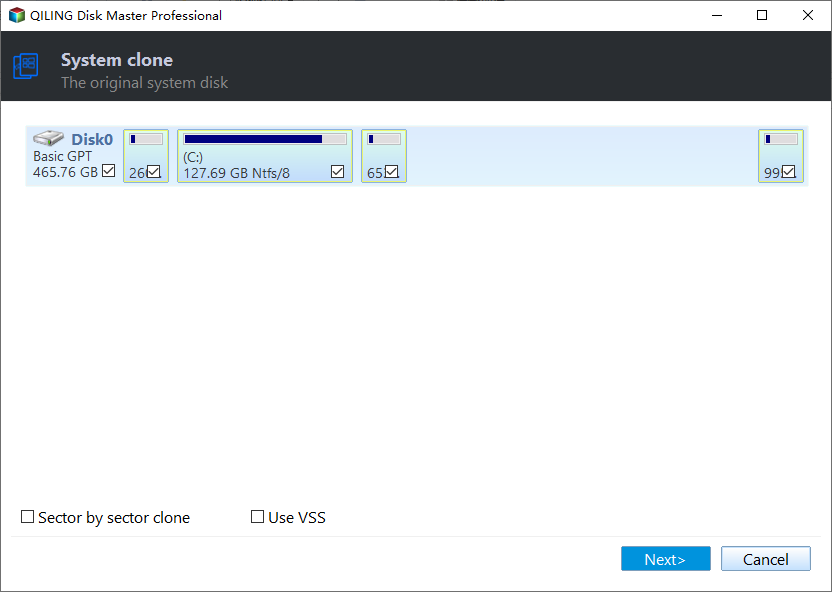How to Clone Windows to External Hard Drive
Help! Can I clone Windows to external drive?
I have a Windows laptop and have installed some essential applications. But I am worried that this computer is broken and losing my important data, so I want to clone the Windows system from the old computer to an external hard drive so that even if the computer fails, I have spare data. I don't know if it is possible to do this?"
- Question from Hasleo Software
Why need to clone Windows to external hard drive?
Usually, users have many reasons to clone Windows to an external hard drive. But the main ones are the following:
✎ Upgrade the hard drive: The old hard drive will become full after you use it for a long time, which may greatly reduce the performance. Therefore, you need to clone hard drive to larger hard drive for upgrading.
✎ Data backup: For some users, there are many significant files stored in the system disk. If they are lost, the consequences will be disastrous. So cloning Windows to an external hard drive is beneficial for data backup.
✎ Replace computer: Some users may be very familiar with the operating system they often use and have also made personalized settings. After cloning to an external hard drive, it not only avoids reinstalling on a new computer, but also saves time for personalization.
How do I clone Windows to an external hard drive safely and easily?
To clone Windows to an external hard drive successfully, I highly recommend you use Qiling Disk Master Professional. This is a popular cloning tool with a graphic user interface, and you can finish the cloning process with a few clicks.
It provides two cloning methods: "Clone Disk Quickly" and "Sector-by-Sector clone". The former only clones the used space on the hard disk, so you can clone 1TB HDD to 500GB SSD. The latter clones all sectors on the hard disk, so your SSD needs to be the same size or even larger than the HDD.
Please download this cloning software to see how to clone Windows 10/11 to external hard drive.
- ★Tips:
- If you only need to transfer OS to new hard drive, you can try Migrate OS to SSD feature. It only migrates OS partitions to the HDD/SSD, and the rest of the data partitions are left on the old hard drive.
- Before cloning, you should connect the external hard drive to the PC and make sure it can be recognized by the PC.
Step 1. Open the installed Qiling Disk Master Professional, click "Tools" in the main interface, and select "Clone Disk".
Step 2. Choose the hard disk that you need to clone as the source disk like SSD and click "Next".
Step 3. Select the destination disk to store the data on the source disk, and then click "Next".
Step 4. Then, you can check the source and destination disk in the next window or change to "Sector to Sector clone".
Here, you can also adjust the partition size on the destination disk or tick "4k alignment" to Optimize the performance of SSD if the target disk is an SSD drive.
Tip: If you want to clone Windows to a smaller drive, the "Clone without resizing partitions" button will be greyed out. Then, a Note about how to boot OS from the destination disk will pop up. Read and keep it in mind.
Step 5. Click "Proceed" to commit the operation.
▶ Boot Windows from the external hard drive after cloning
After you have cloned Windows to an external hard drive successfully, you can change the boot drive to boot Windows from external hard drive.
1. Restart computer and constantly press F2 key (or other keys like Del, F8, F12) to access the BIOS menu.
2. Use the arrow key to select the Boot tab. System devices will appear in order of priority.
3. To give the cloned drive a boot priority over other hard drives, move it to the first position in the list.
4. Save the changes and restart the PC.
Follow up - Migrate Windows to external hard drive
If you only need to transfer the system partition to an external hard drive, then you can also try Migrate OS feature.
Conclusion
From what has been discussed above, it is not difficult to clone Windows to external hard drive with the help of the third-party tool Qiling Disk Master. If you want to clone Windows Server to external hard drive, then you must not miss the Qiling Disk Master Server.
Related Articles
- How to Clone Hard Drive to USB Flash Drive in Windows 10, 8, 7?
How to clone hard drive to USB flash drive in Windows 11, 10, 8, 7? With this step-by-step guide, you can easily clone HDD or SSD to USB flash drive using Qiling Disk Master. - How to Clone Laptop Hard Drive in Windows 10, 8, 7 Safely?
Learn how to clone laptop hard drive to new hard drive easily and simply. The Qiling Disk Master allows you to copy laptop hard drive in Windows 11/10/8/7. - Clone Windows 7/8/10 to USB Drive for Portable Windows Workspace