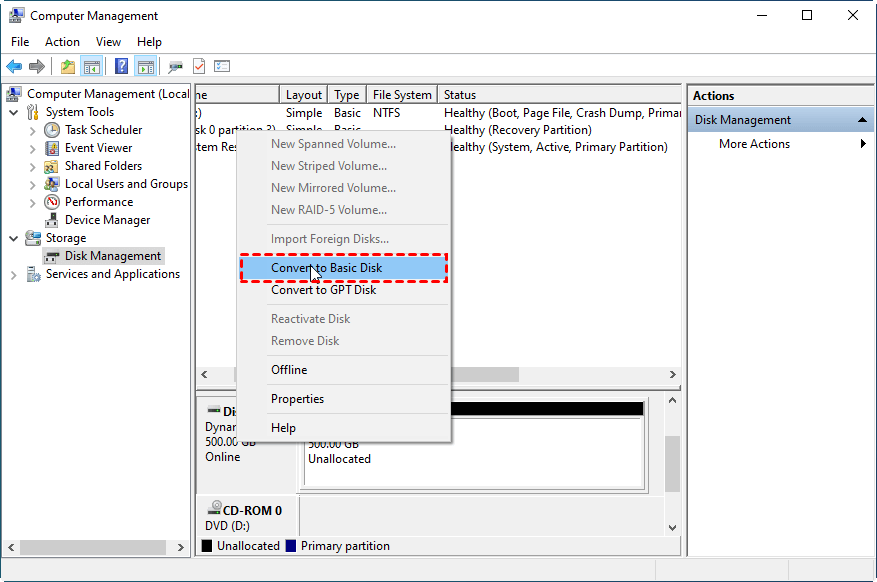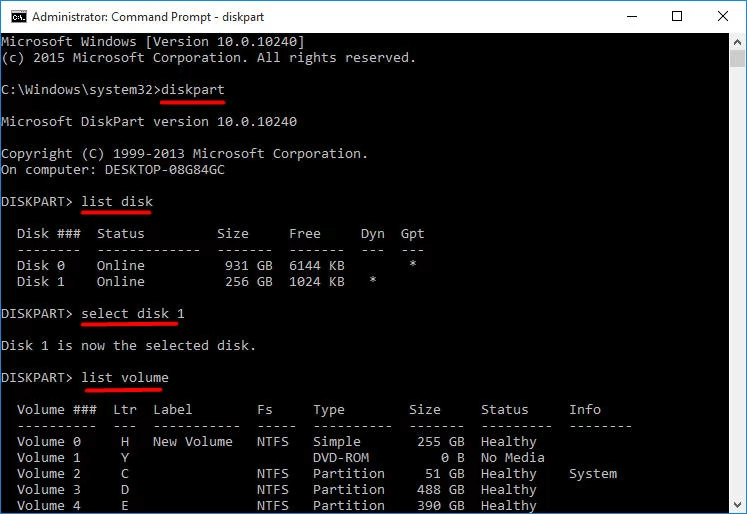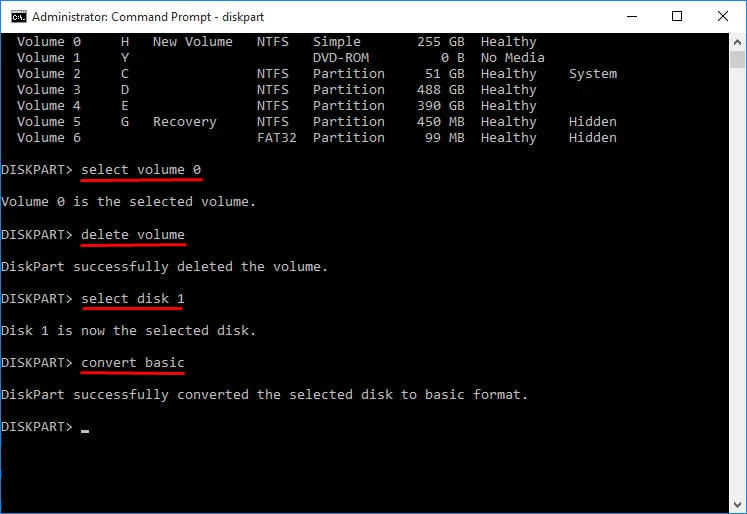How to Convert Dynamic Disk to Basic in Windows 10 without Losing Data?
What is the difference between basic and dynamic disks on Windows?
In Windows, there are two primary disk configurations: Basic and Dynamic. While they share some similarities, they operate in distinct ways, making one more suitable for specific needs than the other.
Basic disks can have either up to four partitions or three standard partitions along with an extended partition that can hold multiple logical drives. They support two partition types: MBR and GPT. Most laptops or desktop PCs use the Basic disk configuration.
On the other hand, Dynamic disks utilize volumes instead of standard partitions, providing greater flexibility in space management. Extending or shrinking disk volumes is much easier with Dynamic disks. They offer several volume types, including Simple, Mirror, and Striped, which enable more advanced storage setups like Raid-5, not possible with Basic disks.
Why convert a dynamic disk to basic?
Dynamic disks offer advanced features like spanned, striped, mirrored, and RAID volumes, making them a popular choice for complex storage setups. However, there are situations where converting a dynamic disk to a basic disk might be necessary for compatibility reasons.
1. Install Windows on another volume. When it comes to installing Windows on a dynamic volume, there are specific requirements that need to be met. In this context, dynamic volumes refer to the advanced storage configurations provided by Windows, such as spanned, striped, mirrored, or RAID volumes.
2. Want to use OEM partition or the partitions created by another operating system besides Windows. When it comes to Dynamic disks, there are specific considerations for partition functionality. In this context, Dynamic disks refer to the advanced storage configurations provided by Windows, allowing for spanned, striped, mirrored, or RAID volumes.
3. Other incompatibilities. When it comes to Dynamic disks, there are specific limitations when it comes to file system support. In this context, Dynamic disks refer to the advanced storage configurations provided by Windows, allowing for spanned, striped, mirrored, or RAID volumes.
How to convert dynamic disk to basic on Windows 10 computer
Converting a dynamic disk to a basic disk can be a crucial process, especially when you need to restore a dynamic disk to its original state. In this guide, we will walk you through three methods to convert a dynamic disk to a basic disk, with a focus on the third method, which preserves data.
Method 1. Convert dynamic to basic disk in Windows 10 using Disk Management
Converting a dynamic disk to a basic disk can be a crucial process, especially when you need to restore a dynamic disk to its original state. However, it's essential to note that Disk Management can only convert an empty dynamic disk (without any volume) to a basic disk. If you have data on the dynamic disk, you will need to back it up before proceeding with the conversion.
Step 1. Type "diskmgmt.msc" in the search box and press Enter to open Disk Management.
Step 2. In Disk Management, right-click every volume on the dynamic disk, and select "Delete Volume".
Step 3. Wait for the process to complete, and then right click the dynamic disk and select "Convert to Basic Disk".
Method 2. Convert dynamic disk to basic using CMD
In addition to using the Disk Management tool, you can also convert a dynamic disk to a basic disk using the DiskPart.exe command-line utility. Before proceeding, make sure you have backed up any important data on the dynamic disk. Converting a dynamic disk to a basic disk can cause data loss if not done properly.
Step 1. In the search box, type "cmd" and right-click Command Prompt, and choose "Run as administrator".
Step 2. Type the commands given below and press Enter key after typing each command.
◆ diskpart
◆ list disk
◆ select disk n To convert a dynamic disk to a basic disk, follow these steps:
◆ list volume
◆ select volume mTo convert a dynamic disk to a basic disk, follow these steps:
◆ delete volume (repeat these two commands to delete all volumes)
◆ select disk n
◆ convert basic
After the conversion is done, you can input exit and hit Enter to close this window.
If you're looking for a more efficient way to convert a dynamic disk to a basic disk, you can use a third-party software called Qiling Disk Master. This tool allows you to convert dynamic disks to basic disks without affecting the operating system, making it a more convenient option than the built-in Disk Management utility.
Method 3. Convert dynamic disk to basic disk without losing data
Qiling Disk Master Professional is a reliable and efficient software for managing dynamic disks and volumes on Windows operating systems. This tool is compatible with Windows 11/10/8.1/8/7/Vista/XP/2000, making it a versatile option for users.
Step 1. Install and launch the program.
Step 2. click the target disk and select "Dynamic Disk Converter".
Step 3. Once the conversion process is complete, click "OK" to restart your computer. This is a crucial step to ensure that the changes take effect and the disk is properly converted to a basic disk.
To sum up
Besides the feature to convert dynamic disk to basic disk in Windows 10/11 without data loss, Qiling Disk Master has many other useful functions as you can see from the screenshots, such as Windows to GO Creator, Migrate OS to SSD, Resize Partition, Convert disks between GPT and MBR without data loss, etc. To enjoy those amazing functions on Windows Server 2000/2003/2008/2011/2012/2016/2019/2022, please take a look at �iling Disk Master Server.Qiling Disk Master Server.
FAQs about converting dynamic disk to basic disk
1. Can a dynamic disk be converted back to basic?
Yes, a dynamic disk can be converted back to a basic disk in Windows. Disk Management and CMD can both convert disk to basic.
2. Why can't I convert dynamic disk to basic?
There are a few reasons why this conversion cannot be done directly, such as volume types and configurations, compatibility and use cases, data and volume loss, etc. If the Windows built-in tools can't convert your dynamic disk to basic, you can try a third-party tool.
3. Can you convert a dynamic disk to basic without losing data?
Windows provides a built-in feature called "Dynamic Disk Converter" that can help convert a dynamic disk to a basic disk without data loss. This feature is available in Windows Server editions, but it's not included in standard desktop versions of Windows, such as Windows 10 or Windows 11. Thus, you could only choose third-party tools that offers such service.
Related Articles
- Windows Server 2022 Recovery Disk Creator - Fastest and Safest
You can learn how to create a Windows Server 2022 recovery disk with the most reliable software in this article. - Alienware Backup and Recovery in Windows 10, 8, 7 | 2 Ways
If you are looking for a way to do Alienware backup and recovery, learn more about Alienware Respawn and Qiling Disk Master below and select the way suitable for your situation. - Dell Alienware Hard Drive Replacement - No Data Loss
How to perform Alienware hard drive replacement in Windows 11, 10, 8, 7 if running out of space? The best Dell SSD cloning software - Qiling Disk Master will replace Alienware HDD with SSD in only a few steps. - How to Use Centralized Backup Management for Data Protection
This article helps to learn about centralized backup management and offers the tutorial to perform centralized backup.