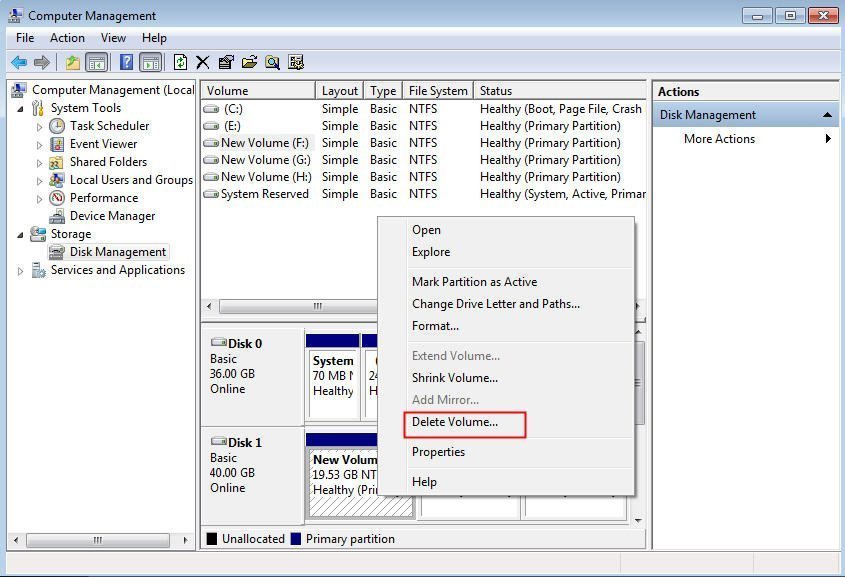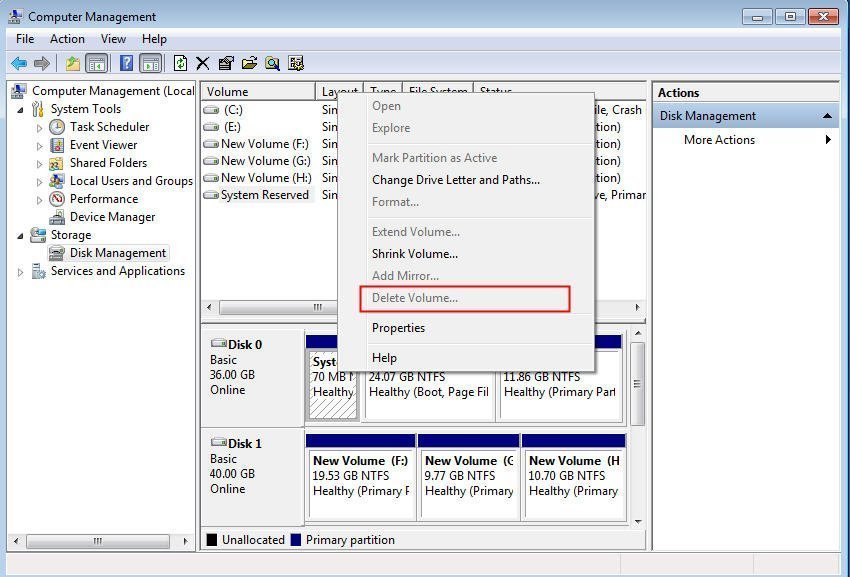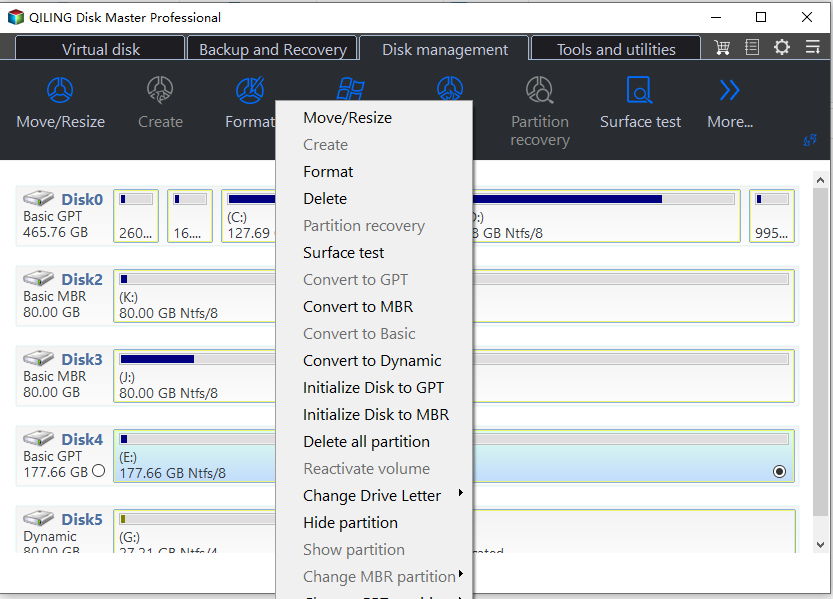How to Delete All Partitions on Windows 10, 8, 7 at One Time?
“I want to delete all partitions including the system on my Windows 10”
We have received a letter from a user who wanted to delete all partitions on Windows 10. She said she wants to clean and delete all partitions on the Windows 10 computer and reinstall Windows OS for better use.
The truth is, many users want to do this, too! Some users want to delete all partitions for reinstallation; some users want to delete all partitions for selling the hard drive. Well, is it possible to delete all partitions on Windows 10/8/7? Definitely, yes!
Wow, cannot delete the system partition!
Windows users are familiar with Windows Disk Management, and they usually use this tool to delete partitions on hard drives.
Right-click This PC/Computer/My Computer. Select Manage-> Disk Management.
Here you can see all partitions on your computer. If you need to delete the partition, right-click it, and select Delete Volume. And you need to delete all partitions one by one in the same way.
Generally, most of the partitions can be deleted except the system partition. But when you try to delete the system volume, the Delete Volume should be greyed out.
Here, you may want to ask how to delete the system partition or if is there any way to delete all partitions on Windows 10/8/7 at one time. If you have such questions, read and continue to find the answers.
Delete all partitions on Windows 10/8/7 with third-party software
Since you cannot delete system partition with Windows Disk Management, you need to take advantage of some third-party software. And here we highly recommend you Qiling Disk Master Professional, the great partition manager that allows you to delete all partitions including system partition at one time on Windows 10/8/7. Download to Try.
Delete all partitions on disk without the system installing
If you want to delete all partitions on a hard disk without system installation, like the second disk, or third disk, it is easy to operate.
1. Install and launch Qiling Disk Master, select the disk (not the system disk) you want to delete, right-click it and select Delete All Partitions.
2. Finally, click Proceed to execute the progress. It's showing the warning message, and click OK to confirm.
Delete all partitions on the system disk
If you need to delete all partitions on the disk that installed Windows 10/8/7, you can create a bootable USB drive via Qiling Disk Master and then boot the PC from USB. Once you log in, you can right-click the system hard drive and choose "Delete all Partitions" to complete the operation.
Wipe hard drive/Secure Erase SSD
Another way you can delete all partitions of Windows 10/8/7 at one time is to wipe the hard drive at one time. And you can also use Qiling Disk Master to wipe the hard drive. The Wipe Hard Drive function of Qiling Disk Master will delete all partitions and wipe all sectors on the disk. After the wipe, the data won’t be recovered.
But if your hard drive is an SSD, then you cannot use the same way of wiping HDD to wipe the SSD, because that would hurt your SSD. Fortunately, Qiling Disk Master allows you to secure erase SSD. The Secure Erase SSD Wizard of Qiling Disk Master would help you to delete all partitions and erase all data on the SSD without hurting its lifespan.
Conclusion
Delete all partitions on Windows 10/8/7 at one time can save a lot of time. But sincerely, the Qiling Disk Master would help a lot. No matter whether you want to delete all partitions on Windows 10/8/7, wipe HDD, or erase the SSD, it will give you the best way to finish the job. Besides, it is a great powerful hard drive partition manager that you can use to repartition the hard drive after you delete all partitions on the disk.
* If you are a Windows Server user, you can try Qiling Disk Master Server Edition. But if you find a hard disk partition manager for an enterprise, Qiling Disk Master Unlimited is highly recommended.
Related Articles
- How to Convert External Hard Drive to GPT without Data Loss?
How to convert external hard drive to GPT without data loss? here, the best disk converter will be introduced to help get it done without deleting anything. - How to Create Partition From Unallocated Space?
If you meet problems when you create partition from unallocated space in Windows, have a look of this article to get the solution. - [Easily Solved] Delete Volume Greyed Out in Windows 10, 8, 7
Find Delete Volume grayed out in Disk Management? In this article we introduce Qiling Disk Master to solve the problem. - Proven Best Disk Formatting Utility| Freeware Download
In this article, we would like to share you with 4 free yet effective disk formatting utilities for Windows 11, 10, 8, 7. You can easily format a hard drive for your own requirements.