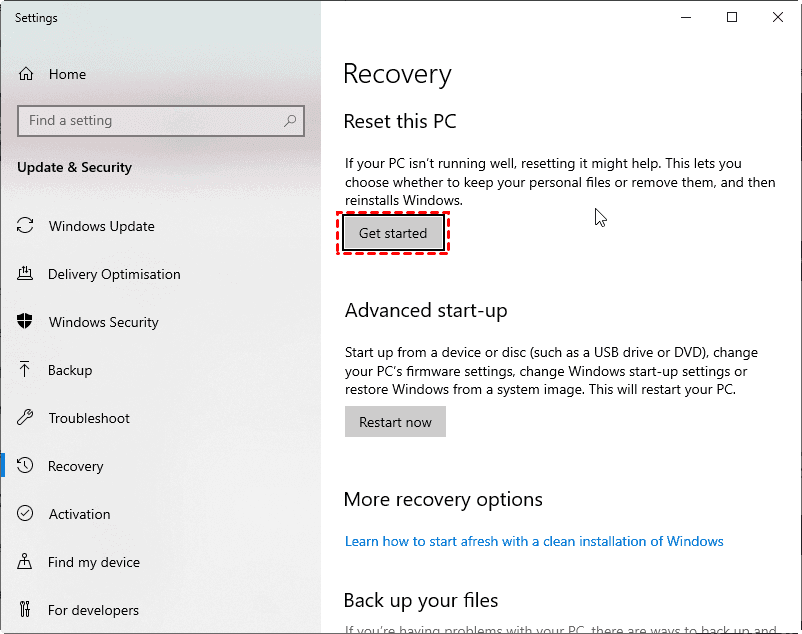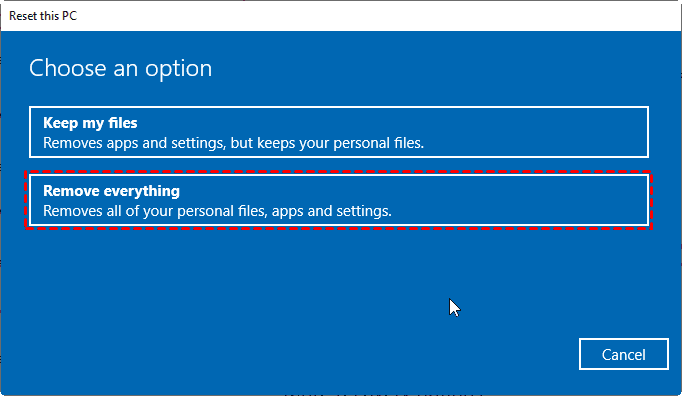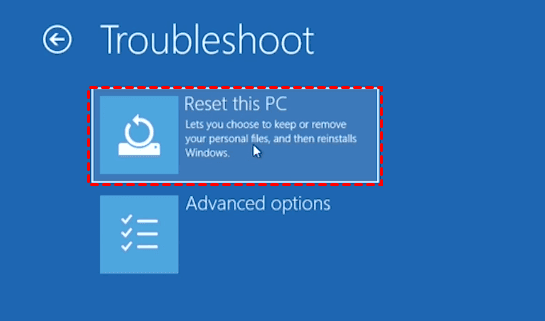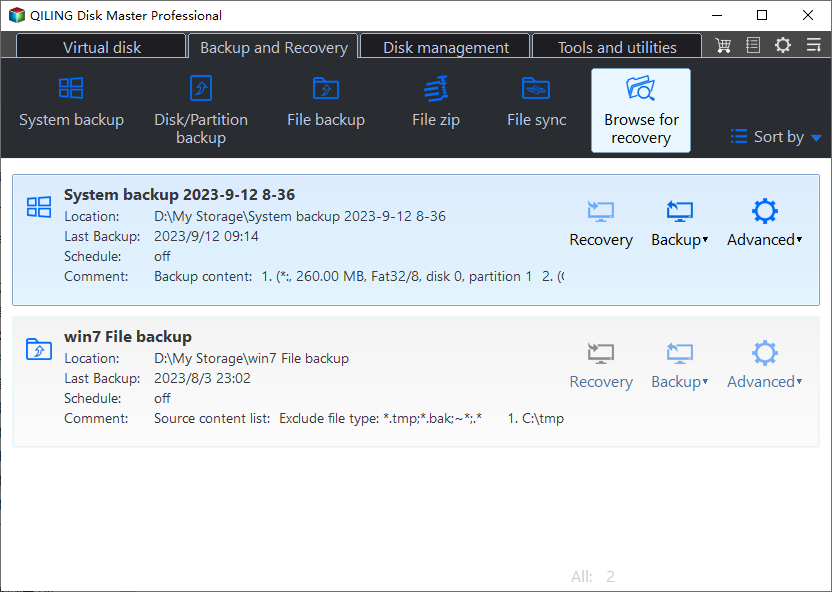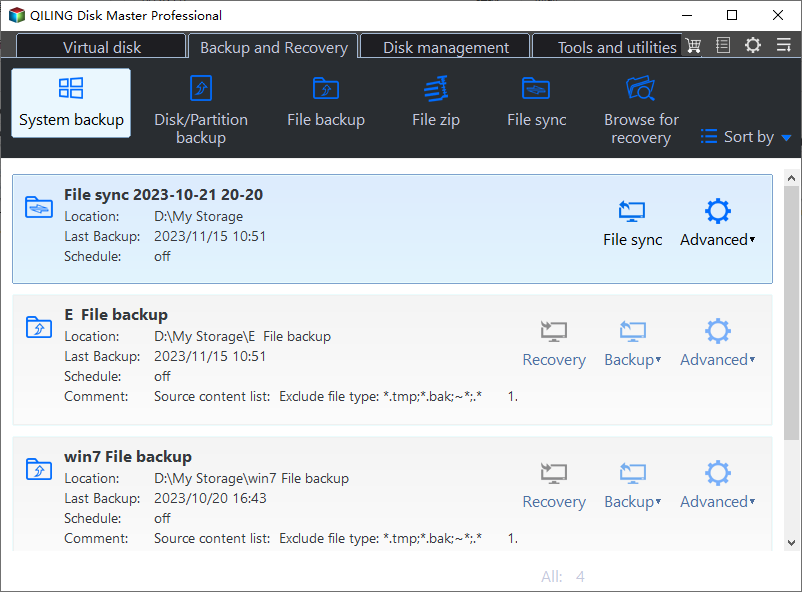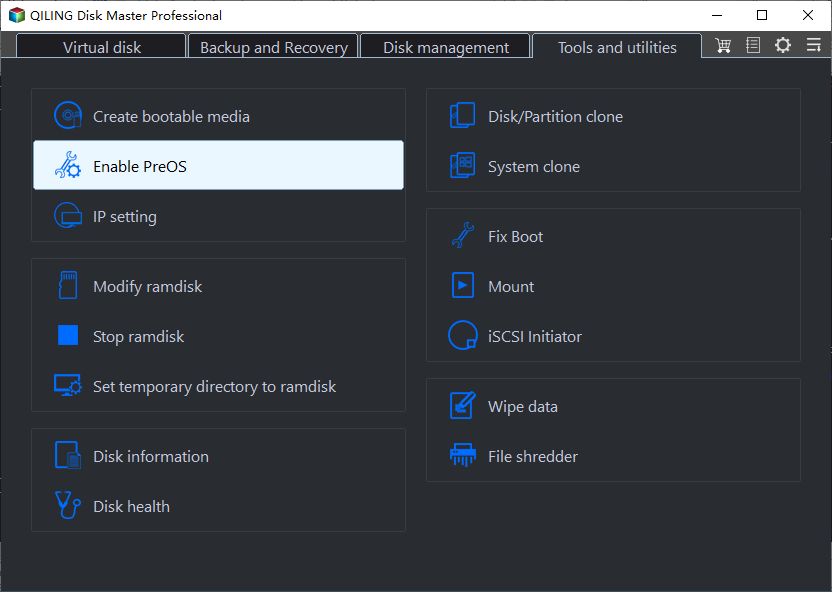Safely Perform Dell Factory Reset in Windows 10/8/7 | 2 Ways
- Have problems while Dell factory resetting?
- How to factory reset Dell laptop in Windows 10
- Solution 1: Dell Factory Reset with built-in tool
- Solution 2: Restore Dell Computer to default settings with powerful software
- No Dell factory image: create system backup now
- A Hard Reset Fix Most of the Problems
Have problems while Dell factory resetting?
“Today, I had some troubles in factory resetting my Dell Inspiron 15 laptop. I turn on the power button, and then press F8 key, it did not get the boot menu up to factory reset. What should I do to restore dell to factory settings? Any help would be appreciated, thanks.”
– Dell Community
How to factory reset Dell laptop in Windows 10
To repair or restore your Windows operating system to its factory settings, it’s highly recommended to backup files if needed. Because the factory reset will delete everything you installed and stored after the purchase, including your documents, pictures, videos and other files. Or, you could leave it alone.
Fortunately, there are 2 solutions for you to factory reset Dell Inspiron 15 and other laptops, refer to following words:
- Solution 1: Dell Factory Reset with built-in tool
- Solution 2: Restore Dell Computer to default settings with powerful software
Solution 1: Dell Factory Reset with built-in tool
👉 Factory reset Dell laptop within Windows 10
If your Dell laptop boot normally, follow the steps to reset your Dell computers:
1. Click Search box at the desktop, and input reset.
2. Choose Reset this PC (System Settings) in the results.
3. At the Reset this PC section, select Get Started.
4. Select the Keep my files or Remove everything option according to your demands.
5. Click Reset to start Dell factory reset in Windows 10.
👉 Factory reset Dell laptop Windows 10 from boot
If your Dell PC got some troubles and could not boot into Windows 10/8/8.1, you have to boot Dell laptop to Windows Recovery Environment (Win RE):
1. Start the computer, it will boot into WinRE mode automatically when Windows 10 can’t boot normally. Or press F8/F12 continuously while computer starting until the Advanced Boot Options menu appears.
2. Click Troubleshoot in WinRE mode.
3. Select Reset this PC.
4. Then follow the on-screen instructions to factory reset Dell laptop without password (if you set up password for your Dell PC) in Windows 10/8.1/8.
Sometimes. You may find there is no dell factory image restore option to perform factory reset for Dell computers, don’t worry, it’s been solved.
Solution 2: Restore Dell Computer to default settings with powerful software
Apart from the above solution, you could create an initial backup with Qiling Disk Master right after you purchase your computer, and then restore Dell laptop, desktop or other computers to default settings when necessary. Qiling Disk Master is a professional software for Windows PCs and Servers.
- It supports backing up all types of laptops and computers.
- You are allowed to create a custom recovery partition to save the system backup image.
- You can perform onekey system recovery with the "F11" (default) or "A" key during computer startup.
Let’s say you have used this software to create onekey system backup immediately after the purchase and nothing is added. Then you could restore system to factory settings on your Dell laptop using the following steps:
1. Press the F11 or A key to enter into Qiling Recovery environment during system startup.
2. Once the Windows PE recovery environment begins, Qiling Disk Master will automatically appear.
3. Choose a disk as the target disk.
4. Click Proceed to perform Dell factory reset in Windows 7/8/10.
No Dell factory image: create system backup now
If you have never used Qiling Disk Master, it’s highly recommended try now to create an Qiling factory recovery partition in case you have to restore your Dell computers to the previous state:
1. Run Qiling Disk Master. Click OneKey System Backup on home console.
2. Select a location to save the backup data, and then click Next.
3. Press Proceed button to backup Windows 10/8/7 and other settings to that partition.
4. By the way, you could set up the boot menu to enter Qiling recovery environment by clicking Enable PreOS at the Tools and utilites page.
Tips:
◎ Qiling Disk Master also applied to other brand of computers, like Lenovo, Asus, Acer, Toshiba, HP, Sony, etc.
◎ Some brands have the OneKey Recovery setting, like Lenovo, HP, etc. You could factory reset according to the specific steps from the official websites.
After you backed up, you could restore Dell computers to factory settings if required someday.
A Hard Reset Fix Most of the Problems
If your Dell PC does not work properly, like not power on or boot into Windows operating system, try a hard reset first, it will fix many problems usually:
1. Turn off your Dell laptop. Remove the AC adapter or power cord and take out the battery.
2. Disconnect all the external devices like USB drive, printer cables or CD/DVD, etc.
3. Press the power button for about 15-20 seconds to drain residual power.
4. Connect the AC adapter or power cord and the battery, and then see if your Dell PC is boot into operating system.
To be honest, please backup on a regular basis to protect the data in case of unexpected things. If you want to backup entire hard drive, backup individual file, real time sync files, etc. Just try Qiling Disk Master.
Related Articles
- 6 Solutions to Windows 10 Reset Stuck at 1% , 34%, 64%, 99%
- How to Create A Dell Recovery USB in Windows 10 and Restore System from It?
- Fix Dell Backup and Recovery Not Working in Windows 10/8/7
- This Topics You May Like
Are you looking for more portability to use Windows on a USB as a travel-friendly option? But are you also having issues like 'WintoUSB not working' and getting stuck at 0? With our efficient alternative, this issue will vanish with a snap. So, read ahead to find out.