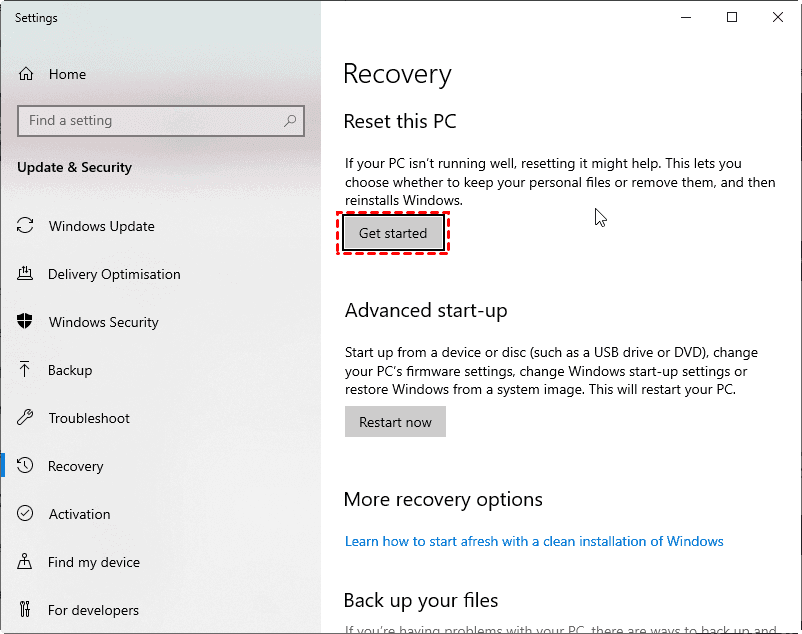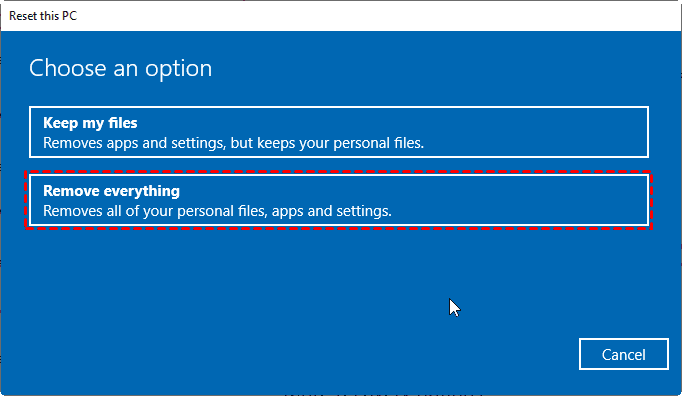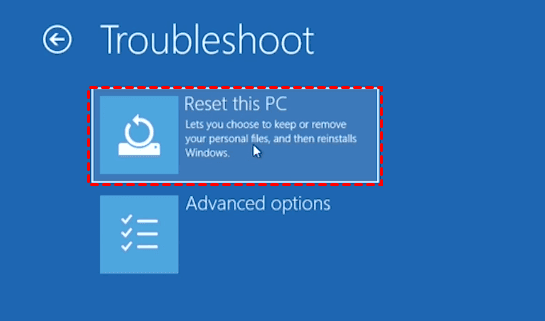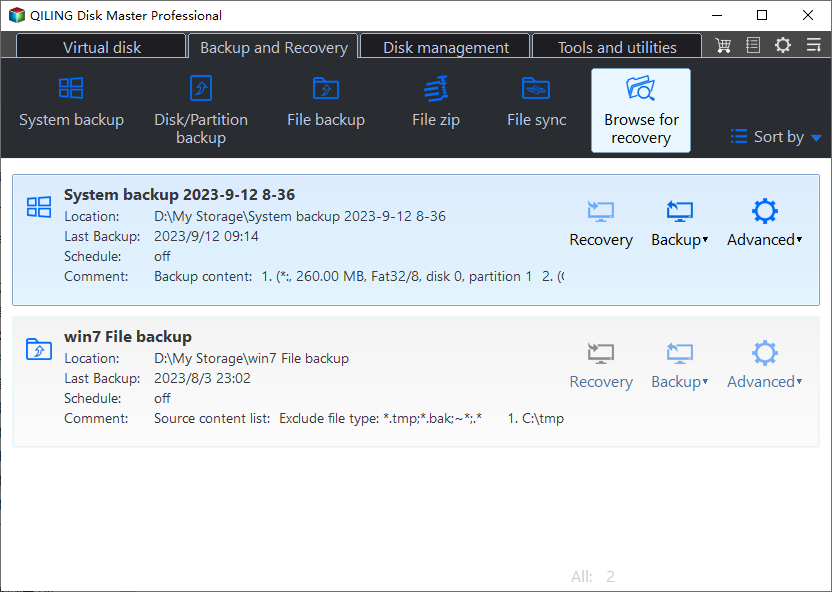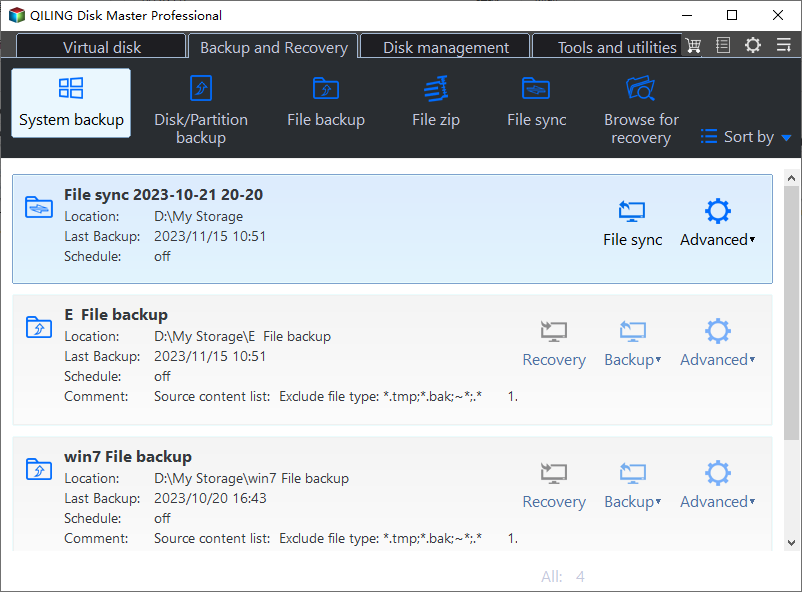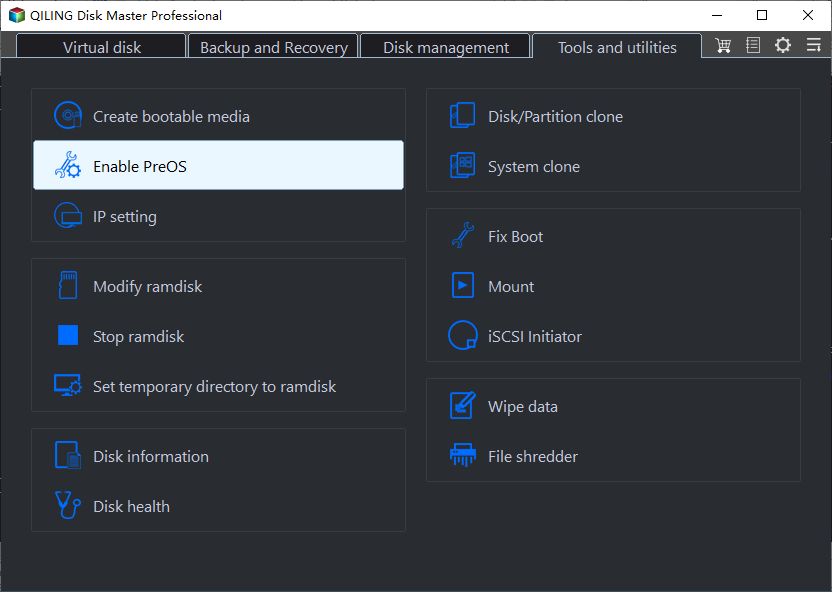Safely Perform Dell Factory Reset in Windows 10/8/7 | 2 Ways
- Have problems while Dell factory resetting?
- How to factory reset Dell laptop in Windows 10
- Solution 1: Dell Factory Reset with built-in tool
- Solution 2: Restore Dell Computer to default settings with powerful software
- No Dell factory image: create system backup now
- A Hard Reset Fix Most of the Problems
Have problems while Dell factory resetting?
To factory reset your Dell Inspiron 15 laptop, try pressing the Power button and the F11 key simultaneously instead of F8. This should bring up the boot menu where you can select the factory reset option. If that doesn't work, you can also try pressing the Power button and the F2 key to access the BIOS settings, then navigate to the "Restore Factory Settings" or "Reset to Factory Settings" option. If you're still having trouble, you can refer to your laptop's user manual or contact Dell support for further assistance.
– Dell Community
How to factory reset Dell laptop in Windows 10
To restore Windows to its factory settings, it's recommended to back up any important files first, as a factory reset will erase all installed programs and data created after purchase. Alternatively, you can leave the system as is.
You can factory reset your Dell Inspiron 15 and other laptops using two solutions. Firstly, you can use the built-in recovery mode to restore your laptop to its original settings.
- Solution 1: Dell Factory Reset with built-in tool
- To restore a Dell computer to its default settings, you can use powerful software such as CCleaner or System Restore. CCleaner is a free tool that can clean up temporary files, registry entries, and other system data to free up space and improve performance.
Solution 1: Dell Factory Reset with built-in tool
👉 Factory reset Dell laptop within Windows 10
If your Dell laptop boots normally, you can follow these steps to reset your Dell computer:
1. Click Search box at the desktop, and input reset.
2. Choose Reset this PC (System Settings) in the results.
3. At the Reset this PC section, select Get Started.
4. You have two options: Keep my files or Remove everything. Choose the one that suits your needs.
5. Click Reset to start Dell factory reset in Windows 10.
👉 Factory reset Dell laptop Windows 10 from boot
If your Dell PC is experiencing boot issues and can't load into Windows 10/8/8.1, you'll need to boot into the Windows Recovery Environment (Win RE) to troubleshoot and resolve the problem. This allows you to access advanced options and tools to diagnose and fix the issue, helping you get your Dell laptop up and running again.
1. To access the Advanced Boot Options menu, start the computer and it will automatically boot into WinRE mode if Windows 10 can't boot normally. Alternatively, press the F8/F12 keys continuously while the computer is starting until the Advanced Boot Options menu appears.
2. Click Troubleshoot in WinRE mode.
3. Select Reset this PC.
4. Then follow the on-screen instructions to factory reset Dell laptop without password (if you set up password for your Dell PC) in Windows 10/8.1/8.
If you can't find a Dell factory image restore option, don't worry, it's a solvable issue.
Solution 2: Restore Dell Computer to default settings with powerful software
Apart from the above solution, you can create an initial backup with Qiling Disk Master right after purchasing your computer, and then restore your Dell laptop, desktop, or other computers to default settings when necessary. Qiling Disk Master is a professional software for Windows PCs and Servers.
- It supports backing up all types of laptops and computers.
- You can create a custom recovery partition to save the system backup image, allowing for a more flexible and tailored recovery process.
- You can perform one-key system recovery by pressing the "F11" (default) or "A" key during computer startup.
If you've used the software to create a system backup immediately after purchase and haven't added anything since, you can restore your Dell laptop to its factory settings using the following steps.
1. To enter the Qiling Recovery environment, press the F11 or A key during system startup.
2. Once the Windows PE recovery environment is initiated, Qiling Disk Master will automatically appear.
3. Choose a disk as the target disk.
4. Click Proceed to perform Dell factory reset in Windows 7/8/10.
No Dell factory image: create system backup now
If you haven't used Qiling Disk Master before, it's highly recommended to try it now to create a Qiling factory recovery partition, which can be a lifesaver in case you need to restore your Dell computer to its previous state.
1. Run Qiling Disk Master. Click OneKey System Backup on home console.
2. Save the backup data to a chosen location, then proceed to the next step.
3. To backup Windows 10/8/7 and other settings, press the Proceed button to save them to a designated partition.
4. To set up the boot menu to enter Qiling recovery environment, click on "Tools and utilities" and enable "PreOS".
Tips:
◎ Qiling Disk Master can be applied to various computer brands, including Lenovo, Asus, Acer, Toshiba, HP, and Sony, among others.
◎ Some brands, such as Lenovo and HP, have a feature called OneKey Recovery that allows you to factory reset your device according to specific steps found on their official websites.
To restore Dell computers to factory settings, you would first back up all important files and data. Then, you could use the Dell Recovery Media to restore the computer to its original factory settings, effectively wiping all installed software and programs.
A Hard Reset Fix Most of the Problems
If your Dell PC isn't working properly, such as not turning on or booting into Windows, try a hard reset first, which often resolves many issues.
1. Turn off your Dell laptop. Remove the AC adapter or power cord and take out the battery.
2. 1. Unplug all external devices from the computer.
3. Press and hold the power button for 15-20 seconds to discharge any remaining power from the device. This is a safety precaution to prevent any accidental startup or electrical shock.
4. Connect the AC adapter or power cord and the battery, then check if your Dell PC boots into the operating system.
It's a good idea to backup your data on a regular basis to protect it in case of unexpected events. If you want to backup your entire hard drive, individual files, or sync files in real-time, you can try using Qiling Disk Master.
Related Articles
- 6 Solutions to Windows 10 Reset Stuck at 1% , 34%, 64%, 99%
- How to Create A Dell Recovery USB in Windows 10 and Restore System from It?
- Fix Dell Backup and Recovery Not Working in Windows 10/8/7
- This Topics You May Like
Are you looking for more portability to use Windows on a USB as a travel-friendly option? But are you also having issues like 'WintoUSB not working' and getting stuck at 0? With our efficient alternative, this issue will vanish with a snap. So, read ahead to find out.