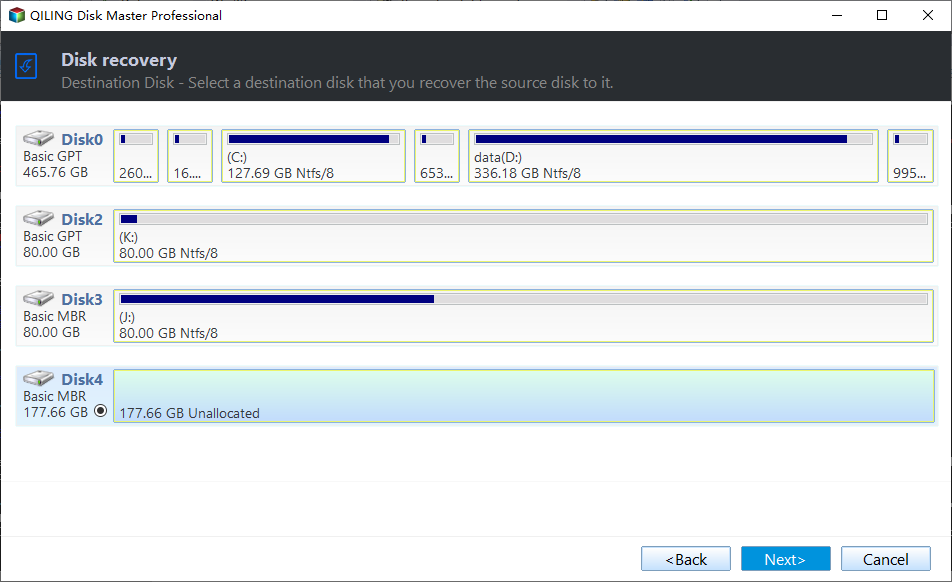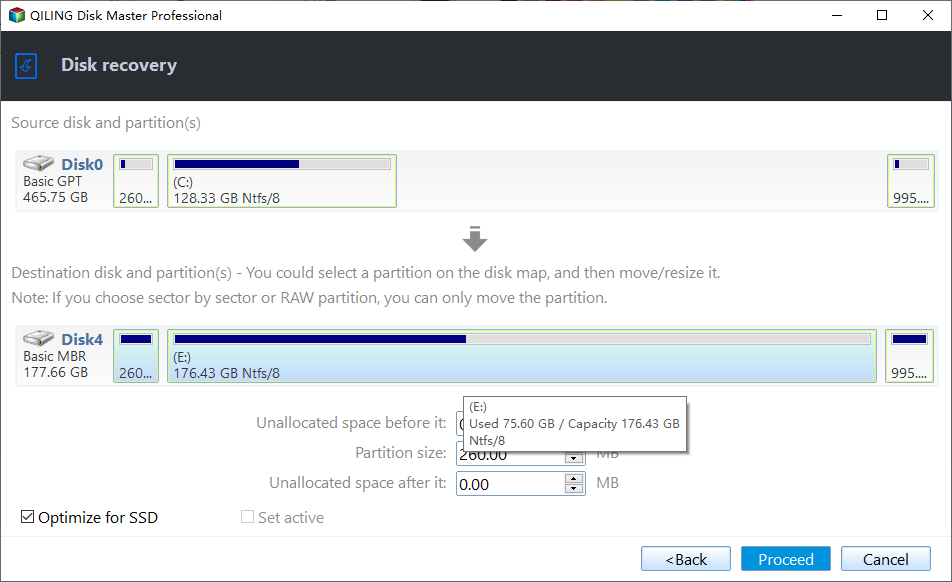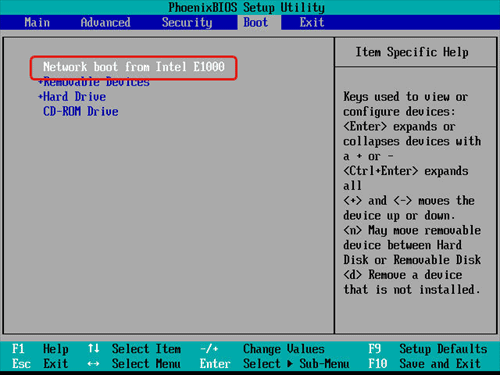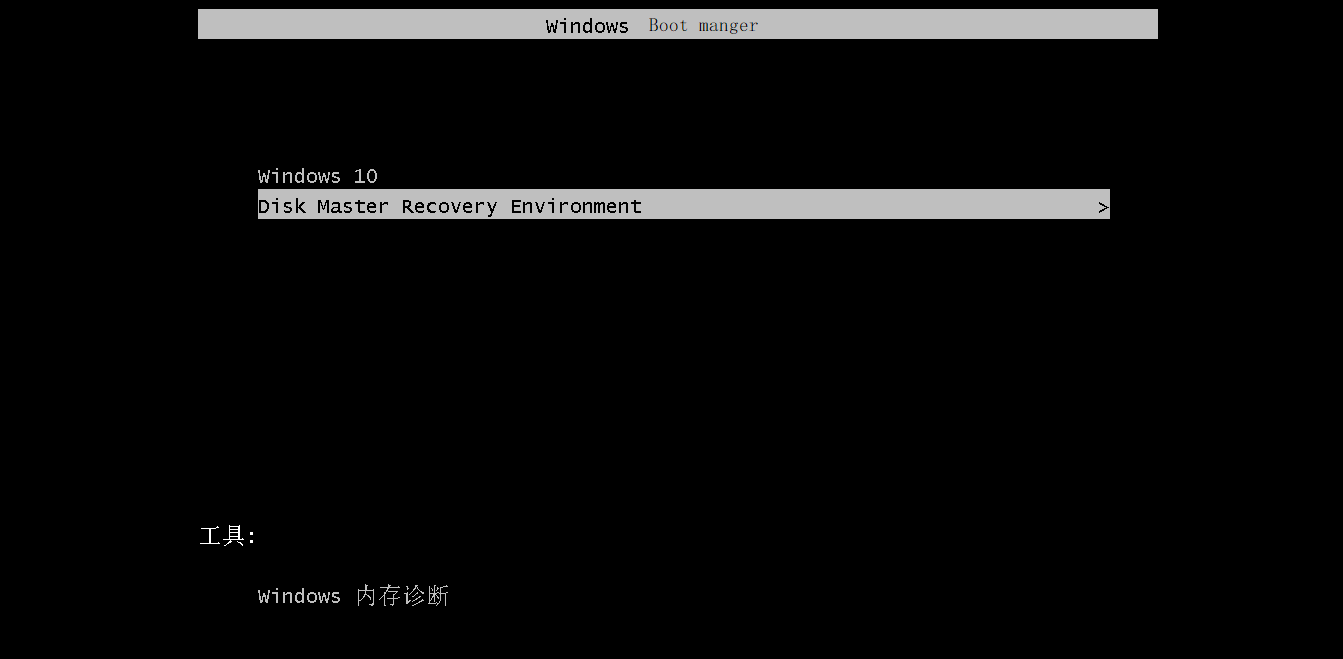How to Deploy Windows 10 System Image to New Hardware
Quick Navigation:
- Why need to deploy Windows 10 system image to new hardware?
- Windows 10 deployment tools
- Restore Windows 10 to dissimilar hardware with Qiling Disk Master
- Deploy Windows 10 system image to new hardware with Qiling Image Deploy
- Verdict
Why need to deploy Windows 10 system image to new hardware?
Windows 10 system image is a backup of system drive. You can use it to recover the system and data when system crashes. You can even use it to restore system to another computer with new hardware. Why to migrate Windows 10 system to new hardware? It is explained below.
If your old hard drive is running out of space or it is so old that slows down the whole read and write speed heavily, you may want to replace it with a new hard drive or even a new PC. However, you would like to keep your old Windows 10 system and applications.
How to upgrade hardware while keeping the OS and applications? Deploying old Windows 10 system image to new hardware is the best way.
Windows 10 deployment tools
Microsoft provides many tools to deploy the Windows 10 operating system and applications. Those tools include Windows Deployment Services (WDS), Windows System Image Manager (Windows SIM), the User State Migration Tool (USMT), the Volume Activation Management Tool (VAMT), Windows Recovery Environment (Windows RE), and Windows Preinstallation Environment (Windows PE). Learn more >>
Some of the tools are not built in Windows 10, so you must install them first before performing system deployment. What’s more, those tools are not complete solutions on their own. You need to combine them to get a complete solution.
You may have some troubles when restoring Windows 10 to different hardware with those deployment tools due to computer compatibility. Fortunately, there are two other tools from Qiling that can help with Windows 10 deployment to new hardware.
Restore Windows 10 to dissimilar hardware with Qiling Disk Master
Qiling Disk Master Professional is specialized software for backup and restore that can help to deploy your Windows 10/8/7 system image to dissimilar hardware easily. Before running Windows 10 image backup restore to different hardware, there is something you must do in advance:
- You need to create a Windows 10 system image with Qiling Disk Master. The software allows you to store the system image on an external hard drive, USB flash drive, or network drive. Make sure you choose a place that can be accessed by another computer.
- You need to use Qiling Disk Master to create a bootable disc to start the computer with new hardware.
Then, you can follow the steps below to deploy Windows 10 to new hardware. Suppose that you have stored the system image on a network shared folder.
Step 1. Connect the bootable disk to the destination computer.
Step 2. Start the new hardware computer with bootable media, and then Qiling Disk Master will launch automatically. You will see the concise interface. Select Restore at the left pane, and then choose Select Image File.
Step 3. In the pop-up window, select Share/NAS > Add Network Location to locate the system image file in the network path.
Step 4. Select Restore this system backup to restore the whole system and click Next.
Step 5. Select the destination which you plan to restore the system image to and click Next. It will pop out a window to remind you that the destination partition will be overwritten if it's not empty. Click Yes to continue.
Step 6. At the Operation Summary page, you can check the Universal Restore option to ensure the system is bootable after restoring to dissimilar hardware. If there is no problem, click Proceed to do it.
Tips: If the destination disk is an SSD, you can tick the box SSD Alignment in order to get better performance after restoring.
Step 7. When the progress reaches 100%, click Finish to exit.
Deploy Windows 10 system image to new hardware with Qiling Image Deploy
Qiling Image Deploy is free image deployment software and network cloning software, which supports deploying/restoring an image to multiple computers and cloning computers over network. With this tool, you can deploy Windows 10/8/7 system image to new hardware safely and quickly.
Before you start, please make sure:
- The source and target computer are on the same LAN.
- The Windows Recovery Environment (Windows RE) of the source computer is complete. If it is incomplete or the system is older than Windows 7, please download Windows AIK/ADK.
- The destination computer supports network boot (PXE boot).
Now follow the instructions below to perform Windows 10 deployment to new hardware.
1. On the source computer, press "Win + R" and enter "sysprep" to find Sysprep.exe. Run it and choose "Enter System Out-of-Box Experience (OOBE)", tick "Generalize" option, and select "Shutdown". This step is used to remove SID on the source computer, thus avoiding compatible issues after deployment.
2. Boot the source computer from the bootable USB made by Qiling Disk Master and create a full system image without SID. Choose a network shared folder or NAS path to save the system image.
3. Boot the source computer normally. Free download, install and launch Qiling Image Deploy.
4. Create bootable WinPE ISO file for the destination computer. Select “Create WinPE automatically” or “Create bootable WinPE ISO manually” and click “Next”.
5. Once Qiling Image Deploy shows "The service has started, waiting for connect...", start the destination computer from network boot.
6. You will see the IP address and connection status of the destination computer. Tick the checkbox before “I confirm all the client computers which need to be deployed are online” and click “Next”.
7. Follow the wizard to finish the image deployment.
✍ Tips:
- To deploy image over network, there must be a DHCP server on your LAN. If no, please tick the checkbox before "Enable DHCP" in Step 4.
- To deploy system image to a computer with dissimilar hardware, please upgrade to Qiling Image Deploy Technician and make use of the "Universal Restore" feature.
★ More advanced way to deploy Windows PC/Server system image to new hardware
To make the image deployment process simpler, you can try Qiling Disk Master Technician or Technician Plus. They are embedded with the Qiling Image Deploy tool and the backup function. What's more, the standalone Qiling Image Deploy only supports BIOS boot while the integrated Qiling Image Deploy in Qiling Disk Master Technician/Technician Plus supports both BIOS and UEFI boot.
Verdict
There are different tools offered in this article to help you deploy Windows 10 system image to new hardware. You may choose Qiling Disk Master for easier operations. In addition to the backup and restore functions, you can use Qiling Disk Master to sync folders between computers and run disk clone or system clone. Try it now to discover more!
Related Articles
- 2 Ways to Restore Windows 10 System Image to New Hard Drive
- 3 Ways to Transfer System Image to New Hard Drive
- 4 Steps to Clone Windows 10 Image to Multiple Computers
- The Power of Fast Cache, boost Your PC's Performance
In this article, we'll delve into what makes Fast Cache so effective and how it can transform your computing experience.