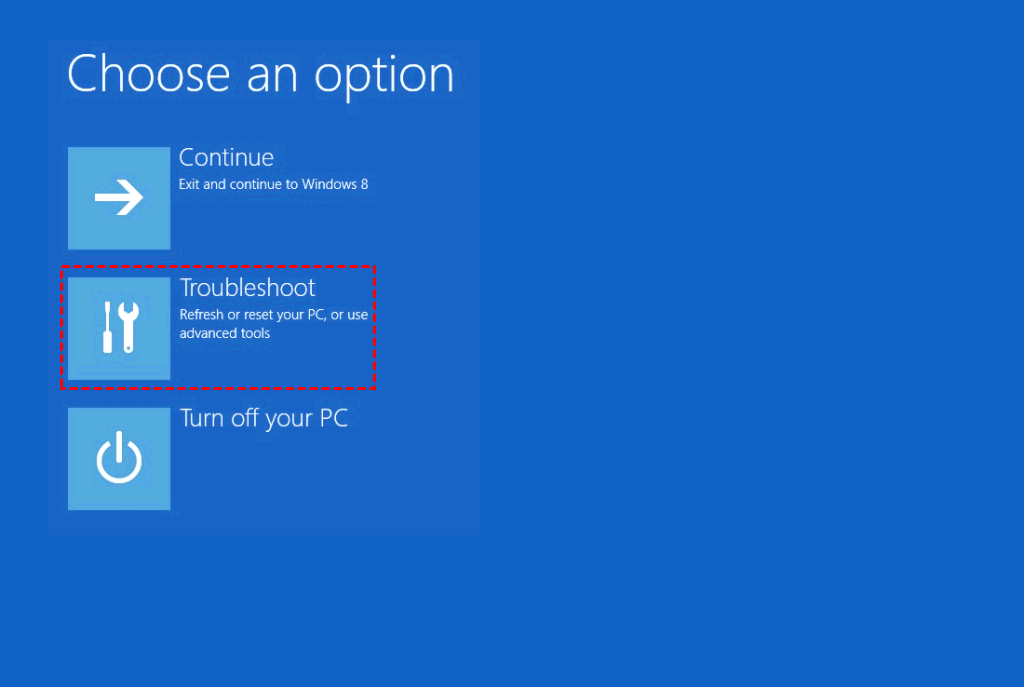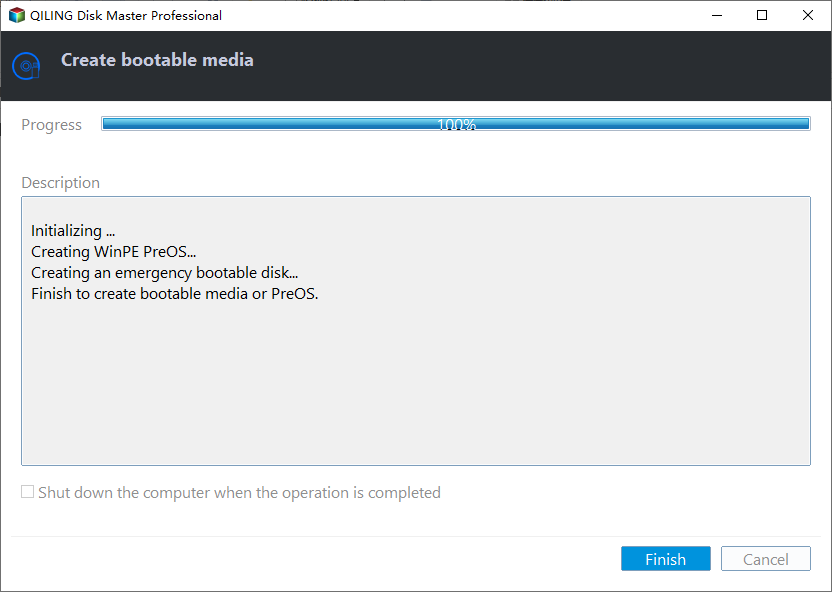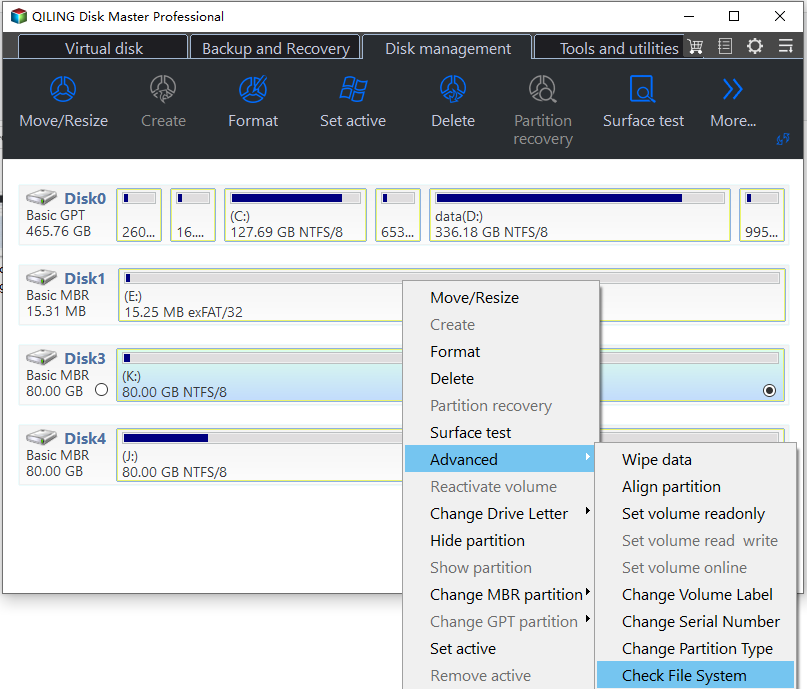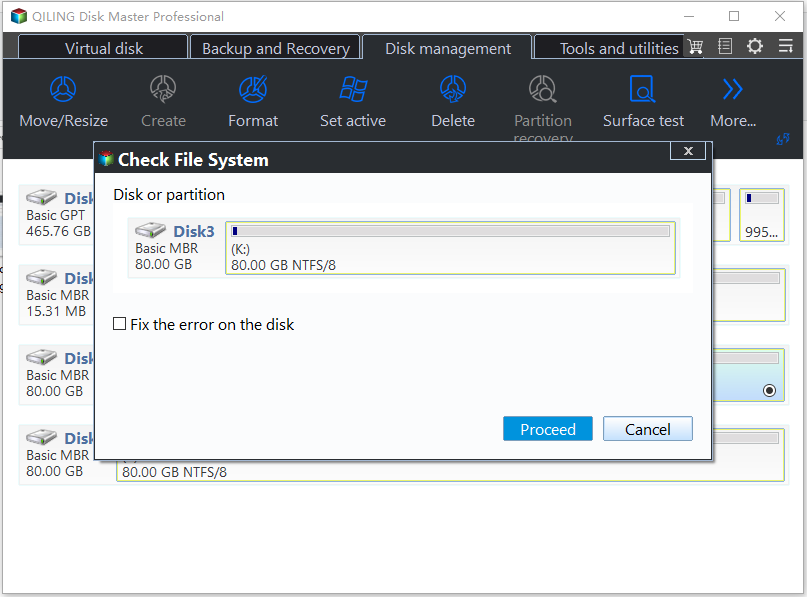Save You from Disk Boot Failure in Windows 10 Right Now
Help! My computer says disk boot failure
"When I turn on my HP Pavilion computer that running Windows 10, it doesn't boot normally but gives a black screen with the error message as follows:
DISK BOOT FAILURE, INSERT SYSTEM DISK AND PRESS ENTER
Here I want to know how can I fix disk boot failure in Windows 10 effectively? Any advice?"
Analysis of disk boot failure in Windows 10
The DISK BOOT FAILURE, INSERT SYSTEM DISK AND PRESS ENTER error can be caused by a number of events. And the main reasons are listed below:
- Boot from an external drive that is without boot files
- Hard drive cables are not working.
- Windows system files are corrupted.
- System hard disk drive or solid-state drive is damaged.
How to fix disk boot failure in Windows 10?
Having realized how DISK BOOT FAILURE, INSERT SYSTEM DISK AND PRESS ENTER error occurs, it is time to learn how to solve this issue. Firstly, you can try some quick solutions
▶ Disconnect all external storage devices like USB flash drive, external hard drive and so on. Then, reboot your computer.
▶ Examine whether cables are loose or dead.
▶ Check the boot order. Press a key (the key can be different on various computers and you can refer to the user manual of your computer if you don't know the accurate key to enter BIOS) to access BIOS upon rebooting and see whether the hard drive contains Windows is listed first in boot order. If not, set it as the first boot device and reboot your machine.
If these ways are invalid, you can try to settle out the issue with Windows installation disc or third-party software.
Fix disk boot failure with Windows installation disc
If you are sure about that computer boot from the right hard drive holding operating system but you still unable to boot laptop or desktop normally, you can insert Windows installation CD/DVD, boot from it, and try the following methods to fix disk boot failure in Windows 10.
1. Check hard drive error
To check and fix errors on hard drive, do the steps given below:
1. Go to Repair your computer >Troubleshoot; then, choose Advanced options and Command Prompt.
2. Type chkdsk /r c: and hit Enter key.
3. Exit the Command Prompt, remove the installation disc, and boot from the repaired hard drive.
Notes:
▪ The "r" parameter locates bad sectors on your hard drive and fixes errors.
▪ If the boot drive is not "C", you should replace "C" with a bootable drive letter applicable to your computer.
2. Fix corrupted Windows system files
System File Checker allows you to scan for corruption in system files and restore corrupted files. Follow the steps to run:
1. Access Command Prompt interface.
2. Input sfc/scannow and press Enter key.
After you check and fix errors or repair system files, exit from Command Prompt. Then, remove the Windows installation disc and run PC from system hard drive to see whether you can boot the computer successfully.
You may interested in: (Solved) SFC Scannow not Working in Windows 7/8/10
Fix disk boot failure without CD/DVD
If you have no Windows installation CD/DVD, you can turn to a free repair tool – Qiling Disk Master Standard to solve disk boot failure in Windows 10, insert system disk and press Enter problem for Windows. It allows you to create a bootable device (USB drive, CD or DVD), check hard drive error, check bad sector and etc. Download it and have a look at how to use it to repair the boot failure.
The first stage: Create bootable USB drive
Warning: All data on the USB drive will be erased.
Step 1. Connect a USB drive to a working Windows-based computer.
Step 2. Install and run Qiling Disk Master. Click Tools > Create Bootable Media.
Step 3. In the pop-up window, choose one proper way and click Proceed.
4. Click on Finish.
The second stage: fix the error with the bootable media
After making a bootable USB drive via Qiling Disk Master, connect it to the unbootable computer and boot from it. Then, you will be in the main console of Qiling Disk Master Standard.
Step 1. Right-click on system partition and go to Advanced > Check File System.
Step 2. Choose Check Partition and fix error in this partition by using chkdsk.exe among three options.
Step 3. After the operation completes, click Proceed.
Notes:
☞ To check bad sectors, you can choose Check whether there is a bad sector on the partition in Step 2.
☞ If you encounter boot errors like invalid partition table, you can rebuild MBR via Qiling Disk Master.
☞ To solve more problems like accidentally deleting boot partition, upgrading system disk without reinstallation, you can upgrade to Qiling Disk Master Professional.
Wrap thing things up
Now, surely you have realized how to fix disk boot failure in Windows 10. But no one can ensure that the boot issue can be resolved always. When you can't settle this boot issue, you may need to wipe hard drive and reinstall Windows operating system or you can restore system to boot computer as usual if you have already made a system image backup.
Related Articles
- How to: Fix Restart to Repair Drive Errors on Windows 10
Restart to repair drive errors. Click to restart your PC is an annoying problem that can occurs in Windows 10, 8, 7. This post tells how to deal with the issue effectively. - How to Solve My WD Hard Drive Not Recognized in Windows 10?
When WD hard drive not recognized/ showing up in Windows 10 or 11, realize the possible causes and find out effective solutions in this post. - How to Perform Windows 10 Bootable Clone within Few Clicks?
- How to Fix Disk Management All Options Greyed Out on Windows
How to fix Disk Management all options greyed out problem on Windows 7/8/10/11? You can find solutions from this article.