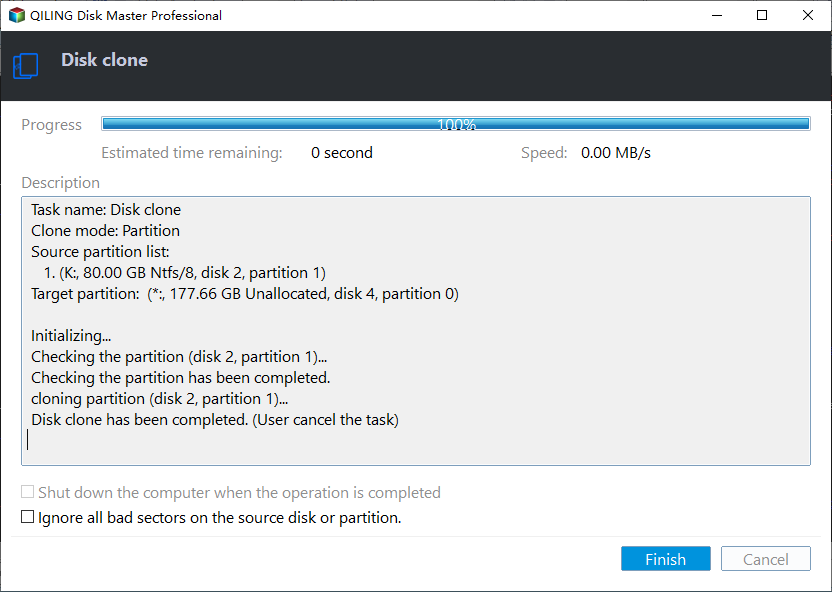Free Download Disk Cloning Software for Windows 10 & 11
Why do you need disk cloning software for Windows 10?
Disk cloning allows you to make an exact copy of your entire disk, including the operating system and all your files. There are several reasons why you might want to clone your disk in Windows 10:
◥ Upgrade disk without reinstallation
Bothered by slow boot speed or low disk space, you may want to upgrade a traditional HDD (hard disk drive) to a faster SSD (solid-state drive) or replace a small SSD with a larger one. To avoid the reinstallation of OS and apps, it's wise to clone the hard drive.
◥ Clone disk for backup
No hard drive is immune to damage or virus infections. By cloning your disk, you create a duplicate of all your data. By having a cloned disk ready, you can quickly replace the failed drive and resume your operations without losing valuable data.
◥ Time-saving in disaster recovery situations
In the event of a major system failure or natural disaster, time is of the essence in recovering your operations. Cloned disks enable faster recovery times as you can quickly restore your system to a functional state. This saves valuable time that would otherwise be spent reinstalling the operating system and applications, and restoring data from separate backups.
How to clone a disk to another one? Although you can create system backup image, this method is too complicated to work for everyone. Since Windows doesn't have a built-in tool, to complete disk clone on Windows 10 or 11 easily and safely, it's necessary to turn to disk clone software.
Free download disk cloning software for Windows 11, 10, 8, 7
There is a great number of cloning software for Windows 11, 10, 8, 7, and the newest Windows 11 operating systems in the market. Among these tools, Qiling Disk Master Standard is highly recommended due to the highlights listed below:
✎ Bootable clone
Qiling Disk Master can clone all partitions, including hidden boot-related partitions, ensuring that you can boot from the target cloned disk afterward. This is very important for the cloning OS disk as if some system-related partitions are missed out in the cloning process, the target disk can be unbootable.
✎ Flexible copy options
It can satisfy different disk size copy demands. With a Clone Disk Quickly option, you can clone a larger HDD to a smaller SSD. It also allows Sector-By-Sector Clone, which enables you to clone a hard drive with bad sectors. In addition, it supports cloning only Windows 10 system-related partitions (data partitions not included) with Migrate OS to SSD feature.
✎ Simple operation
It has a concise and user-friendly graphic interface and step-by-step wizards, enabling you to use it effortlessly even if you are a green hand. Besides, you can preview the result of your operation. If you are unsatisfied, you can cancel the operation easily by clicking the Undo button.
What's more, this great disk clone software can align SSD partitions to improve its performance when you duplicate the hard drive to SSD. Now, you can download this disk cloning software on Windows 10 or other systems and install and launch it.
The Best Windows Disk Partition Manager and PC Optimizer
- ★Tips:
- After cloning the Windows 10 hard drive to SSD, to boot OS from the cloned disk successfully, you need to remove your old drive or enter BIOS to change the boot drive.
Tutorial ▏How to use this disk cloning software on Windows 10
With this cloning software for Windows 10, you can achieve hard drive replacement or SSD upgrade without reinstalling just within a few steps. Let's see how to use the free disk cloning software to complete a disk copy.
1. Back up the destination disk before cloning if there are important files on it.
2. Please install the second hard drive on Windows 10 PC. If there is no extra slot for the target disk, you need to prepare a USB adaptor.
3. If the disk is brand new, don't forget to initialize the disk and set the partition style(MBR or GPT) as the same as the old disk.
Step 1. Install and launch Qiling Disk Master, click "Tools" in the main interface and select "Clone Disk".
Step 2. Choose the hard disk that you need to clone as the source disk and click "Next".
Step 3. Select the destination disk to store the data on the source disk, and then click "Next".
Step 4. Then, you can check the source and destination disk in the next window or change to "Sector to Sector clone".
Here, you can also click the "Optimize for SSD" button to adjust the partition size on the destination disk or tick "4k alignment" to improve the reading and writing speed of SSD if the target disk is an SSD drive.

Step 5. At last, click "Proceed" button to start cloning the hard drive.
✦ Boot Windows from the new disk after cloning
If you cloned Windows 10 to a new hard drive and want to keep both the old hard drive and the new hard drive, you need to restart the PC and change the boot order so that Windows starts from the new hard drive:
Step 1. Restart the computer and enter the "BIOS" setup.
Step 2. Use the arrow keys to go to the BOOT tab, the system devices appear in priority order.
Step 3. To give the new hard drive priority in the boot order, you can move it to the top of the boot order list.
FAQs about disk cloning software
✍ Is there any disk cloning software for Windows 10?
Qiling Disk Master is a good choice, it provides flexible cloning methods to meet users' different cloning needs. Even, it can clone a hard drive from a bootable USB when you cannot clone a disk directly from a physical device.
✍ How do I clone a disk with disk cloning software?
All in all, only three parts are required to clone a disk. First, connect the hard drive to the PC and make sure it can be detected. Then, use disk cloning software to complete the cloning task. Finally, boot Windows from the new hard drive.
✍ What is the best disk cloning software?
There are many disk cloning software on the market, such as Acronis True Image, Clonezilla, PMacrium Reflect, Paragon Drive Copy Professional, etc. However, most software has limitations under certain special conditions. In contrast, you will find that Qiling Disk Master is the best for you.
Wrap things up
From what has been discussed above, it can be easily concluded that Qiling Disk Master is a fantastic free disk cloning software for Windows 10. It is featured with many other useful functions like extending the C drive without data loss, converting NTFS into FAT32 without formatting, converting disk between MBR and GPT without deleting partitions, testing disk speed, etc. If you are running Windows Server 2022/2019/2016/2012(R2)/2008(R2)/2003, you can turn to the Server Edition.
Related Articles
- How to Perform Windows 10 Bootable Clone within Few Clicks?
This post shows how to make Windows 10 bootable clone and how to boot Windows after cloning. - An Easy but Effective Way to Clone NVMe to NVMe SSD (Step-by-Step Guide)
Wondering how to clone NVMe SSD drive to another one? Refer to the post to know detailed steps to clone NMMe to NVMe in Windows 10 whether your PC has two or one NVMe M.2 slot. - [Stepwise] How to Clone Disk Windows 11 for free
You may need to clone disk Windows 11 for various reasons. Read this post to get a step-by-step tutorial on how to perform Windows 11 clone disk with a free hard drive cloning tool.