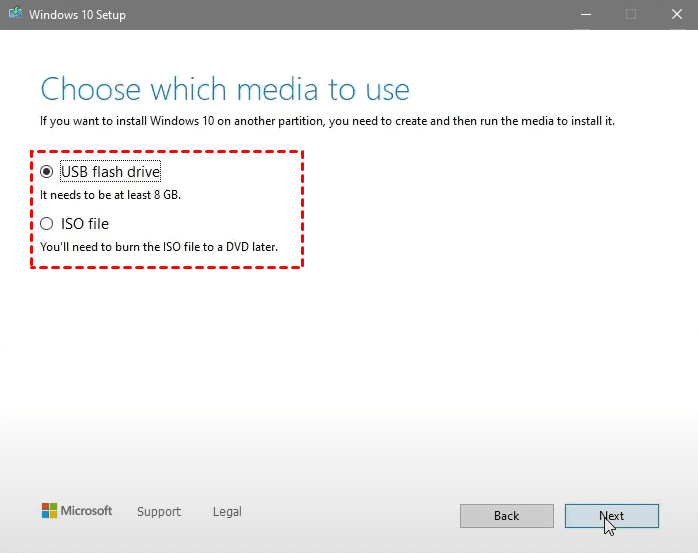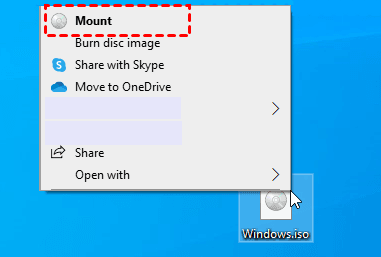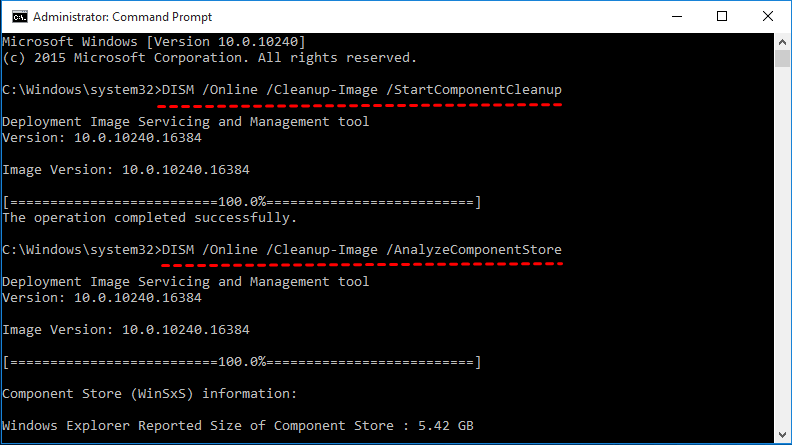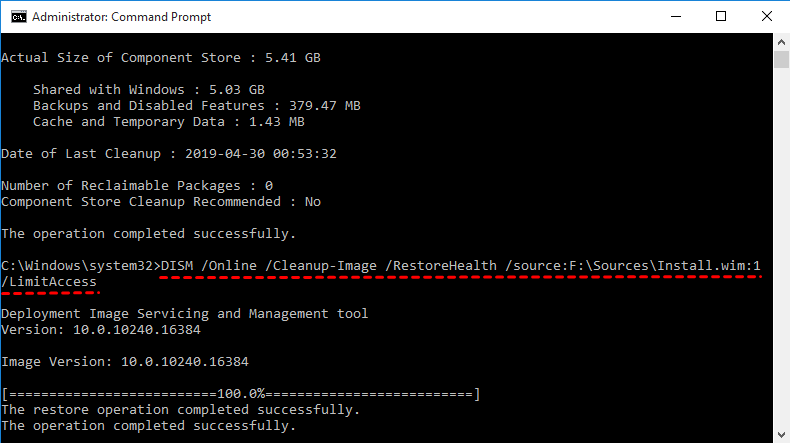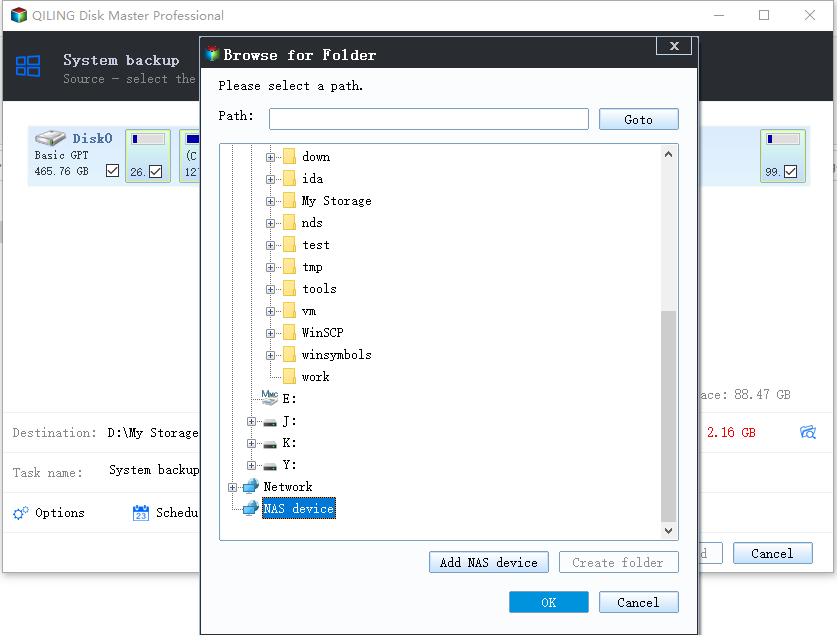Use DISM Offline to Repair Windows 10 Image (2 Ways)
Can DISM work offline?
It sounds like you've already tried some common troubleshooting steps, but unfortunately, the DISM offline repair didn't work out for you. Don't worry, let's explore some additional possibilities to help you resolve the issue.
DISM.exe /Image:d:\ /Cleanup-image /Restorehealth /Source:d:\w10\install.wim /LimitAccess /scratchdir:d:\scratch
It's possible that the syntax or usage of the DISM offline repair command might be the issue. Let's go through the correct syntax and some additional tips to help you troubleshoot the problem.
The DISM offline repair feature in Windows 10 can be a lifesaver when dealing with corrupted system images. However, sometimes it may not work as expected. In this article, we'll explore two effective methods to help you troubleshoot the issue.
What is DISM?
DISM (Deployment Image Servicing and Management) is a command-line tool that plays a crucial role in servicing and preparing Windows images. With its versatility, DISM can be used to manage various types of Windows images, including those used for Windows PE, Windows Recovery Environment (Windows RE), and Windows Setup. In this article, we'll delve into the world of DISM and explore its features and uses.
When using DISM to repair a corrupted Windows image, there are several potential issues that may arise. In this article, we'll explore some common problems that can occur during the image repair process and provide tips on how to troubleshoot them.
If you're experiencing issues with DISM online, you can try using the offline command line with the source option. This method allows you to use a local source file, such as an "install.wim" or "install.esd" file, to repair your corrupted Windows image.
DISM /Online vs DISM /Image
/Online switch: It's used to target the current running operating system. There are two requirements: first, the computer is booted into the operating system. Second, the backup image is recaptured and the DISM.exe can detect it.
\Image switch: The DISM offline command line is used to target an offline Windows image. This can be a WIM, VHD, or VHDX file. To use this feature, you need to meet two requirements:
When attempting to repair Windows 10 using the DISM (Deployment Image Servicing and Management) tool, users may encounter errors, such as the inability to find source files. The DISM tool can be used in both online and offline modes, and understanding the differences between these modes can help troubleshoot issues.
The statement that DISM /Online cannot be used for offline image repair is not entirely accurate. While it's true that DISM /Online is typically used for online operations, such as scanning and repairing the currently running operating system, it can also be used in conjunction with mounted offline images to perform offline image repair.
How to use DISM offline repair Windows 10
If you need to repair Windows 10 offline, you can use the DISM (Deployment Image Servicing and Management) tool with the /Online and /Offline switches. This method allows you to perform offline image repair using the DISM tool.
Method 1: Perform DISM repair Windows 10 offline using DISM /Online
Notes:
◆ You need to make sure that the install.wim file is not in read-only mode, or DISM will fail to repair image.
◆ DISM is case-sensitive, thus please be careful with the parameters or syntax. Any minor mistake could possibly cause irreversible losses. For example: if you type Install.win as install.wim, DISM will fail.
Part 1: Mount offline image for preparation
Step 1. Download Windows 10 1809 ISO from Microsoft support website.
Step 2. Open the MediaCreationToolxxx.exe file to access its setup window, and click Accept to agree with license terms.
Step 3. In the "What do you want to do?" window, select "Create installation media (USB flash drive, DVD or ISO file) for another PC". Then, click Next.
Step 4. Tick Use the recommended options for this PC or select language, architecture, and edition manually. Then click Next.
Step 5. In the "choose which media to use" window, select ISO file and click Next.
Step 6. Then, select a backup destination to store the ISO file and click Save.
Step 7. To mount the ISO file and recapture the image, follow these steps:
Step 8. Confirm the drive letter for the recaptured image and remember it. It saves the install.wim file you will use to repair offline image to the source folder. If the drive letter is F, you need to set the source path as F:\source.
Part 2: Perform DISM offline repair in Windows 10
Step 1. Press WIN + X and select Command Prompt(Admin) in the search result list.
Step 2 To clean up the component store and analyze its size, follow these steps:
- DISM /Online /Cleanup-Image /StartComponentCleanup
- DISM /Online /Cleanup-Image /AnalyzeComponentStore
Step 3. Type the following command to repair Windows image with the known good files from install.wim file. Hit Enter is required.
DISM /Online /Cleanup-Image /RestoreHealth /source:F:\Sources\Install.wim:1 /LimitAccess
Note: The parameter /LimitAccess is to restrict the use of Windows Update.
Method 2: Perform DISM offline repair in Windows 10 with DISM /Image
If you need to perform a DISM offline repair in Windows 10, you can use the DISM /offline command. This process is similar to the DISM /online command, but it allows you to perform repairs on an offline system.
Step 1. Run command prompt with priority.
Step 2. Type the following command and hit Enter to execute DISM offline repair Windows 10 using an ISO file.
Dism /Image: C:\offline /Cleanup-Image /RestoreHealth /Source: c:\test\mount\windows
Create a system image after DISM offline repair Windows 10
Repairing a Windows image is a crucial process that ensures your computer boots properly and all data is preserved. While it can be complex, following a step-by-step guide can make the process manageable, even for novice users.
After performing a DISM offline repair on Windows 10, it's highly recommended to create a system image. This ensures that your system is fully backed up, and you can restore it to a previous state if needed.
Creating a system image with Qiling Disk Master Standard offers numerous benefits, ensuring that your system is fully backed up and can be restored to a previous state if needed. Here are some advantages you can enjoy during the backup process:
- It allows you to schedule backup system on a regular basis, such as, daily, weekly, or monthly, so as to keep all changes made later. By default, it
- By default, it will enable incremental backup to backup only changed files after the first full backup. At the same time, it will enable normal compression, intelligent sector backup etc to greatly reduce backup image size.
- You can choose to backup Windows 10 to external hard drive, USB disk, cloud drive, network share/NAS, etc.
Download Qiling Disk Master Standard, install and run it.
Qiling Disk Master Standard is a powerful tool for creating system images, ensuring that your system is fully backed up and can be restored to a previous state if needed. Here are some key points to consider:
Step 1. Launch this software. Then, click Backup and System Backup in order.
Step 2. By default, the system partition and all the boot partitions will be selected. You just need to select a backup destination to store everything on the system partition. If you want to backup to external disk or USB drive, please insert it into your computer.
Step 3. Click "Options", "Schedule Backup" and "Backup Scheme" to customize backup settings. Then, confirm everything is ok and click Proceed to create a system image after DISM offline repair Windows 10.
Tips:
◆ Option: You can comment on a task, set compression level, enable email notification, etc.
◆ Schedule Backup:Qiling Disk Master offers a range of advanced features to help you manage your backups and system maintenance with ease. Here's what you can expect from the Standard and Professional editions:
◆ �ackup Scheme Qiling Disk Master offers a range of advanced features to help you manage your backups and system maintenance with ease. Here's what you can expect from the Standard and Professional editions:Backup Scheme Qiling Disk Master offers a range of advanced features to help you manage your backups and system maintenance with ease. Here's what you can expect from the Standard and Professional editions:
✎... How to repair Windows 10 image with a backup image:
After creating a system image, you can use it to restore Windows image to new hard drive when something bad happens, for example, the Windows image is corrupted and DISM unluckily fails to repair Windows 10.
Launch this software again, find the backup task on the Home tab or go to Restore tab, locate the system image and follow the wizard to complete the operation.
You can also use it to restore system to a new computer with dissimilar hardware. More supporting, its Technician or Tech Plus edition allows you to create a portable version of this software to a removable device and use it on multiple Windows computers without installing it again.
In sum
If you've successfully repaired the Windows 10 image using DISM offline, it's a good idea to create a system image backup. This backup can be used to restore your system image from an external hard drive in case something goes wrong again. Here's how to do it:
Qiling Disk Master Standard is a versatile tool that not only allows for backup but also enables disk cloning and migration. With its capabilities, you can easily clone your existing hard drive (HDD) to a solid-state drive (SSD), transfer your operating system to a new SSD, or even migrate data from one storage device to another.
Related Articles
- How to Fix Corrupted Files in Windows 7/8/10
- How to Repair Windows 10 Using Command Prompt (5 Ways)
- Solved: How to Recover Data from Corrupted Windows OS
- Quick Fixed: User Profile Service Failed the Logon Windows 10