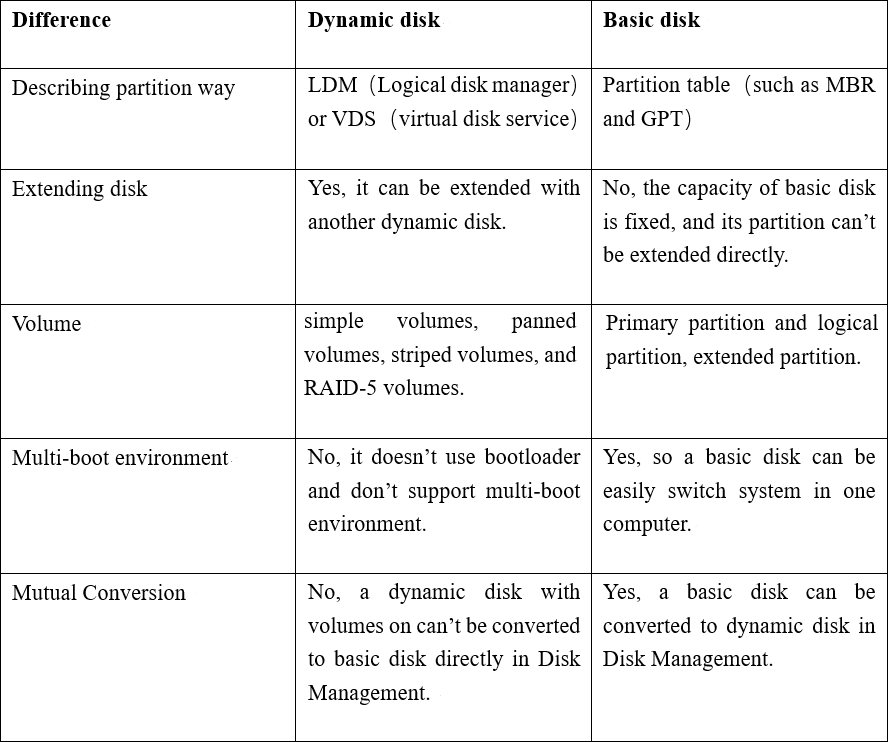Best Dynamic Disk Manager for Windows 10, 8, 7, You Can Try
What is a dynamic disk Windows 10?
A dynamic disk is a type of disk distinct from a basic disk, which is the most common type used in Windows. Basic disks support two partition types: MBR (master boot record) and GPT (GUID partition table), allowing for primary and logical partitions. This type of disk is supported by all Windows operating systems from MS-DOS to Windows 10.
Dynamic disks use a hidden logical disk manager to track information about dynamic partitions or volumes, and support five types of dynamic volumes, including simple, mirrored, striped, spanned, and RAID-5 volumes, and are supported by Windows operating systems from 2000 to 2019.
Best dynamic disk manager for Windows 10/8/7
The main difference between basic and dynamic disks is that dynamic disks cannot be managed as basic disks, making a professional dynamic disk manager essential. A tool like Qiling Disk Master Professional's "Dynamic Disk Manager" can be very helpful in managing dynamic disks and volumes, making it a valuable resource for users who need to handle these types of disk configurations.
1. Support to extend, shrink and resize, create, delete dynamic volumes.
2. Supports move volumes slice to change the location of volume.
3. Change drive letter and change volume label.
4. Convert dynamic disk to basic disk without data loss.
5. Convert basic disk to dynamic disk safely.
6. Add drive to RAID, or or remove drive from RAID.
...
How to manage dynamic disk in Windows 10?
Here you can download the Qiling Disk Master Professional Demo version and follow the steps below to try to manage your dynamic disk. The demo version has some limitations, such as being unable to convert dynamic disks to basic disks, but you can still view and manage your dynamic disk, including creating and deleting volumes and checking disk usage.
Install Qiling Disk Master Professional on your Windows 10/8/7 PC and launch it. The main interface displays the basic disks and dynamic disks.
You can manage your dynamic disk flexibly, such as resizing a partition, by right-clicking the dynamic volume you want to resize and selecting "Resize/Move Volume".
To resize or move a volume, open the Resize/Move Volume window by clicking on it. In this window, you can drag the slide bar left or right to shrink or extend the volume.
Finally, click "Proceed" to execute the whole operations.
Wait till the progress reaches 100%.
To convert a dynamic disk to a basic one without losing data, you can use the Dynamic Disk Converter, which can change a dynamic disk into a basic one without deleting volumes.
Summary
Qiling Disk Master Professional's embedded tool, Qiling Dynamic Disk, enables safe and convenient management of dynamic disks or volumes. It also serves as a more advanced basic disk manager, offering features such as resizing, moving, or cloning partitions, cloning hard disks, converting MBR and GPT without deleting partitions, transferring an operating system to an SSD, creating bootable media, and allocating free space from one drive to another.
If you're working on a Windows Server environment, you can try Qiling Disk Master Server for basic or dynamic disk management.
Related Articles
- Fix Dynamic Disk Missing/Offline in Windows 10/8.1/8/7 [Case Study]
If you find the dynamic disk shows missing or offline in Disk Management, read this post and you can find the easy yet efftcive solution. - Effective Ways to Repair Invalid Dynamic Disk without Data Loss Using CMD
How to repair invalid dynamic disk without data loss using CMD in Windows 7/8/10/11? Effective ways are provided in this article for you to reactivate invalid dynamic disk. - How to Copy or Clone Dynamic Disk in Windows 7, 8,10?
How to clone dynamic disk to a new hard drive without any data loss? If you still have no idea, then, you've come to the right place because here, the most powerful software in disk management will be provided to help get it done easily in Windows 7, 8, 10, 11. - How to Remove OEM Partition in Windows 10, 8, 7?
You can remove OEM partition on Dell or Lenovo with the help of diskpart or Qiling Disk Master if you don't need it any more.