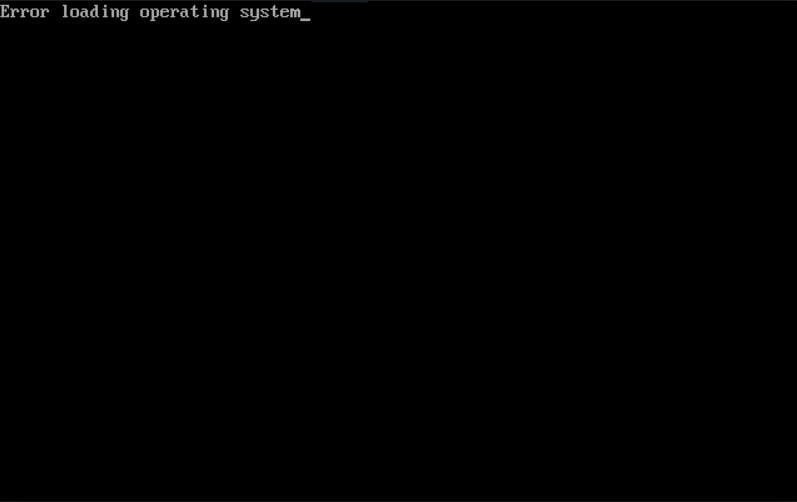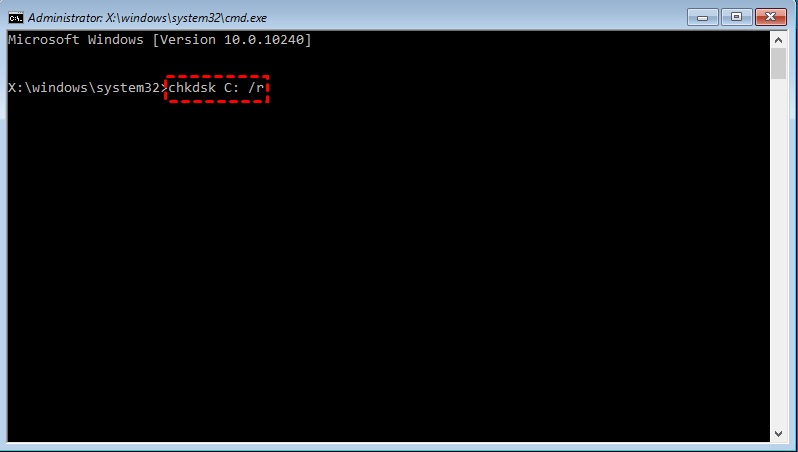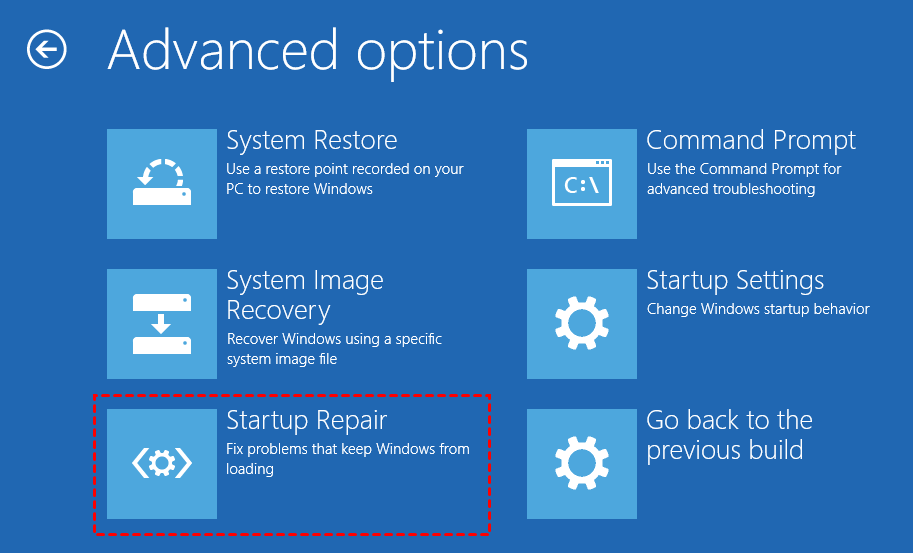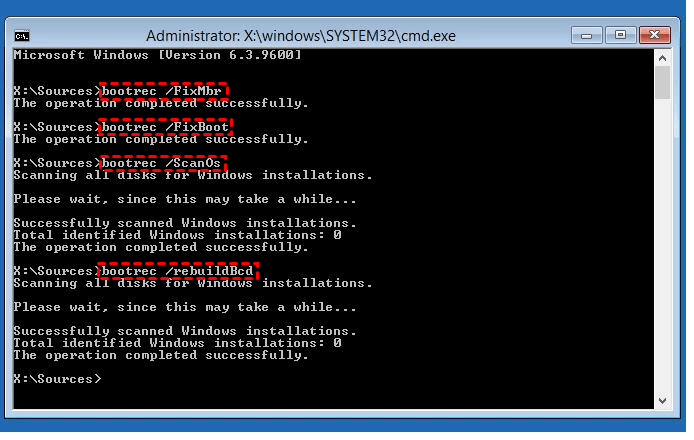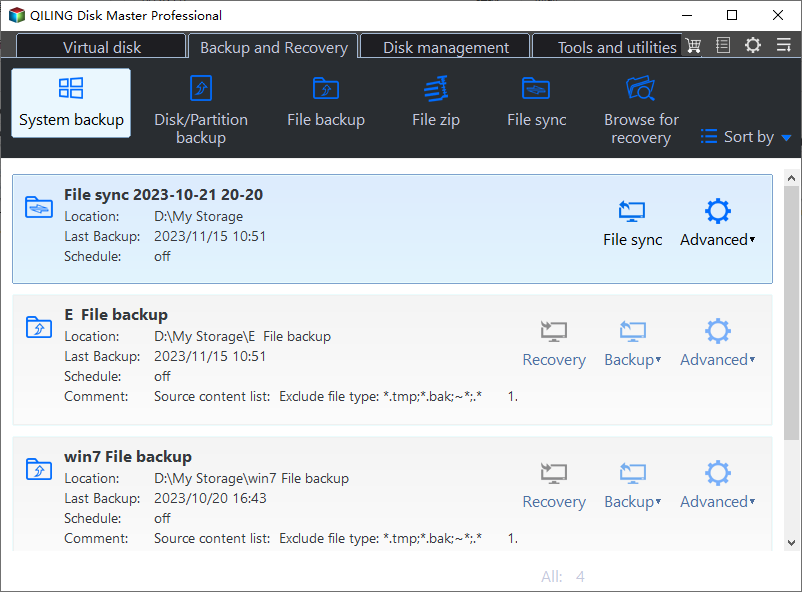Error Loading Operating System in Windows 10 - Solved Now!
Quick Navigation:
- Overview of “Error loading operating system”
- What situations may lead to this error?
- How to fix "Error loading operating system" in Windows 10
- How to prevent data loss from “Error loading operating system” again
- Summary
Overview of “Error loading operating system”
Users may encounter an "Error loading operating system" message when trying to boot their Windows PC, regardless of the brand, such as Lenovo or Dell laptops. This error can also occur when booting from a Windows recovery USB drive.
The startup issue often occurs after a fresh Windows installation, sudden power failure, system crash, or system restart. A real-life example of this issue is when a user experiences problems booting up their computer after a fresh installation of the operating system.
"I'd be happy to help you troubleshoot the 'Error loading operating system' issue on your Windows 10 computer. It sounds like the system update and restart caused a problem. Since you can access your hard drive files via the Command Prompt from the recovery menu, it's likely that the operating system is still intact, but there's an issue with the boot process. Can you try booting in Safe Mode or using the System Restore feature to see if that resolves the issue?"
What situations may lead to this error?
The "Error loading operating system" issue in Windows 11/10/8/7 can be caused by five major factors, including corrupted system files, incorrect boot order, faulty hardware, outdated BIOS or UEFI, and issues with the boot configuration data (BCD) store.
1. The computer's BIOS does not support the hard drive.
2. Your computer is unable to find the correct operating system to load from the default boot drive, resulting in a "no boot device found" error. This is likely due to a misconfigured boot order or a faulty boot drive.
3. The hard drive's system partition is damaged due to sudden power cuts, virus infection, or disk write error, leading to system crashes and data loss.
4. The system files required to load the operating system are missing or damaged.
5. Master Boot Record (MBR) is damaged.
How to fix "Error loading operating system" in Windows 10
You can try updating your computer's BIOS to fix the boot issue for cause 1. For other causes, you can learn the corresponding solutions below.
- Method 1. Set the right boot device
- Method 2. Fix hard disk errors via Windows CHKDSK tool
- Method 3. Perform Startup Repair
- Method 4. Restore the MBR information of the hard disk
Method 1. Set the right boot device
Step 1. To access the BIOS settings on your computer, restart it and immediately start pressing a specific key, which may be Esc, Del, F2, F8, F10, or F12, to enter the BIOS setup before the Windows logo appears. The key to press will be displayed on the initial screen.
Step 2. To set a device to boot from, go to the Boot tab and use the keys prompted on the screen. If you encounter "Error loading operating system" from a USB drive, ensure "Removable Device" is at the top of the list.
Step 3. Press F10 to save changes and restart your computer.
Method 2. Fix hard disk errors via Windows CHKDSK tool
CHKDSK is a Windows built-A tool to gauge the general health of your hard disk can be used to check hard drive for errors and fix bad sectors and errors if any.
Step 1. Insert the Windows 10 installation CD/DVD to your computer and boot from it.
Step 2. Choose your keyboard layout.
Step 3. Click Repair your computer in the lower left corner.
Step 4. Select Troubleshoot -> Advanced options -> Command Prompt.
Step 5. To run a disk check on the C drive and fix any errors, open Command Prompt and type `chkdsk C: /r`, replacing "C:" with the letter of the drive where Windows is installed, and then press Enter.
Method 3. Perform Startup Repair
Startup Repair is a useful tool to fix boot issues caused by missing or damaged system files, and can help resolve the "error loading operating system" issue in Windows 10 or other systems.
Step 1. Boot your computer from the Windows 10 installation media, then go to "Repair your computer" as you would in Method 2.
Step 2. To troubleshoot, select "Troubleshoot" followed by "Advanced options" and then "Startup Repair" in sequence. This process will scan your computer for problems and attempt to fix them automatically, potentially restarting several times during the process.
Method 4. Restore the MBR information of the hard disk
Step 1. Boot your computer from the Windows 10 installation media and open Command Prompt as mentioned in Method 2.
Step 2. When the Command Prompt loads, type the following four commands and press Enter after each command: bootrec /fixmbr, bootrec /fixboot, bootrec /rebuildbcd, and bootrec /scanos, to fix the Master Boot Record (MBR) and rebuild the Boot Configuration Data (BCD) in Windows 10.
- bootrec /FixMbr
- bootrec /FixBoot
- bootrec /ScanOs
- bootrec /RebuildBcd
Step 3. Type exit and press Enter. Remove the CD/DVD and restart your computer.
How to prevent data loss from “Error loading operating system” again
To prevent data loss from "error loading operating system" or other system issues, consider creating a system image backup that includes the OS and all system files. This will allow you to easily restore your computer to its original state without downtime, should you encounter any further problems.
Here you have two choices to complete this backup task.
1. Use a backup and restore tool
Qiling Disk Master Standard is an overall backup and restore tool you can try.
- It allows you to create system backup, disk/partition backup, or file backup as per your needs.
- You can schedule automatic backups to keep newly added data or installed programs in the backup image.
- It runs incremental backups by default, which saves backup disk space and time by only backing up changes every time the backup task is started.
- You can create a bootable media or recovery environment to troubleshoot or run backup and restore operations on your computer, even if it won't boot normally.
- It is free and easy to use, with a clean and tidy interface that makes it simple to get started with just a few clicks.
2. Use one key recovery software
Qiling Disk Master is a powerful one-key recovery software that you can rely on.
- This tool allows you to create a system image and enable fast recovery key (F11 or A) or boot menu simultaneously.
- It allows you to backup system to a hidden recovery partition, protecting your backup image from deletion or other risks.
Tip: The recovery key or boot menu is a feature that allows you to quickly access the backup software at the next system startup, similar to bootable media, but without needing to create it separately. It can be used for Lenovo desktop factory reset or system restore.
Summary
To fix the "Error loading operating system" in Windows 10, you can try four effective methods. Before attempting any of these, it's a good idea to back up your computer using free backup software like Qiling Disk Master Standard, which can also help you upgrade your HDD to SSD. This will help protect your system and prevent data loss.
Qiling Disk Master is a useful tool for creating system backups and restoring them quickly, supporting all Windows systems, making it a great option for those looking for a fast way to reset or restore their system.
Related Articles
- How to Make a Factory Recovery Partition to Protect Windows System
- NTLDR is Compressed – Fixed it in Windows 7/8/10/XP
- How to Run System Restore via Command Prompt in Windows 10
- How to Perform Windows 7 Disk Defrag Command Line?
If you want to speed up computer, disk defrag is your first choice. In this tutorial, I will show how to perform Windows 7 disk defrag command line step by step.