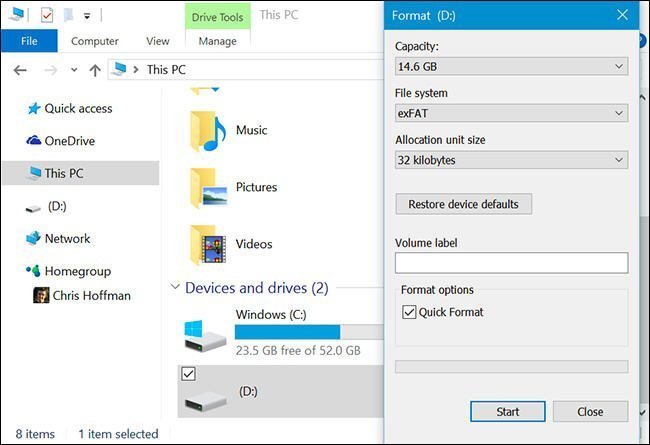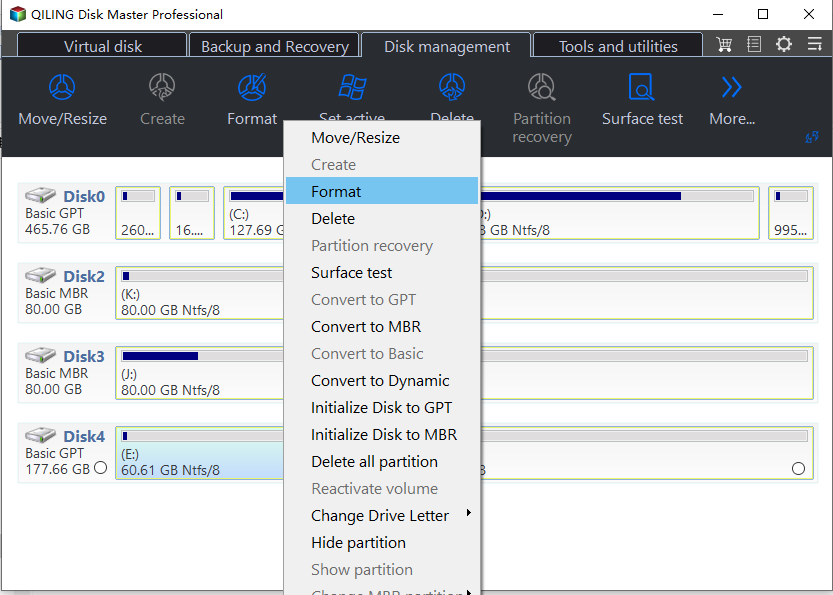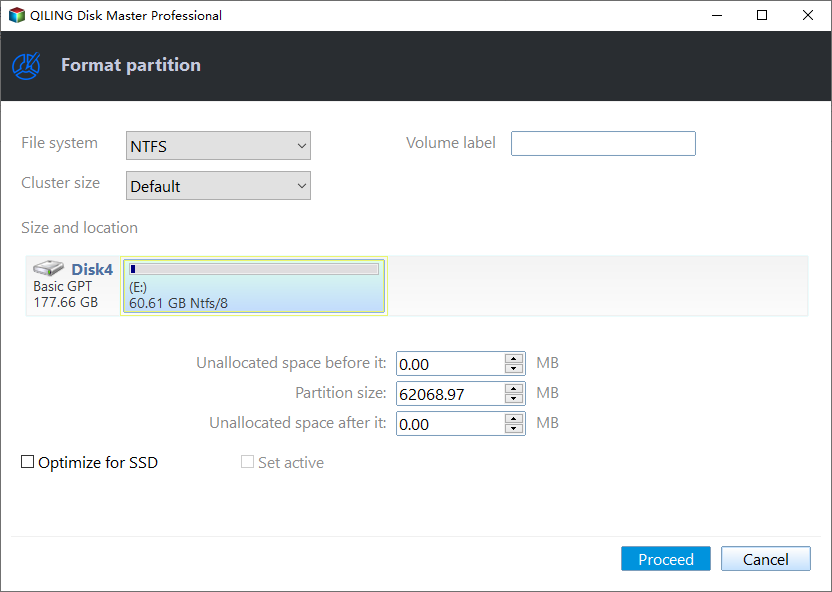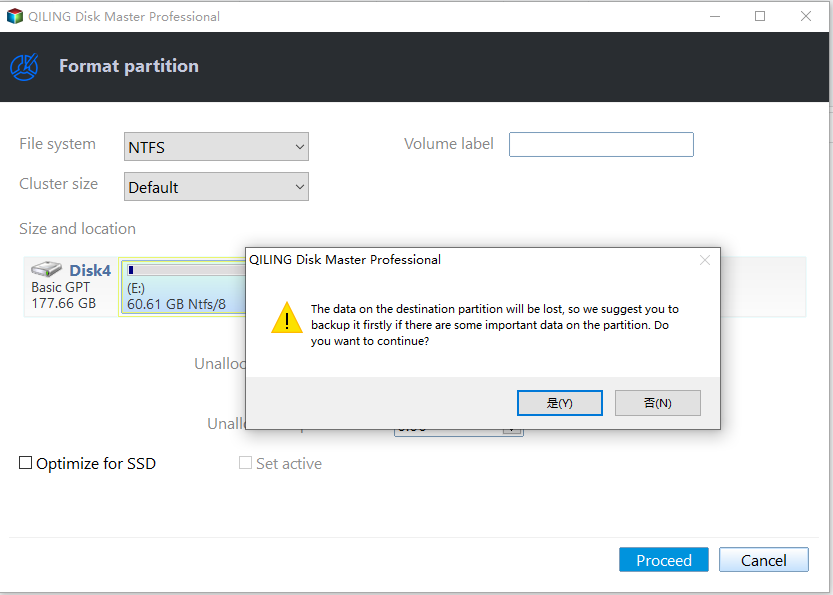Solved: exFAT Drive Not Recognized in Windows 10 or 11
- Scenario: exFAT drive not recognized Windows 10
- About exFAT, NTFS, FAT32
- How to solve the exFAT drive not recognized in Windows 10/11?
- Fix 1. Access a Mac-formatted drive with HFSExplorer
- Fix 2. Reformat drive to exFAT to be compatible with both Windows and Mac
- Conclusion
- FAQs on exFAT drive not recognized on Windows 10
Scenario: exFAT drive not recognized Windows 10
"Hey, I might have some issues with the exFAT file system in Windows 10. My version of the operating system is Windows 10 Pro, 64-bit. I have a USB flash drive with a ton of music and a copy of Windows 7 Pro 32-bit meant for Oracle's VirtualBox. The USB drive is about 32GB and I formatted it on my MacBook running OSX Mavericks into exFAT, because this seems to be the only available file system that is compatible with both Mac and Windows.
However, when I plug in the USB drive to my Windows 10 computer, the exFAT USB drive created on Mac OS not working in Windows 10 and remind with 'Windows is not able to detect the file system'. So, how do I get Windows to recognize exFAT drive and allow me to read and write with this exFAT formatted drive?"
About exFAT, NTFS, FAT32
To store and organize data better, Windows introduces three different file systems including FAT32, NTFS, and exFAT.
▶exFAT
ExFAT, or Extended File Allocation Table, is a flash drive format that was introduced in 2006. However, it is permissible to include it in older Windows operating systems. It might be a good compromise between NTFS and FAT32. ExFAT is a lightweight file system that lacks the added functionality of NTFS, although it does not have practical file size and disk space limits. One of the primary benefits of exFAT is compatibility. Although it does not entirely equal FAT32, exFAT is nonetheless widely supported on a variety of operating systems, including most mainstream Windows and MacOS X, as well as Linux with extra software.
▶NTFS
Microsoft's NTFS (New Technology File System) is a proprietary journaling file system that was developed in 1993. It is a contemporary file system that is the default file system for the majority of today's Windows operating systems, including Windows 11, 10, 8, 7, Windows Vista, XP, Windows 2000, and Windows NT. It improves cache and metadata on an internal hard drive, allowing users to access files and folders more quickly, and it includes a "Security Descriptor" that allows you to set up access control for files and folders. Although it supports more modern systems, it doesn't support macOS.
▶ FAT32
FAT32 is the most widely used version of the FAT (File Allocation Table) file system, which was developed by Microsoft in 1977. Because it is the elder of the two file systems, it is less efficient and sophisticated than NTFS. It uses the File Allocation Table to explain the allocation statistics of a file system's clusters as well as the link relationships between them. It serves as a content table for the operating system, indicating where folders and files are stored on the disk.
It works with Windows, Linux, and Mac. However, it has some severe limits, such as the fact that individual files can only be up to 4GB in size. As a result, any individual file greater than 4GB is ineligible.
However, as the Scenario says, Windows can't normally read Mac-formatted drives. If you formatted your drive into exFAT with Apple's HFS Plus, the exFAT drive cannot be read by Windows by default even though the exFAT file system is compatible with both Mac and Windows. In fact, some manufacturers sell "Mac drives" pre-formatted with this Mac-only file system.
How to solve the exFAT drive not recognized in Windows 10/11?
If you have to solve the problem "exFAT drive not recognized in Windows 10 or Windows 11", you can follow the methods below.
Fix 1. Access a Mac-formatted drive with HFSExplorer
HFSExplorer is a free software that can help you access a Mac-formatted drive. But first, you need to install Java, then, install HFSEexplorer on your Windows 10. It allows you to read a Mac-formatted drive, and copy the files to your Windows PC freely. If you are going to use its write support, you need to pay for it.
To use HFSExplorer to access the Mac-formatted drive, you can follow the steps below:
Step 1. Connect the drive to your Windows computer. Launch HFSExplorer.
Step 2. Click the "File" menu, select "Load File System From Device." It will automatically locate the connected drive, and you can load it.
Step 3. When you see the contents of the HFS+ drive in the graphical window, just select the files or folders you want, click "Extract", and choose a folder. They'll be copied to the folder you choose on your Windows computer.
However, HFSExplorer isn't the best choice. It doesn't have a lot of features, and it is read-only. If you want to read and write the Mac-formatted drive on both Windows and Mac, reformat it into exFAT should be the best way.
Fix 2. Reformat drive to exFAT to be compatible with both Windows and Mac
Pay attention:
Reformat drive will delete all data on the drive. Please confirm that you have backed up the important data on the drive before formatting.
Actually, when you connect a Mac-formatted drive to Windows computer, it will pop up a window reminding you that "You need to format the disk in drive N: before you can use it." If you have important data on the drive, you should cancel that operation, because it will erase all data on the drive.
Once you've backed up all data on the Mac-formatted drive, you can format it with the exFAT file system on your Windows computer.
You can format drive to exFAT with Windows File Explorer:
Right click the drive, select Format. Choose the exFAT file system in the list. You can also set up Allocation unit size and Volume label here. Tick the option of Quick Format, click Start.
However, you can not successfully format the drive into exFAT in Windows File Explorer every time. You may meet some problems caused not possible to format drive to exFAT. Thus, you need to turn to third-party software to get it done with ease.
Format drive as exFAT with Qiling Disk Master:
Qiling Disk Master Standard is a free exFAT formatter that can help you format drive to exFAT with a few simple steps. It is a better disk manager that can make up the shortage of Windows tools and fix the "exFAT not recognized on Windows 10" problem. Here are the detailed steps of how to reformat drive to exFAT with Qiling Disk Master.
Step 1. Connect Mac-formatted drive to your Windows computer. Free download, install Qiling Disk Master to Windows, launch it.
Step 2. It will display you all disks on the Windows. Right click the Mac-formatted drive, select Format Partition.
Step 3. It will pop up a window for formatting. Qiling Disk Master allows you to format drive to FAT32, NTFS, Ext2, Ext3, exFAT. Here we choose exFAT.
Step 4. When you back to the main interface, click Proceed to initiate the progress.
Conclusion
When you have the problem of exFAT external hard drive not recognized on Windows, you can turn to Qiling Disk Master for help. It is a great tool for you to manage your internal/external hard drive. It supports you in formatting and creating exFAT partition, and it also works on other file systems. It is widely used by Windows PC users.
If you need more advanced features, you can upgrade to Qiling Disk Master Professional to unlock features such as Allocate Free Space, Convert boot Drive between MBR and GPT, etc.
FAQs on exFAT drive not recognized on Windows 10
Q: Why is my ExFAT drive not showing up on Windows 10?
A: There could be several reasons for this, including outdated drivers, file system errors, conflicts with other devices, physical connection problems, or compatibility issues.
Q: How do I update Windows 10 and drivers?
A: To update Windows 10, go to "Settings" > "Update & Security" > "Windows Update." To update drivers, open Device Manager, right-click on the respective device, and choose "Update driver."
Q: Should I consider using alternative file systems instead of ExFAT?
A: If compatibility issues persist, consider using other file systems like NTFS or FAT32 for better support on Windows 10.
Q: Why are regular backups important for ExFAT drives?
A: Regular backups are crucial to protect your data from potential losses due to drive failures or other unforeseen issues.