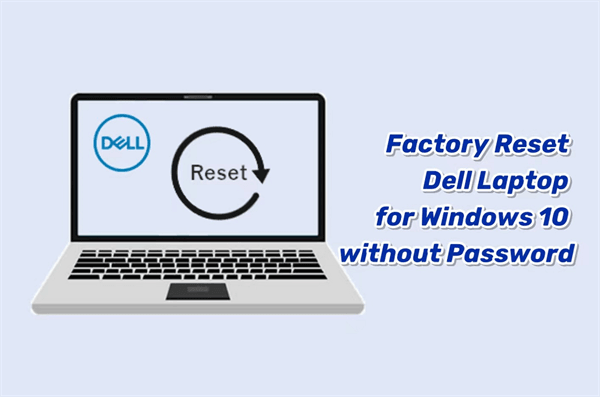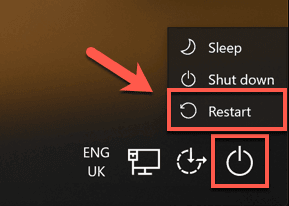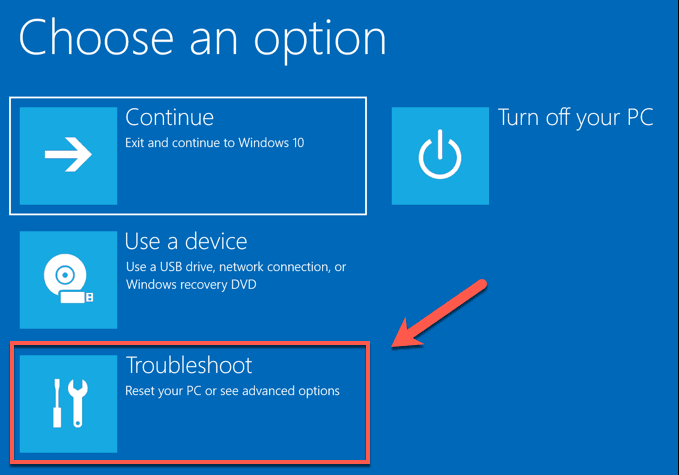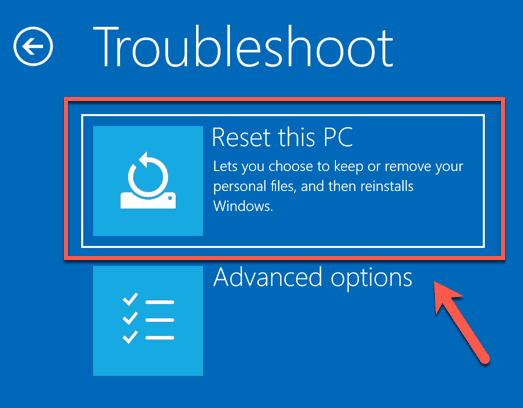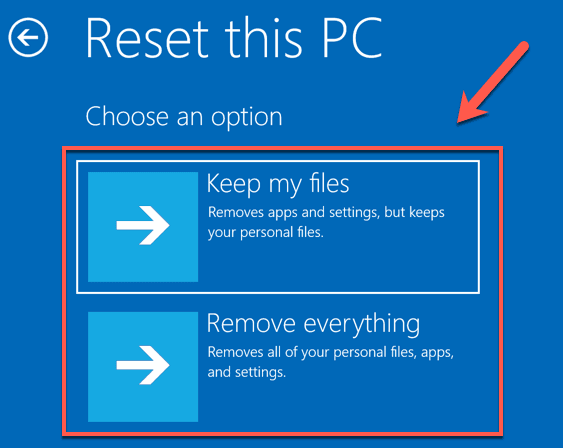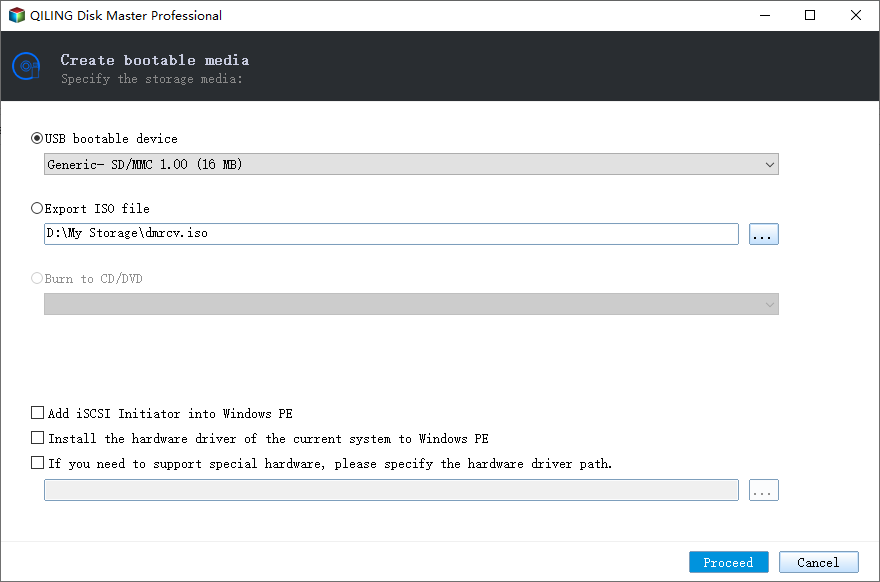Factory Reset Dell Laptop for Windows 10 without Password – 2 Ways Included
User Case: Factory Reset Dell Laptop without Password of Windows 10
To restore your Dell Inspiron laptop to factory settings without the admin password, you can try using the Dell Recovery Media or the Windows 10 built-in recovery options. You can create a Dell Recovery Media by downloading the Recovery Media Creator tool from Dell's website, and then use it to create a USB drive or CD/DVD that will allow you to restore your laptop to its factory settings. Alternatively, you can use the Windows 10 built-in recovery options by pressing the Windows key + R, typing "reset" and following the prompts. Please note that these methods will erase all data on your laptop, so make sure to back up any important files before proceeding.
Resetting a Dell laptop to factory settings can be a technical process, but it's actually quite straightforward. You can easily factory reset your Dell laptop for Windows 10 without an administrator password by following the methods outlined in this tutorial, which are adaptable to all Dell laptops, including Inspiron, Latitude, XPS, Alienware, and Chromebooks.
2 Effective Ways to Factory Reset Dell Laptop for Windows 10 without Password
In fact, the administrator password is only required for a factory reset on Windows 7/Vista based laptops. For Windows 8/8.1/10, you can do this even without any password. Now, here I am showing two ways to factory reset Dell laptop for Windows 10 without administrator password.
#1. Factory Reset Dell Laptop for Windows 10 from the Locked Screen
If you're unable to log in to Windows on your Dell laptop due to not having an administrator password, you can try resetting your laptop to its factory settings. This process will restore your laptop to its original condition, erasing all personal data and installed programs.
- To reset your Dell laptop, turn it on and click the Power button on the login screen. Next, hold down the Shift key and click Restart. This will initiate the reset process.
- When your Dell laptop boots to the advanced options, select the Troubleshoot option.
- To factory reset your Dell laptop, select the Reset this PC option from the Settings app, which will erase all of your files, apps, and settings. This will restore your laptop to its original factory settings.
- Click "Remove everything" to factory reset Windows 10 laptop without password.
#2. Factory Reset Dell for Windows 10 without Password via Bootable Media
When you forget your Dell laptop password, you can use the above method to reset your computer. However, some users may encounter issues during the reset process, such as reset getting stuck at 1%, 34%, 64%, or 99%, or the reset failing entirely. In such cases, you can opt for a free third-party software to create a system backup and bootable media on another computer, which can then help you reset your Windows 10 Dell laptop.
Qiling Disk Master Standard is a free software that helps protect and recover your computer when it fails to boot properly, allowing you to create bootable media and access its features.
💜 It supports many Windows systems such as Windows 11/10/8/8.1/7/XP/Vista etc.
💛 This software enables users to create a recovery disk using CDs, DVDs, or USB drives, and also allows the creation of an ISO image file for flexibility in burning it to any removable device.
💚 The created bootable media can be used on other computers, including those with 32-bit or 64-bit Windows systems.
🧡 It supports different computer brands such as Samsung, Asus, Lenovo, etc. and has a user-friendly interface.
To factory reset a Dell laptop for Windows 10 without a password, you'll need to create a system backup from another computer in advance. Additionally, I can guide you through the process of using software to create a bootable media. This will allow you to perform the factory reset.
- To install Qiling Disk Master Standard on your computer, click the download button below.
- To launch the freeware, click Tools -> Create Bootable Media in order.
Tip 📌: Linux-based bootable media offers limited functionality, whereas Windows PE provides full access to Qiling Disk Master features.
- To create a Windows 10 bootable media, select the USB drive as the boot device and click Next to run the process.
- After creating the bootable media, you can create a system backup to this USB.
- Once the whole operation is complete, insert the bootable media into your Dell laptop that you forgot the password. It will automatically enter the Qiling recovery environment after booting, and then you can perform a system restore to restore your Dell laptop to factory settings.
Conclusion
You can factory reset your Dell laptop running Windows 10 without a password using two possible methods. The first method allows you to directly restore the factory settings, which is the most ideal option. If that's not feasible, you can create bootable media that can be used on any computer to perform a system restore using a tool like Qiling Disk Master.
Qiling Disk Master Standard When upgrading your Windows 10 laptop to Windows 11, use this tool to backup your important data and avoid data loss, and also to transfer data from one drive to another. It's a handy utility that embeds with other useful functions.
Related Articles
- Safely Perform Dell Factory Reset in Windows 10/8/7 | 2 Ways
- How to Factory Reset Windows 10 Computers from Boot? [3 Methods]
- How to Add Drive to RAID Without Losing Data?
This is a tutorial on how to use Qiling Disk Master Server to add drives to RAID. It can help improve computer performance and data security. - How to Wipe Partition and Erase Data Completely?
Wanna wipe partition to erase all data from a partition completely? The 'Wipe Partition' feature in Qiling Disk Master will help you.