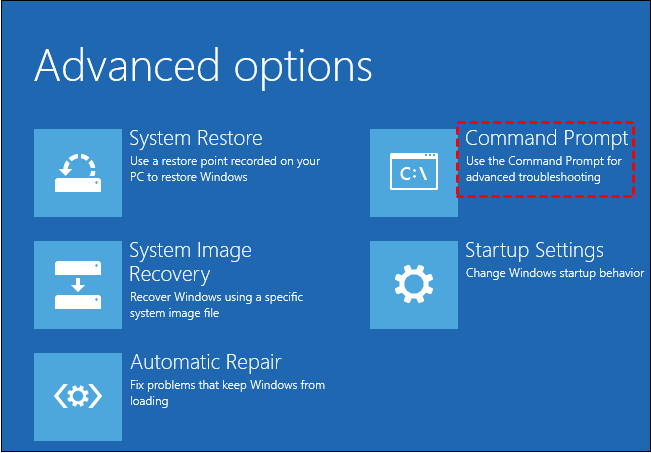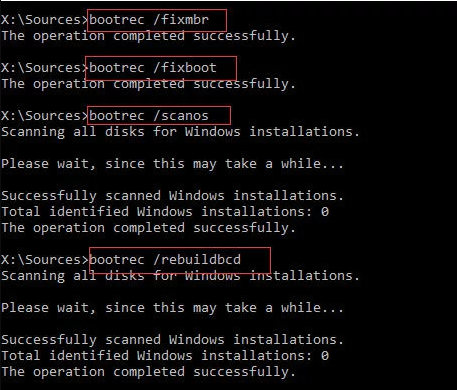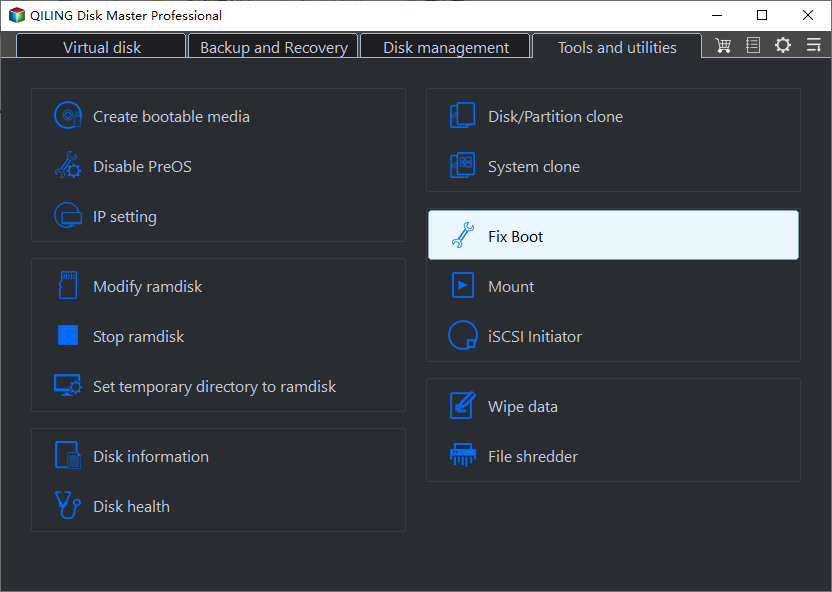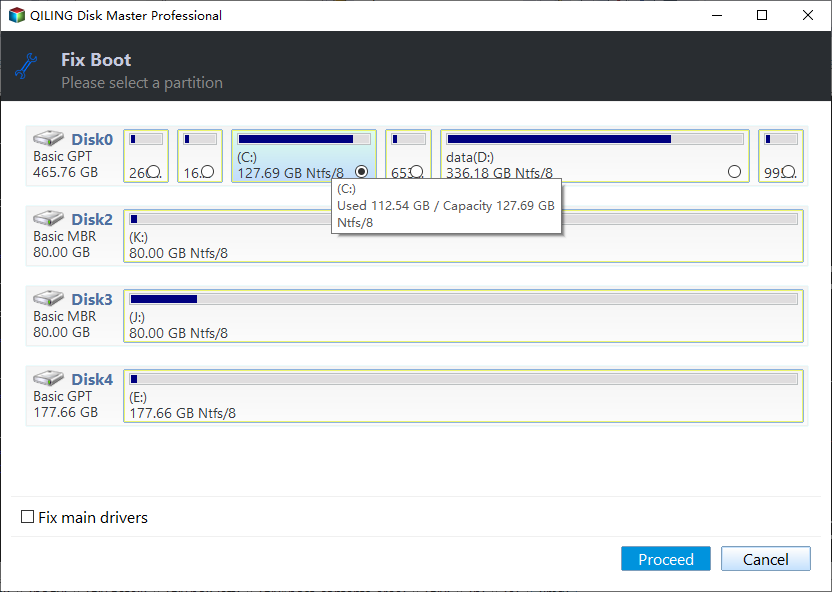2 Methods to Fix Master Boot Record (MBR) in Windows 10, 11, 8, 7
The MBR is corrupted in Windows 10
Master Boot Record (MBR) belongs to boot record, along with Boot Configuration Data (BCD). MBR will be created when the first partition on the hard drive is created and it is a very important data structure on the first sector of disk, which contains the partition table for the drive as well as a small amount of executable code for the boot start.
Once the MBR file is damaged or inaccessible, you may not be able to boot your system at all, and error information as "Operating System not found", "Error loading operating system", "Missing operating system" or "Invalid partition table" will show up. If you receive any of these errors, you need to fix MBR in Windows 11/10/8/7 to get rid of the boot issues. Usually, the MBR problem might be caused by malware infection, or improper shutdown.
How do I fix the MBR in Windows 10? [Two methods]
To repair damaged MBR in Windows 11/10/8/7, you can try the following two methods. If you can access Command Prompt in Windows RE mode (with using Windows installation media), choose the first one to repair MBR via Command Prompt. If you don’t have Windows CD, you can turn to the second method.
Method 1. Fix MBR in Windows 10 via Command Prompt
To access Command Prompt in Windows RE mode, you can try the below 2 ways:
- Restart the Windows and as soon as you see the Windows logo; press and hold the power button to force shutdown it. Repeat this operation 2-4 times and Windows will open up boot options for you.
- Boot computer from Windows installation media, click on the “Repair your computer” and then “Troubleshoot” option to access Windows 10 boot options.
After getting into the "Advanced options" screen, click on "Command Prompt" to launch it. Then type the command bootrec.exe and "Enter" to see the options that are available for this tool. (There are four parameter available : /FixMbr, /FixBoot, /ScanOs and /RebuildBcd. Each of them can help you solve different boot problems.)
Execute /FixMbr in Windows 10 with Command Prompt. (/FixMbr allows the repair of a corrupted or damaged Master Boot Record. And you should use it when you meet one of these error messages: "Operating System not found", "Error loading operating system", "Missing operating system" or "Invalid partition table".)
Method 2. Fix Windows 10 MBR via freeware
If you want to repair boot sector in Windows 10/11 without using Windows installation media or force restarting and shutting down the computer several times, you can use the free partition software: Qiling Disk Master Standard. That allows you to create a bootable USB drive on a working computer, then boot the PC with damaged MBR from it, and finally rebuild MBR within 3 steps. Now free download it on a working computer and follow the steps given below:
Step 1. Install and launch Qiling Disk Master Standard on a working PC. In the main interface, click Tools > Make Bootable Media and follow the wizard to create a Windows 10/11 bootable USB drive.
Step 2. Connect the bootable media created via Qiling Disk Master Standard to the computer with a boot issue and enter BIOS to boot computer from the USB drive.
Step 3. Once logged in, the Qiling Disk Master Standard will run automatically. In the Tools and utilities page, and choose Fix Boot.
Step 4. Click the system disk that contains corrupted MBR for Windows 10 in the pop-up window. (Choose a proper MBR type according to your operating system.)
Step 5. Click Proceed on the toolbar to commit Rebuild MBR operation.
- Notes:✎...
- "Rebuild MBR" only can solve problems such as MBR code has been damaged. To deal with OS unbootable problem which is caused by bootable file or system file missing is beyond its abilities.
- "Rebuild MBR" would not lead to any kind of data loss. However, improperly Rebuild MBR might cause your computer unbootable. So, you’d better learn more relevant knowledge before you execute Rebuild MBR operation.
To summarize
With 2 methods shared, you can easily fix MBR in Windows 10 now. The second method can also be applied to repair MBR in Windows 7/8/8.1/11. If you want to experience more advanced functions, such as migrating Windows 10 to GPT disk, allocating free space from D drive to C drive, clone MBR disk to GPT, you can upgrade to Professional version.
Related Articles
- Easily Create Windows Server 2012 Incremental Backup | 2 Ways
You will learn 3 backup types and find the 2 ways to make Windows Server 2012 incremental backup, try the best way to do incremental backups in Windows Server 2012 (R2), 2016, 2019. - [Fixed] Windows Server Backup Reading data please wait
This article offer several solutions to Windows Server Backup 'Reading data; Please wait...' issue, as well as one powerful backup software to create backup image. - Best Windows Server 2012 R2 Backup Software
In this article, you will get the best 2 Windows Server 2012 R2 backup software & practices to backup Windows Server 2012 R2 to external hard drive effortlessly. - Free Backup Software for Windows Server 2008(R2)
You can use the best 3 backup software for Windows Server 2008 to protect your server! Choose the built-in tool or third-party tools based on your need.