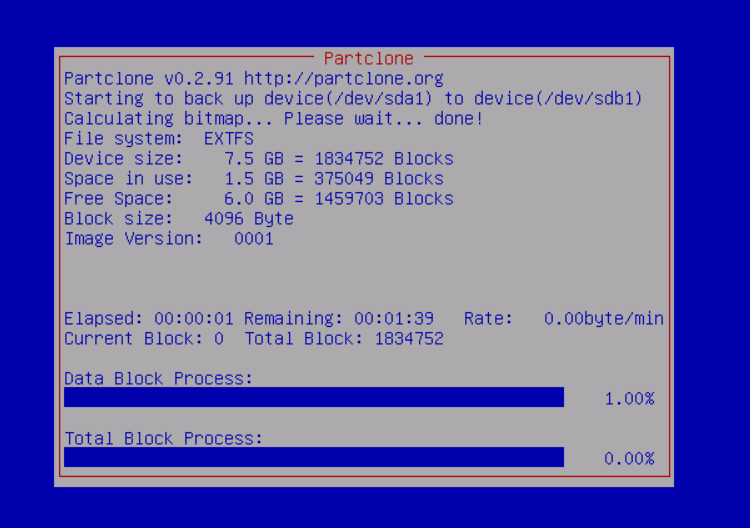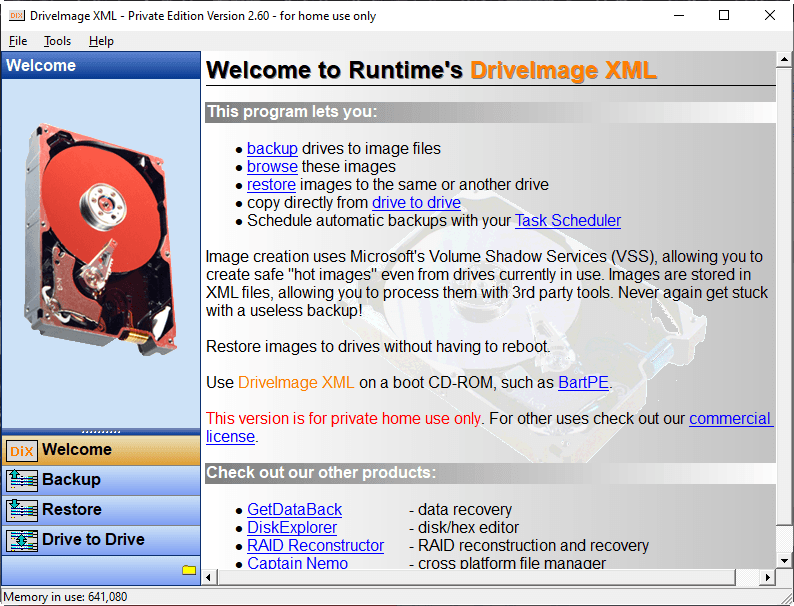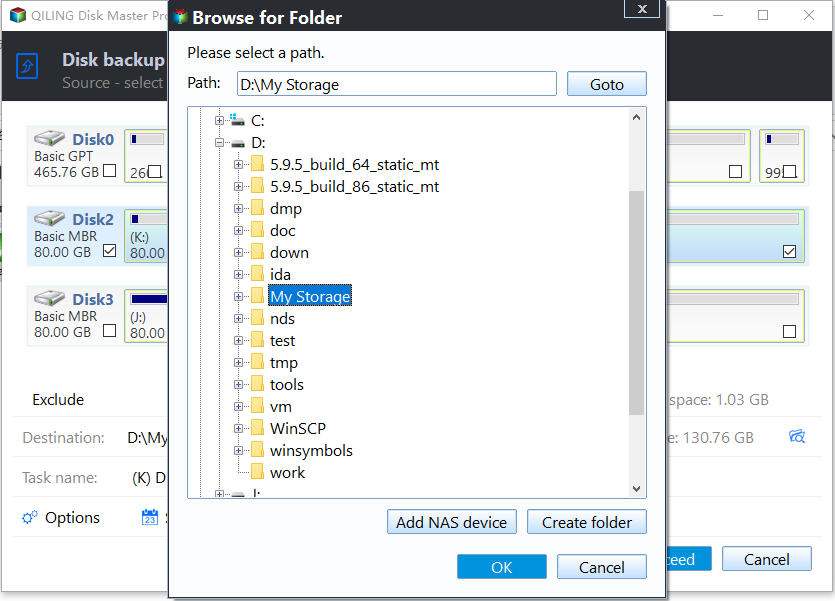3 Best Free Disk Imaging Software for Windows 10
Why is Windows 10 disk imaging software needed?
Computer users encounter various problems every now and then, such as system crashes, virus attacks, bad sectors and so on. All these problems can eventually lead to data loss, and even worse, the computer may become unbootable. To get your PC back to normal, you have to reinstall system as well as programs and then reconfigure everything. It’s too much trouble and time-consuming.
To get rid of this situation, you need a free disk imaging software for Windows 10 and use it to create a disk image in advance. Creating a disk image is the process of backing up the entire hard drive to a compressed image file, which contains the operating system, configuration, programs and all the data. When something goes wrong, the free image software for Windows 10 can help you restore the system and data to the way it was.
What is the best free disk imaging software for Windows 10?
Here I’ll list the top 3 free Windows 10 imaging software: Qiling Disk Master Standard, Clonezilla and DriveImage XML. Please get details below.
1. Qiling Disk Master Standard🏆
Qiling Disk Master Standard is a powerful, excellent, and very popular backup freeware. It provides all kinds of solutions related to backup and restoration, which can help you protect system, disks, partitions and individual files/folders.
With the best free disk imaging software for Windows 10, you can enjoy the following benefits:
- Free and Easy to Use. It’s a totally free Windows 10 disk imaging tool with a concise and user-friendly interface, which makes the operation readily comprehensible.
- Supports Various Destinations. It allows you to save the backup image on your internal/external hard drive, USB flash drive, cloud drive or a network share.
- Fast Backup Speed. As the best disk imaging software, Qiling Disk Master offers the highest speed among all backup tools, which will undoubtedly save your precious time.
- Backup Compression. It helps you save storage space by compressing the backup image. And you can choose the compression level as you like.
- Backup Schedule. You can choose to make a disk image daily/weekly/monthly as per your needs. The scheduled backup runs as incremental backup by default to back up only changed files since the last backup. It will greatly save storage space and backup time.
2. Clonezilla
Clonezilla is a free and open source partition and disk imaging program. It comes in three versions: Clonezilla live, Clonezilla lite server and Clonezilla SE (server edition). Clonezilla live is designed for individual computer backups, whereas Clonezilla lite server or SE is tailored for large-scale computer deployments. It boasts a reported cloning speed of 8GB per minute.
3. DriveImage XML
DriveImage XML is free disk imaging software used for creating reliable imaging and systematic backups of your hard drive. It uses Microsoft's Volume Shadow Services (VSS) to create images. The images are stored in XML file format. Users can browse for images and extract files.
Among these three disk imaging utilities, Qiling Disk Master Standard is recommended for the all-around backup solutions it provides, such as incremental backup, automatic backup, backup image compression and splitting, etc.
How to make a disk image with Windows 10 imaging software
Here you will learn both video tutorial and graphic tutorial to make a disk image with Windows 10 disk imaging software - Qiling Disk Master Standard. If this is your first time using this software, it's suggested to watch the video for a quick understanding and then get details with the graphic tutorial.
Video Tutorial:
Graphic Tutorial:
Step 1. Download, install and launch Qiling Disk Master Standard. Click Backup and then select Disk Backup.
Step 2. To distinguish the disk imaging task from others, give it a new name at the right side of Task Name. Then, click Add Disk and select the disk you want to backup.
Step 3. Select the destination path for your image. You can choose to backup Windows 10 to USB, external hard drive, network location, etc.
Step 4. (Optional) Set the backup settings as follows.
>> Schedule Backup: select Daily, Weekly, Monthly schedule mode to run the backup task automatically.
>> Backup Scheme: select a desired backup method (full/incremental/differential backup) and enable automatic backup cleanup. You may upgrade to higher editions to enjoy differential backup and auto backup deletion.
Step 5. Finally, click the Proceed button.
Tips:
👉 Backup disk full is a headache for many people. You can get out of it and delete old backups automatically if you upgrade to higher editions.
👉 To prepare for the worst situation when your computer won’t start normally, it’s necessary to create bootable media or recovery environment with this software.
Summary
To ensure data safety, you need Windows 10 disk imaging software like Qiling Disk Master Standard, Clonezilla and DriveImage XML. It is recommended to pick Qiling Disk Master, because it can help you create disk imaging backup regularly and restore disk data quickly after damages happen.
Besides a perfect Windows 10 disk image tool, it’s still the best free disk cloning software in Windows 10, which can help you clone HDD to SSD, clone SSD to a new SSD, etc.
The Standard edition is only suitable for home users. If you are a technician and want to protect unlimited computers within your company, you should pick Qiling Disk Master Technician. With the inbuilt Qiling Image Deploy tool, you are also allowed to deploy/restore system image file on server-side computer to multiple client-side computers over network.
Related Articles
- Use Free SSD Imaging Software to Backup SSD Data in Windows 7/8/10
- Best UEFI Disk Imaging and Cloning Software
- How to Delete Backup Files in Windows 10 When Backup Disk Full?
- The Best Disk Imaging Software for Windows Server 2016 (Easiest Way to Create Disk Image)