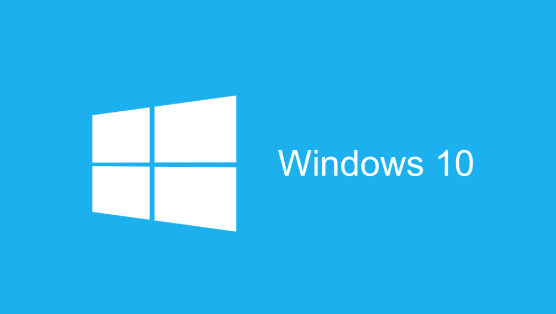Ghost Windows 10 64-bit/32-bit Computer Easily with 3 Steps
Quick Navigation:
- Basic knowledge of ghost
- Why need Windows 10 ghost image
- The best Windows 10 ghost image software
- How to create ghost image of Windows 10 step by step
Basic knowledge of ghost
Ghost (namely backup) means to copy computer data into other large capacity storage devices for restoration support. Specifically, you can ghost Windows 10 to circumvent possible system failure or data loss, and ghost can therefore be divided into two categories - system ghost and data ghost.
- System ghost refers to backing up system to avoid system file missing caused by computer virus or manual errors. System file missing can lead to a computer operating system fail to boot properly. So it's an important ghost the operating system when it's still in good condition.
- Data ghost refers to storing your data, including files, databases, applications, etc. to other locations in case of the data recovery needs.
Why need Windows 10 ghost image
In this information age, with the rapid development of computer technology, Windows users are facing a lot of serious disk troubles in all Windows PC operating systems, including Windows 10. Such as virus and hacker attack (like ransomware attacks), hardware and software failures, wrong operations, etc., most of which are unavoidable. Even Windows 10 update (like KB5001649) can sometimes bring new problems.
All of these conditions make "how to ghost Windows 10" a frequently ased quetion on the internet.
As far as we know, the most efficient way is to create Windows 10 ghost image with backup software. This is the most efficient way to protect our PC in order to avoid any unpredictable disaster. Backup software can help to restore disk/partition after a system crash. If we have ghosted Windows 10 in advance, we can easily restore Windows 10 to a previous state, saving lots of time than reinstalling operating system and applications.
To ghost backup Windows 10, choosing a good image backup software is necessary. Here, I would like to introduce you a great backup software to ghost Windows 10 – Qiling Disk Master Professional.
The best Windows 10 ghost image software
Qiling Disk Master Professional is an acclaimed backup, restore and clone solution for a good reason: with detailed guidance, our computer will be in a safe condition within minutes without any professor' assistant.
- It has a good performance in backing up system state, disks, partitions, folders and files. Provides one-click system backup and restore so that we can quickly get the task starting.
- It offers automatic backup system and specified files daily, weekly, monthly, USB plug in and event triggers, which is also very practical.
- It allows you to do full/incremental/differential backup for the scheduled task as per your needs.
- Besides, it allows us to clone system, disk, and partition to get ready for possible data duplication to other computers. You can ghost Windows 10 to another computer or SSD directly.
- Except for the above features, it owns other assisting characters, such as create bootable media, Qiling PXE Boot Tool - it is useful if we want to universal restore numbers of computers within LAN without installing the operating system and applications one by one, etc.
This powerful software can be applied in Windows 11/10/8.1/8/7/Vista/XP. You can easily ghost Windows 10 64-bit or 32-bit computer with it. Now you can download the free trial and follow the steps below to have a try:
How to create ghost image of Windows 10 step by step
Here we will take how to ghost Windows 10 64-bit computer as an example to show you the operation. It's almost the same for the 32-bit computer.
*If you want to ghost Windows 10 to another computer or another hard drive like SSD, you can refer to the steps in how to transfer Windows 10 to a new computer or migrate Windows 10 to SSD accordingly.
Step 1: Launch Qiling Disk Master, turn to Backup tab. Click System Backup.
Step 2: Now click Step 2 to select the destination path.
Tips: You can edit this task name in the upper blank for better distinguish. Besides, if you want to schedule backup for continuous data protection, you can click Schedule button to do further settings.
Step 3: Click "Proceed". When the system backup progress bar reaches to 100%, click Finish to exit. The interface will change to Home, there we can find this Windows 10 backup.
When you want to perform system recovery, just go to Restore tab and Select Task or Select Image File to continue.
Note: If the computer fail to boot, use the bootable media created with Qiling to boot it into WinPE, and then perform system restore in the pop-up window; If you want to restore system image to another computer with dissimilar hardware, remember to tick Universal Restore at the last step.
Conclusion
Now you know how to create ghost image of Windows 10 step by step. Pretty easy, right? Now FREE download this magic backup software to guard our Windows 10 for 30 days free trial. It can be your best assistant in helping you protect your Windows 10 computer.
If you want to protect unlimited computers within your company, you can pick Qiling Disk Master Technician. With the inbuilt Qiling Image Deploy tool, you are also allowed to deploy/restore system image file on server-side computer to multiple client-side computers over network.
Related Articles
- Top Two Easy Ways to Ghost UEFI Windows 10
Looking for easy ways to create a ghost image of UEFI Windows 10, 11? Read this article carefully to get the detailed steps. - The Best Solution to Ghost Hard Drive in Windows 10
You will learn how to ghost hard drive in Windows 10 for data protection and remove ghost drive easily to get rid of its bad effect. - The Best Free Disk Imaging Software for Windows 10
This article tells users which is the best free Windows 10 disk imaging software and provides a step-by-step guide to make a disk image easily. - Solved: Automated Windows 10 Updates Deleted All My Documents and Files
Find automated Windows 10 updates delete all documents and files? Learn 5 effective solutions to the problem here. You can also avoid data loss by making a backup in advance.