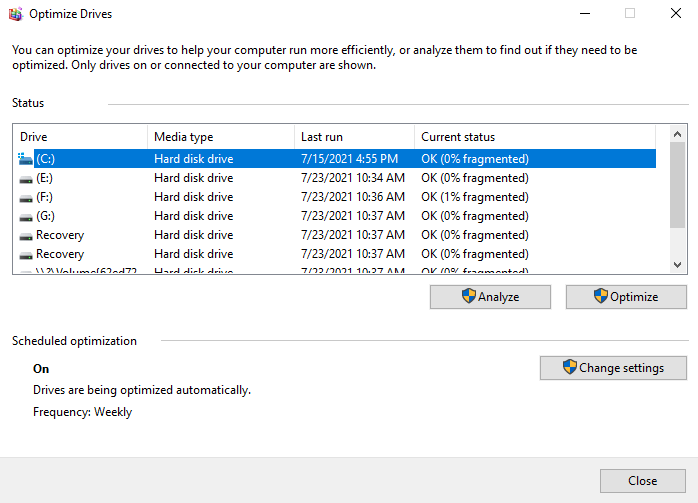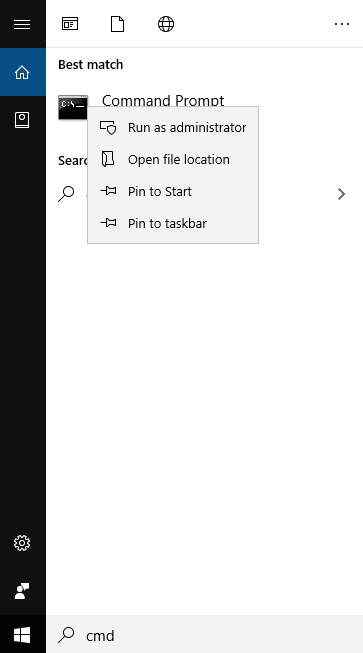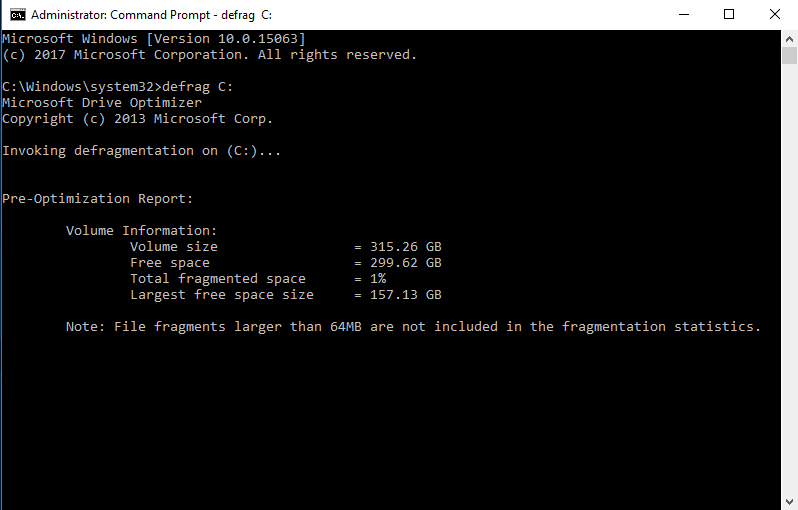Three Reliable Hard Disk Defragment Software for Windows
What is hard disk defragment software?What is hard disk defragment software
Hard disk defragment software is specially used to perform disk defrag. As we usually use the computer, data will be constantly written and deleted, which creates fragmentation. When the data is distributed in different positions on the sector, it takes longer for the computer to read and write. This is an important factor that reduces computer performance.
Disk defrag is the process of storing these discontinuous data on a sector into a continuous sector. It reduces the degree of fragmentation and helps increase computer speed. So in order to achieve this goal, we need the help of a disk defrag utility.
Run disk defrag with the best disk defrag programs in Windows
In this paragraph, I will introduce you to three completely different hard disk defragment software. Including Defragment and Optimize Hard Drives, disk defrag Command Prompt and Disk Defrag of Qiling Disk Master Standard. After reading this tutorial, you can choose the appropriate method according to your actual situation.
│Method 1. Perform disk defrag with Defragment and Optimize Hard Drives
Defragment and Optimize Hard Drives is a built-in program of Windows 10, which can be used directly without downloading.
Step 1. On the Desktop, click "Start" button, and open "Control Panel".
Step 2. In the Control Panel, navigate to "System and Security" > "Administrative Tools" > "Defragment and optimize drives"."
Step 3. After that, the Optimize Drives will be open, you can see the current status of all drives and choose the drive you want to defragment, and choose "Optimize".
│Method 2. Use Command Prompt to perform disk defrag
Command Prompt is also a built-in tool of Windows 10. But unlike Defragment and Optimize Hard Drives, Command Prompt requires you to master the command prompt, which is difficult for most ordinary users.
Step 1. Enter "cmd" in the search bar, right-click Command Prompt and click Run as administrator.
Step 2. In this window, you should type in "defrag C:" and press enter. (C is the drive letter, If you plan to defrag other drives, you just need to modify the C to another drive letter)
Step 3. Wait a moment, you will see the final result of defragmentation.
Tip: Disk Defrag may take several minutes to several hours to complete, depending on the size and fragmentation of the hard disk.
│Method 3. Run Disk Defrag of Qiling Disk Master Professional
After knowing how to use Windows built-in programs to optimize disk, I will also recommend a third-party program for defragmentation. The reason for recommending it is that it is better than Method 1 and Method 2. Qiling Disk Master Professional, one of the best disk defrag tools on the market, it is suitable for Windows 11/10/8/7/Vista/XP users. The whole operation process is very simple, you just need to click with the mouse. More importantly, it allows users to enable scheduled defragmentation to automatically perform defragmentation on a regular basis, which allows us to manage hard disks flexibly.
As we said in the first paragraph, although disk defrag can increase the speed of your computer, you can't put all your hopes on it, because disk defrag can only improve the performance of PC to a certain extent. If you expect your computer to run more smoothly, Migrate OS to SSD is your best solution.
Note: Please don't perform defrag on the SSD, because that will reduce its performance.
Please download the demo version to see how this hard disk defragment software works.
After reading these three hard disk defragment software, you must be impressed with one of them. The first two are just pure defragmentation programs, while Qiling Disk Master Professional is more comprehensive. In addition to Disk Defrag, it also has many functions that are conducive to disk management. If you haven't tried it, you might as well have a try.
Related Articles
- How to Run a Disk Defragment on Windows 10, 8, 7?
Fragmentation will make your hard drive do extra work, slowing down your computer. In this article, you will know what is disk fragmentation, what is defragmentation and how to run disk defragmentation on Windows 11, 10, 8, 7. - How to Defragment Hard Drive Windows 10?
Learn how to defragment hard drive Windows 10 to make your computer run faster and smoother. - How to Perform Windows 7 Disk Defrag Command Line?
If you want to speed up computer, disk defrag is your first choice. In this tutorial, I will show how to perform Windows 7 disk defrag command line step by step. - Acronis Cloning Software: A Thorough Review & Alternative
The Acronis cloning software is one of the best cloning software available on the market today. In this post, we will see a detailed review of Acronis Cloning software along with the step-by-step guide and a perfect alternative (Qiling Disk Copy) with even more advanced features for Disk Cloning.