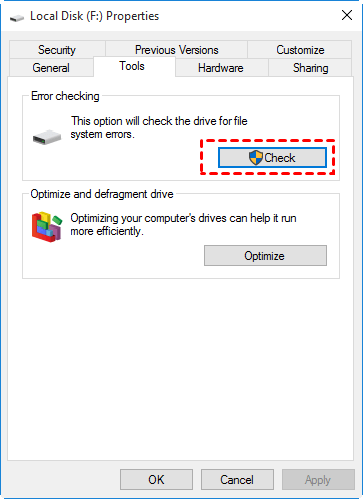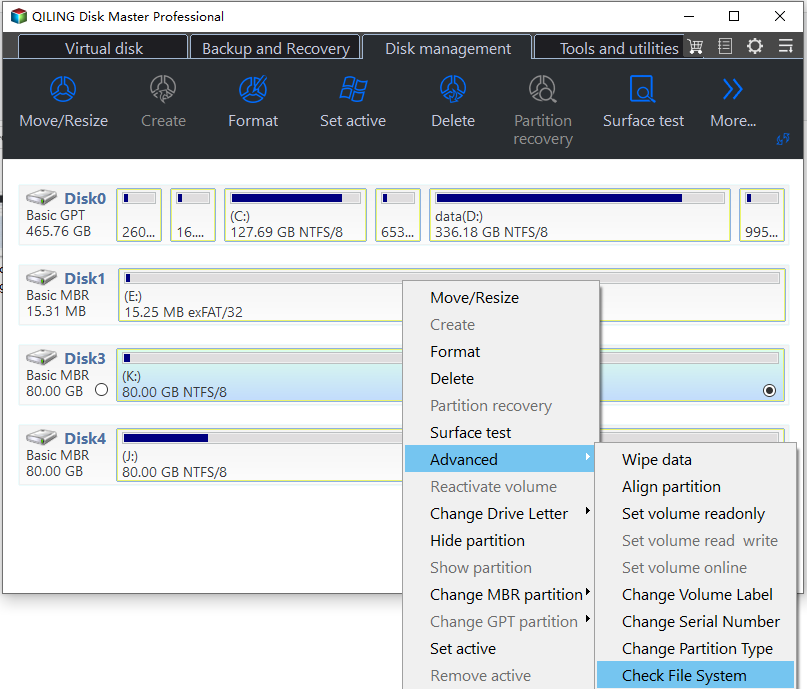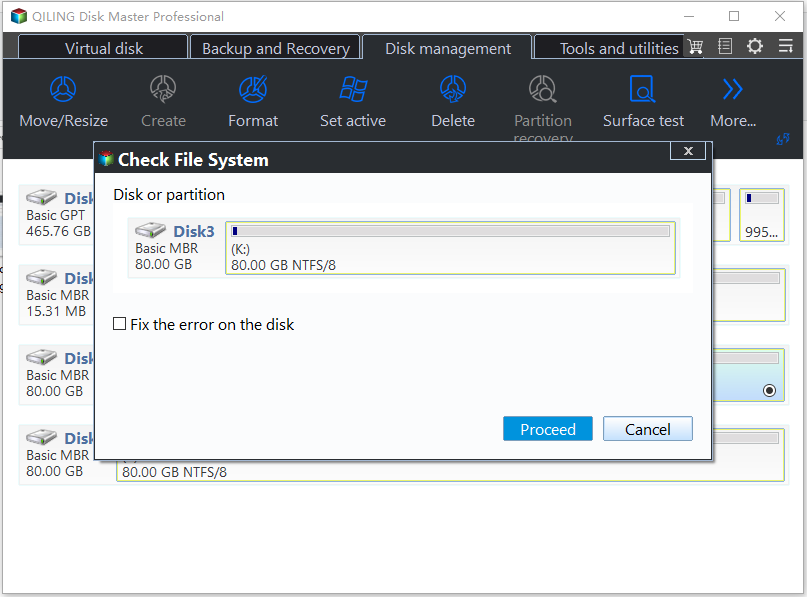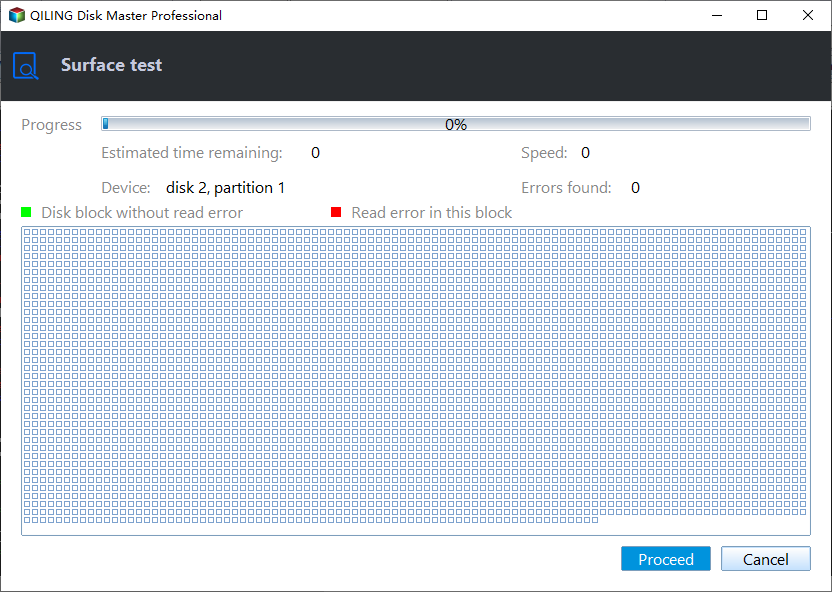[Guide]: How to Run Hard Drive Test in Windows 10
Why need to run hard drive test in Windows 10?
You may encounter many problems during using Windows 11/10/8/7 computer, like hard disk errors, crashing or other bad behavior. There are many factors can cause those bad things to happen, such as improper shutdowns, bad software, virus attack, etc.
Among them, hard disk errors can result in more heavy problems, like system crash, hard drive failure, data loss or other unexpected accidents. Thus, it is necessary to check hard drive for errors in Windows 11/10/8/7. If you do not know how to do it, read continue to learn the effective three methods.
3 ways: How to run hard drive test Windows 11, 10, 8, 7
To perform a hard drive error check on Windows 11/10/8/7, here we provide you with three different ways, including Windows built-in tools and free third-party utility. You can choose any way according to your needs.
│Method 1. Check hard drive error with Windows Properties
Here, we perform a hard drive error check via Windows Properties in Windows 10. All you need to do is follow the steps below:
1. Click on This PC item on the desktop.
2. Right-click the hard drive needs to be scanned, then choose Properties.
3. Select the Tools tab, then click the Check button.
When Windows has finished the hard drive error check, restart your PC to see if the problem has been settled.
│Method 2. Check and repair disk errors with Command Prompt
Command Prompt is a built-in command-line program, you can type in the corresponding command to perform various operations. To check and repair disk errors, you can use chkdsk command:
● Type in CMD in the search bar, right-click it and select run as Administrator.
● If you want to do hard drive test and fix errors in Windows 10, you can type in chkdsk g: /f /r /x and hit Enter (Here, "g" is the drive letter of the disk you want to check).
This option will run the CHKDSK to check and repair bad sectors or other disk errors on G: volume. The "/f" parameter tells CHKDSK to fix any errors it finds, "/r" tells it to locate the bad sectors on the drive and recover readable information, and "/x" forces the drive to dismount before the process starts.
There are many other commands you need to know:
✍ chkntfs/c. Use with NTFS only. To schedule the volume to be checked the next time the computer is restarted.
✍ chkdsk/i. Use with NTFS only. Perform a less vigorous check of index entries, which reduces the amount of time required to run chkdsk.
✍ chkdsk/b. Use with NTFS only. Clears the list of bad clusters on the volume and re-scans all allocated and free clusters for errors.
✍ chkdsk*.*. Check all files on a FAT disk in the current directory for non-contiguous. It will display a status report, and then lists the files that match the file specifications that have non-contiguous blocks.
✍ chkdsk/?. Display help with all commands if covered ones are not what you need.
You may receive the following return codes:
✍ 0: no errors were found.
✍ 1: errors were found and fixed.
✍ 2: Performed disk cleanup (such as garbage collection) or did not perform cleanup because /f was not specified.
✍ 3: Could not check the disk, errors could not be fixed, or errors were not fixed because /f was not specified.
│Method 3. Hard disk diagnostic tool for Windows 10
Complicated? If you are looking for a simpler and easier way to do hard drive test in Windows 11/10/8/7. Then the Method 3 would be the best choice.
Qiling Disk Master Standard is a powerful disk partition manager that can help you test and repair hard drive health to find errors, corruption and bad sectors, and get better performance. What's more, this is a graphic user interface software, you can use it in an easy way.
Step 1. Download Qiling Disk Master Standard, install it to your Windows PC and launch it. Right-click the drive you need to check, select Advanced -> Check Partition.
Step 2. Select a way in the pop-up window. Click Proceed to run it.
In addition to checking partitions, it can also check disk. You can refer to the following steps:
Step 1. Click the disk you need to test, select Test > Disk Surface Test.
Step 2. Tick the box in front of Quick Check and click Start to run the progress.
Conclusion
See, it is simpler and easier to run hard drive test in Windows 10 with Qiling Disk Master Standard. Actually, the Qiling Disk Master Standard can do a lot for you, such as format/resize/delete the partition, Rebuild MBR, and so on.
Besides, It also provides Qiling Disk Master Server for Windows Server 2022/2019/2016/2012/2008/2003 users.
Related Articles
- Windows 10 Disk Management - The Built-in Disk Partition Manager
In this tutorial, you will learn what is Windows 10 Disk Management, how to open it as well as how to use it for disk partition management. Moreover, a better Disk Management tool will be introduced to help manage disk partitions more conveniently in Windows 11, 10, 8, 7. - How to Use DiskPart Commands in Windows 10?
DiskPart is a command-line utility in Windows 10/11, enabling you to perform disk partition operations with commands. Learn how to use DiskPart commands with typical examples here. - Fixed: 100% Disk Usage on Windows 10 Task Manager (2019)
To fix 100% disk usage on Windows 10 Task Manager, you can refer to 9 effective and easy methods in this post and try one or more. - How to Extend Volume with Disk Management in Windows?
This post shows how to extend volume in Windows Disk Management and solutions for extend volume greyed out.