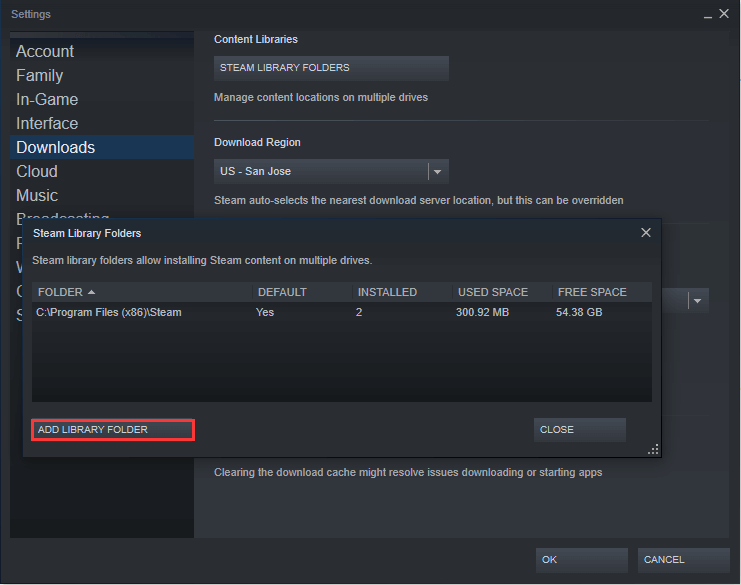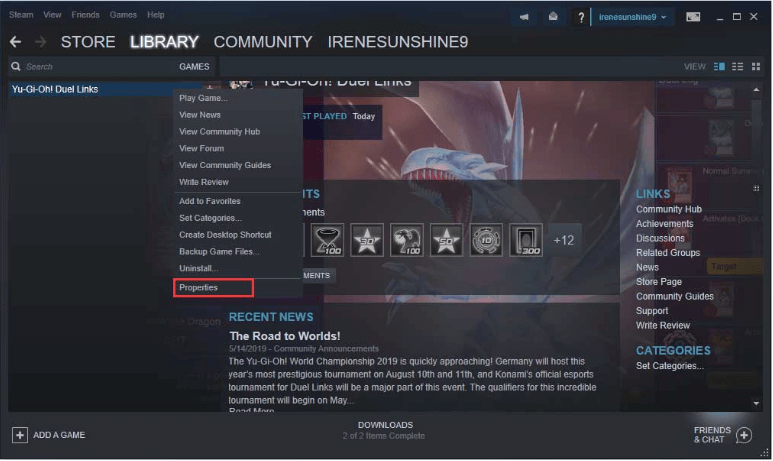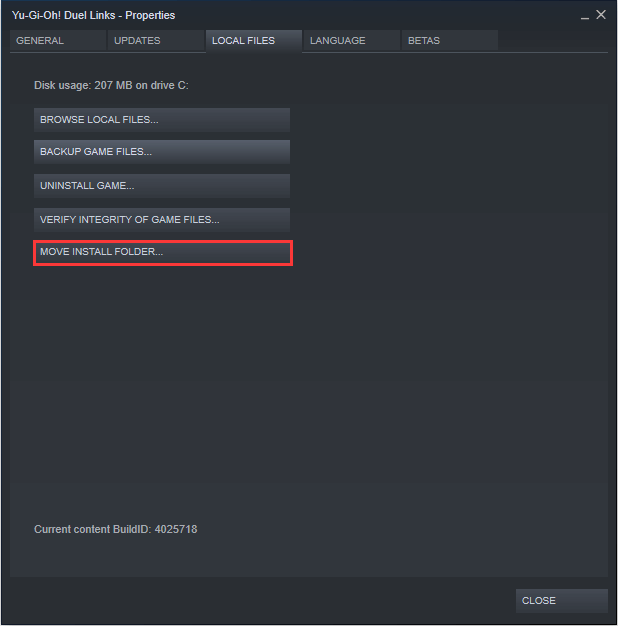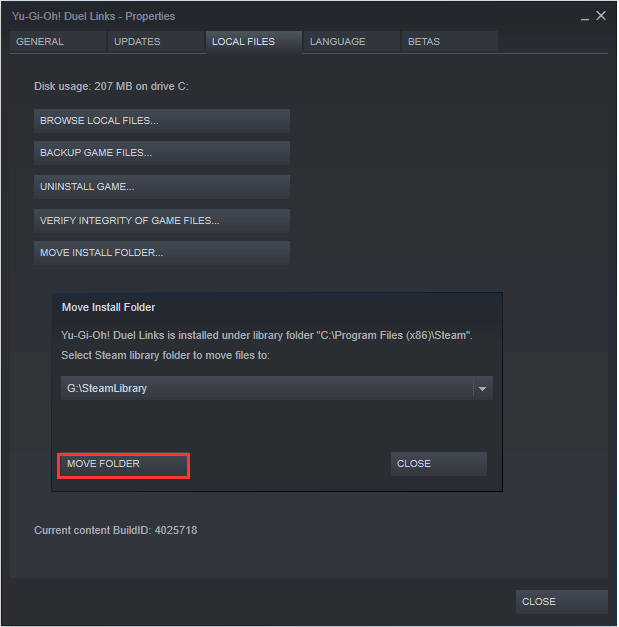[Full Guide] How to Move Steam Games to External Hard Drive
Help! How to move Steam games to external hard drive
I want to move my Steam games to an external hard drive, and I know that the copy and paste method won't work. Is there any other way? Please tell me what to do, thanks!"
Generally, there are several reasons why people may want to move their Steam games to an external hard drive:
✦ Running out of storage space: Steam games can take up a lot of space on a computer's hard drive, especially if the computer has a small or limited amount of storage. Moving games to an external hard drive can free up space on the computer's hard drive for other files and applications.
✦ Portability: If someone wants to play their Steam games on multiple computers, moving the games to an external hard drive allows them to take their games with them and play them on any computer with Steam installed.
✦ Backup: An external hard drive can serve as a backup for Steam games in case the computer's hard drive fails or is replaced.
✦ Speed: Some people may prefer to install their games on an external hard drive with faster read/write speeds than their computer's hard drive, which can lead to faster load times and smoother gameplay.
Overall, moving Steam games to an external hard drive can provide more flexibility, storage, and convenience for gamers. Can you install steam games on external hard drive? Don't worry, please continue to read.
(2 ways) How to move Steam games from PC to external hard drive
Now, I will show you two great ways to move Steam games to an external hard drive step by step.
▶ Method 1. Move Steam games through Steam Settings
First of all, connect your external hard drive to your computer and make sure it is detected by your system. Then, you can follow these steps:
• Click on the "Steam" menu in the top left corner of the client and select "Settings."
• In the Settings window, click on the "Downloads" tab and then click on the "Steam Library Folders" button.
• Click on the "Add Library Folder" button and choose the external hard drive as the location to create a new library folder.
• Once you have added the new library folder on the external hard drive, close the Settings window.
• Now, right-click on the game you want to move in your Steam library and select "Properties."
• In the Properties window, click on the "Local Files" tab and then click on the "Move Install Folder" button.
• Select the new library folder you created on the external hard drive as the location to move the game files to.
• Click "Move Folder" to begin the process of moving the game files to the external hard drive.
• Once the game files are moved, you can delete the original game files from your PC to free up space.
• Repeat steps 7-11 for any other games you want to move to the external hard drive.
Note: You can also select the external hard drive as the default installation location for all new games in the Downloads settings, so that any new games you download in the future will be installed on the external hard drive by default.
▶ Method 2. Move Steam games with apps transfer tool
With Steam Settings, you can only move a Steam game at a time. If you want to move multiple games, you need to repeat the operation, which is taking time.
I hope you can use Qiling Disk Master Professional to move Steam games to external hard drive. It is a full-features applications transfer tool that can move Steam games or non-Steam games to an external hard drive without losing data. And, it offers a graphic user interface that allows you to perform various operations with just a few clicks.
In addition, there are other powerful features you can try, such as, allocating free space from one drive to another, fixing bad sectors on external hard drive, initializing external hard drive, defraging external hard drive to making it run faster, etc.
Bottom line
How to move steam games to external hard drive? This post provides two methods, you can choose one according to your needs. If you need to move applications or folders with App Mover feature on Windows Server, please turn to Qiling Disk Master Server.
Related Articles
- How to Change Steam Install Location in Windows 10?
- How to Transfer Programs to External Hard Drive in Windows 10?
In this page, I am going to show you how to transfer programs to external hard drive without reinstalling on Windows 11/10/8/7, and offer a step-by-step guide. - How to Move Steam Games to Another Drive without Redownloading 2021?
What's the correct way to move Steam games to another drive? If you don't have an idea yet, luckily, you've come to the right place. In the following tutorial, several basic and simple methods will be given to help get it done.