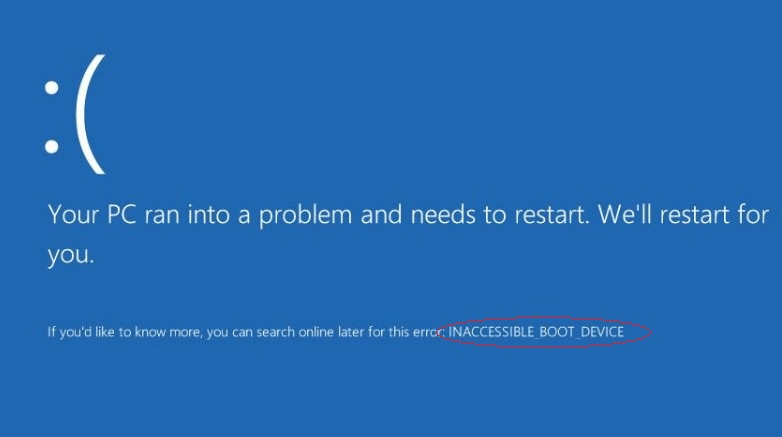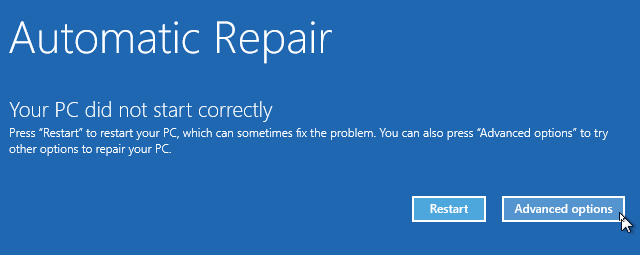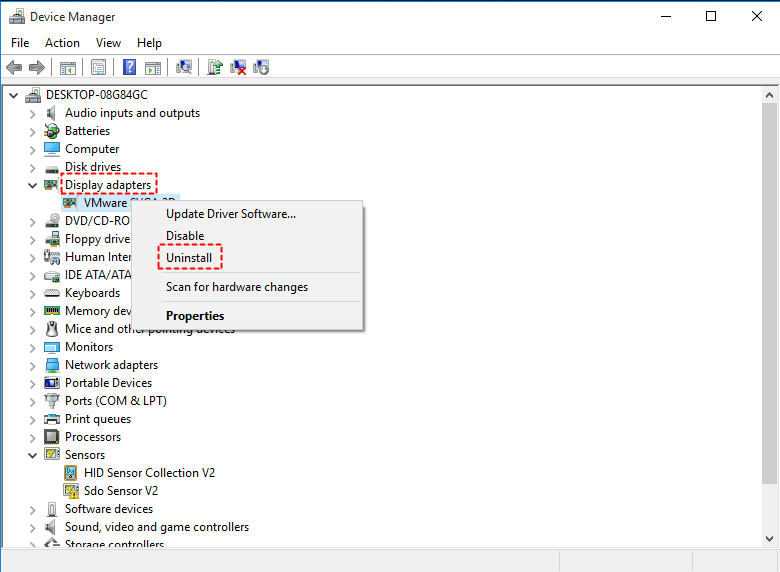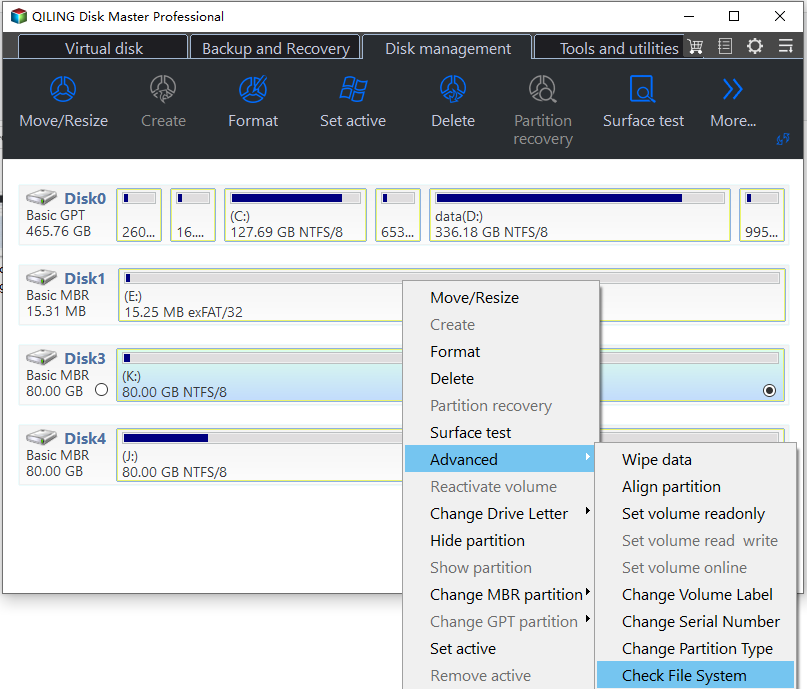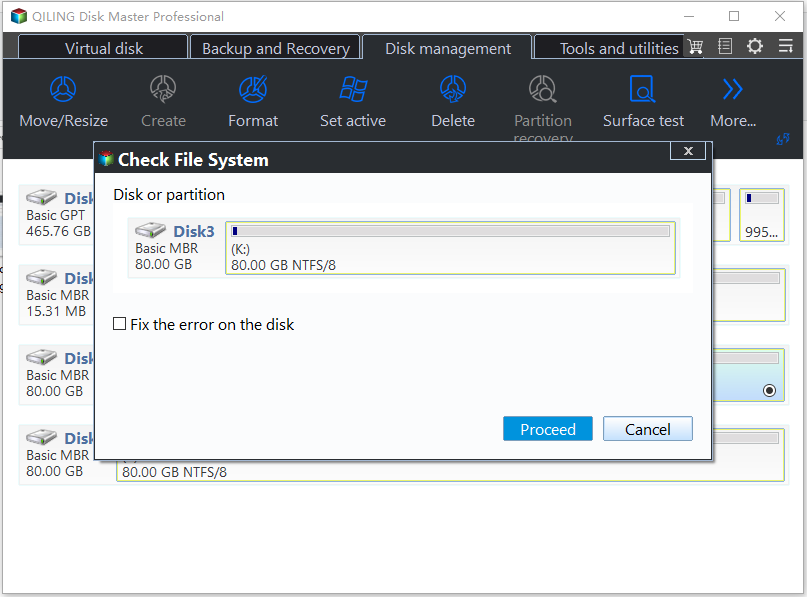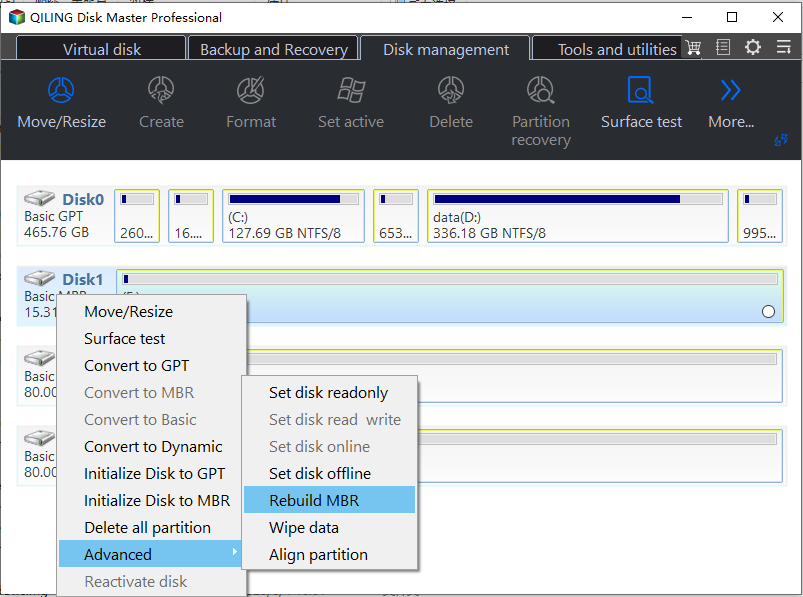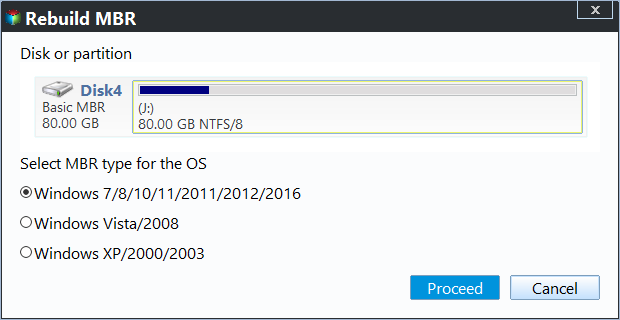How to Fix Inaccessible Boot Device on Windows 10 SSD
Error: Inaccessible boot device on Windows 10 SSD
Inaccessible boot device on Windows 10 SSD is one of the most common BSoD(Blue Screen of Death) errors. Some users meet the problem at startup after they upgrade SSD, while some have the issue after they reset their computer. What's worse, some users are stuck in endless boot loop where Windows tells the SSD is inaccessible and where it tries to fix the error but constantly fails.
When you see "Inaccessible Boot Device", it means your computer cannot read the Windows partition on the hard drive it boots from. It could mean total hard drive failure or a simple driver or boot record failure. Then, why does this error occur?
What causes the inaccessible boot device error and how to fix it?
There are two possible causes I'd like to share with you:
▶ Incompatible graphic card driver
According to some users' feedback, Microsoft programmers have analyzed inaccessible boot device error in Windows 10. They said imperfect system code and poor compatibility of previous versions could lead to incompatibility of graphic card driver with system code, thus causing inaccessible boot device error finally. Based on programmers' advice, we can take following measures under this circumstance:
1. No operations until the computer's automatic restart. It will prompt that it is attempting to repair and pop up the following screen. Choose "Advanced options" then.
2. Select Troubleshoot > Advanced options > Startup Settings. Click the Restart button.
3. After the computer restarts, you'll see a list of options. Press 4 or F4 to start your computer in Safe Mode.
4. Right-click on the Start icon and select Device Manager. Expand Display adapters, right click on what you have under the catalogue and select "Uninstall".
5. Your computer should restart after you uninstall your graphic card driver. After the restart, go to your graphic card manufacturer's website and download new driver for your graphic card.
▶ Corrupted boot information
If the boot information of your computer is corrupted, it may also result in inaccessible boot device error. In this case, you should check system partition for errors and rebuild the information. Get inaccessible boot device in Windows 10 fixed from the next part.
Step-by-step: Fix inaccessible boot device on Windows 10 SSD
Qiling Disk Master Professional as a comprehensive partition manager can rescue you from inaccessible boot device error caused by corrupted boot information. The "Make Bootable Media" feature is of great help in case of boot failure. All Windows PC operating systems including Windows 11/10/8.1/8/7/Vista/XP are supported.
Please download it to learn how to fix inaccessible boot device on Windows 10 SSD:
Step 1. Connect a USB drive to a computer that is running Windows 10 and is in good condition. Click on "Tools" > "Make Bootable Media" on the main interface and follow the wizard to complete the process.
Step 2. Insert the bootable USB into the computer which has a boot problem and boot from the USB by changing boot drive.
Step 3. You'll see loaded Qiling Disk Master once log in. Right-click the system partition (here is C drive), select "Advanced" and then "Check Partition".
Step 4. Select the way of checking errors to perform. Click "OK" to start checking.
Tip: You can also choose the first option to check and fix errors on system disk. However, it takes more time because the process is more complicated.
Step 5. After checking system partition for errors, it's time to rebuild boot information. Right click the system disk (here is disk 1) and select "Rebuild MBR".
Step 6. Set the type of MBR for Window 10 in the pop-up window.
Step 7. Click "Proceed" to commit the pending operations. Restart your computer later.
Conclusion
When you encounter an inaccessible boot device on Windows 10 SSD, you can fix the problem either by uninstalling the graphic card driver or by rebuilding MBR. What's more, you are able to solve mbr2gpt validation or no bootable device found in Windows 10 problems with the help of Qiling Disk Master. And if you are using Windows Server systems, you can solve these issues by Server Edition. Don't hesitate to get this tool and discover more!
Related Articles
- Scan and Fix Error: There Is a Problem with This Drive (Solved)
If you want to fix "There is a problem with this drive" issue on Windows 11, 10, 8, and 7, you can refer to this post to find the answer.