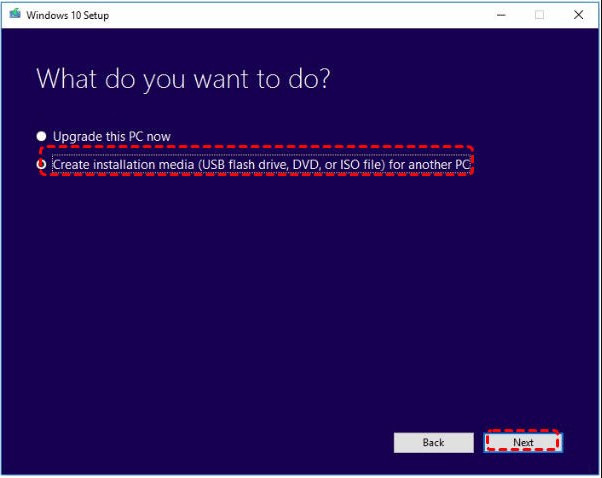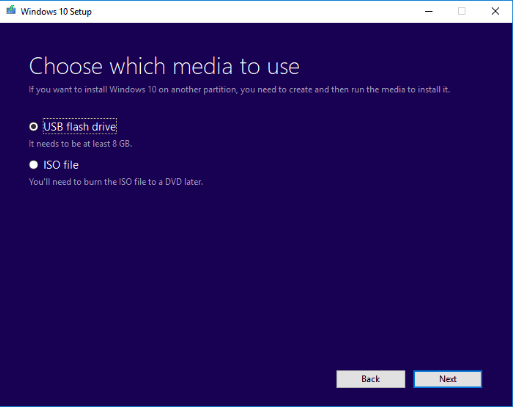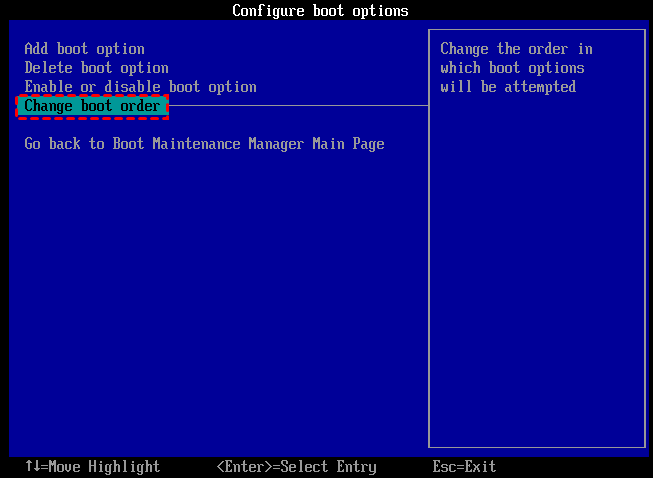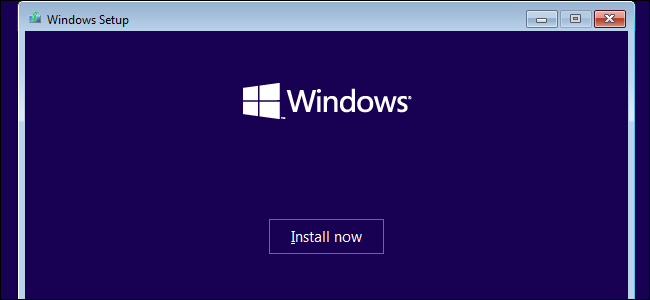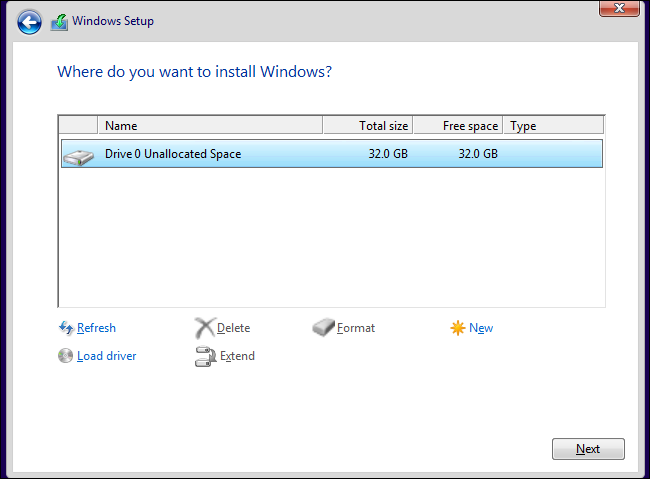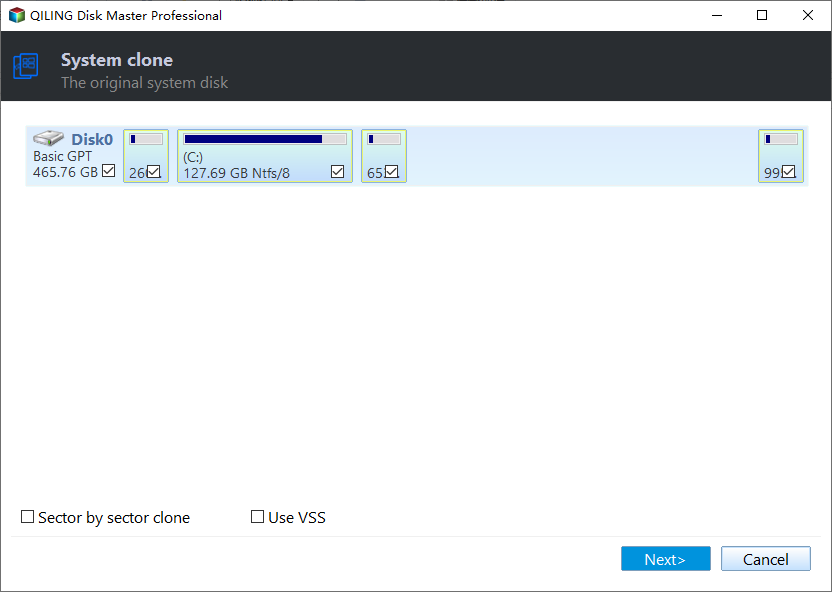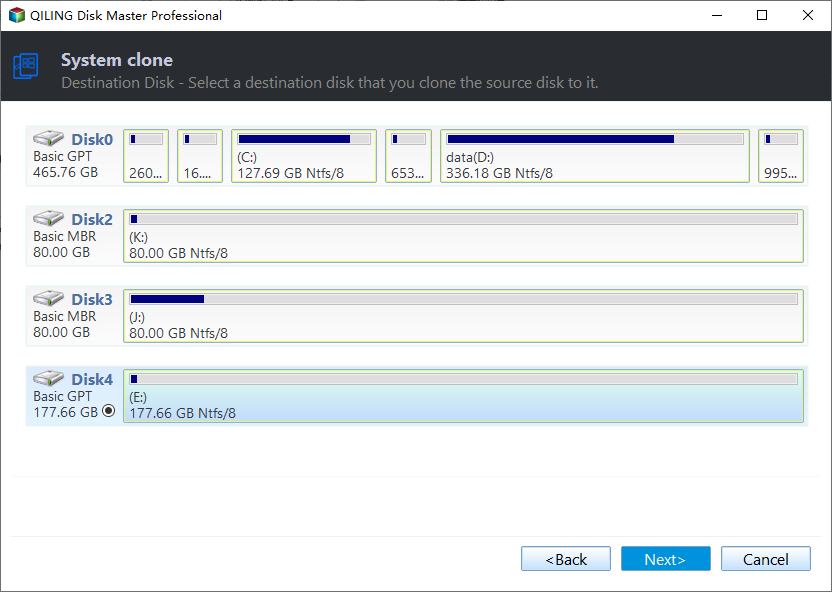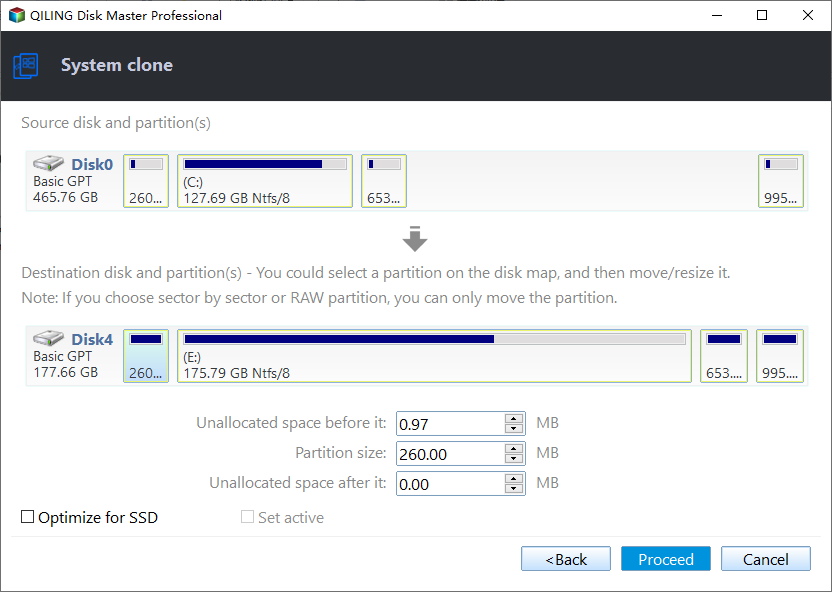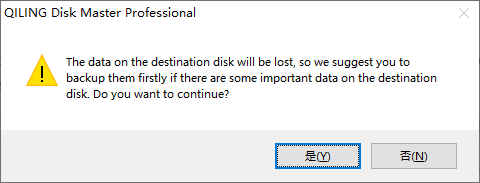2 Methods to Install Windows 10 on M.2 SSD Drive Step by Step
- "Can I install Windows 10 on M.2 SSD drive"
- Why install Windows 10 or Windows 11 on M.2 SSD drive?
- Two methods to install Windows 10 on M.2 SSD drive
- Method 1. Installing Windows 10 on M.2 drive using Windows installation media
- Method 2. Install Windows 11/10/8/7 on M.2 SSD via OS migration software
- Summary
"Can I install Windows 10 on M.2 SSD drive"
I have bought a Samsung EVO 960 M.2 SSD to replace the old hard disk in which the Windows 10 operating system is installed since the OS is now running incredibly slowly. How to install Windows on my new M.2 SSD? Thanks for any assistance you can provide.
Why install Windows 10 or Windows 11 on M.2 SSD drive?
The M.2 SSD is a Solid State Drive that conforms to a computer industry specification written for internally mounted storage expansion cards of a small form factor. The M.2 form factors make the size of the SSD drive same as the size of the USB stick. Compared with mSATA SSDs, M.2 SSD has some obvious advantages:
- M.2 SSD is smaller and has actually been widely used as storage in notebooks and laptops;
- M.2 SSD is faster and can be 4GB per second while SATA SSD has a maximum speed of 600MB per second;
- Some M.2 SSDs adopt the NVME protocol, which offers much lower latency than mSATA SSD.
In brief, installing Windows on M.2 SSD drive is always considered as the fastest way to improve Windows loading and running performance.
Two methods to install Windows 10 on M.2 SSD drive
Generally speaking, there are two ways to install Windows operating system to M.2 SSD drive. One is cleaning install Windows 10 onto SSD and another one is directly transferring current Windows 10 to SSD drive. Next is a detailed explanation about those two different methods.
- Method 1. Clean install Windows onto M.2 SSD using Windows installation media
- Method 2. Install Windows on M.2 SSD via OS migration software
Method 1. Installing Windows 10 on M.2 drive using Windows installation media
Before figuring out how to install Windows 10 on NVME m.2 SSD with Windows installation media, please make the following preparations:
- Notes:✎...
- An empty USB drive (at least 8GB) for creating Windows installation media.
- Access to Download Windows Media Creation Tool.
- Then, back up important files on the current system because everything will be deleted after the installation process.
- Remove the old system disk and connect the M.2 SSD (only the SSD should be attached to PC).
Step 1. Download Media Creation Tool on another PC (connected to the internet) and run this tool.
Step 2. In the Windows 10 Setup screen, choose "Create installation media (USB flash drive, DVD, or ISO file) for another PC" and click "Next".
Step 3. You will see a screen asking you to choose the media to use. Here we select "USB flash drive". Click "Next" and follow the onscreen instructions to create a bootable USB drive for installation.
Step 4. Insert the bootable USB into the computer which you need to install OS on M.2 SSD, change BIOS boot order, reboot it from the installation media.
Step 5. Once the PC successfully boots from the USB drive, Windows 10 will automatically enter setup mode. Select the language and other preferences, and then click on "Next" > "Install now".
Step 6. Input the license key, or skip it by clicking "I don't have a product key" and activate it after Windows install completes.
Step 7. Then click on "Custom: install Windows only (advanced)." In the "Where do you want to install Windows" screen, choose your M.2 SSD drive and click "Next" to start Windows 10 installation process.
Note: If you meet the error messages "Windows cannot be installed to this disk. The selected disk is of the GPT partition style", refer to this given page.
Step 8. Then restart your PC. Press F2/F12/DEL to enter BIOS and change the boot order and set it to boot from the M.2 SSD.
At last, you can insert the old system disk back and restart the computer. And download and install all required drivers on the new Windows OS. Besides, you can delete the system partition and use it for personal data storage.
Method 2. Install Windows 11/10/8/7 on M.2 SSD via OS migration software
With the first method, you have to back up previous data in advance and download some applications or programs once again afterward. It will cost lots of time and effort. So, here we bring an easier method: directly migrate current OS to the M.2 SSD with Qiling Disk Master Professional. It can transfer the Windows OS partition to another disk without affecting the original OS, programs, and data on the system drive. By easy comparison, it saves lots of procedures and time. Please download this powerful software to learn how to install Windows 10 on M.2 SSD easily and safely.
- Precautions:✎...
- The SSD total capacity should exceed the system or boot drive space, or you can first shrink system partition to make it smaller.
- It is advised to make the M.2 SSD partition style as the same as the partition table of source system disk by initializing or converting SSD to GPT/MBR. Otherwise, you will need to change boot mode (BIOS to UEFI, or UEFI to BIOS) after migration for a successful boot.
- The M.2 SSD should display as unallocated in Disk Management (If not, back up necessary files and delete all partitions first of all).
Step 1. Install and launch Qiling Disk Master Professional. Choose "System clone" under "Tools and utilities" tab page.
Step 2. Select an unallocated space on the destination M.2 SSD and click "Next".
Note: if there are partitions on the M.2 SSD, you can tick the option "I want to delete all partitions on this disk to migration system to the disk".
Step 3. In the window, you can resize the partition being created on the M.2 SSD drive and click "Proceed" to finish the last step on how to install Windows 10 on NVME M.2 SSD.
Step 4. Read the note about how to boot OS from the destination SSD and click "Yes".
The final step is to change the boot order in BIOS so that your computer can boot from the M.2 SSD drive. If the cloned SSD won't boot, you can scan through this page.
Summary
Now, I believe you already know how to install Windows 10 on M.2 SSD. Both of the two methods are efficient when you want to install Windows 11, Windows 10, Windows 8.1, Windows 8 or Windows 7 on M.2 SSD with the purpose of reducing OS loading time and improving PC performance. However, the latter is recommended since it is much easier and time-saving.
Besides, Qiling Disk Master Professional also supports cloning an entire system hard disk (system partition and other data partitions) to SSD via the "Disk Clone Wizard". What's more, it is able to align SSD partitions to boost SSD data writing and reading performance.
Related Articles
- How to Create a Bootable USB Stick on Windows 10/8/7?
If you need to create a bootable USB stick on Windows, you can read through this page. It explains how to create a bootable Windows USB via CMD or a piece of professional software. - How to Install Windows Server 2008 on USB Flash Drive?
No matter you want to install Windows Server 2008 on USB for a portable Server, install OS or repair the boot issues, you can find the stepwise guide in this article. - How to Make Cloned Drive Bootable in Windows 11/10 [5 Tips]
If you are confused by how to make cloned drive bootable in Windows 10, 8, 7, this article may help you to solve this problem with detailed guidance.