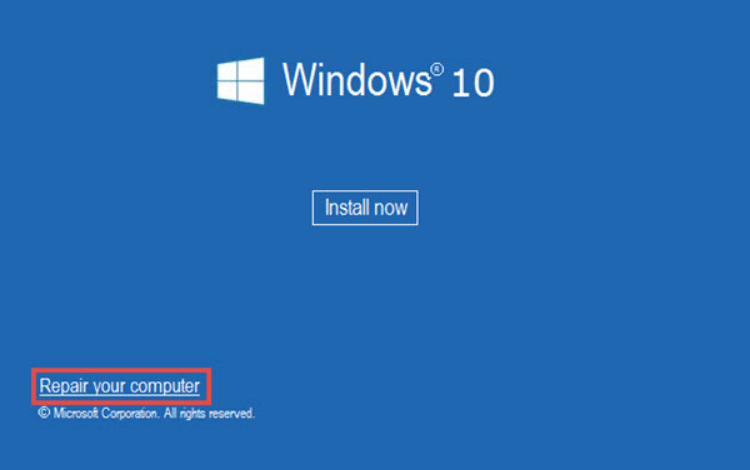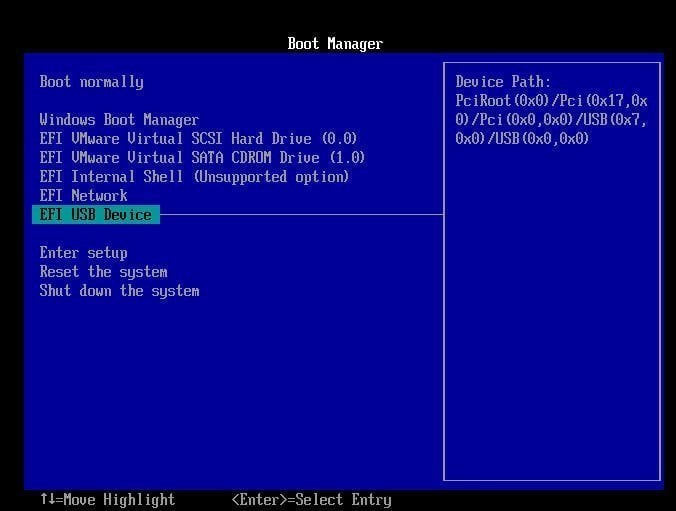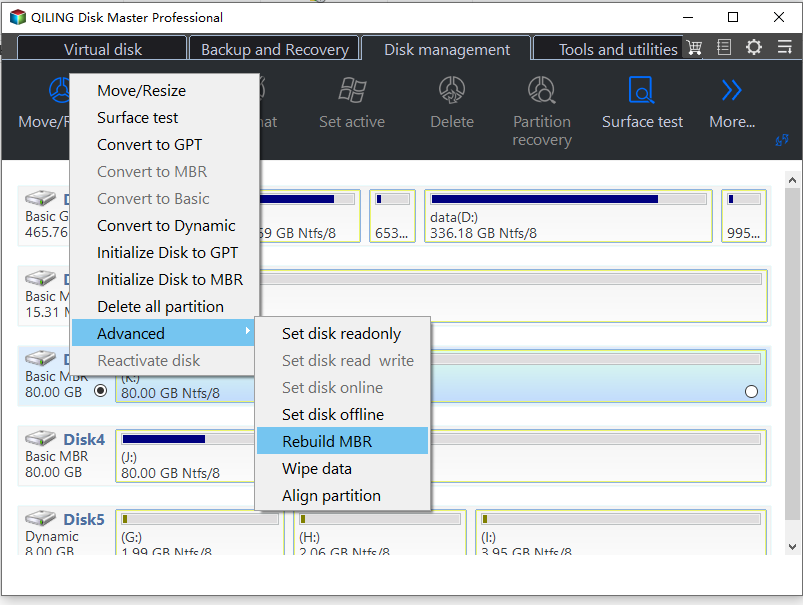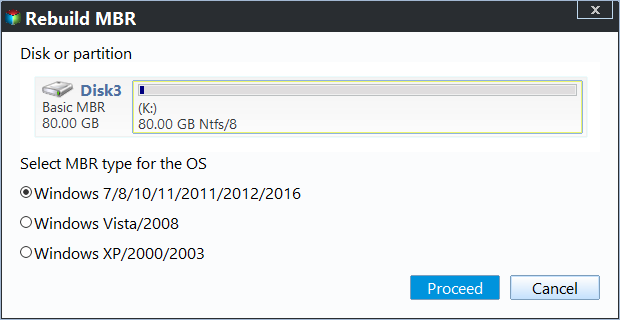4 Ways to Fix Invalid Partition Table Error in Windows 10
- "Invalid Partition Table" error in Windows 10
- Analysis of the error described in the above part
- How to fix the "Invalid Partition Table" error in Windows 10?
- Solution 1. Change the boot sequence
- Solution 2. Upgrade the BIOS version
- Solution 3. Active correct partition using Diskpart in Windows 10
- Solution 4. Rebuild MBR on Windows 10
- Verdict
"Invalid Partition Table" error in Windows 10
The "Invalid Partition Table" error on a black screen can be resolved by running the built-in Check Disk utility (chkdsk) on the affected drive, checking for disk errors, and repairing them if found. This can be done by booting from a Windows installation media, selecting the Troubleshoot option, and then choosing the "Command Prompt" option. From there, you can run the chkdsk command to scan and fix any disk errors, which may resolve the "Invalid Partition Table" issue and allow your computer to boot normally. If the issue persists, further troubleshooting steps may be necessary, such as running a disk check using the built-in Check Disk utility or using a third-party disk repair tool.
Analysis of the error described in the above part
The "Invalid Partition Table" warning in Windows 10 on startup or during installation is often caused by issues with the Master Boot Record (MBR) or the partition table. This can be due to a corrupt or missing MBR, incorrect partition table entries, or conflicts between the MBR and partition table.
▶ The boot sequence is wrong.
▶ The BIOS is outdated.
▶ The hard drive has multiple active partitions, which could indicate a potential issue with the boot process or partition management. This might be due to a software or hardware problem, such as a faulty BIOS or a corrupted boot sector.
▶ MBR (master boot record) is corrupted.
How to fix the "Invalid Partition Table" error in Windows 10?
To resolve the "Invalid Partition Table" issue, you can apply different methods depending on the situation. If the problem occurs after a system crash or power failure, you can try booting the system in safe mode or using a live CD to access the system and repair the partition table.
Solution 1. Change the boot sequence
If your computer has multiple external hard drives connected, you might get the "Invalid Partition Table" error. This is often due to the boot order being set incorrectly. To fix this, simply restart your computer, enter the BIOS settings at startup, and set the disk with the operating system as the first boot option. Then, reboot your computer to see if it boots normally.
Solution 2. Upgrade the BIOS version
When installing Windows 10 on an SSD with outdated BIOS, you may encounter the "Invalid Partition Table" error. To resolve this, upgrade the BIOS to the latest version by downloading it from the manufacturer's website on a working computer and installing it from a bootable device. Once upgraded, reboot your computer.
Solution 3. Active correct partition using Diskpart in Windows 10
To resolve the error caused by excessive active partitions, check and change the partition status by following these steps:
1. Insert the Windows install disc into the computer's CD or DVD drive, and then restart the computer from the disc.
2. To repair your computer, choose a proper language, time, and keyboard input, then click "Repair your computer."
3. To continue, select the drive where Windows 10 was installed, and click "Next".
4. Choose Command Prompt in the "System Recovery Options" interface.
5. To identify and disable an active partition, follow these steps: type "list volume" and press "Enter" to see which partitions are active, then type "select volume n" and press "Enter" where "n" is the number of the partition you want to disable, and finally type "inactive" and press "Enter".
PS.: The active volume(s) will have an asterisk (*) next to its name, and the drive letter for the inactive volume will be denoted by "n".
6. Reboot the system to see whether the problem is solved.
Solution 4. Rebuild MBR on Windows 10
If the "Invalid Partition Table" error appears suddenly, it might be caused by a corrupted Master Boot Record (MBR). In this case, rebuilding MBR in Windows 10 can resolve the issue. To do this, you can choose one of two methods to repair MBR in Windows 10.
Method 1: Rebuild MBR on Windows 10 using Command Prompt
To fix the Master Boot Record (MBR) using the Recovery Console, follow these steps:
1. To fix a Windows installation, boot from the Windows install disc and click "Repair your computer" to access the recovery tools and options.
2. Select Command Prompt in the "System Recovery Options" window.
3. Type "bootrec.exe" and press "Enter".
4. Type "/FixMbr" on Windows 10.
Method 2: Repair Windows 10 MBR via Qiling Disk Master
You can repair a corrupted MBR using method 1, but this method is a bit complicated and requires access to the Recovery Console. If you can't access the Recovery Console, you can use third-party software like Qiling Disk Master Standard to fix the MBR. To rebuild the Windows 10 MBR, you can follow a step-by-step guide.
The preparation that you should do:
1. Free download, install, and run Qiling Disk Master Standard.
2. You can create a Windows PE bootable CD or USB using Qiling Disk Master. This tool allows you to create a bootable CD or USB drive that can boot into a Windows PE environment, which is a lightweight version of Windows that can be used for troubleshooting and recovery purposes.
3. To boot from a USB device, insert the device into your computer and enter the BIOS (Basic Input/Output System) settings. This is usually done by pressing a specific key (such as F2, F12, or Del) as the computer boots up.
Then, you will enter Qiling Disk Master Windows PE interface.
Note: If you're unable to create bootable media, you can simply unplug the disk that needs its MBR fixed and connect it to another working computer.
Step 1. Right-click the disk that contains the damaged MBR and choose "Rebuild MBR" in the main interface.
Step 2. In accordance with your operating system, choose a proper MBR type. For Windows 10, you can choose the default MBR type.
Step 3. To complete the process, go back to the main interface, verify the operation, and then click "Proceed" to finalize the execution of the operation.
After rebuilding the Master Boot Record (MBR), unplug the bootable device, reboot the computer, and enter the BIOS to boot from the repaired disk. This will help determine if the error has been resolved.
Tips:
▸"Rebuild MBR" is a safe process that won't result in data loss, and it can only resolve issues caused by a corrupted Master Boot Record (MBR), but it can't fix problems related to missing bootable files or system files.
▸ Qiling Disk Master allows you to perform various tasks apart from rebuilding MBR on Windows 10, including repairing MBR on SSD, cloning MBR disk to MBR disk, transferring OS to SSD, merging partitions, cloning partition, wiping partition, and more.
▸ If data loss occurs during your operation, you can use the "�ecover Data" function to retrieve lost data.Recover Data" function to retrieve lost data.
Verdict
The error "Invalid Partition Table" in Windows 10 can be resolved by identifying the root cause, taking corrective measures based on the reason, and using tools like Qiling Disk Master Server to fix the issue on Windows Server 2003/2008/2012/2016/2019/2022.
Related Articles
- Top 3 Ways to Fix Invalid Partition Table in Windows 7/8/10 Dell PC
An error message "Invalid Partition Table" occurs to your Windows 11/10/8/7 Dell computer without any signs? This article will give you the best 3 ways to fix Dell invalid partition table. - How to Remove MBR Partition Table from USB Flash Drive in Windows 7/XP?
Learn what a MBT partition table is and how to remove or delete MBR partition table from hard drive or USB flash drive in Windows XP and Windows 7. - How to Repair Partition Table in Windows 10/8/7? (2 Methods)
When the partition table is corrupted or damaged, you might be unable to access the hard drive. This article shows you how to repair and rebuild partition table in Windows 11, 10, 8, 7. - How to Fix MBR in Windows 7 without DVD/CD in an Easy Way?
Do you want to know how to fix MBR in Windows 7 without DVD? There is a reliable method to solve this question in this article and I will show you step by step.