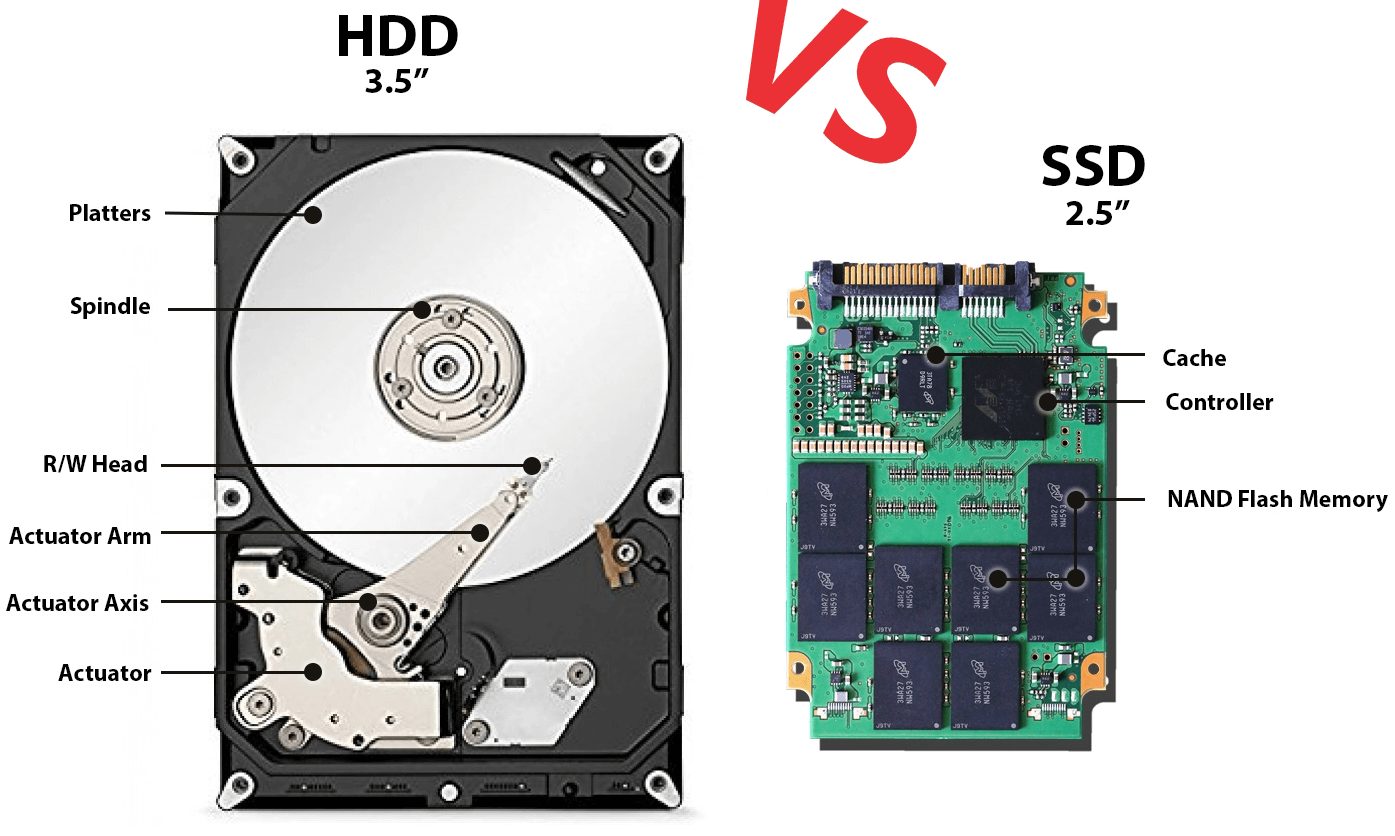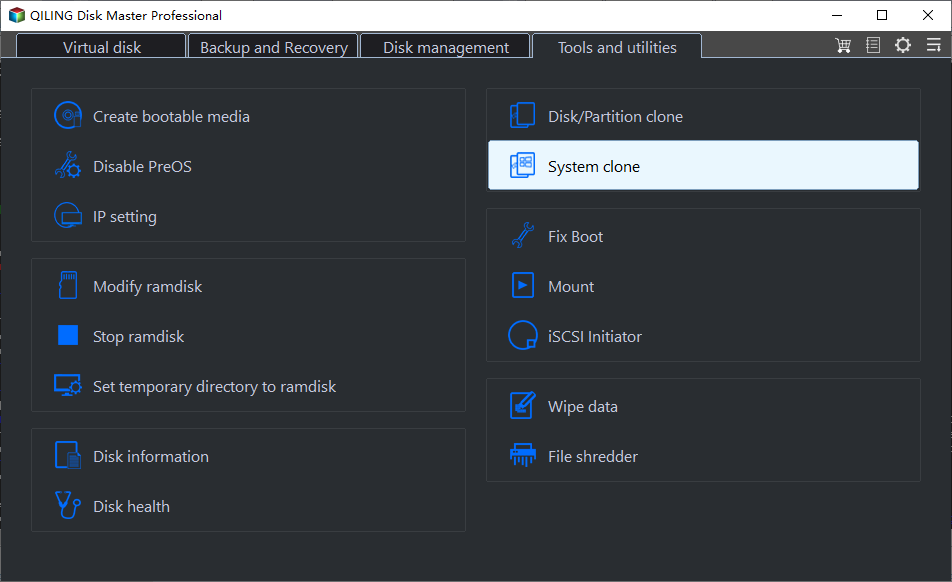Migrate Windows 10 to SSD without Reinstalling | Bootable
Quick Navigation:
- Why migrate Windows 10 to SSD?
- Reinstall Windows 10 from scratch or clone Windows 10 to SSD
- Dedicated Windows 10 migration tool - Qiling Disk Master
- How to migrate Windows 10 to SSD step by step
- Final words
Nowdays, there are many users who want to migrate Windows 10 to SSD without reinstalling OS but don't how to do it, just like the following case. Don't worry, this article shows you the entire process of transferring OS, from preparations to securely boot.
Why migrate Windows 10 to SSD?
Compared with previous version, Windows 10 has improved the booting time, but users may still feel that the computer is not running fast enough. Therefore, many users try to move Windows 10 to SSD to optimize the overall performance of a computer, including booting time, writing and reading speed etc. It's said, an SSD is 10 times faster than the common HDD.
In addition, SSDs does not have any moving parts, so it's quieter and not easily damaged. To some extent, SSDs are more powerful in data protection.
Also, if your computer comes along a smaller SSD, you may be frustrated by its low disk space. At this time, you may want to clone SSD to larger SSD for greater capacity.
Reinstall Windows 10 from scratch or clone Windows 10 to SSD
Reinstall Windows means installing a fresh copy of operating system and drivers required to start computer. It's useful when the installed programs and personal data are stored on the non-system partition, because it will not cause any bad effect.
But if you save them on the system partition, the program will be uninstalled and the personal data will be deleted during the installation process. Then, you will spend much time reinstalling the programs you need and solve the reactivation issue. In addition, your will lose your data if you don't backup them in advance.
Is there any easier way to transfer Windows 10 from HDD to SSD without reinstalling Windows? You could clone hard drive to SSD with the professional disk cloning software, though it's not the only solution.
Cloning will include everything on the disk, including operating system(OS), drivers, disk layout, installed programs, personal data, working documents etc. Therefore, you could use it directly after cloning.
Dedicated Windows 10 migration tool - Qiling Disk Master
To keep programs and all the important data on the disk, you need the help of Windows 10 migration tool. Qiling Disk Master Professional is designed for Windows OS and is able to move Windows 10 OS to SSD in simple clicks. It supports most popular SSDs such as Samsung NVMe SSDs, WD Blue/Black SSDs, Seagate FireCuda, Crucial P3, etc.
Besides, Qiling Disk Master owns other features you may like:
☞ User-friendly interface to make all steps easy.
☞ Intelligent Clone: so you can not only clone hard drive to larger drive, but also clone Windows 10 to smaller SSD.
☞ You can speed up SSD's performance and extend its lifespan with "SSD Alignment" feature.
☞ You can choose to clone all sectors of the old drive with "Sector by sector clone" feature if your SSD is larger.
☞ You can clone MBR disk to GPT disk without converting partiton styles.
How to migrate Windows 10 to SSD step by step
If you would like to keep the old disk later, it is suggested to use SSD as OS and HDD for storage to take full advantage of hard disk's properties. At this point, you'll also enjoy better performance and larger capacity at the same time.
Step 1. What needs to be done in advance?
Prepare for the disk:
- Get a right SSD to fit on your computer. Most laptops use a 2.5-inch hard drive unless you have an Ultraportable Notebook that may use a smaller 1.8-inch drive. And SSDs also have different thicknesses (either 7mm or 9.5 mm) and different interfaces.
- If your computer is a laptop, please prepare an SSD connector, usually a SATA-to-USB cable or adapter.
- Put a diet on the HDD if it's larger than SSD. You can delete useless files or temperary files, uninstall the programs no longer in use. Also, you can transfer large files to another disk, for example, movies, MP3, working documents, etc.
Other preparations before migration:
- Set SATA Controller mode to AHCI to ensure faster speed.
- Create a system backup or disk image for your computer to prevent system crash or data loss. Even if the cloned SSD won’t boot due to certain reasons, you can recover your computer timely with the backup image.
Step 2. Move Windows 10 to SSD with cloning software
1. Connect your SSD and make sure your computer can recognize it. Install and run Qiling Disk Master (you may try its demo version). Click Clone at the sidebar and then System Clone.
2. Select the new SSD as destination disk, and click Next.
3. Check "SSD Alignment" to increase the read and write speed of the new SSD. Then, click "Proceed" to begin the process.
Tips ✎...
◎ It's suggested to create a bootable media or add Windows Recovery Environment after cloning, so you can boot your computer even if it's unbootable.
◎ Sector by sector clone: allows you to clone all sectors of the selected drive(s) whether it's used or not.
💡 To move data on entire hard drive to new SSD, please refer to clone hard drive on Windows 11/10.
Step 3. Boot from the cloned SSD
Switch hard drive in Windows 10 via screwdriver, restart your computer, press a specific key when you see a prompt like Press ESC to enter BIOS, go to the Boot tab and set the cloned SSD as first boot option, and then press F10 to save changes and boot.
Step 4. Format HDD for reuse (optional)
Type diskmgmt.msc in the Run window and click OK to open this tool. Right-click the HDD disk and select "Format...", then follow on-screen instructions.
Final words
With the help of SSD disk cloning software Qiling Disk Master, you can easily and quickly migrate Windows 10 to SSD without reinstalling OS. After cloning, you will find everything is the same as before, except for faster speed.
Meanwhile, this software is still a strong Windows 10 backup and restore utility to backup system and files flexibly. It can achieve the same effect as cloning and save your computer no matter how serious the error is, just a little more effort required.
Related Articles
- How to Migrate Windows 10 to M.2 SSD without Reinstalling
- How to Clone Windows 10 to NVMe SSD (Step by Step Guide)
- Migrate Windows 7/8/10 OS to SanDisk SSD
- Best Way to Migrate Windows 10 to SSD Samsung
- Transfer OEM Windows 10 & License to New Hard Drive in 4 Steps