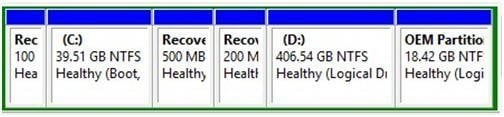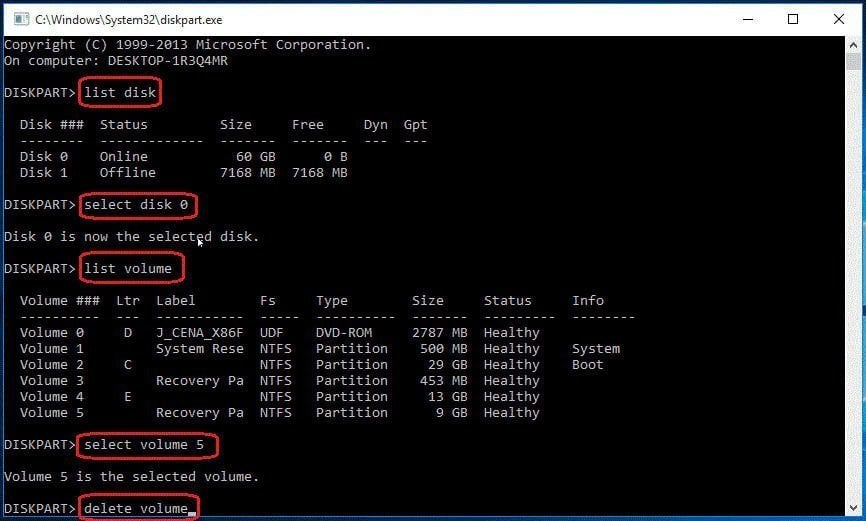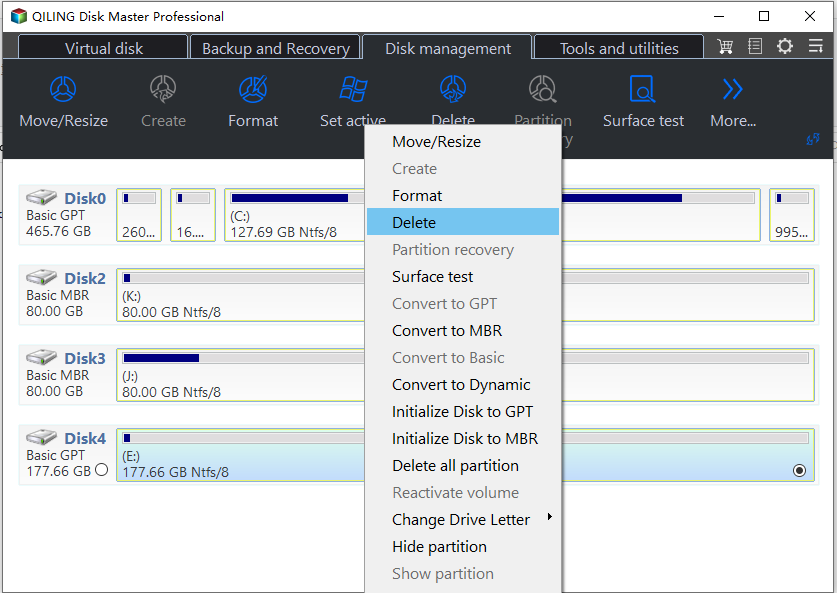How to Securely Delete Multiple Recovery Partitions in Windows 10?
Scenario
I am using Insider Builds of Windows 10, and I have multiple Recovery Partitions that are taking up a large amount of space. Could someone tell me why this is and whether I need all of them, or if there is any way to tell which are important? Thank you!
Why there are multiple recovery partitions in Windows 10/11?
Every time when you upgrade your Windows to the next version, the upgrade programs will check the space on your system reserved partition or recovery partition. If there is not enough space, it will create a recovery partition. No wonder you have multiple partitions in Windows 10/11 with Insider Builds of Windows 10/11. If you do not want to Windows to create another recovery partition every time when you upgrade Windows, you can increase the size of system reserved partition or system recovery partition before upgrading your Windows.
Can I delete the extra recovery partitions?
When you upgrade to the new version of Windows, for example, Windows 11, the previous Windows recovery partition will be nonfunctional, according to Microsoft. Therefore, you can delete these nonfunctional partitions to free up some disk space. The upgrade program creates new recovery partition by shrinking C drive. And as you may know that Windows can only shrink a partition from its right side, in this way you can tell which recovery partition is newly created.
For example, look at the screenshot below, you can tell the 500MB recovery partition is newly created. So, you can delete the other two nonfunctional recovery partitions. If you are still not sure to delete which partition, you can backup the recovery partition first and then delete it.
How to remove multiple recovery partitions in Windows 10/11?
Windows 10/11 Disk Management cannot be used to delete recovery partition if it has crucial files. You can use diskpart.exe and a third party software to delete the recovery partition.
Delete recovery partitions with diskpart
Step 1. Type "diskpart" in the search box, then in the best match results, right-click on "diskpart" and select "Run as administrator".
Step 2. At Diskpart prompt, type the following commands in order, each one should end up with the Enter key:
- Type "list disk" to display all the disks. Please pay attention to the disk number that contains the recovery partition.
- Type "select disk n", in which "n" should be replaced with the correct disk number.
- Type "list volume" to list all the partitions on the selected disk. By viewing the partition label and partition information, you will know which one is the recovery partition to be deleted.
- Type "select partition n" where n should be the partition number of the recovery partition.
- Type "delete partition" to delete the recovery partition.
After deleting the recovery partitions, you can use the unallocated space to create new partition or extend other partitions. However, you still cannot extend the remaining partition with the new created unallocated space if the recovery partition appears before the C: drive.
Delete recovery partitions with Qiling Disk Master
If you want to find an easy way to delete the recovery partition and extend the partition after deleting, it is recommended to use Qiling Disk Master. It is a free partition software, which can delete the recovery partition and extend a partition as long as there is unallocated space on the disk.
Step 1. Download this free software. Install and launch it.
Step 2. Right-click the recovery partition you want to delete and select "Delete Partition".
After deleting the recovery partition, you can use Qiling Disk Master to create a new partition on this unallocated space or add this unallocated space to any partition on this disk by using merge partitions.
Besides deleting multiple partitions in Windows 10/11, Qiling Disk Master also has many other powerful features like convert disk between MBR and GPT without data loss, make bootable media, format partition, etc.
Related Articles
- Solved - "Virtual Disk Service Error: The Volume Size Is Too Big"
Received the virtual disk service error: the volume size is too big when formatting a hard drive beyond 32 GB using Diskpart? Here comes the best solution. - 2 Ways: Upgrade RAID 5 Drives to Larger Capacity without Data Loss
How to upgrade RAID 5 drives to larger capacity? Here you can find the methods to expand RAID 5 disk size effectively. - How to Format an External Hard Drive with Reliable Software?
Free download powerful formatting tool to help you format an external hard drive excellently, easily and securely. - How To Convert Guid Partition Table (GPT) To Master Boot Record (MBR)?
How to convert guid partition table to MBR is a problem that many computer users may be encountered. You can find three ways to solve the problem from here.