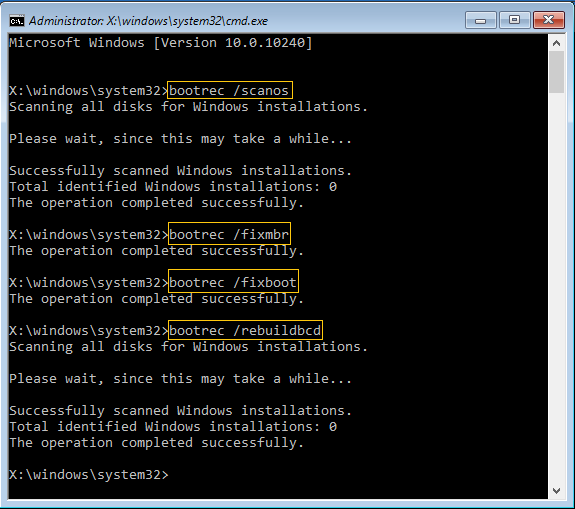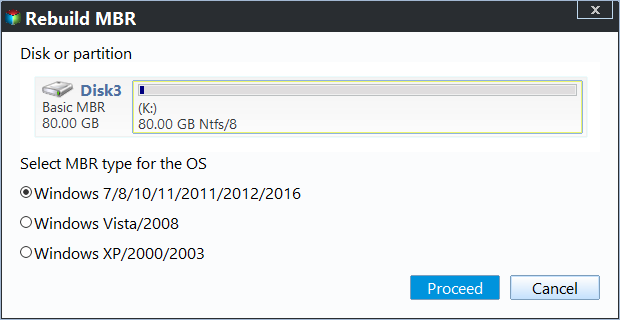Fixed: A Required Drive Partition Is Missing in Windows 10
The Scenarios
» "I got a brand new Dell computer with a HDD and Windows 10 pre-installed. Since the SSD drive has a better performance than HDD, so I swap the HDD for an SSD before booting the Dell computer. Then I try to do a factory reset with the Windows 10 disc, it informed me that unable to reset your PC, a required drive partition is missing. I have no idea what I'm facing for, any help would be appreciated."
» "I bought a Dell 7353 laptop with Windows 10 preinstalled, but I want to run something other than Windows 10, so I removed the existing factory partitions using the DiskPart clean command. Then I found the OS I want to installed has no drivers to assist the 7353 hardware. Then I download the Dell Recovery Image and enable to boot from it, but it can't be installed due to the 'Unable to reset your PC. A required drive partition is missing error."
The causes
Why the " A required drive partition is missing" message occurs to your Windows 10 computer, the corrupt MBR or BCD file should take responsibility for this problem.
Apart from the above situations, you may have encountered this condition. When you start your Windows 10 computer, and received a "Your PC needs to be repaired" error message. The first thing you would do is try to refresh your PC, if you do so, you'll probably receive a "The drive where Windows is installed is locked" message. If you try to reset your PC, you may get an error message saying "Unable to reset your PC. A required drive partition is missing".
The culprit causing these problems is a damaged MBR or BCD file usually.
Two solutions for "A required drive partition is missing" in Windows 10
Thus, how to fix the problem? Here offers you two ways to solve: Command Prompt and Qiling Disk Master Stanard.
Solution 1: Fix with Command Prompt
To fix "Unable to reset your PC. A required drive partition is missing" error in your Windows 10 computer, you have to correct the MBR or BCD file. The first thing you need is a Windows 10 installation DVD or USB flash drive.
Step 1: Insert the Windows 10 installation DVD or USB flash drive into your computer.
Step 2: Boot into Windows 10 system recovery options, select "Troubleshoot"> "Advanced options">"Command Prompt".
Step 3: Then use command prompt to fix a required drive partition is missing in Windows 10 issue. Then enter the following command in turn.
- BOOTREC /SCANOS
- BOOTREC /FIXMBR
- BOOTREC /FIXBOOT
- BOOTREC /REBUILDBCD
Then reboot your computer to see if the issue is fixed. The command prompt should solve your problem.
Solution 2: Rebuild MBR with Qiling Disk Master
Another reliable way to fix this problem is taking advantage of Qiling Disk Master Standard to Rebuild Master Boot Record (MBR). Qiling Disk Master is a powerful disk partitioning software, which makes you rebuild MBR easily, as well as compatible with Windows Vista, XP, 7, 8, 8.1,10. Free download it and follow the steps given below:
Step 1. Install and launch Qiling Disk Master Standard. On the main interface, right-click the system hard disk, then select "Rebuild MBR" at the drop-down menu.
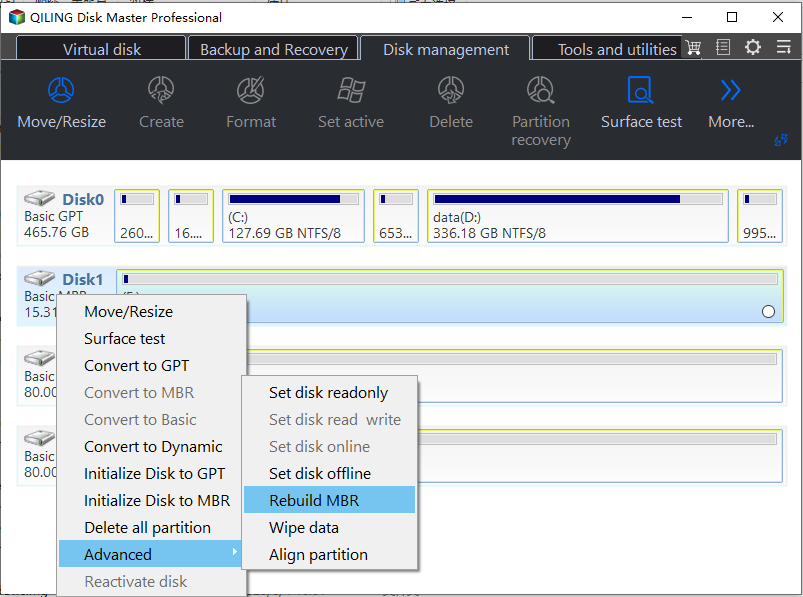
Step 2. Set the type of MBR for your Windows 10.
Step 3. Overview the result of rebuilding MBR, then press "Proceed" to take effect.
Tip: To fix similar issues in Windows Server 2019/2016/2012/2008/2003, you can try Qiling Disk Master Server.
Wait for a moment, you'll find the problem a required drive partition is missing in Windows 10 has been repaired. Apart from rebuilding MBR, Qiling Disk Master Standard allows you to extend C drive without data loss, clone Windows 10 hard drive and so on. If you want to enjoy more advanced features, like converting system disk between MBR and GPT without deleting partition, upgrade to Professional version.
Related Articles
- How to Clone Windows System to SSD in Windows 10/8/7 without Boot Issue?
Cloning Windows system to SSD drive can help speed up Windows computer. This post will show you how to clone Windows system partition or disk to SSD in Windows 11/10/8/7 and how to boot from the destination disk. - Save You from Disk Boot Failure in Windows 10 Right Now
Need to fix disk boot failure error in windows 10? You can refer to the effective and quick solutions will be presented in this post. - Windows 10 Disk Management - The Built-in Disk Partition Manager
In this tutorial, you will learn what is Windows 10 Disk Management, how to open it as well as how to use it for disk partition management. Moreover, a better Disk Management tool will be introduced to help manage disk partitions more conveniently in Windows 11, 10, 8, 7. - Solved: Bootrec /fixboot Element Not Found in CMD
Get the “Element not found” error using bootrec /fixboot in CMD? Find solutions to learn how to fix Bootrec fixboot Element not found error in Windows 7/8/10/11.