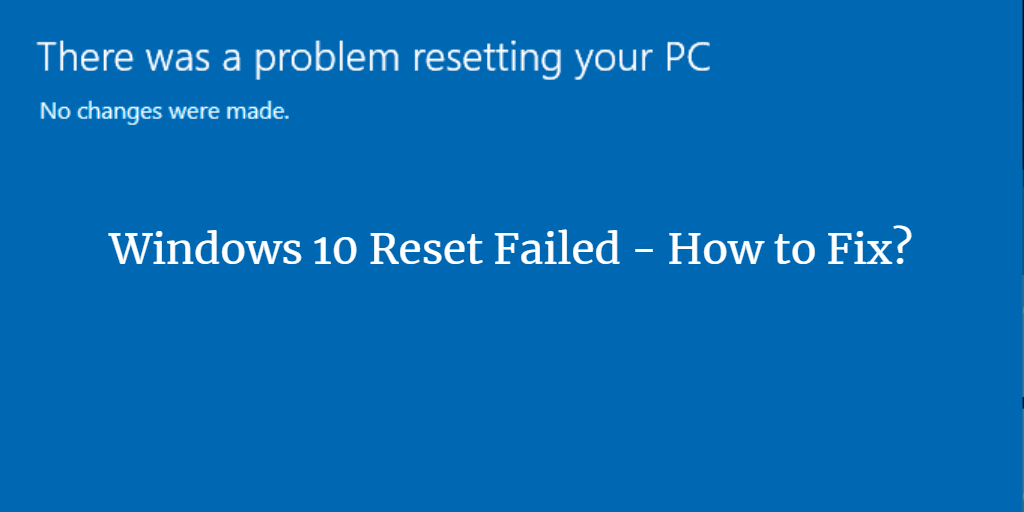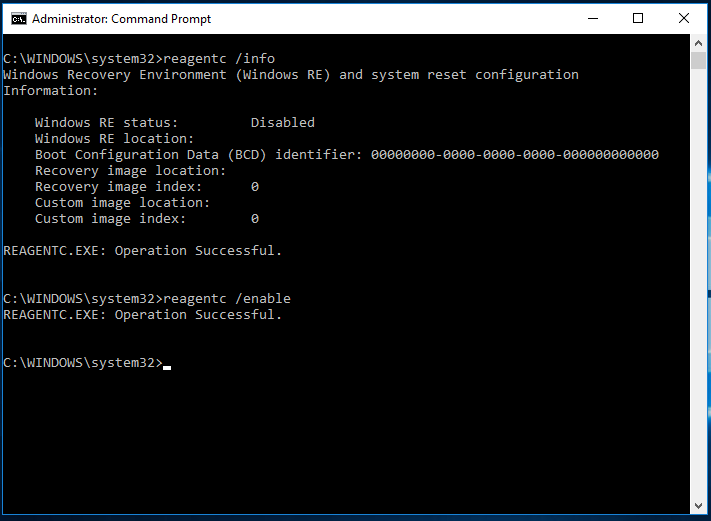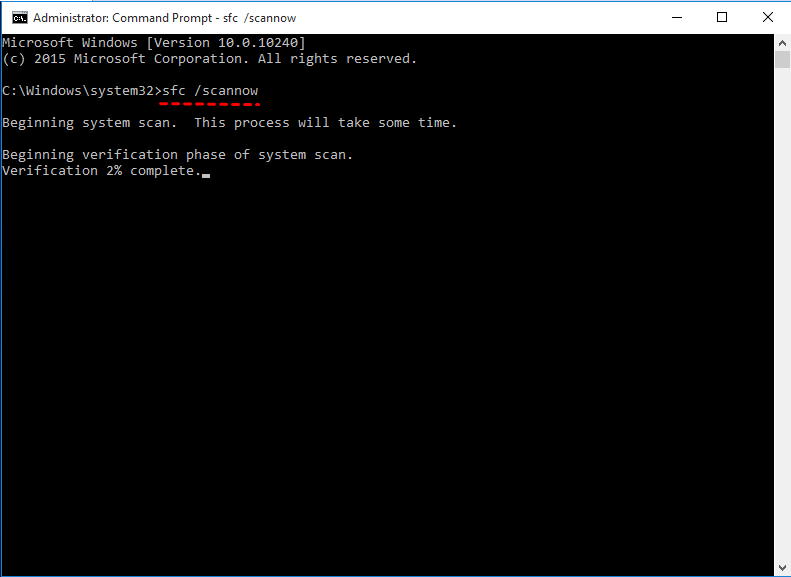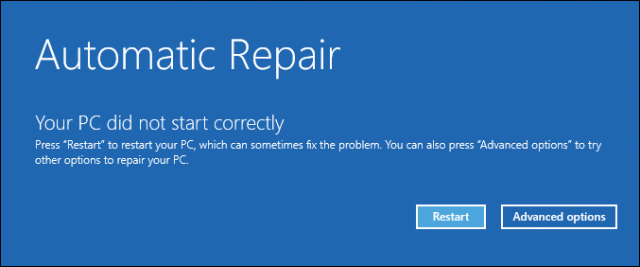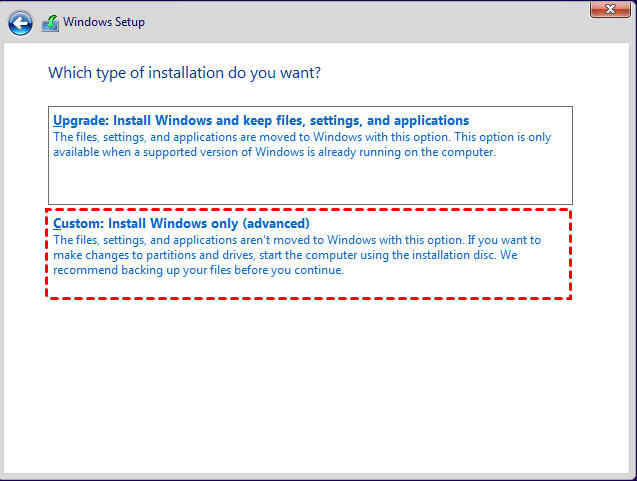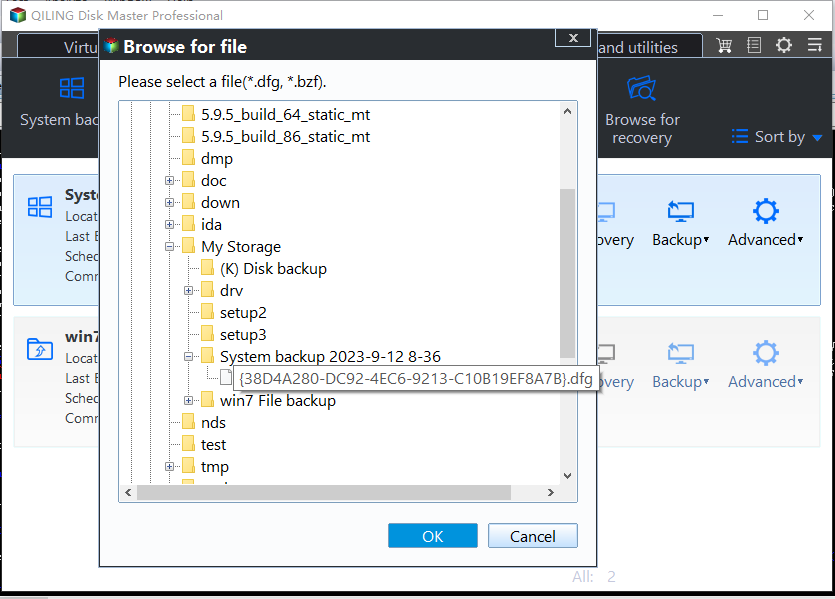How to Fix Windows 10 Reset Failed (6 Effective Ways)
Windows 10 reset failed
Windows 10 owns a built-in feature "Reset This PC" to reset your computer to factory settings when it breaks down suddenly. With it, you don't have to rely on the factory recovery partition, nor use the installation disc to reinstall the operating system from scratch, which saves a lot of trouble.
However, there's a chance Windows 10 reset failed with a prompt saying "there was a problem resetting your PC", and all the changes will be therefore undone. If you are struggling with this problem, don't worry, scroll down to figure out why Windows reset failed, and find effective solutions to solve it.
Why can't I reset my PC in Windows 10?
To learn the real cause of Windows failed to reset, you can open an elevated command prompt and the run the command "dir c:\ /a:sh" (without quotes). Then you will see a $SysReset folder on the root directory of your C: drive.
Open the file C:\$SysReset\Logs\Setupact.log to read the log of Reset This PC to see what the issue is. It may be caused by a corrupted .dll file, damaged recovery partition, hardware and software problem, etc.
After getting the reasons why Windows 10 reset failed, please move to the next part for possible solutions.
5 possible solutions to Windows 10 reset failed
- Solution 1: Re-enable Windows recovery environment
- Solution 2: Perform SFC command
- Solution 3: Run Startup Repair from Recovery Environment
- Solution 4: Use command prompt
- Solution 5: Clean install
- Solution 6: Restore previous system image
Solution 1: Re-enable Windows recovery environment
The most likely cause of Windows 10 recovery failed is that the Windows Recovery Environment image is offline or corrupted.
To fix it, open an elevated command prompt, and run the following command to see if it can fix the problem.
- Reagentc /info
- Reagentc enable
This might automatically fix the issue for you. If it does not, you can copy the Winre.wim file from another working computer to replace the original one. After you copy the new Windows reset image to your hard drive, run the following command:
Reagentc /setosimage /path [location of the image file] /index 1
The command should be like this: Reagentc /setosimage /path E:\RecoveryImage /index 1
After that, you should be able complete the Windows 10 reset without getting stuck.
Notes:
• If you cannot access the file, you can copy the entire Recovery folder that should be on the root of your C: drive. You need to show hidden files before you can see the Recovery folder.
• If your hard drive has a Windows recovery partition, then this Winre.wim file is in the recovery partition. You need to sign a drive letter to the recovery partition before you can view its content in Windows 10 File Explorer.
• If the Windows 10 reset stuck or failed in the middle of the process, it is most likely because the reset image file (install.wim) corrupted. You can get a new Windows reset image file from a Windows 10 installation ISO file.
Solution 2: Fix Windows 10 won't reset via SFC command
This factory reset error may be caused a corrupted file like .dll. To solve it, you can try SFC command prompt.
Open command prompt window with admin priority, type sfc/scannow and press Enter. Then, wait patiently and try to reset your PC again.
Solution 3: Factory reset failed Windows 10 - fixed by Startup Repair
Startup Repair is one of Windows recovery tools that can help users solve many system problems, which hinder system startup. Just give it a try.
Click Restart while you press and hold the Shift key, then it will boot into Windows 10 recovery mode and start automatic startup repair. Also, you can manually perform this operation by clicking Advanced options > Troubleshoot > Advanced options > Startup Repair.
Note: You can also enter recovery mode by booting from a Windows 10 recovery USB disk.
Solution 4: Unable to reset Windows 10 - solved by command prompt
If Startup Repair does not work, use another Advanced option under Recovery mode. Just run the following command in an elevated command prompt.
cd %windir%\system32\config
ren system system.001
ren software software.001
After that, close the command prompt. Reboot your computer and then you should be able to perform Windows 10 Reset without getting the error "There was a problem resetting your PC".
Solution 5: Windows 10 failed to reset - use clean install as instead
Still now, if your problem is not solved, you can download the same version Windows 10 ISO file and perform a clean install, which works the same with Windows 10 reset failed.
Download Windows 10 Media Creation tool, and create an installation ISO file with it. Then, mount the file as a virtual disk and open the Setup.exe file to start clean install. Please follow the on-screen instructions to finish the rest of steps.
Notes:
• Alternatively, you can also burn the ISO file to a USB drive or CD drive to perform clean install.
• If you have Windows 10 activated and then you reinstall the same version of Windows, you do not need to activate it again. It will automatically reactivate when your computer connect to internet.
Solution 6: unable to reset Windows 10 - restore previous system image
Other than resetting Windows 10 or clean installing, you can also restore your system to a previous version.
When you have configured Windows to a satisfactory state or have some personal data that you don't want to lose anyway, it is more recommended to create a Windows 10 recovery image in case of system failures or data loss.
Qiling Disk Master Standard is a powerful free backup software that can help you create the system image for Windows 11/10/8.1/8/7/XP/Vista. So even if the newest Windows 11 reset failed, you can use it for system recovery.
With this tool, you can also set up a schedule for automatic backup, perform incremental or differential backup to save only changed files each time. Just download it here:
After creating a backup with it, you don't need to worry about system errors. Just recover the OS by following steps:
1. Launch Qiling Disk Master, click Restore and Select Task or Select Image File. Here, take the former as an example.
2. From the Restore screen, select a backup image to restore. Then, click Next.
3. Choose to Restore this system backup. Then, click Next.
4. Select destination path to restore to and click Next. If you receive a prompt, just click OK to exit this window.
5. At the Operation Summary screen, confirm and click Start Restore if no problem.
Notes:
• If your system cannot boot, you can use this freeware to create a bootable USB disk or CD from another working computer. Then boot your computer from the bootable media and then start the restore. When you have tried all the solution and still cannot solve Windows 10 reset failed problem, the restore system from an image backup is a good workaround solution.
• If your system image is from another computer with different hardware, you need to upgrade to the professional version and use "Univeral Restore" feature to ensure secure boot.
Meanwhile, multiple schedule settings are supported for backup tasks, such as, daily/weekly/monthly, incremental and differential backup, USB plug in etc. Whenever in need, you can easily restore the system backup to any of the previous points that you backed up.
In addition, it a disk cloning software that allows you to clone your boot drive as a copy of backup, and this kind of backup can be used to replace hard drive directly without restoration.
Wrapping things up
That's all for Windows 10 reset failed error, you can use given 6 solutions to fix it.
| 💻Re-enable WinRE | The most likely cause of Windows 10 recovery failed is that the Windows Recovery Environment image is offline or corrupted. |
| 🔎Perform SFC command | This factory reset error may be caused a corrupted file like .dll. To solve it, you can try SFC command prompt. |
| 🔧Run Startup Repair | Startup Repair is one of Windows recovery tools that can help users solve many system problems. |
| 📖Use command prompt | If Startup Repair does not work, use another Advanced option under Recovery mode. |
| 💿Perform clean install | If the problem persists, you can download the same version Windows 10 ISO file and perform a clean install |
| 💱System recovery | You can restore your system to a normal state if you have a previous backup in hand. |
Please note system error or disk failure may happen unexpectedly without a sign, you need to make preparations ahead of time, for example, create a system or disk backup image with trust and reliable backup software like Qiling Disk Master.
If you want to protect unlimited computers within your company, you can pick Qiling Disk Master Technician. With the inbuilt Qiling Image Deploy tool, you are allowed to deploy/restore system image file on server-side computer to multiple client-side computers over network. There's also a Create bootable media tool enables you to make a portable backup software on removable device, then connect it to any target PC to use Qiling Disk Master directly.
Related Articles
- 3 Ways to Reinstall Windows 10 without Losing Data
- How to Factory Reset a Laptop in Windows 10/8/7?
- Backup Computer Before Factory Reset to Protect Data
- How to Reset or Refresh Windows 10 without Losing Programs
- Windows 10 Startup Repair Not Working: Solved