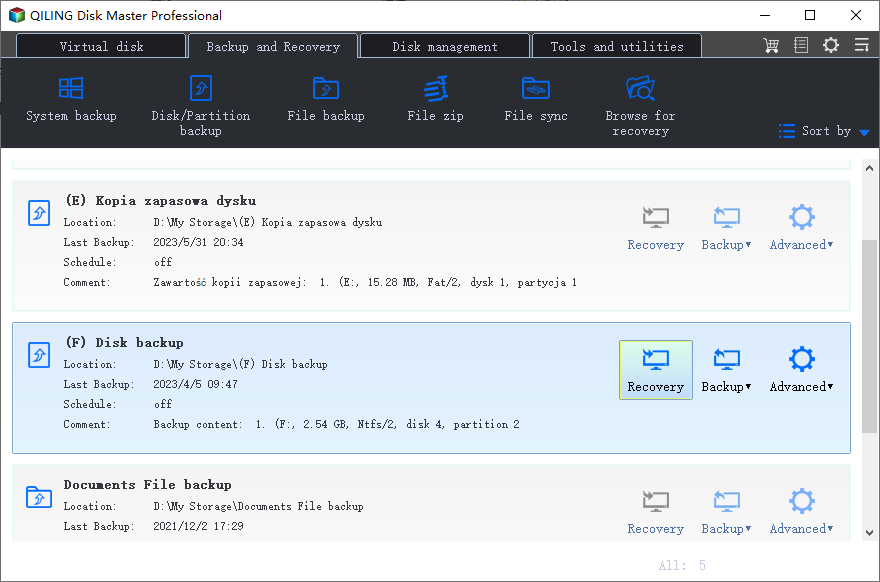How to Restore Deleted EFI Partition in Windows 10 Simply
The issue
EFI partition, or EFI system partition (ESP), is a partition used by computers adhering to the Unified Extensible Firmware Interface (UEFI). When a computer is booted, UEFI firmware loads files stored on the ESP to start installed operating system and various programs. You may encounter boot issues if the EFI partition is deleted. Here is a real case:
“Hello everyone! I'm in a very big predicament at the moment. I foolishly deleted my EFI partition on accident!! I have 2 drives 1 SSD and 1 HDD. The SSD has Windows 10 on it, the HDD was overflow.
I wiped the hard drive for a Hackintosh build but I then realized that my HDD was my EFI boot drive!!! I’ve tried creating a bootable USB with 3 different drives. None of them work, but still trying. When booting, it gives me the boot installation initialization failed (after splash screen no windows boot though). I'm so clueless on the next thing to do, please help thank you!”
Such experience is annoying! Then how to rebuild EFI partition in Windows 10? Please read on.
Restore accidentally deleted EFI partition in Windows 10 using CMD
When the EFI partition is deleted, you can try to recover EFI partition in Windows 10 by recreating it in Command Prompt. Here are detailed steps:
1. Boot your computer using the Windows 10 installation media or Windows 10 recovery disk. On the first screen, press SHIFT+F10 to enter Command Prompt.
2. Run the commands below to shrink a partition for unallocated space:
- diskpart
- list disk
- select disk # ( Select the disk where you want to add the EFI system partition.)
- list partition
- select partition # (Select the partition which you plan to shrink.)
- shrink desired=100 (Shrink the selected partition by 100MB.)
3. Run the following commands to create the EFI system partition with the unallocated space:
- create partition efi size=100
- format quick fs=fat32
- assign letter=S (You may replace “S” with other letters which are not already used.)
- exit
4. Use the command below to copy the boot files from the Windows partition to the EFI system partition and create the BCD store in it:
- bcdboot C:\windows /s S: (“C” is the drive letter of the system partition and “S” is the drive letter you assign to the EFI partition.)
- exit
5. Restart your computer.
In addition to recreating the EFI system partition when there is no EFI partition in Windows 10, you can also realize partition recovery with the help of a professional tool.
More secure way to restore EFI partition in Windows 10
It is better safe than sorry. If you have a good habit of regular backup, you won’t be worried about partition missing anymore. Qiling Disk Master Professional, an all-around Windows PC backup software, provides you with comprehensive data protection.
With the backup & recovery feature, you are allowed to create image backups for the system, disk, partition or even selective files, and you can restore them whenever it is needed. Download Qiling Disk Master now to have a try!
Preparations
To restore EFI partition in Windows 10 via Qiling Disk Master, you should do following preparations:
▶ Do "System Backup" instead of "Partition Backup" to backup data on the EFI system partition, thus ensuring the system is bootable after recovery.
▶ Create bootable media with Qiling Disk Master. It will help you boot your computer in case of boot failure.
How to recover EFI partition via Qiling Disk Master
Step 1. Connect the bootable drive to your computer and boot from it by changing boot order in BIOS.
Step 2. You’ll see loaded Qiling Disk Master once login. Click “Restore” on the left pane and choose “Select Task”.
Step 3. Select the system backup task and click "Next". If you have created several system backups, you may choose one according to the date. Select a date when the computer was functioning normally.
Step 4. Select to restore entire backup or a part and click "Next".
✍ Tips: The program automatically selects the current system partition (usually C drive) as destination drive. You can also change the default destination drive by ticking “Restore system to other location” in the bottom.
Step 5. Confirm operations on the “Operation Summary” page and click on “Proceed” button.
Step 6. Restart your computer to boot from the original hard drive. Safely disconnect the bootable drive and keep it properly for future use.
Summary
If you lose the EFI partition by accident, you can restore EFI partition in Windows 10 by recreating it in Command Prompt or get it back with the help of a specialized tool. You may adopt the same methods to restore EFI partition in Windows 7.
For better data protection, you can do regular backups for the system/disk/partition/file via Qiling Disk Master. Additionally, Qiling Disk Master allows you to clone SSD to larger SSD and sync folders in real time. Get this tool and enjoy all the wonderful features right now!
If you want to protect unlimited computers within your company, you can pick Qiling Disk Master Technician. With the inbuilt Qiling Image Deploy tool, you are also allowed to deploy/restore system image file on server-side computer to multiple client-side computers over network.
Related Articles
- Backup EFI System Partition for Protection | 2 Free Ways
You never know when you will need the EFI system partition, for example, mistake deletion, so the best way is to backup EFI system partition ahead of time. - Clone EFI Partition in Windows 10/8/7 for Free
Want to clone EFI partition to SSD or another hard drive? This article tells a very simple way to move EFI partition easily in a few clicks. - 6 Ways to Repair Windows 10 When Your PC Has Issues
When your Windows 10 is acting strange or failing to boot, you can use these 6 methods to repair Windows 10 quickly. - Best Free USB Image Tool for Windows 10/8/7
Need a USB image tool in Windows 10 to protect data on the USB or the USB itself? Read patiently to get the one match your needs best and the detailed steps.