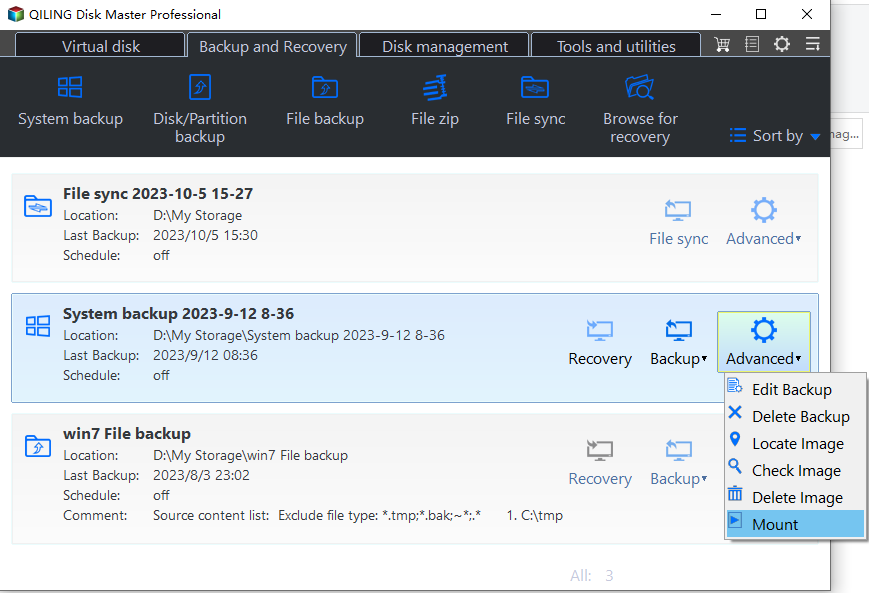How to Restore Windows 10 from System Image Backup
Does Windows 10 have system image backup?
In Windows 10, if you search “backup” in the search box, you will see “Backup and Restore (Windows 7)” shown in the result list. It’s a backup and restore tool inherited from Windows 7. You could use it to create Windows 10 system image and restore your computer when something wrong, such as disk broken, virus attack, hacker attack, etc.
However, this tool may stop working, because, since Windows 10 version 1709, Microsoft is no longer maintaining the System Image Backup feature. Besides, the Windows 10 system recovery still has other disadvantages you cannot ignore:
1. System Image Restore may fail and throw out an error message to you, such as, “The system image restore failed. No disk that can be used for recovering.”, “Windows cannot find a system image on this computer” , “System image restore failed because of EFI or BIOS”, etc.
2. The System Backup could only be used to restore computer with the same hardware.
So, you’d better use a trust and reliable third-party backup and restore software like Qiling Disk Master Standard.
Why use Qiling Disk Master Standard?
To be honest, there are a lot of backup tools on the market. But why should I use Qiling Disk Master Standard? Here are reasons in the following.
1. Free and easy-to-use. This software has a clear interface and use-friendly design, so even the beginner could quickly learn how to use it for the first time.
2. Supports almost all the Windows OS, including Windows XP/Vista/7/8/8.1/10/11.
3. Supports restoring from multiple devices, such as restoring system from external hard drive, USB flash drive, NAS, etc.
4. Allows you to select the backup image manually via “Select Image File” as long as you know where the image is stored.
5. Allows you to create a bootable media, which could be used to restore your computer when it’s unbootable.
Besides, if you want to restore Windows 10 system image to different computer, you could consider using Universal Restore feature in the Professional version.
Restore Windows 10 system image backup with Qiling Disk Master
Windows 10 system has its own backup and restore tool. However, the processes are very complicated. Well, finding a third-party software will be a great idea to do backup and restore for Windows 10. Actually, Qiling Disk Master supports not only Windows 10 but also other PC systems, including the latest Windows 11. We highly recommend you its free edition Qiling Disk Master Standard.
Using Qiling Disk Master Standard to restore Windows 10 system image backup would be easier compared with Windows built-in tool. Here are the specific steps of restoring Windows 10 system image backup with Qiling Disk Master.
Restore Windows 10 on the same computer
Before you start to restore Windows 10 system backup image, there are something you need to do at first.
- Download Windows 10 system image recovery software: Qiling Disk Master Standard and install it.
- Create a Windows 10 system image and save it on an external drive. Please note the System Backup feature only backs up data on the system drive. If you'd like to backup files on the non-system partition as well, you may use the File Backup feature.
- If your computer is unbootable, create a bootable media on a working computer so that you can boot the machine from it. If the system is bootable, ignore this step.
Here are the specific steps of restoring your computer from a system image backup in Windows 10.
Step 1. Connect the backup device containing system image and make sure it can be detected.
Step 2. Launch Qiling Disk Master Standard. Click Restore and Select Task in the main page.
Step 3. Select the system backup task and Click Next. If it is not on the list, please click Back and then use “Select Image File” to find your backup.
Step 4. Then, click Restore this system backup and click Next.
Note: If you want to restore Windows 10 image backup to another drive, please tick “Restore system to other location”.
Step 5. Finally, click Proceed if there is no problem.
When the process is finished, your system has been restored successfully and you could use it as normal. But what if the Windows 10 system backup image you are restoring is created by a computer with different hardware?
To solve this problem, you could consider upgrading to Qiling Disk Master Professional and restore your computer with Universal Restore feature. Click the following link for more details:
Restore A System Image Backup to Computer with Dissimilar Hardware
Plus: Restore files from backup in Windows 10
To restore files from backup in Windows 10, Qiling Disk Master offers you 2 ways.
Way 1. Using file restore feature. This feature is only available when you have a file backup created in advance.
Way 2. Using Explore Image. Compared with file restore, this feature is more useful, especially when you don’t have a file backup. It allows you to preview image file in a virtual partition and restore selective files from system backup, disk backup, or partition backup.
Wrapping things up
To restore Windows 10 system image backup, you need a trustworthy and reliable backup and restore software like Qiling Disk Master. With it, you could restore from system image in Windows 10, whether the Windows is bootable or not. And this software allows you to manually select backup image when it does not recognize the backup.
The free version only supports Windows 7/8/10/XP, etc. If you are using a server-based computer, such as Server 2003/2008/2012/2016/2019 or its R2 version, you’d better use Qiling Disk Master Server. It’s more suitable for server users.
Related Articles
- 2 Ways to Restore Windows 10 System Image to New Hard Drive
- Restore Windows 10 from Recovery USB (4 Ways included)
- Windows 10/8/7 System Image Restore to Different Computer
- How to Easily Extract Individual Files from System Image Backup in Windows 10?