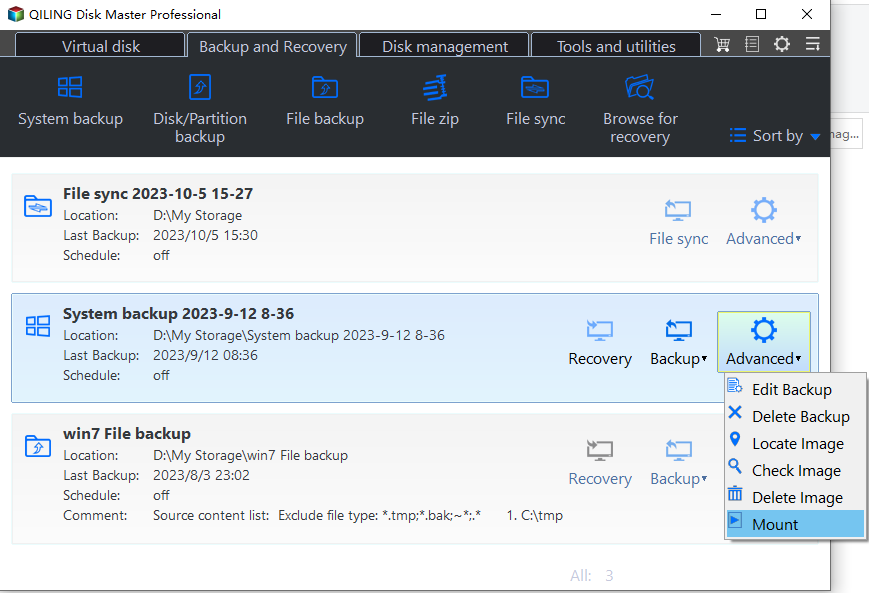How to Restore Windows 10 from System Image Backup
Does Windows 10 have system image backup?
In Windows 10, searching for "backup" in the search box reveals "Backup and Restore (Windows 7)" in the result list, which is a legacy backup and restore tool inherited from Windows 7. This tool allows users to create a system image and restore their computer in case of issues like disk failure, virus attacks, or hacker attacks.
The tool may stop working due to Microsoft's discontinuation of System Image Backup feature in Windows 10 version 1709, and the Windows 10 system recovery has other drawbacks.
1. System Image Restore may fail and display error messages like "The system image restore failed. No disk that can be used for recovering.", "Windows cannot find a system image on this computer", or "System image restore failed because of EFI or BIOS".
2. The System Backup feature can only be used to restore a computer with the same hardware configuration.
Use a reliable third-party backup and restore software like Qiling Disk Master Standard for trust and security.
Why use Qiling Disk Master Standard?
There are numerous backup tools available, but Qiling Disk Master Standard stands out for several reasons.
1. This software has a clear and user-friendly interface, making it easy for beginners to learn and use it from the start.
2. Supports almost all the Windows OS, including Windows XP/Vista/7/8/8.1/10/11.
3. Allows for system restoration from various devices like external hard drives, USB drives, NAS, etc.
4. You can manually choose a backup image by selecting the "Select Image File" option, provided you know the location of the image.
5. Allows you to create a bootable media, which could be used to restore your computer when it's unbootable.
To restore a Windows 10 system image to a different computer, you can use the Universal Restore feature in the Professional version, which allows you to restore the image to a different hardware configuration.
Restore Windows 10 system image backup with Qiling Disk Master
Windows 10 has its own backup and restore tool, but the process is complicated. A simpler alternative is to use a third-party software, such as Qiling Disk Master, which supports Windows 10 and other PC systems, including Windows 11. We recommend its free edition, Qiling Disk Master Standard.
Restoring a Windows 10 system image backup with Qiling Disk Master Standard is easier than using Windows' built-in tool. To do this, you can follow these specific steps with Qiling Disk Master.
Restore Windows 10 on the same computer
Before restoring a Windows 10 system backup image, you should ensure that the backup file is properly created and saved, and that the system is in a stable state. Additionally, you may need to boot from a USB drive or CD/DVD if the system is not booting properly.
- To recover a Windows 10 system image, download and install the Qiling Disk Master Standard software. This software will allow you to restore your system image and get back to work.
- To create a Windows 10 system image and save it on an external drive, you can use the System Backup feature, which only backs up data on the system drive. Alternatively, you can use the File Backup feature to backup files on the non-system partition as well.
- If your computer won't turn on, create a bootable media on a working computer to boot the machine from it, skipping this step if the system is already bootable.
To restore your computer from a system image backup in Windows 10, go to Settings, then Update & Security, and click on Recovery. Click on Get started, then select the backup you want to restore from, and choose whether to keep your files or remove them.
Step 1. Connect the backup device containing system image and make sure it can be detected.
Step 2. Launch Qiling Disk Master Standard. Click Restore and Select Task in the main page.
Step 3. To select the system backup task, click on it and then click Next. If it's not on the list, click Back and use "Select Image File" to find your backup instead.
Step 4. Then, click Restore this system backup and click Next.
Note: If you want to restore a Windows 10 image backup to a different drive, make sure to select the "Restore system to other location" option. This will allow you to restore the backup to a different drive, rather than overwriting the original drive.
Step 5. Finally, click Proceed if there is no problem.
If the Windows 10 system backup image you are restoring is created by a computer with different hardware, the system restore process will not work as expected. The system will not be able to recognize the hardware components and will not be able to restore the system to its previous state. This is because the system backup image is tied to the specific hardware configuration of the computer it was created on, and restoring it to a computer with different hardware will not be able to match the hardware components.
To solve the problem, consider upgrading to Qiling Disk Master Professional and use the Universal Restore feature to restore your computer. More details can be found by clicking the provided link.
Restore A System Image Backup to Computer with Dissimilar Hardware
Plus: Restore files from backup in Windows 10
To restore files from backup in Windows 10, Qiling Disk Master provides two options.
Way 1. Using file restore feature. This feature is only available when you have a file backup created in advance.
Way 2. Using Explore Image. This feature allows you to preview image file in a virtual partition and restore selective files from system backup, disk backup, or partition backup, making it more useful than file restore, especially when you don't have a file backup.
Wrapping things up
To restore a Windows 10 system image backup, you can use a reliable software like Qiling Disk Master. This tool allows you to restore from a system image, even if Windows is not bootable, and also gives you the option to manually select the backup image if it's not recognized by the software.
The free version only supports Windows 7/8/10/XP, etc. If you're using a server-based computer like Server 2003/2008/2012/2016/2019 or its R2 version, you should use Qiling Disk Master Server instead, which is more suitable for server users.
Related Articles
- 2 Ways to Restore Windows 10 System Image to New Hard Drive
- Restore Windows 10 from Recovery USB (4 Ways included)
- Windows 10/8/7 System Image Restore to Different Computer
- How to Easily Extract Individual Files from System Image Backup in Windows 10?