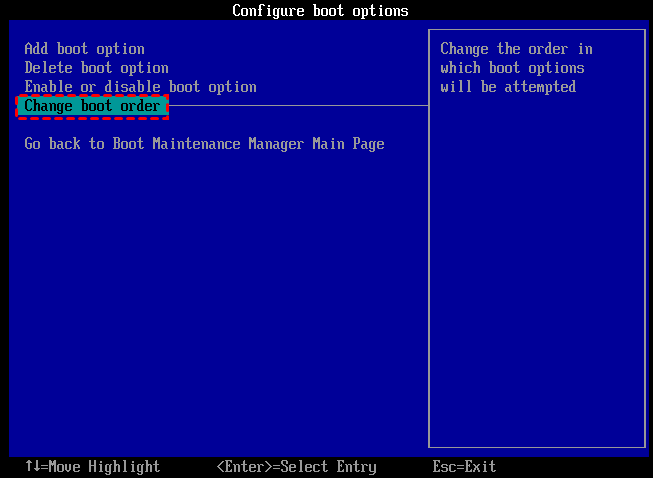How to Run Windows 10 and 11 from SD Card?|Step-by-Step Guide
Can I run Windows 10 or 11 from an SD card?
"I am working with a desktop with Windows 10 installed in my company, and I use a Windows 7 latop at home (just for games or videos). However, sometimes I need to work at home with the familiar Windows 10 OS, so can I move the Win 10 on my company desktop to the SD card and run Windows 10 from it at home?"
If you always travel but don't want to carry a heavy laptop, or need to work with computers that do not have the apps or programs you need for work, then you can consider making a portable Windows 10/11 SD card or USB flash drive. With it, you will have less to carry, and all your preferences come with you. This approach can also help to make an SD card bootable and to install Windows on another PC.
To successfully run Windows 10 from SD card, which kind of card should you choose? Generally, its capacity should be at least 64GB of space, and 128GB or more is better. The high read-write speed is also necessary. A Class 10 or UHS-I/UHS-II card from well-known brands like SanDisk, Samsung, and Kingston usually can work reliably.
Run SD card bootable software to boot Windows from SD card
Qiling Disk Master is an ideal tool help you to load and run Windows 10 or 11 from SD card, and it ensures it can boot from SD card successfully. Simply put, this software can move Windows 10 or 11 onto SD card, and make it bootable and then allow you to load Windows 10 or 11 from it on other computers, even on the brand-new one.
This software is better than other Windows SD card bootable software because it offers two ways to create a portable Windows 10/11 SD card to meet different needs.
1. Create a bootable SD card with system disc/ISO: if you have a system installation disc or downloaded the Windows 10/11 ISO files, this method is perfect.
2. Create a bootable SD card with current system: Without the system disc or Windows 10/11 ISO file, you can use this method to directly move the OS partition (usually the C drive) to the SD card.
Now you can free download it and follow the steps to run Windows 10 from SD card.
Part 1. Move Windows 10 or 11 on SD card/make SD card bootable
Now. Let's get started. In the first step, please use Qiling Disk Master Professional to make a Windows 10 bootable SD card.
What you will need to do this:
◆Prepare a 32GB or 64GB SD card. Plug it into the proper card slot, located either directly on the PC's console or via an SD card adapter attached to a USB port.
◆If there are vital files on the card, please back up the SD card beforehand because everything will be deleted during the process.
◆A Windows 10/11 installation disk, or .iso file equivalent (if you decide to create Windows to go with ISO).
◆Verify the motherboard you're installing Windows 10/11 on supports booting from an SD card/removable storage drive.
If the Windows 10/11 ISO file is not available, you can use the second method to create Windows bootable SD card with current system.
Part 2. Boot Windows 10 or 11 from SD card
Once done, you have moved Windows 10/11 operating system onto SD card. Now, take the below steps to load Windows 10 from the bootable SD card. If you find Micro SD card is not recognized, you can click to read the solutions.
Step 1. Connect the bootable SD card to the computer from which you want to boot Windows 10/11. Restart the PC and press a certain key or combination of keys when the splash screen with the manufacturer's logo is displayed to enter BIOS. (The key differs in different brand computers, usually being F1/F2/F10/Delete/Esc.)
Step 2. In the BIOS interface, use your arrow keys to access and enter all menus to go to the Boot Order/Boot Priority tab. It might be hidden under submenus.
Step 3. Once you found the boot order menu, you can see the structure of your boot order, which determines which devices your computer will try to boot from first, second, etc. Use arrow keys to move the bootable SD card to the top to set it as your first boot device.
Step 4. Press "F10" to save and exit BIOS.
To make a Windows 10/11 bootable SD card, you should keep in mind that SD card tends to be slow in data writing and reading speed. So it is more recommended to use a 3.0 USB drive or an SSD drive.
Summary
Under the help of Qiling Disk Master Professional, you can easily create a bootable Windows 10/11 SD card and run Windows 10/11 from SD card on any computer. The same steps can also help make Windows 7 and Windows 8/8.1 bootable SD card. Besides, it also supports migrating only OS drive to SSD/HDD, cloning bootable SD card, extending system drive without reboot. If you want to create a Windows Server bootable drive, you can try Qiling Disk Master Server.
Related Articles
- Top Two Ways to Format Bootable SD Card
You may want to format bootable SD card for various reasons. Let's learn how to format it with Diskpart and Qiling Disk Master Standard. - Recover Deleted Partition on SD Card Step by Step
Here tells how to perform SD card partition recovery if you have accidentally deleted partition on the SD card. - How to Migrate Data to SD Card [Fast]?
Want to migrate data to SD card from internal storage or PC but don't know how to? This post offers easy ways to help you to transfer data from PC or SD card to SD card.