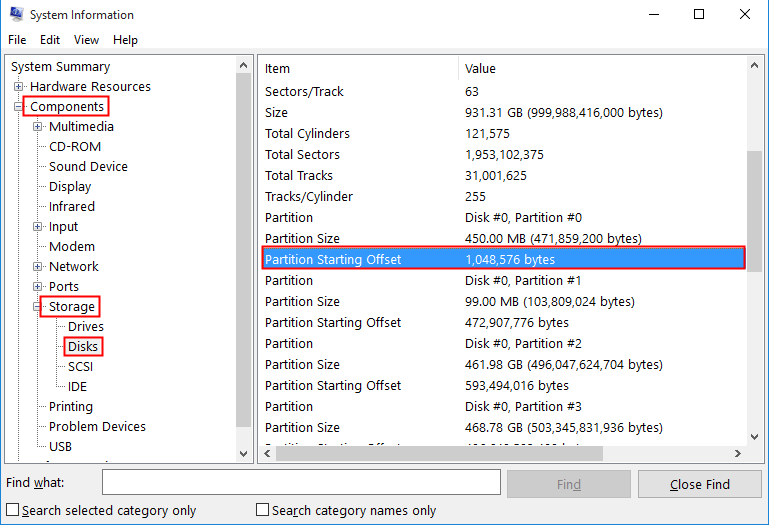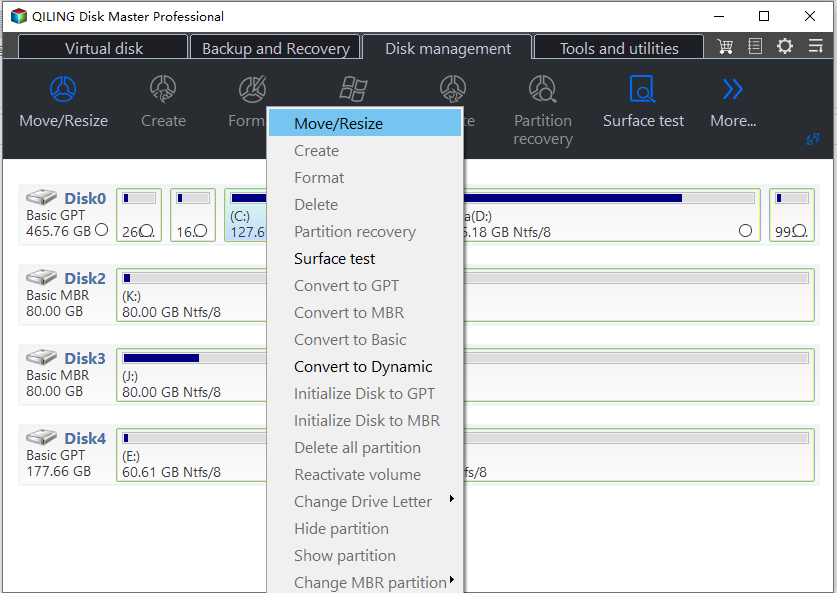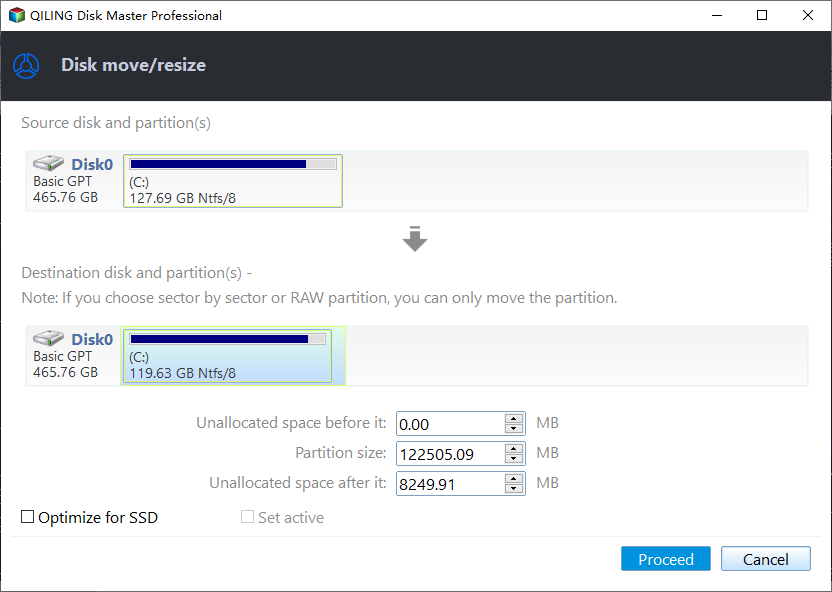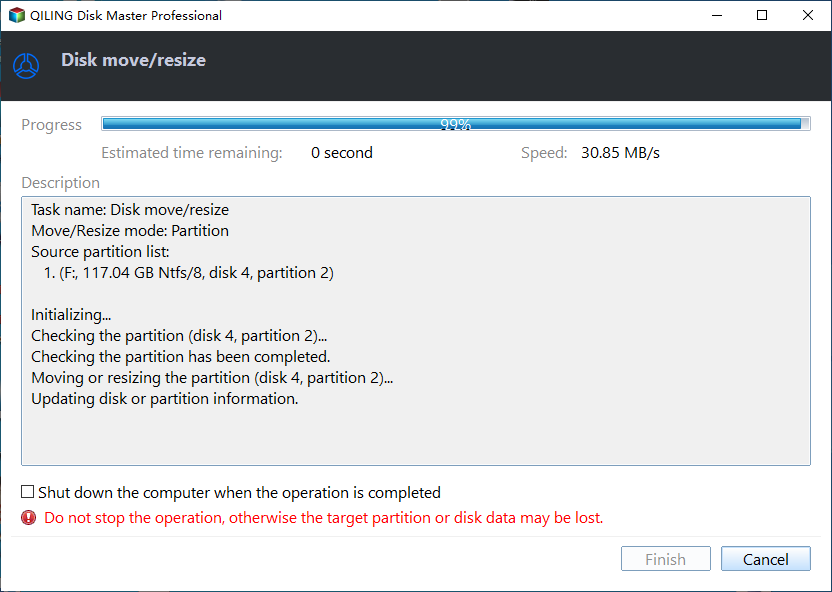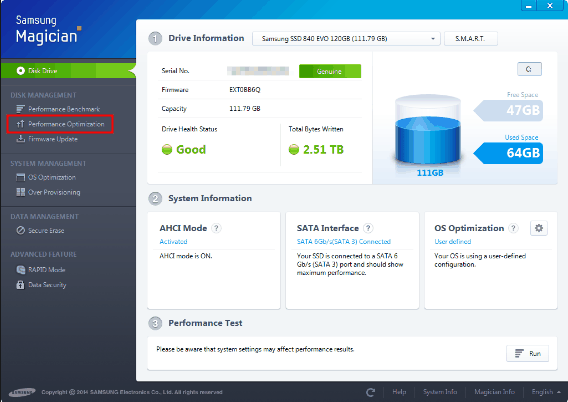How to Check and Run SSD Alignment in Windows 10?
When do you need SSD alignment in Windows 10?
SSD alignment primarily refers to the alignment of SSD partitions at the 4K level. This is because SSDs use 4K sectors as the smallest unit of storage in the file system. When data is written to an SSD, it is typically stored in 4K pages. If the smallest allocation units in a partition are not always aligned with these 4K pages, it can lead to reduced performance of the SSD.
If your SSD alignment is not optimal, you may notice some telltale signs. For example, small files may be occupying an inordinate amount of space in your data partition, or system programs and applications may be running slowly, even after you've upgraded to a faster SSD. These issues can be indicative of a larger problem, where the SSD is being forced to perform unnecessary writing operations, which can ultimately shorten its lifespan.
SSD partition alignment check in two methods
To check the alignment of your SSD's partition, you have two methods. One is to check it with System Information: press Windows + R key combo to start Run. Type "msinfo32" and hit Enter. Then go Components >Storage > Disks and look for your SSD and check the Partition Starting Offset. It needs to be divisible by 4096; otherwise the SSD block is not alignment correct.
The other is to check alignment using Diskpart: in the same Run box, type "diskpart" and hit Enter. Then type below commands to check: list disk > select disk n (n is the SSD) > list partition. Check the "Offset" column. If it is the multiple of 1024KB, the partition has been aligned well. It is easy to know Disk 0 has been well aligned.
SSD alignment tools for Windows 10
There are many partition align tools on the market, and some SSD manufacturers bring this tool for their SSDs as well. Samsung Magician, Intel Solid-state Drive Toolbox and Windows built-in Diskpart allow users to do SSD alignment. Third-party SSD alignment software like Qiling Disk Master Professional provides partition alignment feature that can help user do 4K partition alignment in clicks. Keep reading to get to know them one by one.
- SSD alignment using Diskpart in Command Prompt;
- SSD alignment using Qiling Disk Master;
- SSD alignment using Samsung Magician;
SSD alignment using Diskpart
Windows provides a built-in utility called Diskpart that allows you to create a new partition with alignment to 1024KB. However, if you need to realign an existing partition that contains data, you'll need to delete the data and recreate the partition. To avoid losing important files, it's essential to **backup your files before reformatting**.
To align a partition using Diskpart, follow these steps:
- list disk
- select disk n (where n is the SSD)
- list partition
- select partition x (where x is the partition you want to align)
- clean
- create partition primary
- format quick fs=ntfs
- exit
If you choose to perform a full SSD alignment using Diskpart, **all data on the disk will be deleted**. This is because the alignment process will rewrite the entire disk, erasing all existing data.
Windows 10 SSD alignment via Qiling Disk Master
Step 1: Install and run Qiling Disk Master. Right-click the partition you want to align and select Move/Resize Partition.
Step 2: in the next window, tocl Optimize for SSD.
Step 3: click Proceed to execute the operation.
Tips: A reboot is required if do partition alignment on system drive.
This software is compatible with various Windows operating systems, including Windows 11, 8, and 7. As a result, you can use it to align partitions on your SSD in any of these versions. The software also supports a wide range of SSD brands, such as Samsung, Intel, Kingston, and more.
SSD partition alignment in Windows 10 via Samsung Magician
If you're using a Samsung SSD on your Windows 10 system, this tool is specifically designed for you. It's tailored to optimize the performance of Samsung SSDs, making it the perfect choice for your needs. Please note that this tool is not compatible with SSDs from other brands, so it's essential to use it only on Samsung SSDs.
To access the performance optimization feature, navigate to the main interface of the Samsung Magician tool. From there, click on the Performance Optimization option, which can be found under the DISK MANAGEMENT tab. This will initiate the alignment process, which is designed to optimize the performance of your Samsung SSD.
It's worth noting that the OS Optimization option has been removed from the latest version of Samsung Magician 5. This is because Windows 10 no longer requires this specific optimization, and the software has been updated to reflect this change.
Conclusion
There are numerous tools available to help you align your SSD partitions in Windows 10, as well as in Windows 11, 8, and 7. You can choose the one that best suits your needs. If you need to align multiple partitions on your SSD, you can simply repeat the process for each partition.
SSD as a new technology product requires more attention and learning before you fully make use of it. For example, it is good to know more information about SSD TRIM, SSD RAID, SSD and defragment, SSD lifespan, and �hat size of SSD you should buy and so on.what size of SSD you should buy and so on.
Related Articles
- How to Use Gutmann Wipe Method to Securely Erase the Disk
This article will introduce the definition of Gutmann wipe and difference between Gutmann and other wipe methods. A stepwise guide will be included as well. - How to Copy Dell Recovery Partition in Windows 11/10/8/7
For people wondering how to copy Dell recovery partition to another hard drive or USB, this post provides 3 methods to do it with built-in feature or Qiling Disk Master. - How to Defragment Partition and Hard Drive?
Before using Partition Assistant we highly recommend you do a complete defragment on the partition which you want to resize. - How to Disable OneDrive, Here are 5 Ways!
This article describes how to disable OneDrive in 5 ways as well as alternative solution to prevent data loss after disabling OneDrive. Please read on.