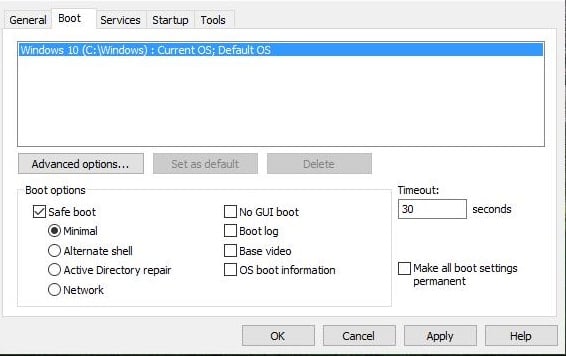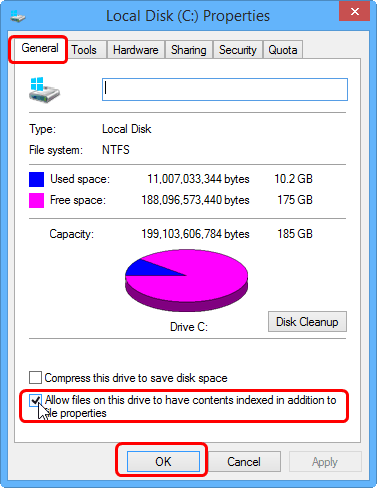SSD Optimization Tips for Windows 10 You May Want to Know
Microsoft has announced that it is free to upgrade to Windows 10 from Windows 7 or Windows 8.1, and many users are enjoying Windows 10 right now. As a Solid State Drive (SSD) has been available for years, Microsoft has done a lot of work to make Windows 10 run fast with SSD. If you just transfer operating system (OS) to SSD without SSD optimization in Windows 10, you may not get the best performance that an SSD can provide. You can follow the SSD optimization guide to get even better performance with SSD on Windows 10.
Way 1. SATA controller runs in AHCI mode
In most Motherboards SATA controller is set to AHCI (Advanced Host Controller Interface) mode, with works better with SSDs. To get better performance, set SATA controller mode to AHCI in your system's BIOS. To change your SATA mode from IDE to AHCI, you have to do the steps below:
1. Press WIN+R keys and type "msconfig" and then press Enter.
2. Under Boot tab, check Safe boot, apply the changes and reboot your computer into safe mode.
3. Press a specific key (mostly F2 or DEL) to boot into BIOS settings (if you cannot boot into BIOS, disable Quick Start and retry), and change your SATA mode from IDE to AHCI. Then save settings to exit and reboot.
4. Windows will boot in safe mode this time. Run "msconfig" again, and uncheck Safe boot option Boot tab under and restart your computer.
Way 2. Leave some free space
To extend the lifespan, most SSDs use wear-balanced algorithm. An SSD will slow down if you fill it up. To improve performance, you would better not format the whole SSD but to leave some free space on your SSD and leave 25 percent of disk free space of the SSD for the best performance.
Way 3. Do not Defrag
As it is known, disk defragmentation is no need for SSDs and have a negative effects. Unlike it in Windows 7, SSDs will not be defragmented in Windows 10/8. You may see that the Defrag says optimization is needed, which is different from defragment. Windows will send the TRIM command on a schedule to perform a cleanup to delete the blocks which are no longer in use. Only if you manually run Automatic Maintenance in the Action Center, your SSD will be defragmented. Automatic Maintenance will not run defrag on your SSD.
Way 4. Disable Hibernate
Hibernate mode is set up by default to allow the hard drive disk to load the programs faster instead of booting the system, but it becomes unnecessary for SSD system drive as it takes seconds to boot system from SSD. Therefore, you could disable the Hibernate function to free up space on your SSD drive. However, the hiberfil.sys file will not be removed if you use Windows settings to disable it.
To free up more space by disabling Hibernate:
Type the following command: powercfg -h off in an elevated command prompt and press Enter
Way 5. Disable Disk Indexing
Indexing is a good feature designed to provide quick access to files or folders on a hard drive, but it becomes pointless on an SSD. It is recommended to disable disk indexing to decrease the writes to the SSD.
To optimize SSD on windows 10 by disabling disk indexing:
1. Right-clicking on the specific drive in This Computer, and selecting Properties.
2.under General tab, uncheck"Allow files on this drive to have contents indexed in addition to file properties to disable disk indexing.
Way 6. Disable Superfetch
To optimize Windows 10 for use with an SSD, you can disable Superfetch, which waste a large amount of time opening and accessing files multiple times. open"services.msc" and then can disable "Superfetch" in the pop-up window.
Way 7. Adjust page files
The Paging file has a controversial effect depending on how much RAM you have in your computer. You can change paging file setting to balance performance and wasted space.
To adjust page file:
1. Right-click on This Computer, and select Properties.
2. Select "Advanced System Settings" and then "Settings" in the Performance section.
4. Select the "Change" button under "Advanced" tab.
5. In the pop-out window, uncheck the option Automatically manage paging files, and then select the drive C: from the list.
6. Choose "Custom Size" and first set a number as the Initial Size and another number for the Maximum Size. Then click the "Set" button before clicking "OK" to save the changes.
If you want to install Windows 10 to an SSD, first suggestion is to do a fresh install as some SSD optimization Windows 10 has been made by default. You can also migrate OS to SSD with a freeware that will optimize SSD automatically.
Related Articles
- How to Migrate Windows 7 to SSD with Excellent Software
Qiling Disk Master can help to migrate Windows 7 to SSD through two means: backup the system drive to an image file, and then restore it to the SSD, or directly clone the system drive to the new SSD. - Two Ways to Migrate Windows 7 to SSD Without Reinstall Windows
You will learn how to migrate Windows 7 from HDD to SSD with built-in Backup and Restore or Qiling Disk Master Professional. It will greatly enhance your computer without reinstalling Windows. - 4 Steps to Create Windows 7 Bootable Clone Disk
You will learn how to create Windows 7 bootable clone of hard drive and make it bootable with best disk cloning software - Qiling Disk Master. - Easiest Way to Clone Hard Drive in Windows 8, 8.1 to New HDD, SSD
Want to clone hard drive in Windows 8/8.1 but do not know how? This guide will tell you the easiest method to clone Windows 8/8.1 to new hard drive.