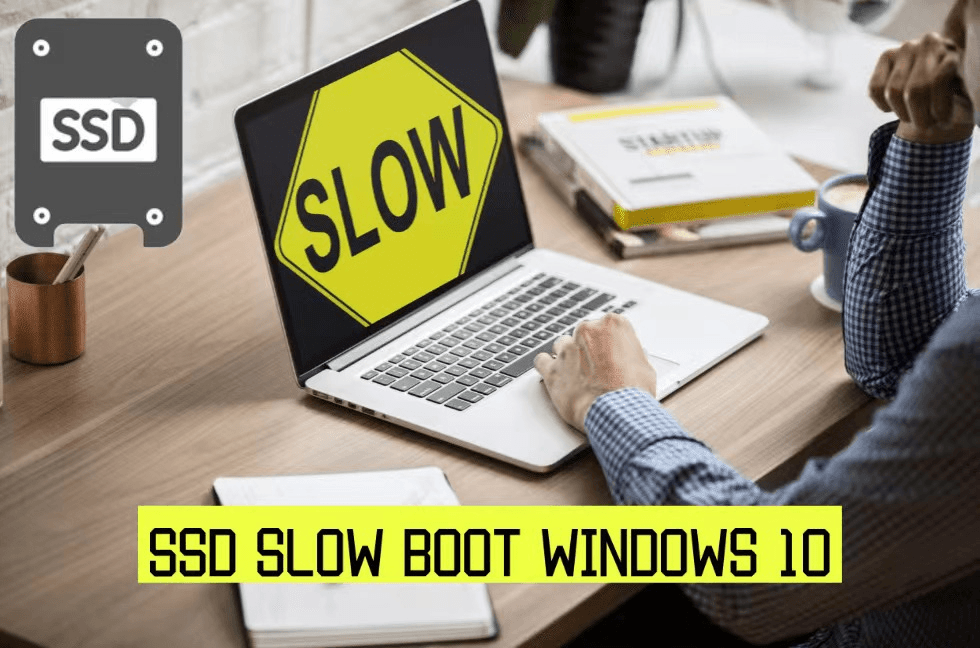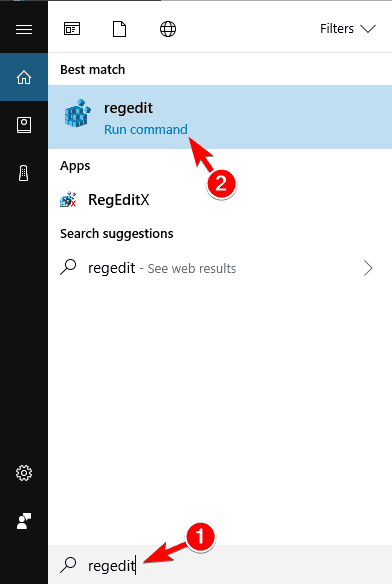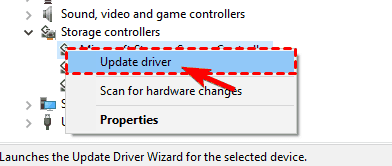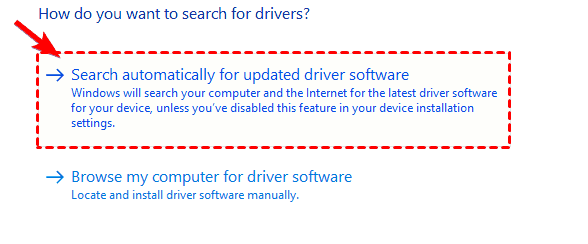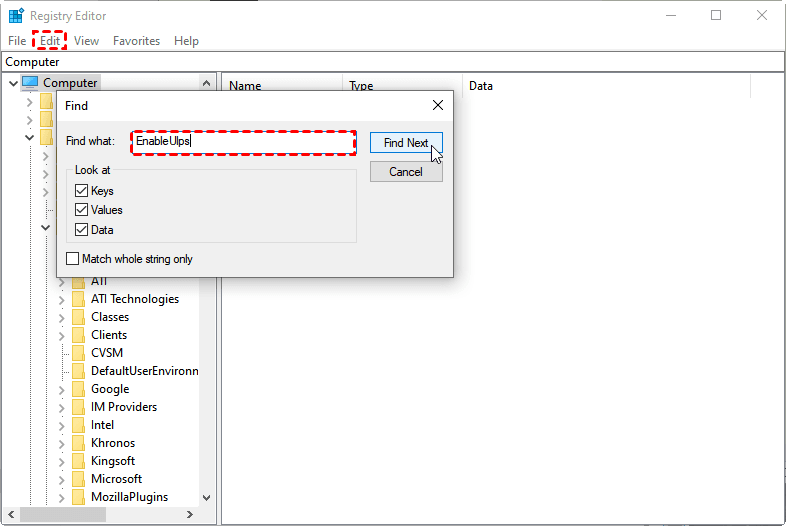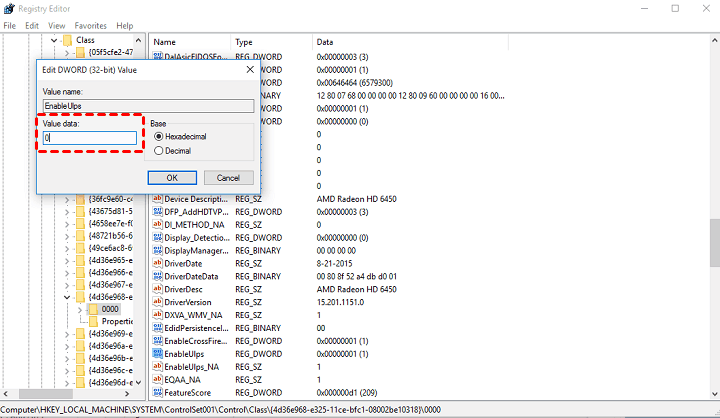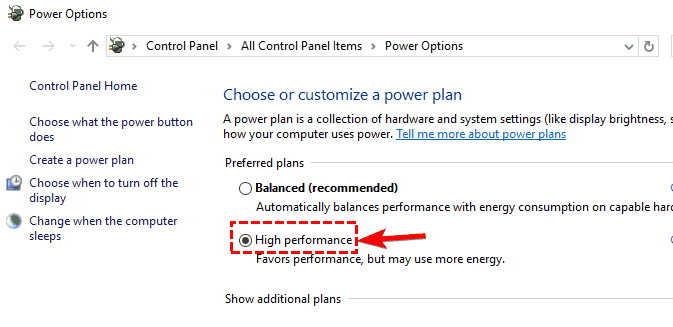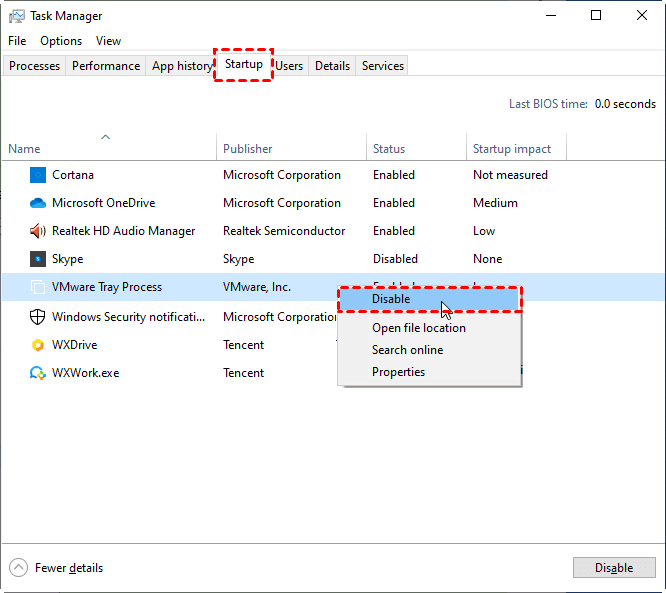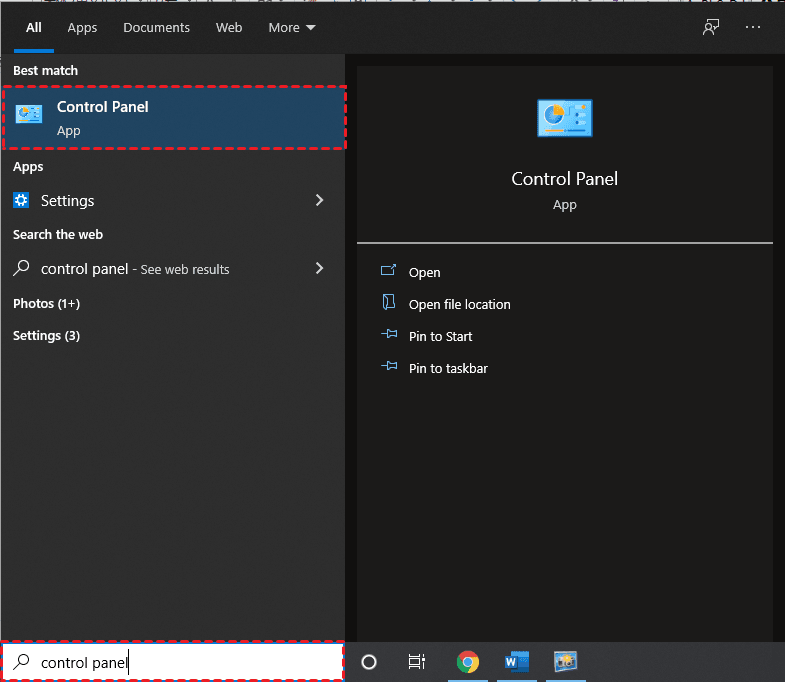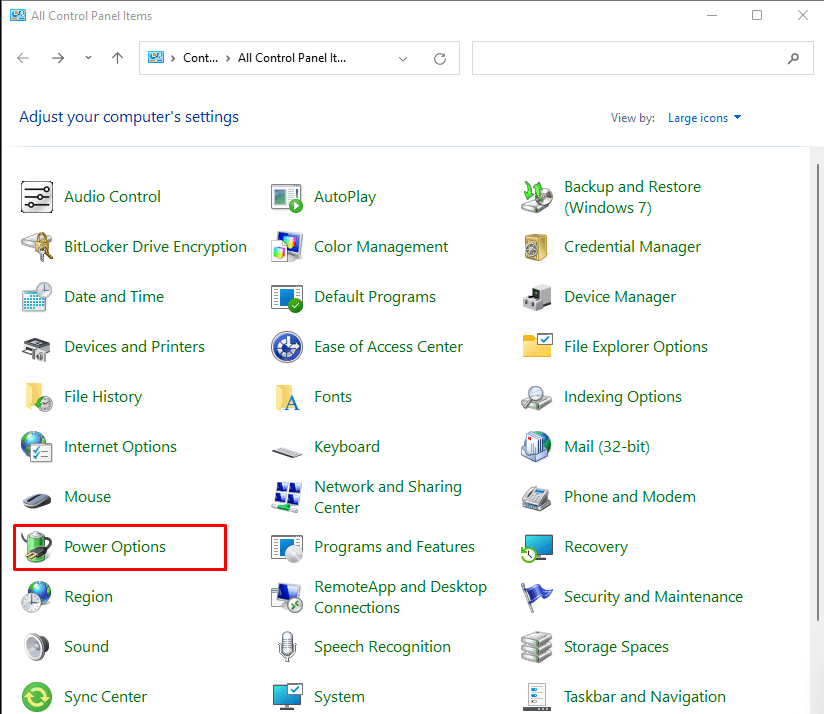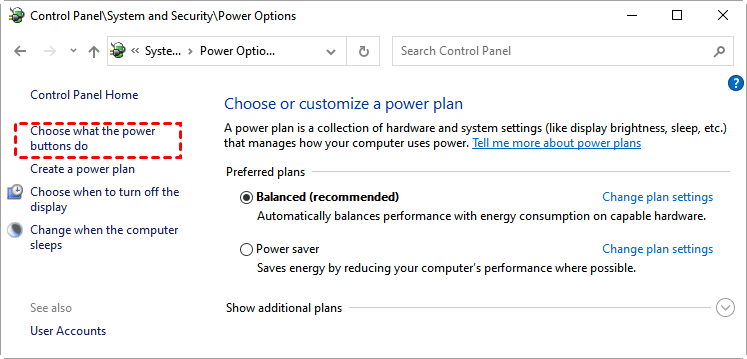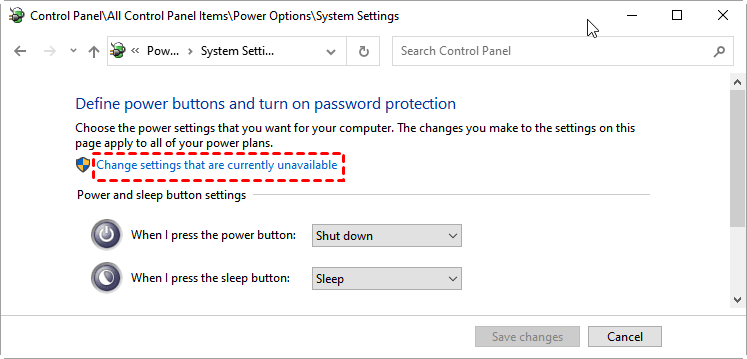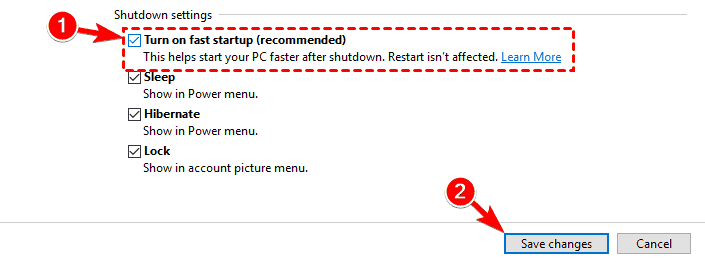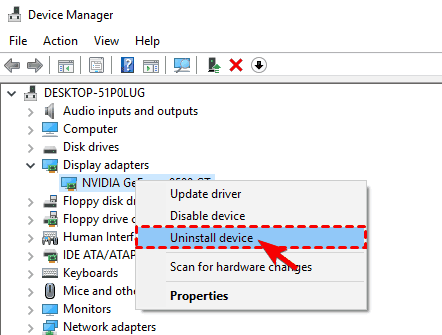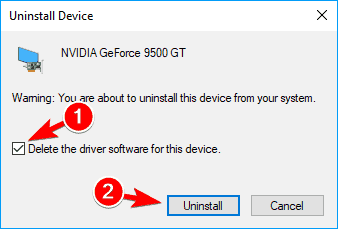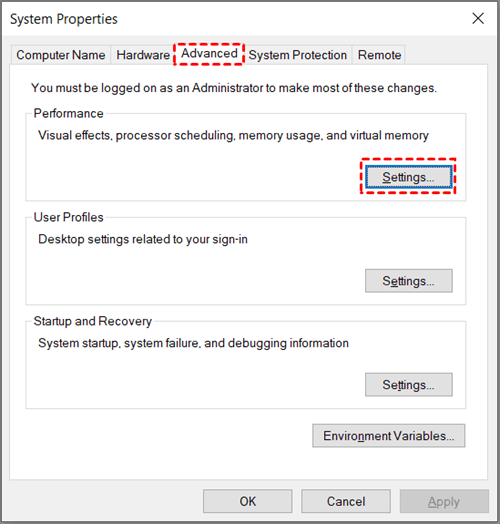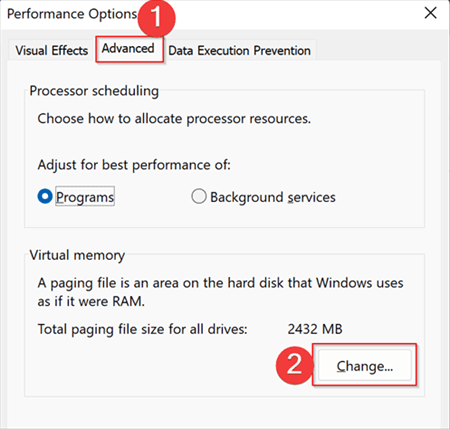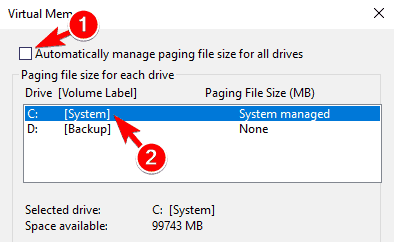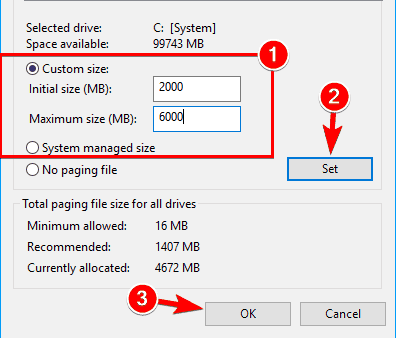Fix SSD Slow Boot on Windows 10 with 8 Effective Methods
- User Case
- How to Fix SSD Slow Boot on Windows 10
- Method 1. Enable AHCI and Update AHCI Driver
- Method 2. Disable Ultra Low Power State (ULPS)
- Method 3. Change Power Options in Control Panel
- Method 4. Disable Unnecessary Services on Startup
- Method 5. Turn on Fast Startup
- Method 6. Uninstall Your Graphics Card Drivers
- Method 7. Adjust/Increase Virtual Memory
- Method 8. Clone SSD with 4K Alignment via Qiling Disk Master
- To Sum Up
User Case
Windows 10 slow boot on an SSD
“I cannot recall when this started but I know this is not normal for the kind of laptop I have. I have started to notice that my Windows 10 has been getting this behavior where after the boot up process, to be more specific after the windows logo disappears (that time in between) until you see the login screen is about 45 seconds. Used to, it wouldn't be more than 5 seconds. Thank you in advance to whichever wizard can help me with this problem.”
- Question from Microsoft Community
To get your Windows 10 computer to boot at lightning speed, you might consider installing Windows 10 on an SSD. For a long time, SSD drives have consistently outperformed HDDs in boot performance. Typically, the normal boot time of an SSD is around 20 seconds, while an HDD is 45 seconds. But some people say that even if they set the SSD as a boot drive, it still takes a long time to boot Windows 10, like 30 seconds to 2 minutes!
How to Fix SSD Slow Boot on Windows 10
Windows 10 booting slowly on SSD is related to many reasons. If your computer and laptop are running lots of services, your SSD could take a long time. This issue is also related to your AHCI driver and graphics card as well as your power plan. Below I'll give you 8 actionable methods to help you fix Windows 10 slow boot on SSD.
Method 1. Enable AHCI and Update AHCI Driver
Advanced Host Controller Interface, or AHCI, is a technical standard for an interface that enables software to communicate with Serial ATA (SATA) devices. AHCI enables advanced SATA features, such as hot swapping and Native Command Queuing (NCQ).
NCQ optimizes how SSDs and hard drives handle data requests simultaneously, minimizes the movement of the read-write heads, and uses AHCI to speed up hard drive access times. On SSDs, NCQ improves the performance of transferring large files. You can try to enable AHCI and Update the AHCI driver to fix slow boot time of Windows 10 SSD.
- Go to Search on Windows 10, type regedit, and open Registry Editor.
- In the left panel of Registry Editor, browse to the key location below.
▶ HKEY_LOCAL_MACHINE\SYSTEM\CurrentControlSet\Services\iaStorV
- In the right panel of the iaStorV key, double click on the Start DWORD to modify it. Type 0 for AHCI, and click on OK.
- Then type Device Manager in the search box and click the top result.
- Locate your AHCI driver, right-click it and choose Update driver from the menu.
- Then click on Search automatically for updated driver software. Windows will now try to automatically update your driver.
Method 2. Disable Ultra Low Power State (ULPS)
Ultra Low Power State (ULPS) is a sleep state that lowers the frequencies and voltages of non-primary cards in an attempt to save power. The downside of ULPS is that is can cause performance loss and some crossfire instability. If you enable this feature, it may cause Windows 10 to boot slow on SSD. To fix this problem, you can try to disable ULPS in Registry Editor.
- Go to Search, type regedit, and open Registry Editor.
- Then click Edit in the upper left corner of Registry Editor and select Find in the expanded menu. Enter EnableUlps and press Enter.
- Then double-click on EnableUlps and change its value to 0.
After doing this workaround, try restarting your computer, it should at least start up a little faster. If the SSD slow boot on Windows 10 problem still persists, try the solutions below.
Method 3. Change Power Options in Control Panel
Your power plan will also affect your startup time on SSD. If disabling ULPS doesn't help much with Windows 10 boot slow on SSD, you can try changing the power options in the Control Panel to reduce boot time.
- Go to Search, type power management, and open Power Management.
- In the Power Management window, choose the High performance plan.
Method 4. Disable Unnecessary Services on Startup
If your computer and laptop are running a lot of services, your SSD on Windows 10 may take a long time to boot. You can try disabling unnecessary services, programs and startups to fix SSD slow boot on Windows 10.
- Type task manager in the Windows search bar and select Task Manager.
- Open the Startup tab, and see which processes need to be disabled.
Method 5. Turn on Fast Startup
The Fast Startup feature in Windows 10 allows your computer start up faster after a shutdown. When you shut down your computer, Fast Startup will put your computer into hibernation rather than shutting it down completely. If you’re having problems with slow boot time on Windows 10 SSD, you can fix them by enabling Fast Startup feature.
- Type Control Panel in the Windows search box and click the top result.
- Select Power Options in the control panel.
- Click Choose what the power button does from the menu on the left.
- Then click on Change settings that are currently unavailable.
- Look for Turn on fast startup (recommended) and make sure that it’s checked. Now click on Save changes.
✪ Note: The Fast Startup feature is on by default, if it is enabled, you can disable it to check if the SSD slow boot issue on Windows 10 is resolved.
Method 6. Uninstall Your Graphics Card Drivers
Windows 10 SSD slow boot problem may be related to your graphics card. Some users have reported that they get stuck on a black screen when trying to start Windows. To fix this issue, users are suggesting to uninstall your graphics card drivers from your PC. To do that, follow the steps below.
- Open the Device Manager as mentioned in Method 1.
- Locate your graphics card driver, right-click it, and choose Uninstall device from the menu.
- When the confirmation dialog appears, check Delete the driver software for this device and click on Uninstall.
After uninstalling the driver, check if the problem is resolved. And Windows will use the default driver after removing the driver. It is recommended that you update it as the default driver may not provide the same performance.
Method 7. Adjust/Increase Virtual Memory
On Windows 10, virtual memory is an essential component designed to remove and temporarily store infrequently use modified pages allocated in RAM to the hard drive. Using this approach, the system can prioritize faster physical memory for more frequent processes and applications, improving overall performance and preventing the device from locking up when the system runs low on memory.
According to users, you can fix SSD slow boot on Windows 10 by adjusting the amount of virtual memory. To adjust or increase virtual memory manually, follow the steps below.
- Type advanced in the Windows search box and select View advanced system settings from the result.
- Then in the pop-up System Properties window, click the Advanced tab at the top. Then click Settings under the Performance section.
- Next, navigate to Advanced tab on the top and click Change under the Virtual memory section.
- When the Virtual Memory window opens, uncheck Automatically manage paging file size for all drives and select your System drive.
- Select the Custom size option and set Initial size and Maximum size in MB. You can use any value for Initial size, but as for Maximum size use 1.5x or 2x the size of your RAM in MB. Click on Set and OK to save changes.
Method 8. Clone SSD with 4K Alignment via Qiling Disk Master
If you try the above methods and still don't solve the problem of SSD slow boot on Windows 10, don't worry. There's another reason for the slow boot time on Windows 10 here - your SSD isn't 4K aligned. 4K alignment is not allocation units but allows SSD to adopt the smallest 4K sector in the file system to save data, which will allow SSD to read and write data with the fastest speed. And it also affects the speed of the computer.
So, when you have SSD slow boot problem on Windows 10, you can try cloning your system and 4K align your SSD drive with the best free disk cloning software. Qiling Disk Master provides you with “SSD Alignment” function to allow you to reallocate the physical sector offset of partitions, which can not only accelerate the inputting speed but can also speed up the outputting performance for HDD and SSD.
Learn how to use Qiling Disk Master to clone SSD with 4K Alignment to avoid SSD slow boot on Windows 10. First, download this freeware on your computer.
- Launch Qiling Disk Master, navigate to Clone tab on the left and select Disk Clone on the right panel.
✾ Tip: This function can clone the entire disk to the SSD. If you just want to clone the system, you can upgrade to the Professional edition to enjoy the System Clone function.
- Select the original hard disk containing Windows 10 system as the source disk and click Next.
- Select the SSD as the destination path to clone the source disk and click on Next.
- In the Operation Summary page, check SSD Alignment option to improve the writing & reading speed of SSD disk. Confirm all other settings and click Proceed.
Tips:
❀ Sector By Sector Clone: By default, Qiling Disk Master just clones the existing data (used sectors) on the disk, which enables you to clone a larger hard drive to a smaller one. If you want to clone all sectors on the source disk, regardless of whether it is used or not, please try this option.
❀ Edit Partitions (supported on the AOME Disk Master Professional): It can help you adjust the partition size of destination disk and avoid unallocated space after cloning. This feature is very useful if you clone disk to larger disk.
To Sum Up
That's all the solutions to help you fix SSD slow boot issue on Windows 10. A total of 8 solutions are provided, choose the one that suits you according to different situations. The disk cloning software provided in this article can not only fix this issue but also help you solve Windows 10 inaccessible boot device after clone error.
Qiling Disk Master is a versatile software that can easily protect your computer and data. Its cloning feature also helps you when you want to upgrade your hard drive and ensures that you can successfully boot from the cloned hard drive after cloning. Download and try it now!
Related Articles
- How to Do System Clone in Windows 10 without Reinstalling OS
- Top 2 Way to Move Windows 10 Boot Partition to SSD Without Reinstalling
- Best Free Clone Software for Windows 8/8.1/10/11
Need the best free clone software for Windows 8/8.1/10/11? Thus, you can easily clone hard drive to another one or directly use a different type of disk. - How to Migrate Windows 8/8.1 to SSD with Secure Boot
Want to migrate Windows 8 to SSD? You can find a powerful software to help you do this in this article. Read this article for more details.