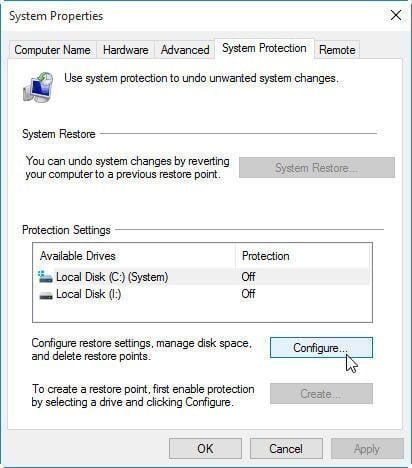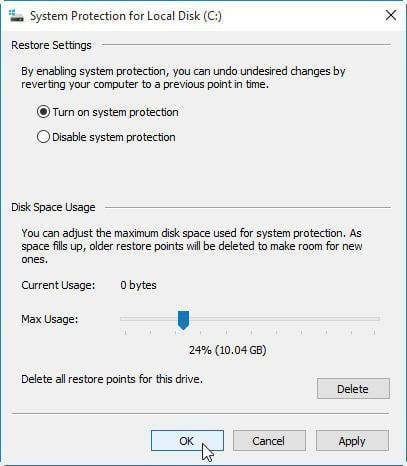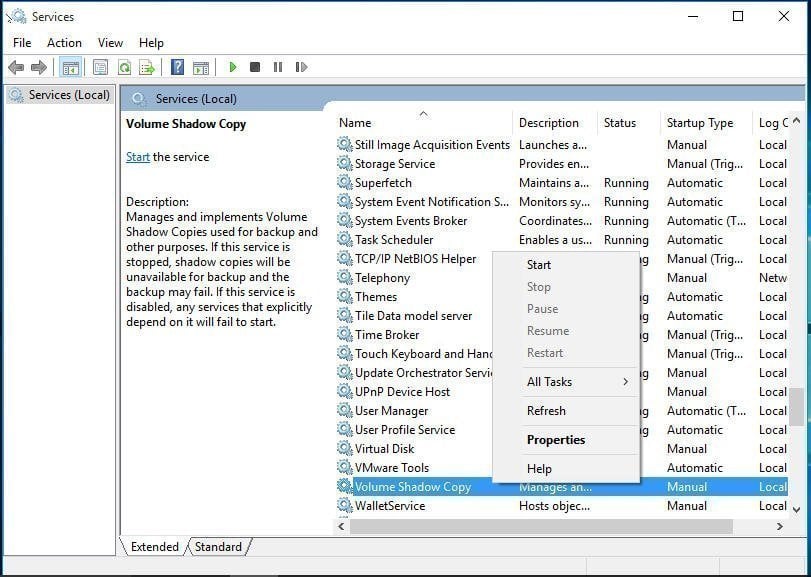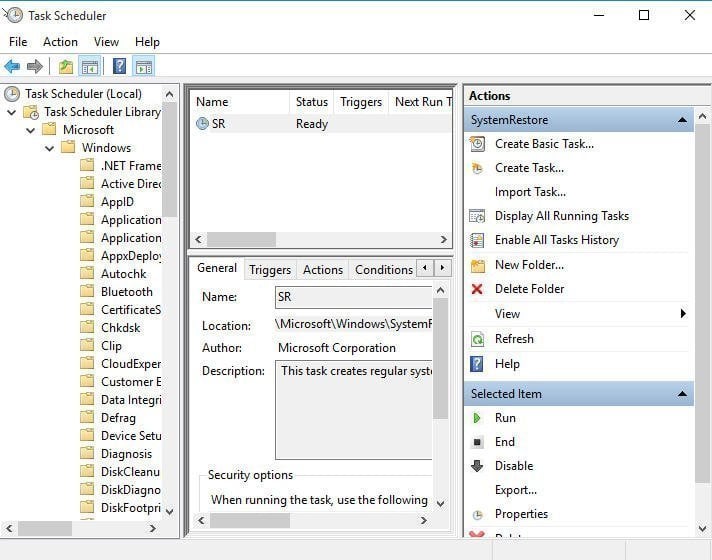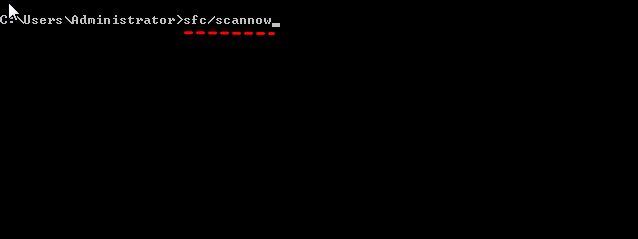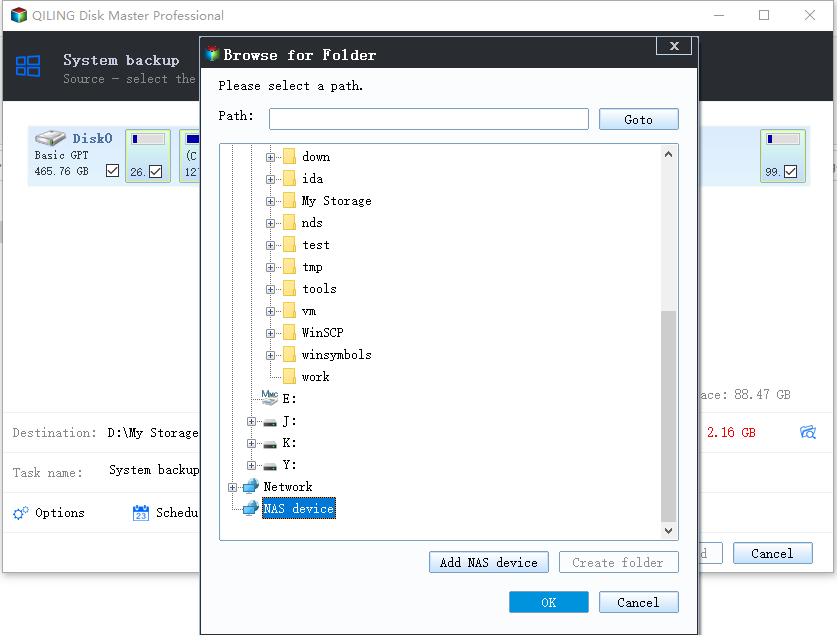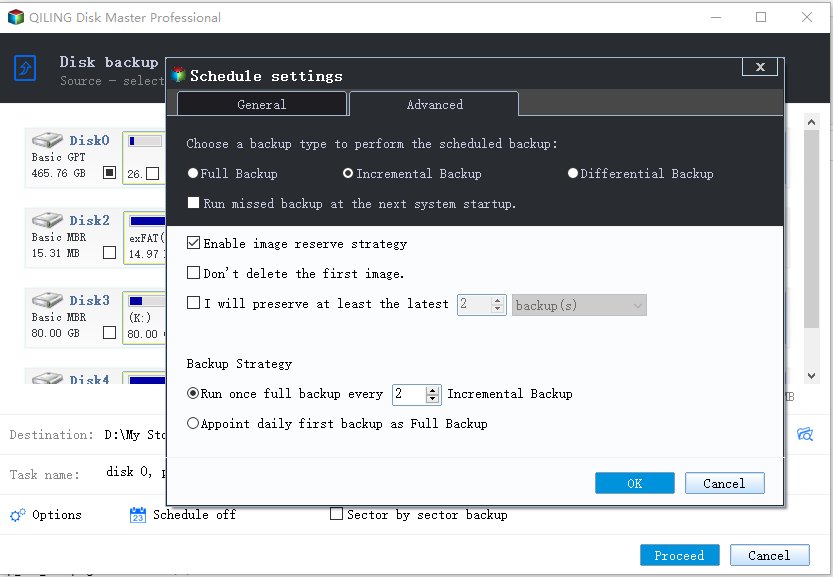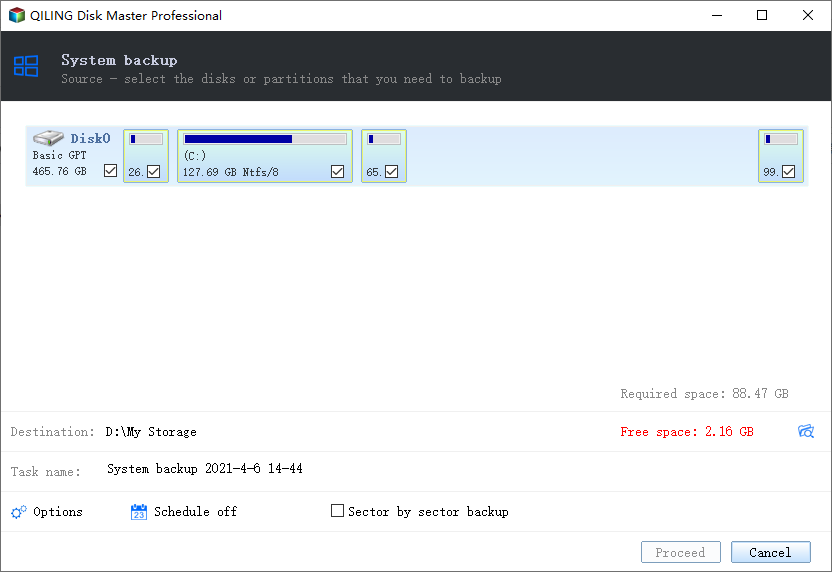System Restore Points Gone in Windows 10 | 5 Fixes
Fix system restore points gone or directly use backup:
- Overview of system restore points
- Why system restore points missing in Windows 10?
- How to fix no system restore points in Windows 10 (5 Fixes)
- Use a better way to protect your computer
- FAQs: no system restore point has been created in Windows 10
- The way forward
Overview of system restore points
System restore points, the collection of important system files (like drivers, registry keys, system files, installed programs, etc.) on a given date and time, can be used to restore your computer to an early date. Also, you can do system restore in safe mode if your computer is unbootable. It’s mainly used to fix the problems, which causes your computer running slowly or stopping responding.
However, sometimes, when you need to restore from a system restore point to fix certain problems, you may find no system restore points have been created and be eager to find the reasons and causes for system restore points gone in Windows 10. Please keep reading below to get them!
Why system restore points missing in Windows 10?
For Windows 10 system restore points gone, there are several possible reasons. Maybe, different users have different reason, just learn them below and find yours, so you can fix this issue thothroughly.
- The system restore point on the previous version of Windows are deleted automatically when you upgrade or reinstall the operating system, since it is not applicable to the existing system.
- System Restore is disabled by default in Windows 10 unless you manually enable it.
- The System Restore will lean up the older restore points to free up disk space if the max usage to save restore points is low.
- The retention time of Windows 10 system restore is less than 90 days.
- Any kind of USB turbo-boosters like ASRock XFast USB can affect the Volume Shadow Service, which is required for creating system restore point.
- The page file is defragmented if you find no system restore points have been created in Windows 10 after you restart your computer.
- The restore points will be deleted if System Restore has corrupt files. You can run sfc/scannow to check if there are corrupt files.
How to fix no system restore points in Windows 10
To fix no system restore point in Windows 10, you need to check if it's enabled first and be sure there is no USB turbo-booster. Then, try other given solutions below.
Fix 1: Enable System Restore
Step 1. Type System in the search box, and then select System protection
Step 2. Select a drive and click Configure to enable system protection.
Step 3. In the Restore Settings tab, tick Turn on system protection and click OK to exit this window.
Fix 2: Increase the disk space usage
Step 1. Go the System Proetction for Local Disk (C:) and scroll down to Disk Space Usagae.
Step 2. Drag the Max Usage slider to the right side and make sure there are enough space to store restore points. Then, click Apply and OK to exit.
Fix 3: Start Volume Shadow Service
Step 1. Press Win + R to summon the Run window
Step 2. Type services.msc to open the Service utility
Step 3. Start the Volume Shadow Service if it not running. You can Find it from the list, and then right-click it and select Start.
Fix 4: Change triggers in SR properties
Step 1. Type Task Scheduler in the search box and select it from the context menu.
Step 2. Expand the Task Scheduler Library, then select Microsoft > Windows > SystemRestore.
Step 3. Click the entry named SR in the top pane.
Step 4. Click the History tab in the bottom pane, and then see system restore tasks, warnings and errors recorded.
Step 5. Double-click SR file, then click Triggers and Edit to change the Triggers.
Step 6. Specify the conditions. You can click Conditions, then uncheck Start the task only if the computer is idle for and Start the task only if the computer is on AC power.
Fix 5: Run system file checker
Step 1. Type cmd in the search box and select Run as administrator.
Step 2. Type sfc /scannow and hit Enter to execute this command line.
After trying above methods, you may successfully fix the system restore points lost or deleted problem, you can try to create a system restore point manually and then restore system when your computer not working properly. By default, it's saved on the partition where you created a system restore point. Thus, it's likely to be damaged if something goes wrong with that partition.
And it will be deleted automatically due to other reasons, such as, low disk space usage, disabled system restore, Windows updates, and more. In addition, you can not restore the following items.
1. Personal data. The restore points does not affect any of your documents, pictures, or other personal data. Only the recently installed programs and drivers will be uninstalled.
2. Entire system or disk. The restore points are a snapshot of your computer status, which does not contain the operating system and other necessary system files, boot partitions required to start Windows.
Thus, if you don't want to find "system restore points gone" error when you need to use it, it's suggested to create a system image in Windows 10 and save it to external hard drive, USB flash drive, network drive, NAS device etc. And it's more powerful than a system restore point. You can use it to fix all the computer failure, even the system crashes error.
Use a better way to protect your computer
Microsoft provide users a built-in backup and restore software to help you backup system, but it has many limitations, such as, you cannot backup Windows 10 to network drive if you use the Home version. And you may not create a system backup successfully due to different error, such as, fail to read from volume shadow copy, etc.
To make it effortlessly, you need a trust and reliable third-part software like Qiling Disk Master Standard. It has an intitive interface and is able to backup system, disk, partition and files per your needs. Also, it supports schedule backup in daily, weekly or monthly to ensure you always have the lastest backup of your computer.
And you can easily restore system to new hard drive, even for smaller one, since this software backup only used sectors of on the system partition by default.
Step 1. Download Qiling Disk Master Standard, install and launch it.
Step 2. Click System Backup under the Backup tab.
Step 3. Specify the Task Name and select the destination path for your backup. Qiling Disk Master will automatically select the system partition and other partition related to boot your computer.
Step 4. Set up backup settings by Options, Schedule Backup, or Backup Schemeand then click Proceed.
Options: You can comment on this task for clearly distinguish, enable email notification to get final result timely, set pre/post-command, etc.
Schedule: You can backup system at a regular time, such as, daily/weekly/monthly. It all depends on how often you will change your files on the system. If you want to backup system during off-peak hours, please remember to tick "Wake the computer to run scheduled tasks".
Scheme: You can set incremental or differential backup method to backup only changed files. Also, it's able to manage backup disk space by deleting old backup image with 3 cleanup methods, namely, By quantity, By time or By daily/weekly/monthly. Note that the differential backup and all the clean up methods are only available on the professional version.
★ More efficient way to perform Windows OS backup
If you want one key system backup & restore solution for your PC, you can turn to Qiling Disk Master. It enables you to make a factory recovery partition that can be used to recover a corrupted computer from boot.
FAQs: no system restore point has been created in Windows 10
Q1: Why did my system restore points disappear?
The most common reason is the system restore feature was disabled manually. Also, this situation may be caused by the installation of Windows vulnerabilities or other important updates, or the accidetal deletion of Disk Cleanup utility. Every time the system restore is disabled, the ystem restore points are deleted.
Q 2: Does Windows 10 create automatic restore points?
If you enable system restore in Windows 10, your computer will automatically create restore point before you install a new driver, application or Windows update. Also, you can create restore point when you think it's necessary.
Q3: How long does Windows 10 keep restore points?
The retention is 90 days, and the older restore poinys exceeded this date will be deleted automatically to make room for new one.
Q4: Will System Restore bring back deleted files?
System Restore only works for system files or program. If you delete any personal data, such as, documents, pictures, videos, etc, it will not help.
Q5: Where are my restore points stored in Windows 10?
System restore points are stored in a hidden folder called System Volume Information on the root of the C: drive. To make it visible, go to Folder Option > View > Uncheck "Hide protected operating system files " and check "Show hidden files, folders and drives".
The way forward
You may be extremely not happy at this point when you want to restore your computer to a previous date, but find all the Windows 10 system restore points gone. You can try above solutions to solve it and manually create one.
However, it's limited and can be easily damaged due to various computer failure. Thus, it's suggest to create a complete system image for Windows 10 with free backup software like Qiling Disk Master for replacement. You can save it to any external storage device to better protection. And it can recover your computer in any situations, even if it crashes.
More surprising, you can move Windows 10 to new computer, even with dissimilar hardware, as long as you enable the "Universal Restore (supported by the professional version)" feature. It will install all the necessary drivers to start Windows.
Related Articles
- Solved: Can’t Create Restore Point in Windows 10 | 4 Ways
- System Restore Not Working in Windows 10 | 9 Fixes Are Here!
- 3 Ways to Fix The Restore Point Could Not Be Created
- Solved: No System Restore Points in Windows 7