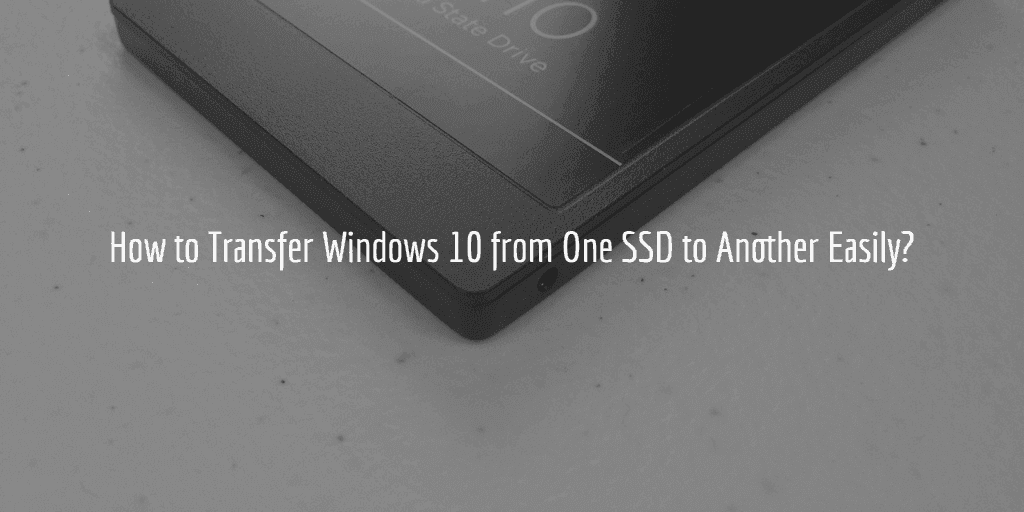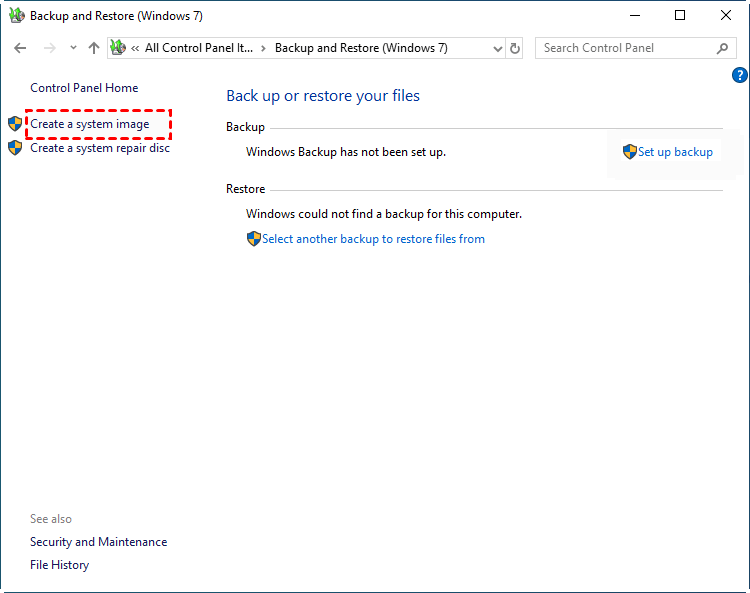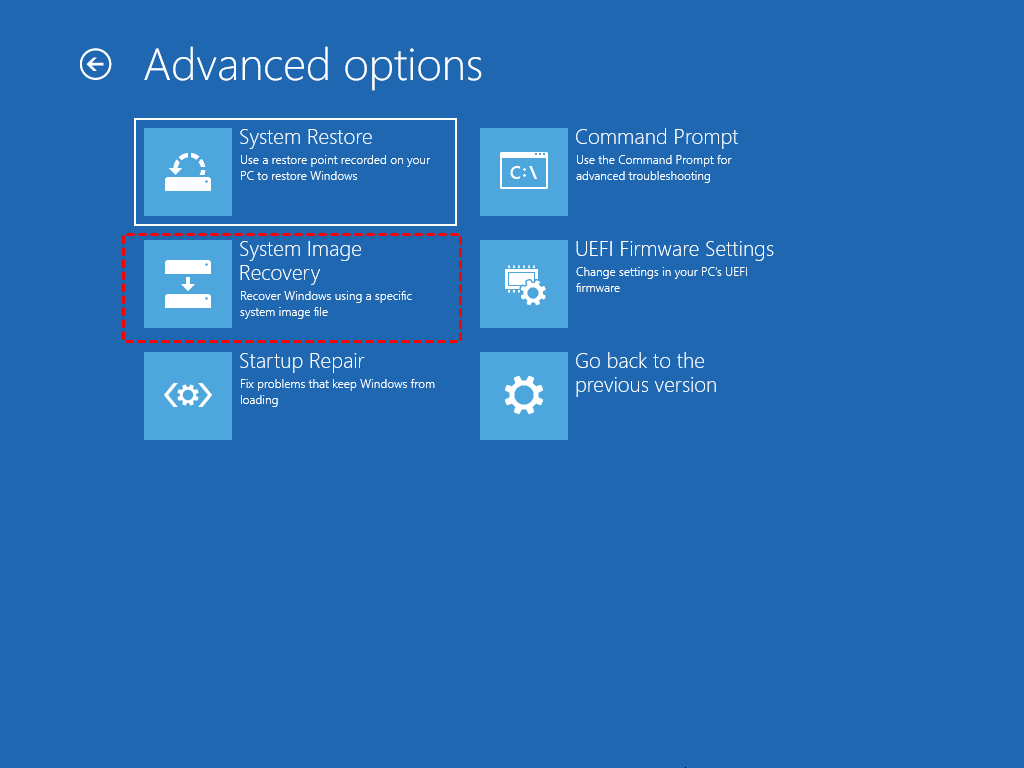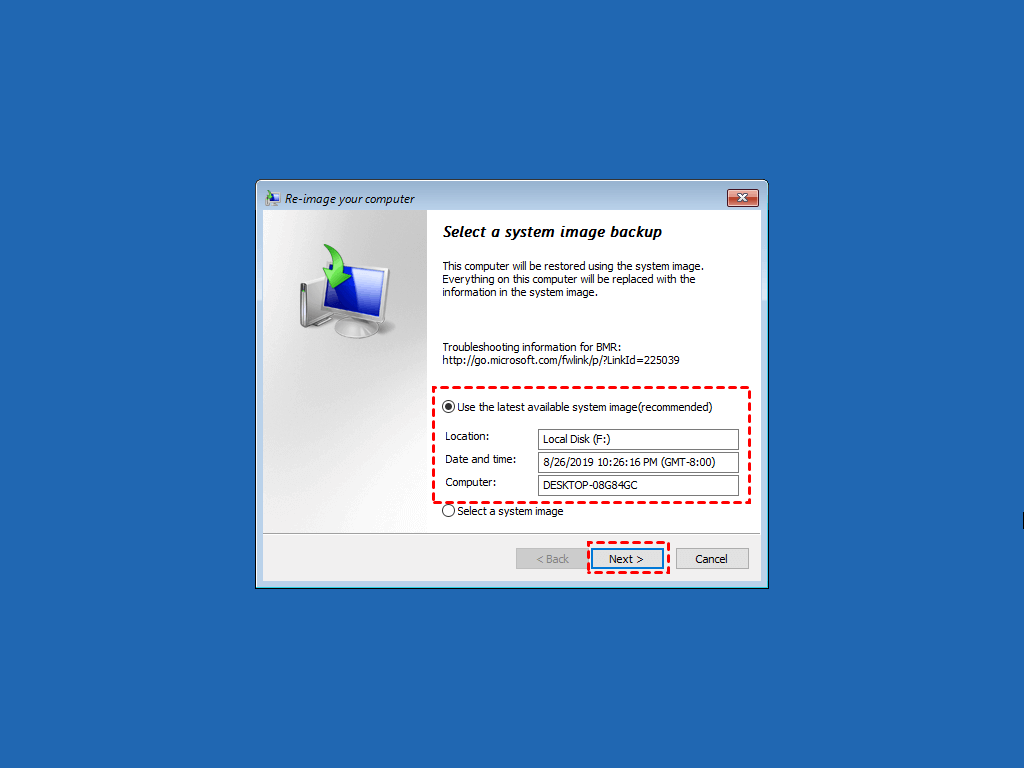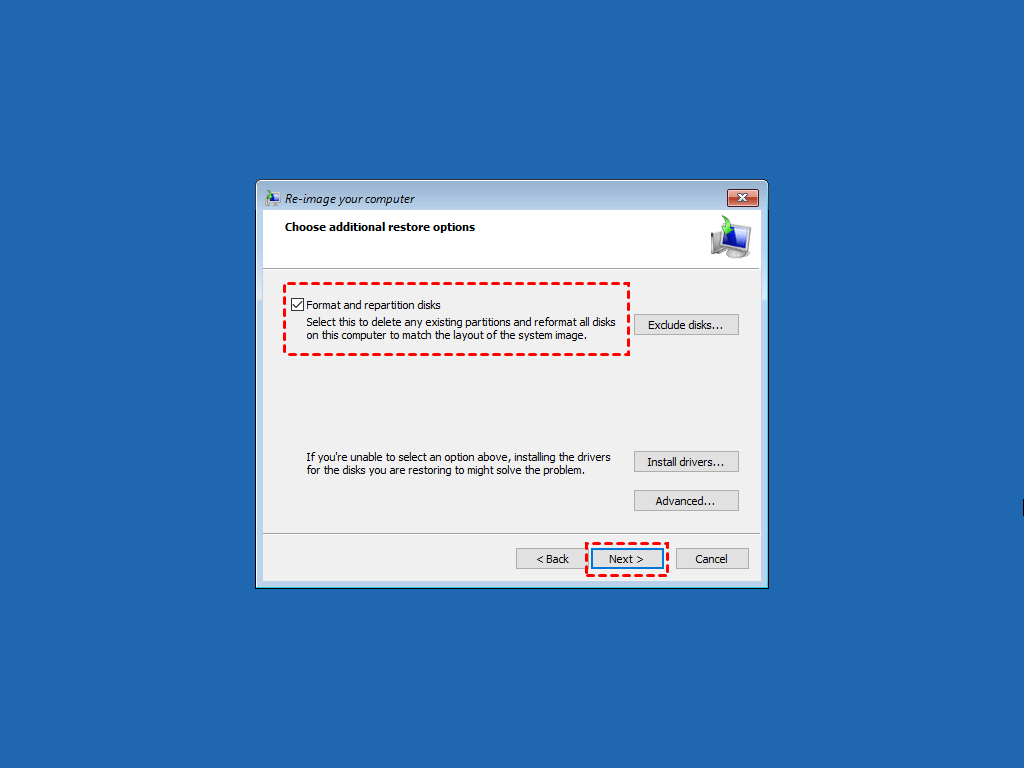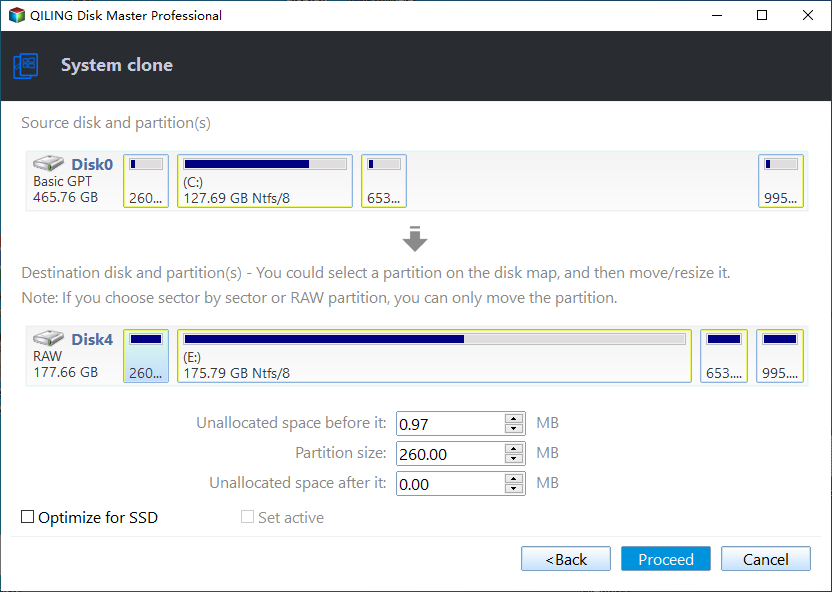How to Transfer Windows 10 from One SSD to Another (2 Ways)
Case: can you transfer Windows from one SSD to another?
I loaded Windows 10 onto a 256gb Samsung 840 Pro because I thought it was the fastest SSD on the market, and best place for the OS/Software/Games. But recently, my friend told me the 250gb 840 EVO is better. So I'm considering transferring Windows 10 to my EVO but have no clue how to get started. How can I do it? What software do I need?
As in the scenario, many people want to transfer Windows 10 from one SSD to another for better performance. More specifically, migrating OS to a new SSD can help you to increase the read-write speed and get larger capacity. The same is true for Windows 11.
Generally, there are 2 methods to transfer Windows to new SSD without reinstalling OS and re-configuring all APPs - backup & restore and disk cloning. I will introduce both in the following.
How to migrate Windows 11/10 from one SSD to another
For most users, hard drive replacement is difficult because it involves a series of complicated steps including reinstalling the operating system and some other necessary applications. There's also the possibility that your computer can't boot from the new SSD properly.
Fortunately, you can migrate Windows to another SSD without reinstalling, which makes the process much simpler. Here I'll introduce 2 commonly used methods step by step.
- Method 1: Transfer Windows to new SSD via backup & restore [built-in]
- Method 2: Move Windows from one SSD to another via clone tool [Easier]
Use Qiling Disk Master to transfer Windows to new SSD. You can migrate selected partitions,entire disk, or only OS easily. More »
Method 1. Transfer Windows from one SSD to another with built-in utility
Normally, you can create Windows 11/10 system image and then restore it to your new SSD to achieve the goal of transferring OS.
This method can be accomplished by the built-in utility, but not very straightforward, or stable. Sometimes you may find system restore is not working in Windows 11/10 with an error message like, "System Restore did not complete successfully. Your computer's system files and settings were not changed”.
If you are looking for a more direct and efficient way to perform Windows migration, Method 2 may suit you better.
Anyway, I'll introduce how it works for your reference.
Preparations of transferring OS to new SSD
◆ The new SSD and a matched screwdriver.
◆ A removable device that is large enough to save the system image. Connect it to your computer.
◆ A repair disc or recovery USB. If you don't have any, follow the guide to create a repair disk by yourself.
Step 1. Create a system image of Windows 10/11
1. Search for Backup settings in the search box and open it, then go to Backup and Restore (Windows 7).
2. Follow the wizard to Create a system image. You can backup it to a removable device like external hard drive.
Step 2. Connect the new SSD and boot it into advanced options
1. Shutdown the computer to replace the old hard drive with the new one.
2. Connect the device containing the system image and insert the system repair disc into your computer.
3. Boot computer from the system repair drive. Change your system's BIOS settings to make sure it can boot from the CD/DVD by hitting the specified key (eg: ESC, F2, etc) on the first screen.
4. Click Next when you see the Windows Setup interface for the first time, then choose Repair your computer > Troubleshoot > Advanced options.
Step 3. Restore Windows 10 system image to new SSD
1. Select System Image Recovery > Windows 10 subsequently.
2. Tick Use the latest available system image and choose your restore destination drive, then click Next.
3. Choose Format and repartition disks option, then click Next > Finish > Yes to start the restoration.
If everything works well, you should be able to transfer Windows to new SSD successfully. However, as above stated, the system image restore method is more complicated and less fault-tolerant. If you failed to move OS via restoration, you can consider the next method.
Method 2. Easier way to move Windows from one SSD to another
Compared with backing up Windows 11/10 at first and then restoring it to another SSD, cloning is a much easier way to move Windows 10/11 to new SSD. It significantly simplifies the steps and therefore requires an effective clone software like Qiling Disk Master Professional, which supports Windows 11, 10, 8.1, 8, 7, XP and Vista.
- It is capable of migrating Windows 10 to SSD simply and quickly through System Clone. After that, the computer can boot from the new SSD successfully without reinstallation.
- If you want to keep not only the OS, but all the data on the hard drive, you can try Disk Clone to migrate the entire SSD to another.
- With the intelligent cloning technology, you can even clone large hard drive to smaller hard drive. And there is a feature called SSD Alignment that can accelerate the speed of SSDs.
Preparations of moving Windows to new SSD via cloning
◆ Install the new SSD alongside the old drive if your computer has more than one slot. Otherwise you need a SATA-to-USB adapter or enclosure to connect the second SSD as an external drive.
◆ Uninstall apps you don't use anymore, delete unnecessary files and transfer data that you don't want to be stored on the new SSD.
◆ Download and install Qiling Disk Master Professional.
Next, I will introduce how to transfer OS from one SSD to another SSD step by step.
Step 1. Launch the OS transferring tool and Proceed clone task
Click Clone on the left side of the interface and then choose System Clone on the right for only OS migration. You can also choose Disk Clone if you want to migrate everything on the disk, including OS and data.
Step 2. Select the source and target SSD respectively
Specify the source disk with Windows installed, and the target SSD you want to move OS to.
If you are using System Clone feature, this software will select system required partitions automatically. So you just need to choose your new SSD as the destination, then click Next.
Step 3. Start transferring OS to another SSD
Confirm the operation and then click Proceed to execute the migration.
- The clone is performed in intelligent mode by default. If your destination SSD has enough space and you want to clone all sectors no matter used or not, you can tick Sector By Sector Clone. Otherwise just leave it alone.
- SSD Alignment will accelerate the writing and reading speed of the SSD and prolong its service life while you are cloning to an SSD.
Step 4. Boot Windows from the cloned SSD
Shut down your computer, replace the old SSD with the new one, and then Windows 10 should boot from the cloned drive normally. If not, you can press the specified key (depending on the manufacturer; you can check it on user manual) to go to BIOS, look for the Boot tab and set the cloned SSD as the first boot option.
Hit F10 to save the changes and exit the BIOS screen. Now you should be able to boot the computer successfully from the cloned SSD drive.
✍Tips: After selecting the cloned SSD as the first boot drive, you can also keep the old SSD (or HDD) as the secondary storage device.
FAQs about transferring OS to SSD
Will the Windows 11/10 license be transferred together?
It depends. You can refer to the following cases:
- If you upgraded from a retail version of Windows 7, 8, or 8.1, you can transfer your license (but only once).
- If you have a full retail copy of Windows 10/11, you can transfer as many times as you want.
- If you upgraded from an OEM (pre-installed by your computer’s manufacturer) Windows 7, 8, or 8.1 license, your Windows 10 or Windows 10 license is tied to the motherboard and cannot be transferred to different hardware.
How do I move Windows to SSD without cloning?
Can I transfer my OS between different brands of SSDs?
What if my new SSD is smaller than my old one?
Can I transfer OS from an HDD to an SSD?
Verdict
There are two ways to transfer Windows 11/10 from one SSD to another SSD. Using the built-in utility may seem convenient, but it actually requires more complicated operations. In this case, Qiling Disk Master is an easy and reliable choice to perform system migration. With the powerful cloning feature, you can easily transfer OS or even the entire disk to new SSD, such as clone SSD to larger SSD.
In addition, if you are a Windows Server user and you want to clone your system, you can choose the specially designed Server edition.
Related Articles
- Move Windows 10 Installation to Another Drive (SSD/HDD) Easily
How to move Windows 10 to another drive without reinstalling? You need a handy clone tool like Qiling Disk Master to transfer OS and data to new hard drive or SSD directly. - 3 Free & Easy Ways to Transfer Windows 11, 10 to New Hard Drive
Here you can transfer Windows 10, 11 to new hard drive to replace or upgrade hard drive with clean install, built-in backup and restore (Windows 7) or Qiling Disk Master. Swipe to learn specific steps. - Transfer Windows 10 OS from HDD to SSD for Better Performance
Grab the best SSD cloning software for Windows 10 and then follow the stepwise guide to transfer Windows 10 from HDD to SSD without reinstalling OS or losing data. Hurry up and learn. - Transfer OEM Windows 10 & License to New Hard Drive in 4 Steps
As a matter of fact, you can easily transfer OEM Windows 10 to new hard drive. The OEM license is not transferable, but it's limited to different computer or you change the motherboard or CPU.