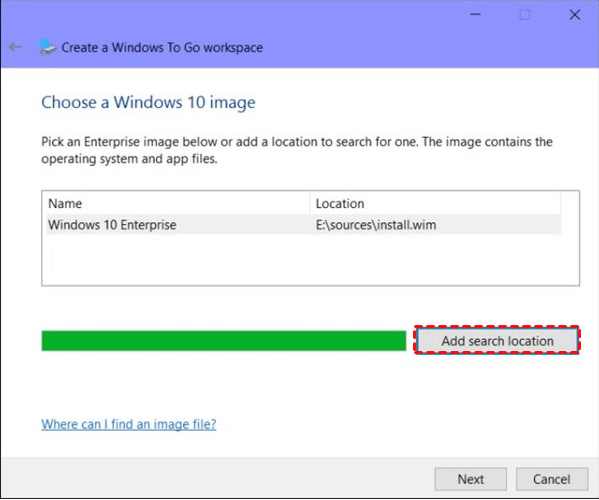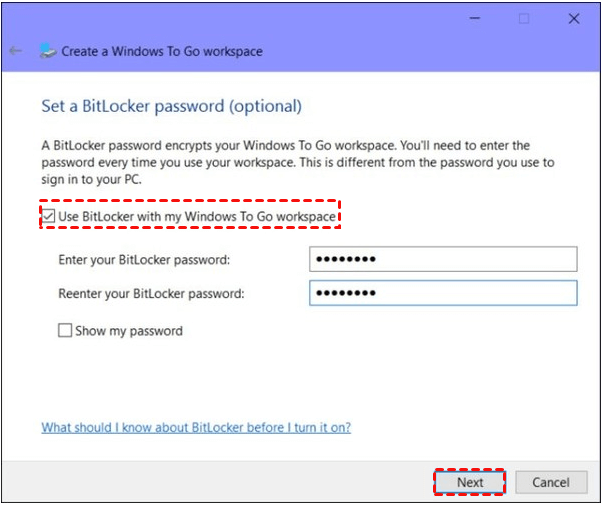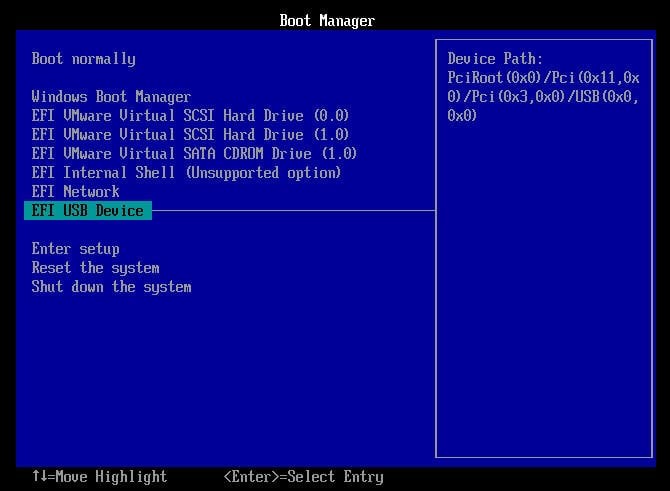2 Ways: Transfer Windows 10 to USB Drive and Make It Bootable
- Why transfer Windows 10 to USB drive?
- 2 Ways: how to transfer Windows 10 to USB drive
- 1. Move Windows 10 onto USB via inbuilt "Windows To Go"
- 2. Migrate Windows 10 on USB via Qiling Disk Master Professional
- Further reading: how to run Windows 10 from USB?
- Summary
Why transfer Windows 10 to USB drive?
It's a nice choice to move Windows 10 to a USB flash drive to make it bootable, if you want to use the same Windows 10 environment when you are in different places or on the business trip. Besides, if you run Windows 10 on your own computer, but now you are using another PC with an older OS and want to use the newest Windows 10, you can directly migrate Win10 to USB and directly from the bootable USB drive then.
2 Ways: how to transfer Windows 10 to USB drive
Two ways about how to move Windows 10 to a USB flash drive will be illustrated in the next part. If you are Windows 10 Enterprise/Education user and have a Microsoft-certified USB drive whose capacity is not smaller than 32GB, you can choose the first way to make Windows 10 bootable USB via built-in tool Windows To Go; if you are not using Windows 10 Enterprise/Education version or don't have a Micro-certified USB drive, please refer to the second way to create Windows 10 bootable USB via Qiling Disk Master Professional.
1. Move Windows 10 onto USB via inbuilt "Windows To Go"
Windows To Go of Windows 10 Enterprise/Education is a great function to transfer Windows 10 to USB drive so that you can bring your own device to work more conveniently. Check out the following steps to see how it works:
- Note:✎...
- This operation will erase all data on the destination USB drive, you'd better back up all important data at first.
1. Mount the ISO file and connect a certified USB drive to your Windows 10 computer.
2. Click Windows button and go to "Control Panel" > "Windows To Go".
3. In the Create a Windows To Go workspace window, choose the certified USB drive to which you want to transfer Windows 10 and click "Next".
4. Click "Add search location" to search for the Windows 10 installation ISO file and choose the mounted ISO file.
5. Choose whether to use BitLocker in the USB drive and then click "Next".
6. Wait patiently for the whole process to complete. Then Click "Yes" or "No" to make this computer boot Windows 10 from the new created bootable USB drive.
2. Migrate Windows 10 on USB via Qiling Disk Master
Windows 10 has 7 editions to counter the different fields and devices, Windows 10 Home, Windows 10 Professional, Windows 10 Enterprise, Windows 10 Education, Windows 10 Mobile, Windows 10 Mobile Enterprise, and Windows 10 loT Core. But the built-in Windows To Go function is only available in Windows 10 Enterprise/Education.
Does it mean that you can't create a bootable USB drive if you are using other editions, not the Windows 10 Enterprise/Education? Or what if you don't have a Microsoft-certificated USB drive? No! The third-party software Qiling Disk Master will help you move any editions of Windows 10/11/8/7 to any USB drive that is larger than 13 GB, even the operating system isn't Enterprise edition, or the USB drive isn't certificated by Microsoft. The operations are very simple and easy. Here is the step by step guide as the following.
- ★Before you do:
- Prepare a Windows 10/11 ISO file. If you have a Windows 10/11 installation CD/DVD, you can directly insert it.
- Prepare a USB flash drive at least 13 GB. You'd better prepare a USB 3.0. Although Qiling Disk Master supports USB 2.0 too, the USB 3.0 is highly recommended because of the higher speed of creating Windows To Go.
PS.: It's available to free download the demo version of Qiling Disk Master to have a try.
Further reading: how to run Windows 10 from USB?
After transfering Windows 10/11 to USB flash drive, you may wonder how to boot Windows 10/11 from the USB drive. Here are the detailed steps:
Step 1. Reboot the computer and press a certain key to enter BIOS.
Step 2. Then, select USB Device and hit "Enter" to boot from the USB flash drive.
Then, you can run the Windows 10/11 from the USB flash drive to work under the same environment.
Summary
So, here you have two options as for copying or transferring Windows 10 to USB flash drive and making it bootable. To finish such a task with most ease, the Qiling Disk Master software is more recommended. Besides, it also allows you to create a bootable USB drive for repairing Windows boot issues.
Related Articles
- Clone a Hard Disk Drive in Windows 10 using Free Software
If you want to clone hard drive Windows 10 to SSD without reinstalling everything, you can free download Qiling Disk Master Standard. It can copy hard drive effectively in Windows 11,10, 8, 7. - Windows 10 Disk Management - The Built-in Disk Partition Manager
In this tutorial, you will learn what is Windows 10 Disk Management, how to open it as well as how to use it for disk partition management. Moreover, a better Disk Management tool will be introduced to help manage disk partitions more conveniently in Windows 11, 10, 8, 7.